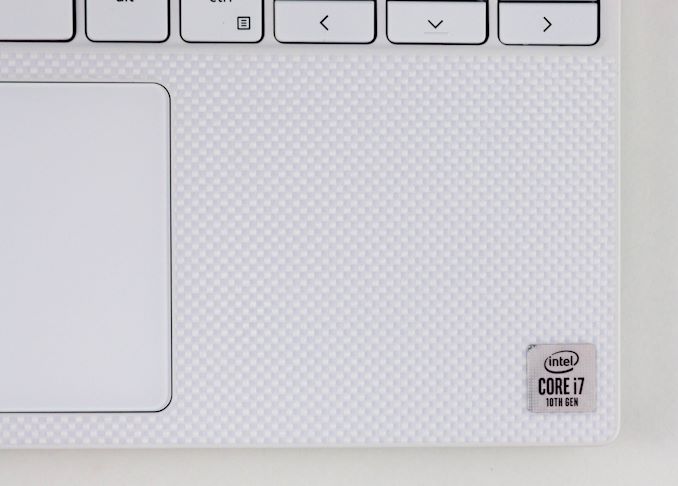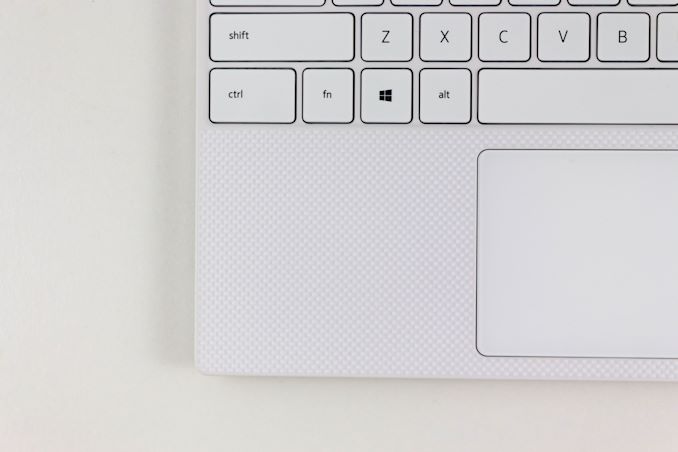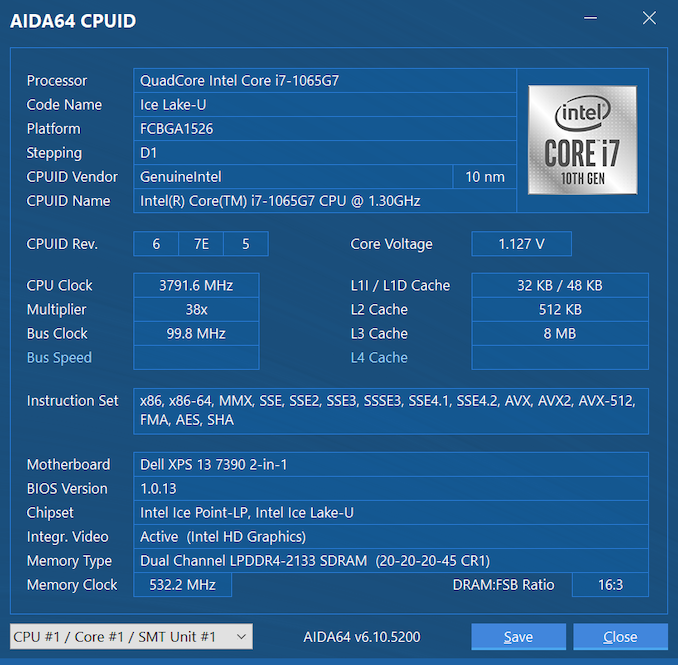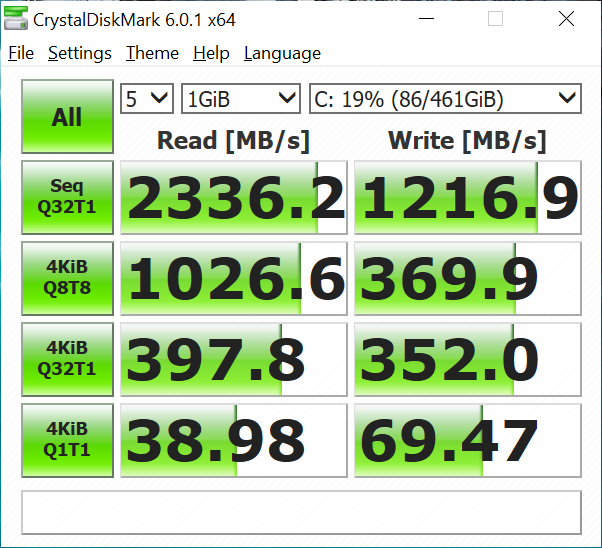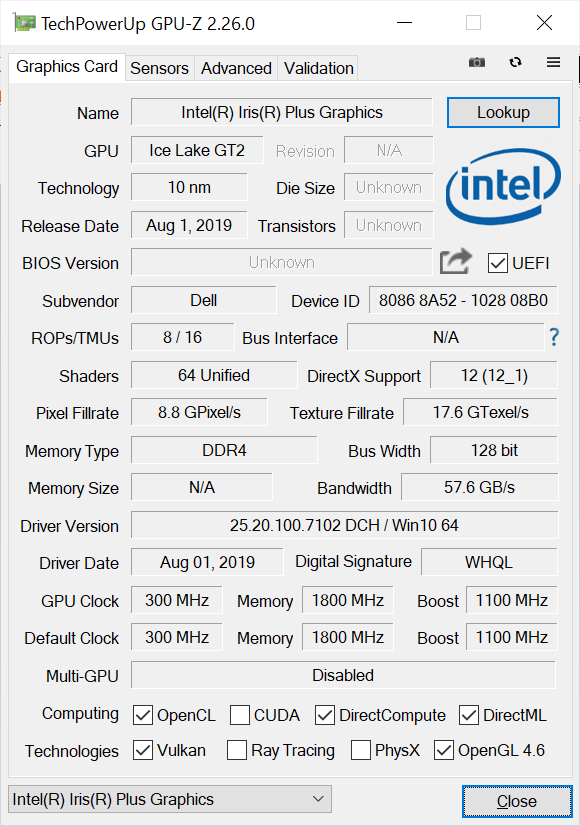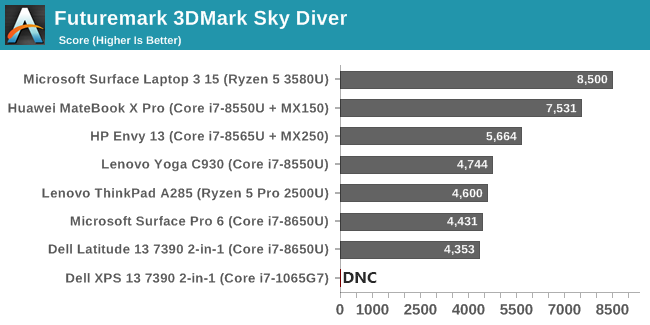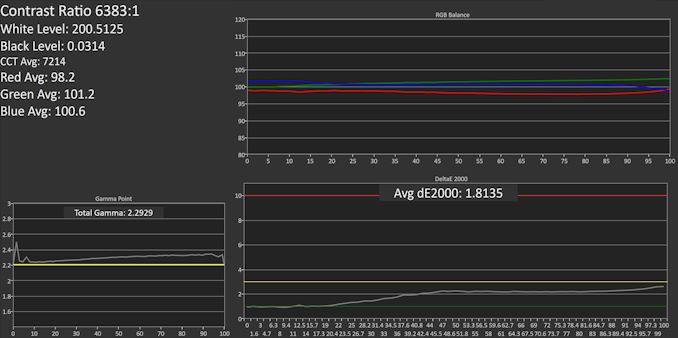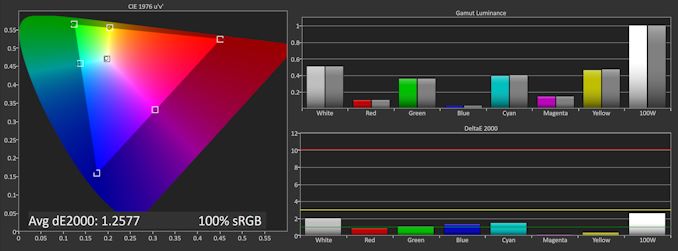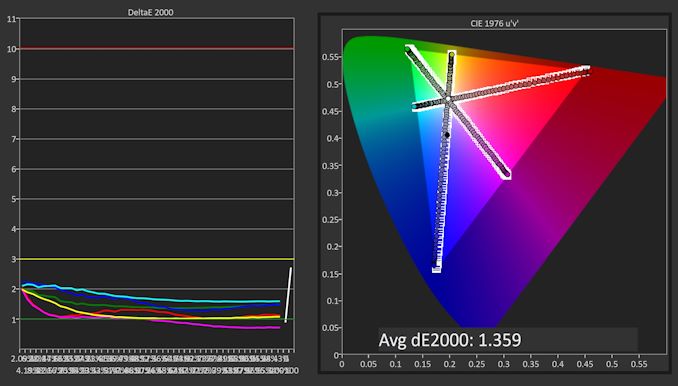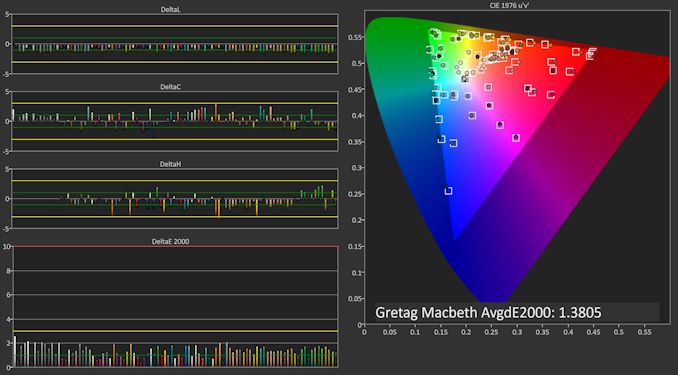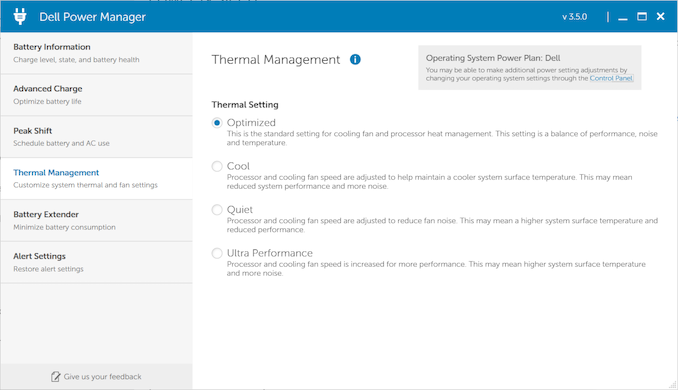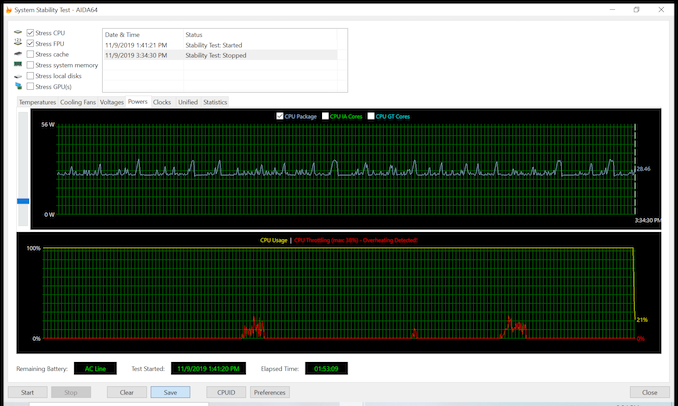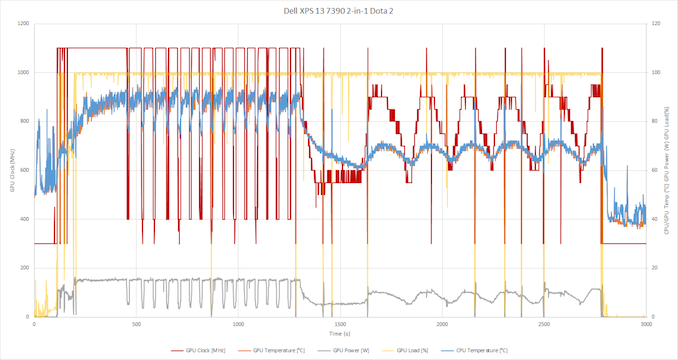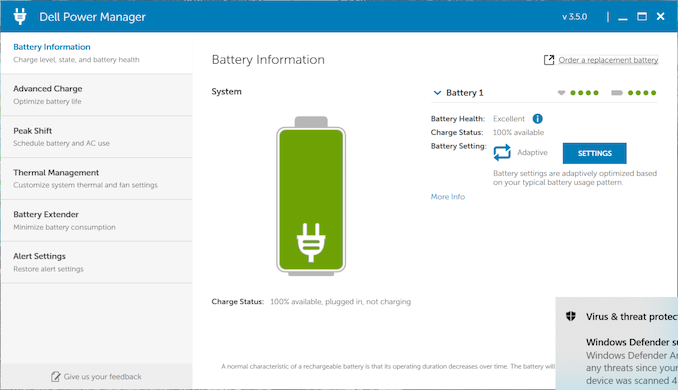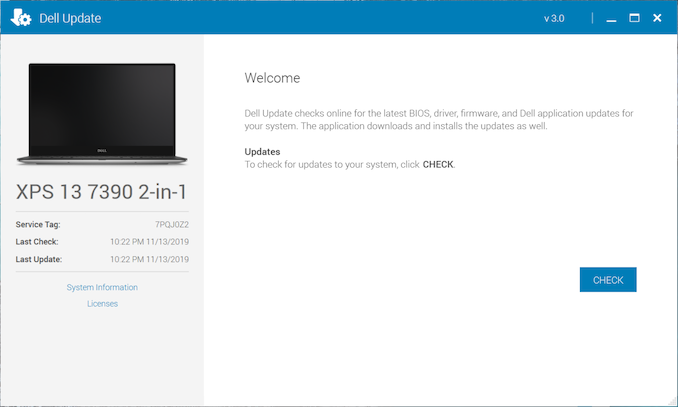Original Link: https://www.anandtech.com/show/15092/the-dell-xps-13-7390-2in1-review-the-ice-lake-cometh
The Dell XPS 13 7390 2-in-1 Review: The Ice Lake Cometh
by Brett Howse on November 15, 2019 11:30 AM EST
It’s difficult to overstate how important the XPS 13 is to Dell’s lineup, and to the industry as a whole. This is the device that reshaped the entire market with the advent of the InfinityEdge display back in 2015 which transformed the laptop landscape in an instant, rendering all other devices as dull and out of date. But other manufacturers are relentless, and Dell’s early design lead was never going to last forever. Other laptops have arguably caught, and even surpassed the XPS 13 over the last couple of generations. But Dell’s latest model of their flagship 13-inch laptop hopes to take the reins back.
Dell has made some serious updates to the 7390 model, which we're checking out today on the 2-in-1 version of the laptop. The biggest update is a shot in the arm that all manufacturers have been anxiously awaiting: Intel’s Ice Lake platform, dubbed the 10th generation Core, and based on the long-delayed 10 nm Intel process. Over the previous generation Intel has seen some serious competition from their x86 neighbor, and AMD’s Zen core has brought AMD back from the brink, offering competitive performance, and in laptop guise. All of which comes coupled with a potent Vega GPU which has run circles around Intel’s UHD 620 found in all of the 8th generation U-Series processors powering so many laptops.
Intel is looking to change that with Ice Lake, offering not only improved CPU performance thanks to the Sunny Cove CPU architecture, but a much-improved GPU as well, with the Gen 11 graphics. The vast majority of previous generation U-Series processors offered just 24 Execution Units (EUs), with some premium devices offering Intel Iris Graphics which had 48 EUs in the 15-Watt range, but Ice Lake improves on that significantly with 64 EUs on the G7-suffix processors, 48 EUs on the G4 range, and 32 EUs on the lowest-tier G1 lineup. Our Dell XPS 13 7390 features the top of the line offering in the 15-Watt envelope with the Core i7-1065G7, meaning it also sports the 64 EU GPU.
But an improved processor can’t be the only defining change, as all manufacturers will be offering Ice Lake in one form or another. Dell has also taken their InfinityEdge display to the next level, bumping the overall screen size from 13.3 to 13.4 inches, and moving to a 1920x1200 16:10 aspect ratio, which dramatically reduces the bezel on the bottom of the display. In addition, Dell is offering a 3840x2400 panel which hits 90% of the P3-D65 gamut, and is HDR 400 and Dolby Vision certified. If you need it, the displays also offer touch and pen support as well.
| Dell XPS 13 7390 2-in-1 | |||||
| As Reviewed: Core i7-1065G7 / 16GB / 512 GB / $1749.99 | |||||
| CPU | Intel Core i3-1005G1 2C / 4T 1.2 GHz - 3.4 GHz Intel UHD Graphics 32 EUs 300 MHz - 900 MHz 15W TDP Intel Core i5-1035G1 4C / 8T 1.00 GHz - 3.6 GHz Intel UHD Graphics 32 EUs 300 Mhz - 1.05 GHz 15W TDP Intel Core i7-1065G7 4C / 8T 1.3 GHz - 3.9 GHz Intel Iris Plus Graphics 64 EUs 300 MHz - 1.1 GHz 15W TDP |
||||
| Memory | 4 / 8 / 16 / 32 GB LPDDR4X-3733 | ||||
| Display | 13.4-inch 1920x1200 IPS 100% sRGB 500-nit Touch and Pen support Optional 13.4-inch 3840x2400 IPS 90% P3-D65 500-nit HDR 400 Certified Touch and Pen support |
||||
| Storage | 256GB / 512GB / 1TB PCIe x4 NVMe | ||||
| Wireless | Killer AX1650 2x2:2 Wi-Fi6 Bluetooth 5.0 |
||||
| I/O | 2 x Thunderbolt 3 (DP / Power Delivery / 4-lanes PCIe) Micro SD 3.5mm headset jack |
||||
| Webcam | 720P | ||||
| Battery | 51 Wh Li-Ion 45 W Type-C AC Adapter |
||||
| Dimensions | 297 x 207 x 7-13 mm 11.69 x 8.15 x 0.28-0.51 inches |
||||
| Weight | 1.32 Kg / 2.9 lbs | ||||
| MSRP (USD) | i3 / 4GB / 256GB - $999.99+ i5 / 8GB / 256GB - $1299.99+ i7 / 16GB / 256GB - $1469.99+ i7 / 16GB / 512GB - $1699.99+ |
||||
The changes don’t stop there. Despite the almost 85% screen-to-body ratio, Dell is still offering the webcam at the top of the display, unlike the original InfinityEdge design, and the latest XPS 13 2-in-1 is 8% thinner than before.
As a modern, premium laptop, the XPS 13 also offers two USB-C Thunderbolt 3 ports, although there’s no legacy USB-A port which may hinder some people. Dell does ship the laptop with an adapter, but having a dongle on-hand when you need it is one thing to be prepared for.
There’s also WiFi 6, based on Intel’s wireless card but with the Killer software as well. The latest XPS 13 offers an instant-wake feature, and an integrated fingerprint reader in the power button for Windows Hello support.
Dell is offering a lot in the XPS 13 2-in-1. They revolutionized the laptop back in 2015, but the competition has fought back. Let’s dig into the latest model and see how the XPS 13 7390 stacks up.
Design
The latest generation XPS 13 2-in-1 is a stunner. Dell has tweaked the design in all the right areas to create one of the best looking laptops in its class, and it starts with the CNC aluminum chassis. While somehow thinner and lighter than ever, the new design still feels very sturdy. Even with the body ranging from just 7 mm to 11 mm in thickness, there’s very little flex in the chassis at all, even with the laptop open. The silver finish on the outside offers a nice texture while being resistant to fingerprints. And even though this is a 2-in-1 laptop, it still only weighs 1.32 kg / 2.9 lbs.
Dell offers two color choices, providing a small bit of personalization that many will appreciate, but the choices only apply to the interior, where you can opt for the more traditional black with the carbon fiber composite keyboard deck, or you can choose an arctic white interior which features a woven glass fiber with a titanium oxide coating to provide a pearlescent sheen, as well as UV protection to prevent yellowing of the color over time, and stain resistance as well. The arctic white looks and feels stunning, with a great texture for your wrists to rest on, although with a negative we will get to in a moment.
Opening the laptop is a joy, thanks to a variable torque hinge, which gets progressively tighter as the display opens, which allows the laptop to be opened easily, yet still be usable with touch. The hinge rotates and progressively raises the back of the laptop up, which is something that several laptops do that is not great for ergonomics, but the lift is subtle enough that it is not a big issue. Dell has also smartly added rubber pads to the hinge, so when it lifts the rear of the laptop up, it maintains a firm grip on the desk, eliminating one of the biggest issues with this design.
The display area is wonderfully large, and with Dell moving to a 16:10 aspect ratio, the taller display eliminates the large chin seen on many competitors laptops. The thin bezels house a tiny 4-element webcam in the correct location, and although it is just a 720p webcam, Dell is utilizing temporal noise reduction to improve video quality by using multiple frames concurrently to remove graining and noise from the video.
Dell has outfitted the XPS 13 7390 2-in-1 with their second generation MagLev keyboard, and if there was a weak point so far, this would be it. Dell has done this to save space – the MagLev keyboard is 24% thinner than a typical keyboard, and Dell has tuned it to be quieter and softer than before. But the extreme thinness means that there is just not a lot of keyboard travel, and typing on this will take some getting used to. It also means that Dell has flattened out the keys, so touch typists may be caught off-guard by the lack of any kind of contour.
Dell has also placed the power key in the keyboard, which isn’t ideal for a 2-in-1 device, and meaning the fingerprint reader may not be in a suitable location when using the laptop. It also means you could accidently turn the laptop off when typing, but Dell is far from being the only one to put the power button here.
Our review unit is the Artic White model, and while the keyboard deck feels great and the white color is wonderful to look at, white keys with white backlighting is never a good combination; so be aware of that if you do prefer the white. The backlighting wipes out all contrast with the keyboard fonts, as it does on almost any light-colored key cap with a white backlight, and even in dim lighting you may want to leave the backlighting off. Luckily it’s not difficult to turn it off and on, but for this reason the black model would be a better functional choice.
PC trackpads have come a long way from the dreary days of old, and Dell offers a signature touchpad on the XPS 13 2-in-1. The surface is extremely smooth glass, offering a great feel and accurate movements. Multiple finger gestures work flawlessly making it easy to switch apps or scroll.
There’s not a lot going on as far as ports, with just two USB-C ports with Thunderbolt 3 support with four lanes of PCIe Gen 3 on each. There’s also a micro SD card slot, and a 3.5 mm headset jack, and that is it. Luckily, that should be enough for most people looking for a smaller 2-in-1 device, and expandability is still available thanks to the TB3.
Dell has made some other nice touches as well. There’s a battery charge indicator bar at the front of the laptop that you can easily see whether the laptop is open or closed, and lets you know at a glance how much battery is charged because the light expands from left to right to show the current charge state, and then turns off completely when the laptop hits 100%. The laser etched logo also works very well with the overall design aesthetic. It is an impressive, modern take on the XPS 13 in 2019, and the added functionality of this being a 2-in-1 adds even more capability.
System Performance: Unleashing Ice Lake
After years of struggling to get their 10 nm process going, Intel finally has enough capacity to release their first real architecture update since Skylake. At the center of the Ice Lake platform is Intel’s Sunny Cove microarchitecture, which brings some significant improvements to the x86 core.
As a brief recap, Intel has been forced to move away from their traditional Tick Tock roadmaps, where new architectures would be initially released on a known process, and then the process would be updated with the same architecture. That methodology served the company well for many generations, but came to a grinding halt when 10 nm was delayed significantly. As a result, Ice Lake features the latest Sunny Cove architecture on the latest process, meaning there is a couple of steps here all in one go compared to the outgoing Whiskey Lake platform, featuring a refined Skylake architecture on a refined 14 nm node.
With the introduction of Ice Lake comes several improvements in Intel's CPUs. Perhaps most important for laptops like the XPS 13, Intel has finally updated their memory controller on Ice Lake, offering support for LPDDR4X-3733. Previous generation U series only supported LPDDR3, restricting not only bandwidth but also capacity. Laptops that wanted more than 16 GB of RAM had to opt for the less power friendly DDR4, but with Ice Lake that is no longer the case.
And of course, there are numerous improvements throughout the CPU pipeline to improve the CPU's performance. There is no one change that we can credit with delivering all of Ice Lake's general performance improvements, but rather Intel has gone deeper and wider in their CPU design, looking to further improve their IPC rate by finding more opportunities to execute instructions in parallel. Meanwhile, Intel has also added AVX512 support, which should significantly increase performance in certain workloads.
The tradeoff however is that 10nm Ice Lake chips can't clock as high as the 14nm Skylake-based chips they replace. Benefit of a well-refined process like 14nm is that over time, Intel has been able to provide significant increases in CPU frequency, even as they got stuck on an architecture that had not really changed for several generations in a row. So despite this Dell XPS 13 7390 offering the highest-end Core i7-1065G7 processor, the Ice Lake chip has a disadvantage in pure CPU frequency headroom: it peaks at 3.9 GHz, compared to 4.9 GHz on the latest 14 nm Comet Lake Core i7-10510U. Intel is also only offering quad-core in the 15-Watt range on Ice Lake, whereas they are now offering up to a hex-core in the 14 nm Core i7-10710U, which still provides 4.7 GHz of Turbo. Even the previous generation Whiskey Lake offered up to 4.6 GHz Turbo on quad-core, so Sunny Cove starts at a disadvantage in terms of frequency and must make up for it in instructions-per-clock to pull out a performance win.
For a deeper dive into Sunny Cove and Ice Lake, check out Ian’s dive into the platform as well as some preview testing here. But since we finally have production silicon in our hands, let’s test it out with our standard laptop bench. For reference, these results are with the laptop set in Best Performance in the Windows power settings, and Ultimate Performance in the Dell utility.
PCMark
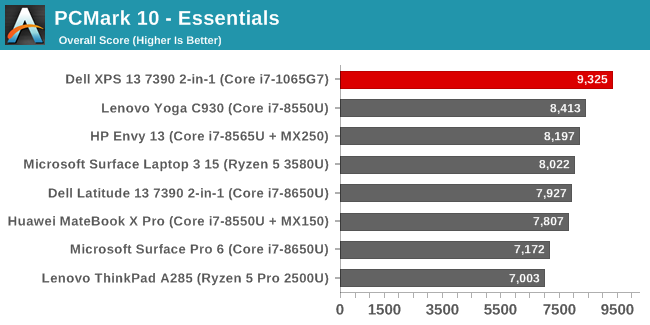
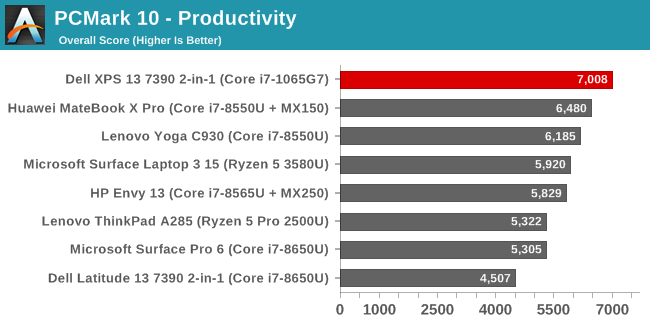
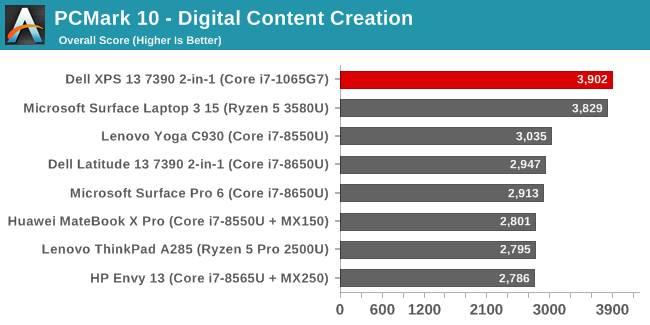
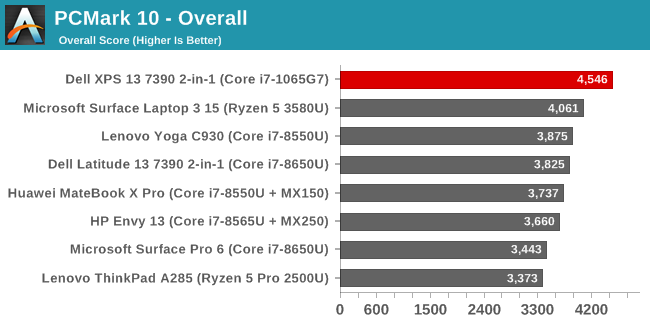
PCMark tests all aspects of a system including the CPU, GPU, and SSD, and offers a baseline for overall system performance with various tests including office applications, web, video creation, gaming, and responsiveness. The XPS 13 gets off on the right foot here, surpassing all other laptops we’ve tested in the 15-Watt range. The digital content creation test is heavily impacted by GPU performance, and we can already get a taste that the Gen11 graphics have upped the game for Intel, but the XPS 13 wins all of these by a significant margin.
Cinebench
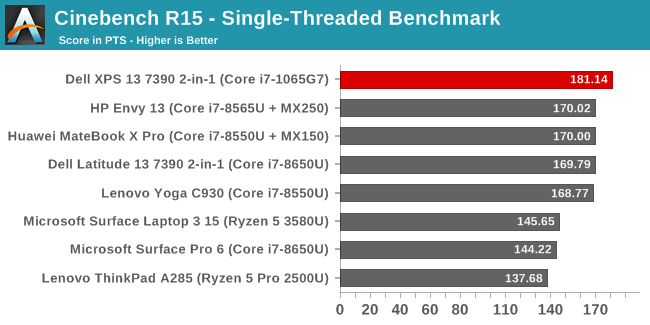
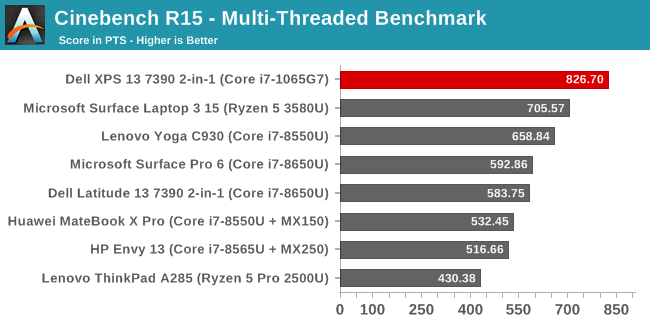
Cinebench offers both single-threaded and multi-threaded settings, allowing a closer look at individual core performance in a world of ever-expanding core counts. We’ll be transitioning to the latest R20 version soon, and have been collecting data on it for some time, but to give a broader comparison this review will stick to the R15 results, which show that Sunny Cove is indeed able to pull ahead of Whiskey Lake, despite the frequency disadvantage, and that result grows when the other cores are utilized.
x264
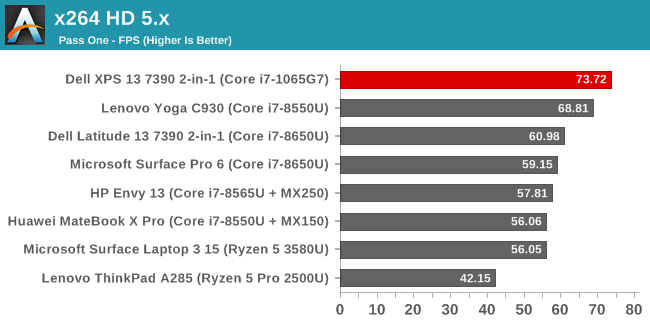
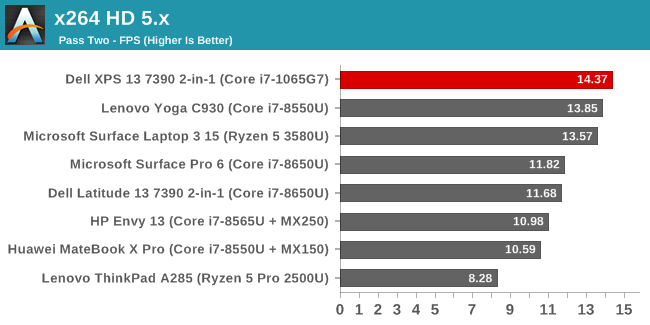
This test converts video using the CPU, and scales well with multithreading, and once again the XPS 13 pulls ahead of the pack. The test is long enough to allow the CPU to settle into a steady state for performance as well, and the Ice Lake was able to stay ahead even on a long task in a thin and light computer.
Web Tests
Web performance is heavily dependent on the underlying scripting engine of the browser, so all of our results utilize the built-in Microsoft Edge. Over time, scores can change as the browser gets updated, so be aware that any results we post are from the time the laptop was tested. Edge has somewhat regressed in performance since launch with the last couple of updates, and we’ll be moving to the new Chromium based Edge when it is released, which is looking like January 2020. At that time we’ll take the opportunity to replace some of our web tests as well.
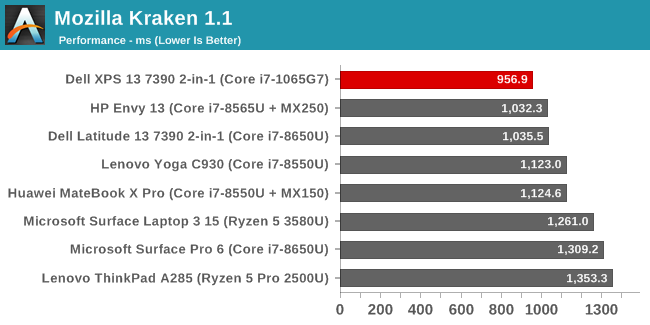
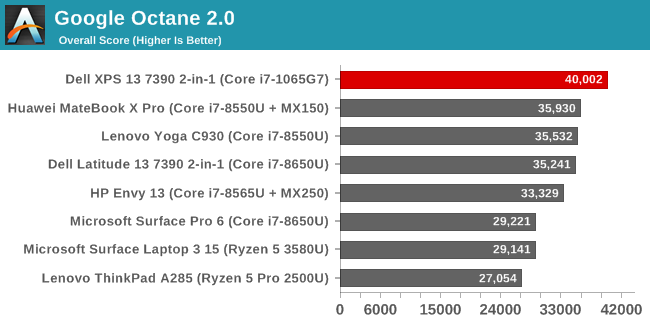
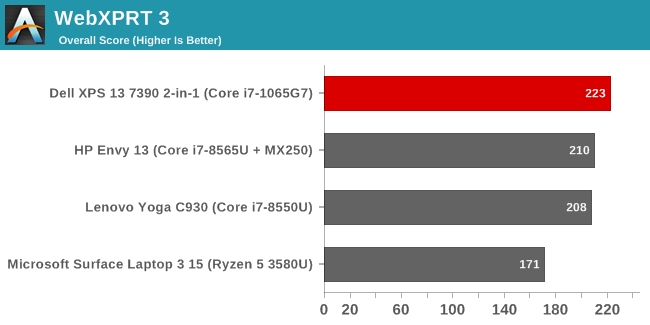
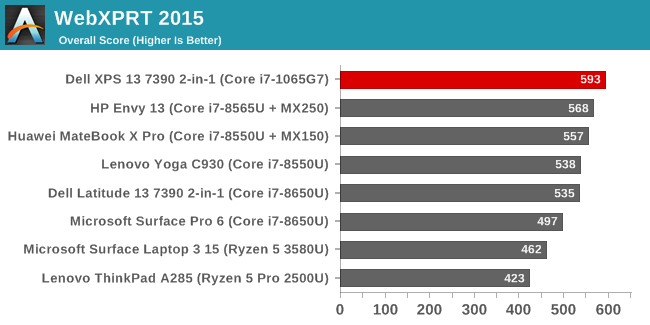
Intel has excelled at the web tests thanks to a lot of focus on being able to quickly ramp up performance when needed, which boosted all scores significantly when they introduced Speed Shift. This impacts web quite a bit due to the short nature of most scripting on the web, where the quick boost of speed allows the job to be done quicker and allows the CPU to go back to idle. Ice Lake is impressive here, offering the highest scores we’ve seen in some time.
Disk Performance
Dell shipped us the 512 GB model of the XPS 13, which in this case ships with a Toshiba PCIe NVMe SSD.
Burst performance is fantastic. SSDs are a bit of a commodity so manufacturers can and do use different models sometimes, but the device we got from Dell performed very well with this Toshiba drive.
GPU Performance: Intel Iris Plus Gen11
Complimenting Intel’s CPU upgrades for Ice Lake is an even more extensive upgrade on the GPU side of matters. The new chip architecture introduces Intel’s Gen 11 graphics, replacing the now very long in the tooth Gen 9.5 graphics, the core of which was first introduced back on Skylake all the way back in 2019. Gen 11, in turn, doesn’t turn Intel’s graphics ecosystem on its head (that will be Intel’s Xe in a couple of years), but it brings with it some much needed improvements in both architecture and overall performance.
The single biggest change is quite literally how big the integrated GPU is: while Intel has always invested a more-than-respectable amount of die space in its high-end laptop chips, Ice Lake is taking this even further. Thanks to the density improvements of their 10nm process as well as layout optimizations and pure silicon investment, Intel’s standard GT2 graphics configuration has become a lot bigger and a lot more powerful. A full GT2 is now 64 execution units (EUs), up from 24 in Skylake-era chips. To be sure, Intel has offered big GPUs before in their boutique GT3 and GT4 configurations, but the important part here is that we’re talking about the kind of mainstream chips that the Dells of the world are going to be buying in bulk.
With all of the horsepower available in their Gen11 graphics, Intel’s overall gaming ambitions are a lot higher. Until now, Intel’s standard integrated GPUs have always been serviceable and perfectly acceptable for mass market games like Rocket League that are designed to run on a wide array of hardware. But they’ve seldom been up to the task of handling AAA games, which these days are made using the Xbox One and Playstation 4 as their design baselines. So for Gen11, Intel is aiming to have graphics performance good enough to play more of these AAA games – even if it’s at the lowest quality setting.
Under the hood, driving these performance improvements are features like tile-based rendering, which help Intel further optimize their rendering pipeline by breaking up scenes to minimize the amount of memory bandwidth consumed. Speaking in broad strokes, previous Intel architectures have already implemented tiling, but Gen11 is the most advanced implementation yet, bringing Intel up to parity with NVIDIA and AMD. Similarly, Intel has further iterated on their lossless memory compression technology, squeezing out another 4% there. And, of course, Ice Lake just flat out gets a lot more memory bandwidth to play with: LPDDR4X-3733 is a whopping 75% increase in bandwidth over what LPDDR3-2133 could offer.
As for non-gaming use cases, Intel’s Gen11 integrated GPUs also pack in an updated media encode/decode block. Users are unlikely to directly notice many of these changes, but they will be felt in many use cases such as video playback battery life, where the doubling up of engines means that Intel can run their video decode block at lower, more power-sipping clockspeeds. Video encode users, on the other hand, may get more out of these changes, as Intel has designed a new HEVC encoder path that should significantly improve their encoding efficiency (and thus quality) at a given bitrate.
To see how the latest Gen11 graphics perform in the XPS 13, the laptop was run through our standard laptop GPU suite, as well as a few additional AAA games which we recently tested the Ryzen Surface Laptop 3 on to get a comparison against the latest Vega laptop GPU as well.
3DMark
3DMark offers a variety of tests of varying complexity, from the dGPU focused Fire Strike down to the tablet focused Ice Storm Unlimited. As the games get less GPU intensive, they tend to get more CPU bound as well.
Unfortunately for the XPS 13, there’s currently an Intel GPU driver bug which prevents these tests from completing. We reached out to Dell and they are hoping to have an updated driver available soon, which we’ll test at that time and update these results accordingly.
GFXBench
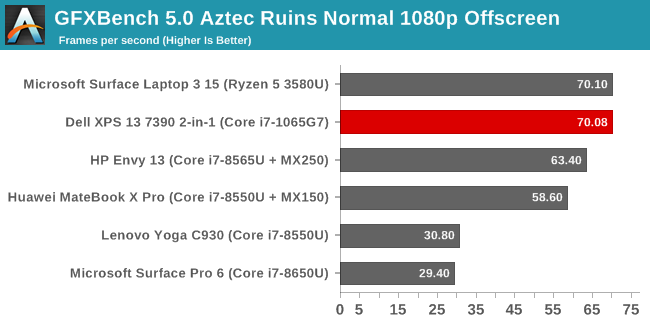
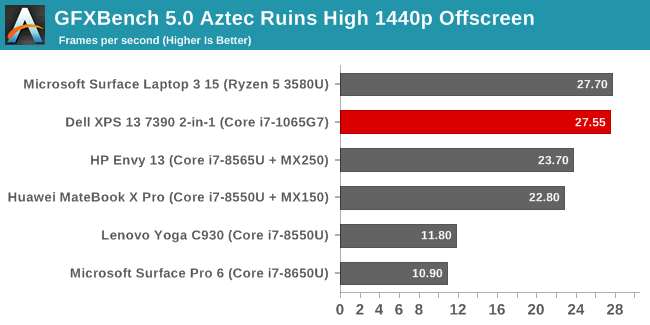
Version 5.0 of Kishonti’s GFXBench brought some new DirectX 12 tests to the table, which we’ve added to our testing suite. AMD’s experience with low-level APIs has helped them with DX12, and Vega reaps that reward, but Intel’s latest GPU is nipping at its heels. Interestingly, both AMD’s integrated Vega and Intel’s integrated Iris Plus GPU both surpass the dGPU MX150 and MX250 from NVIDIA in these results.
Dota 2
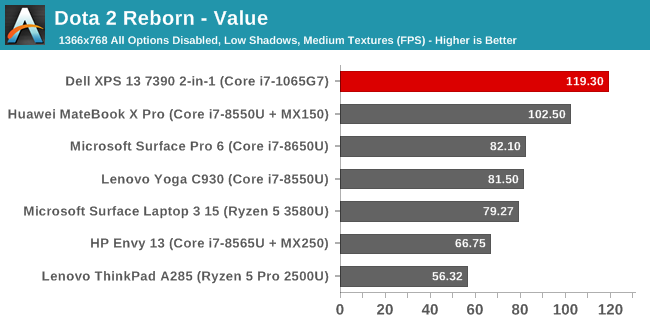
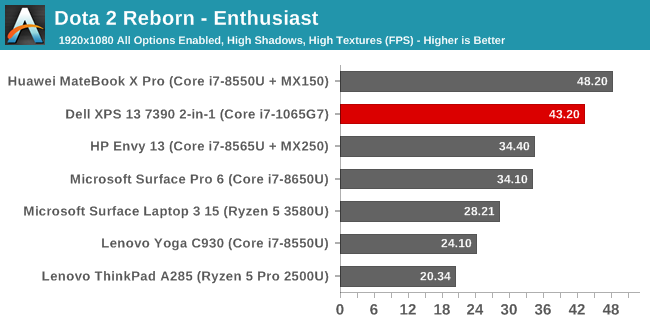
Valve’s Dota 2 online battleground game offers a wide range of playable systems, including integrated graphics. The game tends to be somewhat CPU bound as well, so a strong CPU can really up the framerate. Here the XPS 13 does very well, offering fantastic performance in our Value level settings, and even reasonable performance at 1920x1080 with all options enabled. This game would be very playable at 1920x1080 with the Iris Plus graphics with just a few settings tweaks. The extra CPU grunt allowed it to pull ahead of Vega here.
Tomb Raider
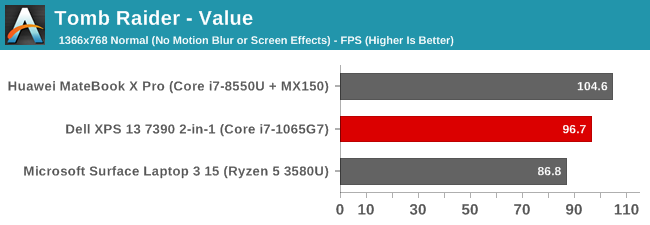
Although a AAA title in its day, Tomb Raider can be playable on integrated graphics, especially now that both AMD and Intel offer quality iGPUs. The XPS 13 achieves almost 100 FPS in our value settings on this game, which is quite impressive.
Rise of the Tomb Raider
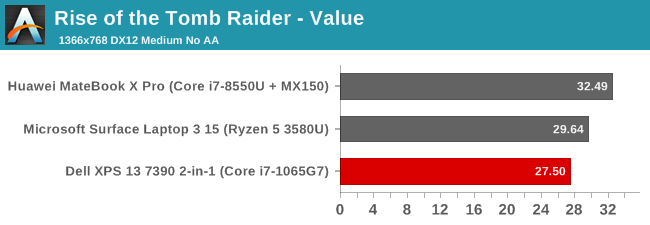
The sequel to Tomb Raider is significantly more demanding of the GPU, and as such the Iris Plus can’t quite cope. It falls slightly behind the Vega GPU in the Surface Laptop 3, but at under 30 FPS, neither would be particularly great to use on this game.
Civilization VI
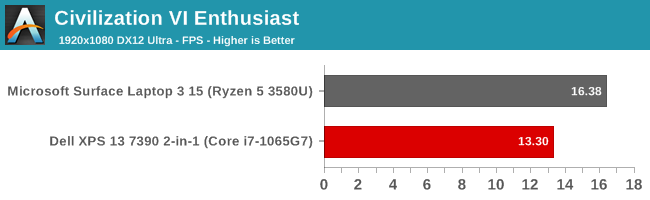
Unfortunately, due to the way Civ VI detects hardware, we ran into the same issue with it on the XPS 13 as we did on the Surface Laptop 3, where it would only run at the native resolution, which in this case is 1920x1200.
GPU Conclusion
Intel has been well behind in terms of GPU performance for some time, but without much competition there was not much to be said about it at the time. However since AMD came on the scene with their Ryzen mobile platform, the stakes have been raised. Ice Lake has proved to respond quite well, with graphics performance well beyond what Intel offered in their previous offerings, and able to trade blows with AMD’s Vega depending on the workload. It feels like AMD still has the advantage in terms of absolute GPU performance, but are likely held back by a less-capable CPU, so on games that are less GPU bound, the Ice Lake can pull ahead. Regardless, it’s a huge step up for Intel, and unlike previous
versions of their Iris graphics, there seems to be a lot of devices being launched with the G7 graphics with the full 64 EUs. This is good news. The XPS 13 still isn’t going to challenge Dell’s Alienware brand for people looking at gaming laptops, but this is a major step forward, and brings Intel’s iGPU closer to par with AMD’s Vega.
Display Analysis
Dell offers two display options. The review unit arrived with the first option: a 1920x1200 sRGB display, offering pen and touch support. Dell also offers a 3840x2400 P3-D65 panel, which delivers a higher resolution image with a wider color gamut, but as we've seen time and time again, will come with a stiff hit to battery life. Both feature bonded Corning Gorilla Glass 5 as well, for added durability. In addition, the displays feature a good anti-reflective coating, which is rated at 0.65% reflectivity. This means more viewing of what’s on the display, and less viewing of what’s in the room.
The move back to a taller screen provides a lot of benefits in the laptop space, where doing work often involves the vertical axis. Scrolling spreadsheets or webpages are two basic examples of an added benefit of more vertical pixels, and while it may not seem like a big change to go from 16:9 like most laptops to 16:10, in use it is a very welcome change. It also eliminates the large chin found on the bottom of most laptop displays, and Dell has stretched out the 13.3-inch on the outgoing XPS 13 to a slightly larger 13.4 in the same footprint, without increasing the size of the laptop itself.
The base display offers 169 pixels-per-inch (PPI) pixel density, which, while still well above the standard 92 PPI of old, doesn’t match the Surface Laptop 3, as an example. But it still offers plenty of resolution for most tasks, and with the added benefit of offering better battery life. But if you do want lots of PPI the 4K option will of course double the PPI to 338, at the cost of money and battery life.
Dell also offers Dolby Vision on both panels, but Dolby Vision on laptops is not what you may think. It will support Dolby Vision video playback in Netflix, but it doesn’t transform the display into an HDR offering. It just works to provide the best picture it can with the hardware available. On the 4K panel though, Dell is offering P3-D65 gamut support as well as HDR 400 certification. It should be a fantastic display in certain scenarios, but be warned that Windows is fairly hamstrung on support for HDR, and especially wide-gamut displays, since its color management is fairly limited.
To see how the display performed, we tested it with Portrait Display’s SpectraCal software with a custom workflow. Brightness and contrast were measured with the X-Rite i1Display Pro colorimeter, and color accuracy was tested with the X-Rite i1Pro2 spectrophotometer.
Brightness and Contrast
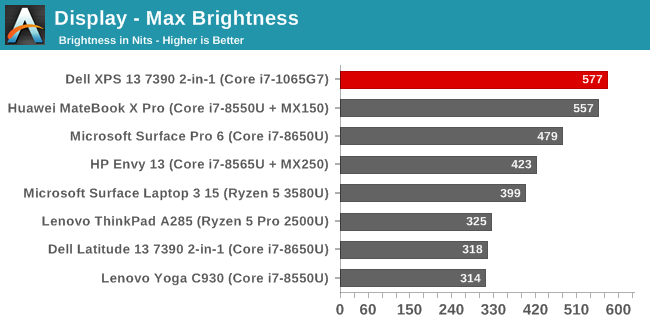
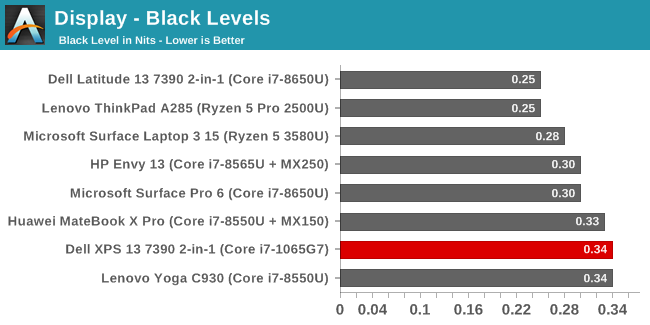
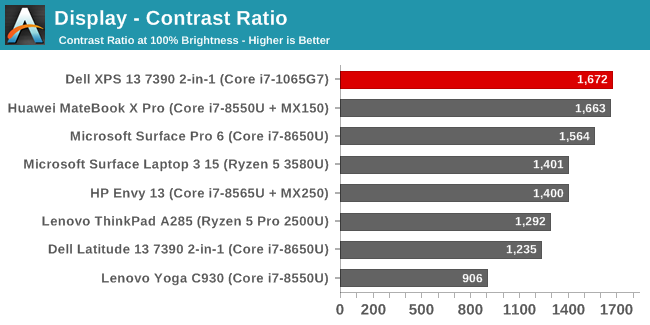
The XPS 13 can get exceptionally bright, closing in on 600 nits, while at the same time offering almost 1700:1 contrast ratio. These are fantastic results for a laptop, and especially one that is this portable since it should work well even under bright conditions. If it had a downside, it would be that the display only dims to 27 nits (white), which is far too bright to use as a tablet in bed.
Grayscale
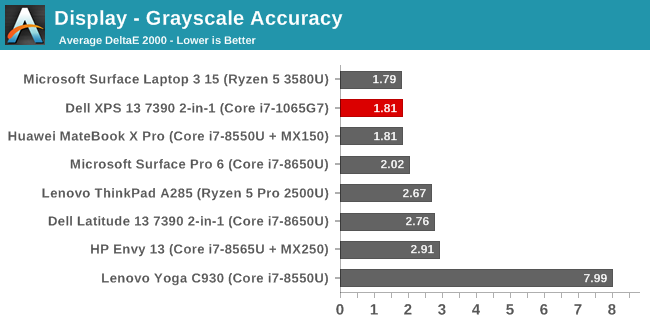
Dell has upped their game significantly with the XPS 13 7390. Clearly they’ve employed some color calibration, since the display’s grayscale accuracy is almost perfect, with no error levels over 3.0, and a gamma that closely matches the 2.2 target. The display is slightly cool in its white point, but overall it is a great result.
Gamut
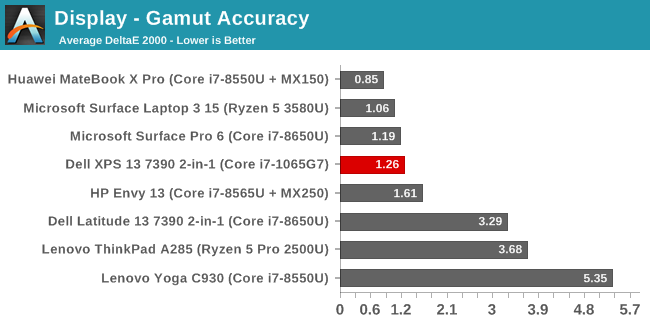
Testing the display at 100% levels for the primary and secondary colors shows that Dell has taken their color seriously on this laptop. It pretty much perfectly matches the sRGB color gamut, with great accuracy on all of the colors. All of the results are well under the 3.0 level we consider to be accurate, and most are under the 1.0 level we’d consider imperceptible.
Saturation
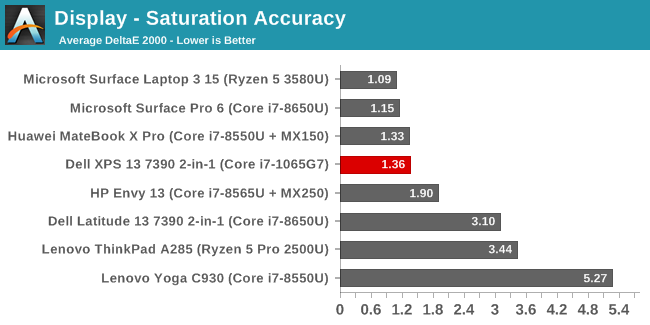
The saturation sweeps run all of the primary and secondary colors in 4-bit steps from 0% to 100% brightness. The results are nearly perfect, and well under the 3.0 level across the entire range on all six colors.
Gretag Macbeth
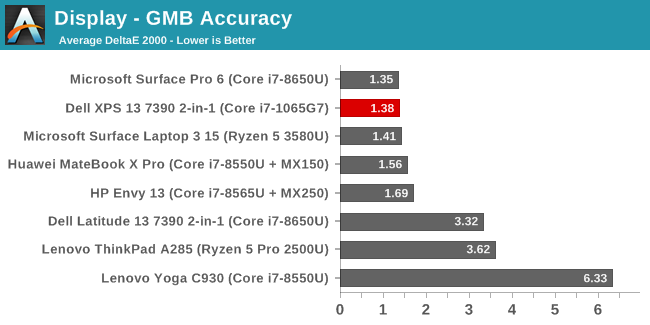
Our final test is the Gretag Macbeth, with tests a variety of colors outside of the primary and secondary axis, and including the important skin tones. None of the tested color points were really even over the 2.0 error level. This is a great result.
Colorchecker
This shows the relative error level with the target color on the bottom, and the displayed color on the top. Overall the results are near-perfect.
Display Conclusion
The XPS 13 offers one of the best displays on any notebook we’ve tested. The move back to the taller 16:10 aspect ratio is most welcome, and it’s been refreshing to see some manufacturers utilize taller displays such as the 3:2 and 16:10 when it used to be almost impossible to find anything that was not 16:9. The aspect is even more important when you consider this is a convertible laptop, and 16:9 does not work very well as a tablet.
Dell also offers an excellent anti-reflective coating, which will hopefully spur on their competitors to follow suit. This is something Apple’s iPad range has excelled at for some time, but many PCs still have either a matte coating to scatter the light, which also reduces the sharpness of the image, or very reflective glass coatings which are sharp but hard to use outside. The XPS 13 7390 offers both a very bright, and a low reflectivity coating, meaning it should excel in bright environments.
Finally, Dell has calibrated the display, meaning the colors on the XPS 13 are almost perfect.
This combination is a big win for the XPS 13, and provides it yet another area where it excels over its competition.
Battery Life
Always a key metric on a mobile device, the Dell XPS 13 has historically offered excellent battery life. With the latest 10 nm processor, expectations are high. Dell keeps the battery capacity similar to the non-convertible model, officially rated for 51 Wh and with 50 Wh usable. Considering the small size of the device, the battery capacity is quite good, although a step down from the 60 Wh seen on the older models such as the 9360. But, battery capacity is only one part of the equation, with platform efficiency being the other.
To see how the XPS 13 7390 2-in-1 performs, we standardize the display brightness to 200 nits, and run it through three tests. The light test is very light web browsing. Our 2016 Web test is much more demanding and pulls a lot more CPU power into the equation. Finally, we test for video playback, which can often be the longest runtime due to the offloading of the video decode.
Light Web
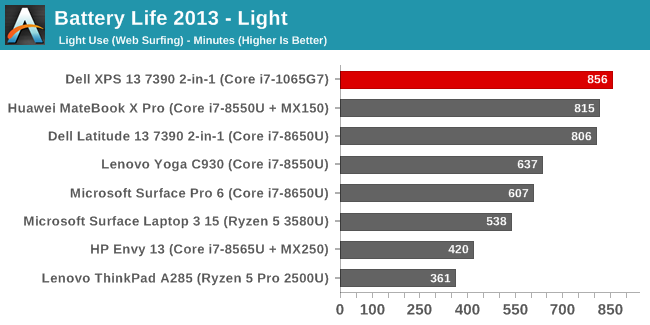
The XPS 13 7390 gets off to a strong start. Despite the larger physical display of the 16:10 13.4-inch panel, and the smaller battery capacity than some of the competition, the XPS 13 jumps to the top of the chart with over 14 hours of runtime on this light workload.
2016 Web
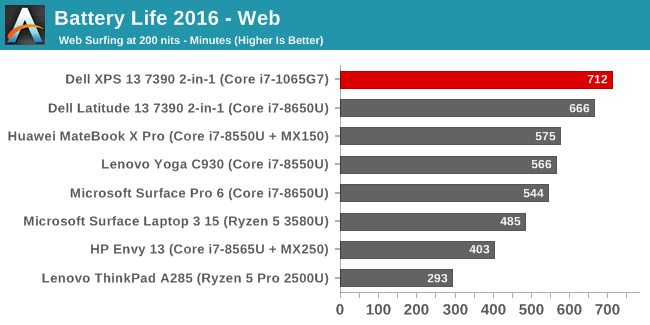
Our more demanding test always makes a big impact on efficient devices, forcing them to use the CPU a lot more and therefore using more power. But the Ice Lake platform does very well, maintaining its standing at the top with just a hair under 12 hours of runtime. Very impressive.
Movie Playback
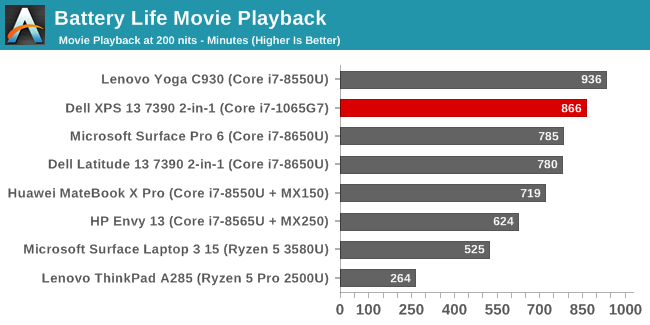
As we've seen in laptops over the last few years, Intel's now last-generation integrated UHD 620 GPU offers some spectacular battery life under video playback, as evidenced by how much longer these devices last in our video playback test, versus the more mixed workloads of our light web test. However things are a lot closer for the XPS 13; the Iris Plus (G7) GPU-equipped laptop only achieved ten minutes additional battery life over the light test. One device is not enough to make a definitive conclusion, but early indicators are that the norms for power consumption have changed on Intel's chips, and that movie playback and other ultra-light workloads that stress the GPU more than the CPU no longer hold a big advantage in power consumption. That being said, the device still achieved excellent battery life in this test, only being beaten by one other modern Ultrabook we’ve tested.
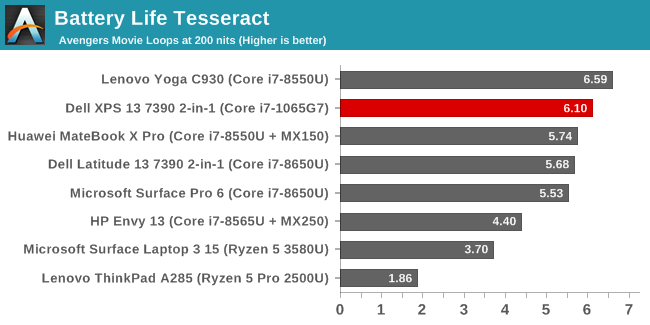
Our Tesseract score divides the movie playback time by the length of a long movie – The Avengers – to give a more practical view of the movie playback. If you had to, you could watch The Avengers six times in a row before needing to plug the laptop in.
Normalized Results
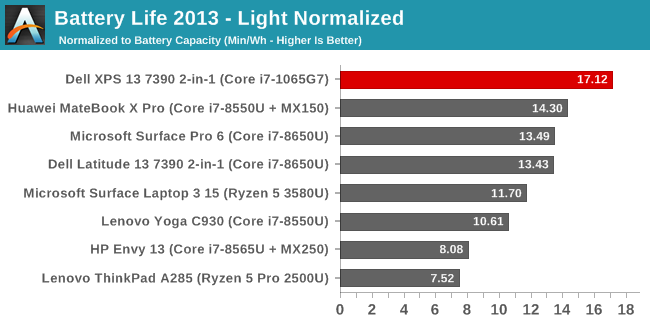
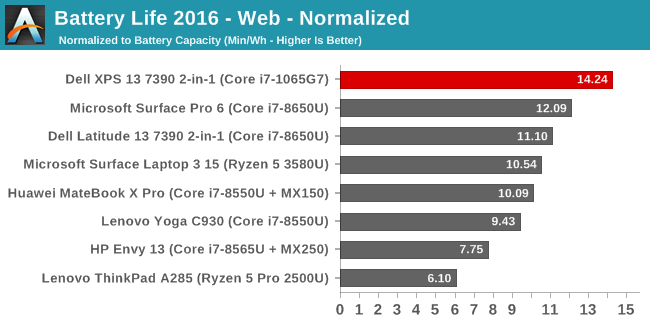
By removing the battery size from the equation we can get a peek at the platform efficiency, and the results are excellent for the first Ice Lake system we’ve tested. Much like how the first move to 14 nm in Broadwell brought a significant decrease in power usage, the XPS 13’s 10 nm Ice Lake platform achieves a significant step forward in efficiency in both our very light test, which is mostly idle time with small bursts of work, as well as the 2016 test which is much more demanding on the CPU.
The system power draw at idle, including the display power which is always the largest draw, is only around 3 Watts, which is quite good.
Battery Life Conclusion
Dell’s XPS 13 7390 2-in-1 brings a nice step forward in overall battery life, and unlike some of Dell’s earlier offerings it doesn’t try to do too much with excessive Content Adaptive Backlight Control which was a hindrance on older models of the XPS 13. For the current generation, CABC doesn’t appear to be leveraged at all.
With class-leading efficiency, the slightly smaller battery capacity is not a hindrance at all, with the Dell achieving excellent battery life results regardless of the 50 Wh of battery capacity.
Charge Time
Dell utilizes a Type-C charging adapter, which is always welcome on a modern laptop. The unit shipped with the XPS 13 2-in-1 is just a 45-Watt charger though, which is plenty to power this very efficient machine, but not enough power to provide much in the way of fast charging. With Express Charging enabled and the machine off, Dell claims 80% in one hour, but that goes down if the machine is on.
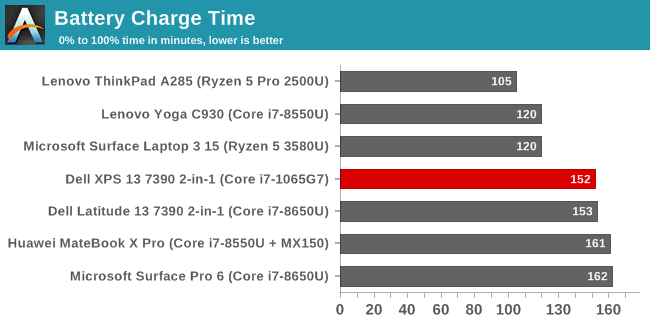
Overall charge time came in about average, at just a smidge over 2.5 hours. If you need more power and expansion, Dell offers a Type-C dock with a 130-Watt adapter, as well as a Thunderbolt dock with a 180-Watt power source.
Wireless
With the latest and greatest CPU platform, Dell also gets access to the latest and greatest wireless solution, which in the case of the XPS 13 7390 2-in-1 is the Killer AX1650. Killer had a rough go at wireless when they were based on Qualcomm underneath, but since the move to Intel hardware under the hood the company’s reliability has improved dramatically, which is no surprise since the Intel drivers and wireless offerings are the best available in the PC space right now. Whether the extra software features Killer brings to the table is an something you are after or not, there is no longer any downside thanks to the improved platform. For a look into the extra features, check out Ian’s article from the launch of this new Wi-Fi 6 based network adapter. One feature that is certainly interesting is the xTend setting which allows the laptop to be connected to an access point, and also allow itself to be an access point, to extend the range if necessary.
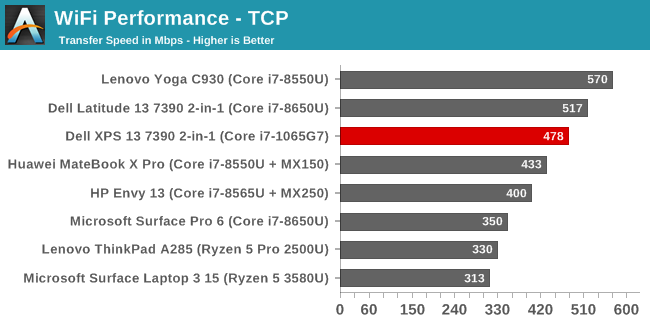
Performance was quite good, although our access point for testing is still Wi-Fi 5 based, as are most routers around. If you have access to a Wi-Fi 6 access point, and have something to connect to on the other end, performance should be even better. But perhaps even more importantly, the reliability of the connection was flawless, with no dropped connections, delays when waking from sleep, or any other nonsense which can be a major headache to fight through.
Audio
Dell outfits the XPS with Waves MaxxAudio Pro stereo speakers with 2 Watts of power each, and the speakers automatically adjust based on the mode the 2-in-1 device is in. Dell claims the MaxxAudio Pro 8.0 audio processing can produce 260% more perceived bass. The overall sound quality is ok, with a reasonable low-end for such a thin and light device. The speakers don’t get overly loud, hitting around 75 dB(A) measured one inch over the trackpad, but the clarity is good.
There’s of course a 3.5 mm headset jack as well, and dual-array microphones for Far Field Cortana support.
Thermals
Dealing with heat is one of the biggest challenges with a thin and light device, and despite Intel dropping to a smaller process node, they’ve kept the TDP the same 15-Watt nominal as the previous 14 nm, so while overall energy efficiency is up thanks to the new architecture and process, the laptop still has to deal with the same thermal requirements.
To deal with the heat, Dell is utilizing two fans and vapor chamber cooling. The new cooling system’s vapor chamber was custom-designed by Dell to offer a thinner solution to more traditional heat pipes, and Dell exhausts the air out the hinges.
Dell also offers some additional control over the laptop’s cooling in the Dell Power Manager application. You can choose among four settings: Balanced, Cool, Quiet, and Ultra Performance. The default of “Optimized” offering a balanced of noise and temperature, or you can choose to keep the laptop quieter at the expense of surface temperatures, cool at the expense of performance, or maximum performance which has the highest surface temperatures and the loudest fan noise. These settings seem to change the PL1 and PL2 levels of the processor as well, allowing longer sustained performance, or lower power levels to keep the temperatures down, depending on the setting.
To see how the system handled the Ice Lake platform, it was set to Ultra Performance and a system stability test was run to peg the CPU at 100% load. When in this mode, the CPU sustained a PL2 of almost 40 Watts for a short time, before settling into the PL1 state with power still around 25 Watts draw. In this setting, Dell allows the CPU to throttle itself for the most part, which means the CPU would hit 100°C and then thermally throttle to maintain that temperature. Even after several hours, the system was still drawing over 25 Watts which was quite impressive for such a thin machine.
To see how the system would react to a more real-world performance requirement, a Dota 2 match was queued up which is close to 50 minutes in length. This would also tax the GPU heavily, as well as the CPU since Dota 2 is a pretty CPU bound game.
Here the results were not as strong as a purely CPU bound test. With the CPU and GPU both fighting over the same power and thermal budgets, there was more conflict before the system settled into a somewhat steady state after around 20 minutes. For the first 20 minutes, the GPU was allowed to pull 15 Watts until the system needed to cool down, where it would briefly drop GPU performance before ramping back up to the maximum 1100 MHz. After the initial burst of maximum performance, the GPU frequency was reduced along with the maximum power, which kept the temperatures down. This is likely due to the surface temperatures of the device getting too warm.
So overall, the thermal solution is a bit of a mixed bag. The fans can move quite a bit of air, and at maximum cooling they are a quite loud 48 dB(A) measured one inch over the trackpad. Extended gaming sessions are going to be a challenge on such a thin and light device, and that certainly was the case here. But for pure CPU performance, the system was able to maintain a very high level of constant power for an extended period of time.
Plus, when not under really heavy loads, the XPS 13 stays more or less silent all of the time. There are very few random noises from the fans, and the review unit we received suffered no coil whine from the device or power supply.
It would be nice for Dell to adjust their power delivery slightly though, to not have the GPU bouncing so significantly under load. Hopefully they can address that in a software update to their Dell Power Manager suite. A slightly lower overall power setting would likely lead to a smoother result, avoiding the sudden drops in GPU frequency when the system needs to quickly cool down when in the Ultimate Performance setting. The default Optimized setting keeps the power in check from a much earlier time, meaning it would likely be better in this example.
Software
As with most new laptops, Dell bundles in utilities which should enhance the experience. We’ve already touched on the Dell Power Manager briefly, but it does more than just adjust the thermal profile of the XPS 13. It also provides settings to change the battery charging, allowing express charging when the laptop is off, and which will provide an 80% charge in one hour using the full 45 Watts from the adapter. If you normally leave the system plugged in, you can change to the AC setting which will keep the battery undercharged to prolong its life. Adaptive is one that is recommended and adjusts the settings for you, or you can choose a custom setting as well which allows you to choose when to start charging and when to stop. The software also allow you to set a schedule for charging, and there’s an additional battery extender if you know you need the maximum battery life you can get, which can reduce CPU performance, set a lower maximum display brightness, and adjust the sound and keyboard illumination. The Dell Power Manager is nicely laid out, easy to use, and a great addition. If anything, it would be nice if there was a keyboard shortcut to change between power modes quicker, but that’s a small complaint.
Dell also has the now expected updating tool, which makes firmware and driver updates a breeze. Dell has additional utilities to connect to your phone, some cloud storage, and support options. All of these are now somewhat industry standard additions, but Dell has done a nice job with the layout and look of their apps, making them easy to use and modern looking.
Finally, there’s a Dolby Vision app which lets you change the video playback for Dolby Vision titles.
Dell does ship the system with a McAfee LiveSafe, which you can easily remove if unwanted.
Final Thoughts
Dell’s XPS 13 has been one of the most defining laptops in recent memory, having changed the landscape for everyone after introducing the InfinityEdge display at CES in January 2015. Since then, the company has continued to refine their XPS lineup as they were challenged on all sides by other PC makers. The XPS 13 9370 2-in-1 is the latest in the lineup, offering a thinner and lighter design, a larger and taller display, and the latest Intel laptop CPU platform. The XPS line has been at the forefront before, and Dell wants to ensure it stays there.
Dell has done a lot right with this device. Starting with the display, the move back to the 16:10 is a net-win for consumers. The extra vertical pixels make for a more productive device. The 16:9 era wasn’t the best for PCs, and it’s great to see Dell move back to a proper 1920x1200 widescreen laptop. In addition, it’s one of the most accurate we’ve tested, and offers a fantastic anti-reflective coating that makes it a joy to use in almost any lighting condition. If you are less concerned about battery life, Dell also offers a 3840x2400 panel with 90% P3-D65 gamut coverage, and HDR 400 certification. Both displays offer Dolby Vision processing as well.
The XPS 13 2-in-1 offers the extra functionality of a convertible laptop with very few of the drawbacks. Compared to the standard XPS 13, the 2-in-1 is only a fraction heavier, and the variable torque hinge keeps the laptop feel when opening the lid, while still providing a strong hinge for touch. The ability to quickly swap between laptop and stand mode makes the 2-in-1 a great device for media consumption, especially when traveling.
Intel’s Ice Lake platform also brings some nice upgrades. Although peak CPU frequency is down compared to the Comet Lake 14 nm processors in the same 15-Watt range, the new Sunny Cove architecture provides some serious improvements to IPC, especially when coupled with LPDDR4X memory, which has been such a hindrance on the 14 nm Intel processors. Laptops can now be offered with 32 GB of RAM without having to utilize power-hungry DDR4. Ice Lake also brings some major improvements to wake from sleep, and finally brings the laptop into the same range as tablets and smartphones when waking them.
In addition, the graphics prowess of the new Intel Iris graphics finally brings the much-needed performance gains to Intel’s integrated GPU. Initial testing seems to show that this new GPU is close to AMD’s Vega in terms of overall performance, and while not yet surpassing AMD, it is a huge step forward, especially on the 64 EU G7 model we tested.
Battery life is also a major win for Dell. The XPS 13 has long been one of the most efficient devices around, and the new Ice Lake processor only adds to that capability. Despite Dell offering a smaller battery than they have in the past in the XPS 13, it still provides exceptional battery life.
Accordingly, any criticism we have for the laptop is limited. The MagLev keyboard offers very little travel, and is not as reassuring to type on as laptops like the Microsoft Surface range, or even Dell’s Latitudes. But Dell wanted the XPS 13 to be thin, so this keyboard is their answer. Some people prefer shallow throw keyboards, and over time you’d likely adapt, but it is quite a bit different than what most people would be used to.
The Arctic White color, while stunning to look at, causes the keyboard to be washed out in almost any lighting if the keyboard backlighting is used, which is a shame. Perhaps if Dell switched to a different color for the LEDs it would compensate. The glass-fiber weave does have a great texture though.
But other than those somewhat minor issues, the new XPS 13 7390 2-in-1 is simply fantastic. The design is wonderful, with great touches like the battery status indicator being visible even if the laptop is closed. The integrated fingerprint reader in the power button is a nice way to get Windows Hello support. Dell’s new camera system allows them to keep the incredibly tiny bezels but also locate the camera in the correct location. There’s even two 4-lane Thunderbolt 3 ports for expansion.
The XPS 13 2-in-1 starts at $999.99, which is very competitive, and although that model does ship with just 4 GB of non-expandable RAM, it does at least offer 256 GB of storage. Realistically customers should opt for the i5-1035G1 / 8 GB / 256 GB model which does jump the price up to $1299.99. As configured for the review unit, which is the i7-1065G7 / 16 GB / 512 GB, the price is $1699.99; but the added RAM, storage, and the top-end processor with the G7 GPU does add a lot of performance as well.
Dell hasn’t quite revolutionized the industry this time around, but Dell’s XPS 13 evolution has produced one of the best laptops on the market. It is most certainly one to be checked out.