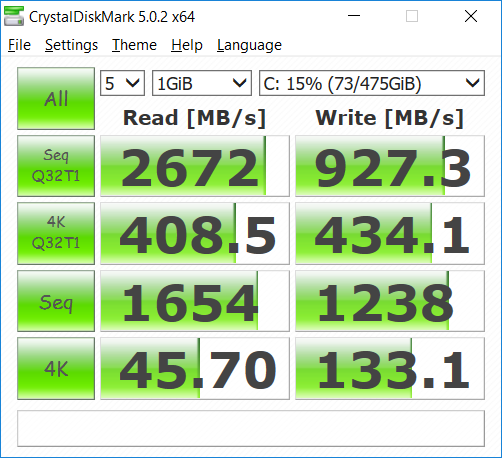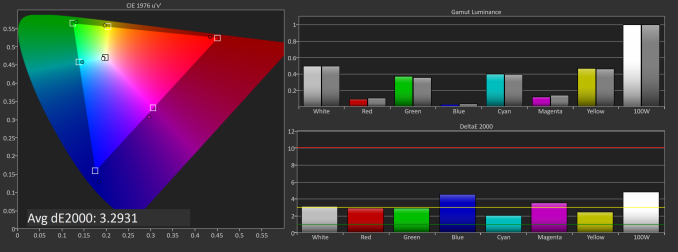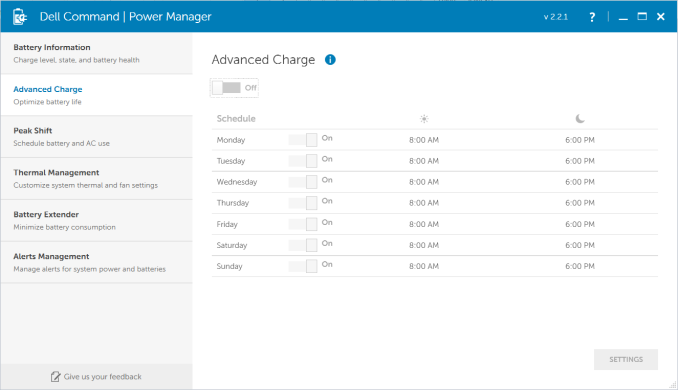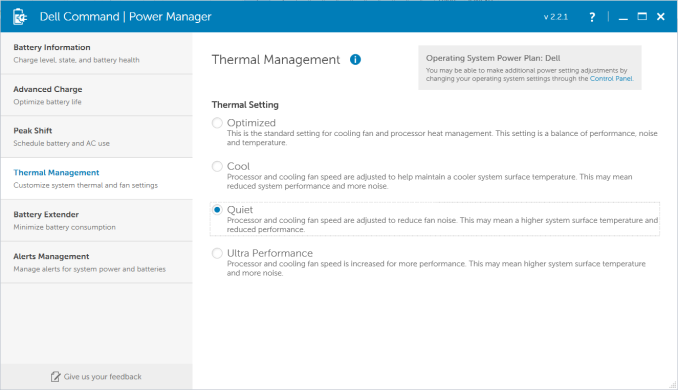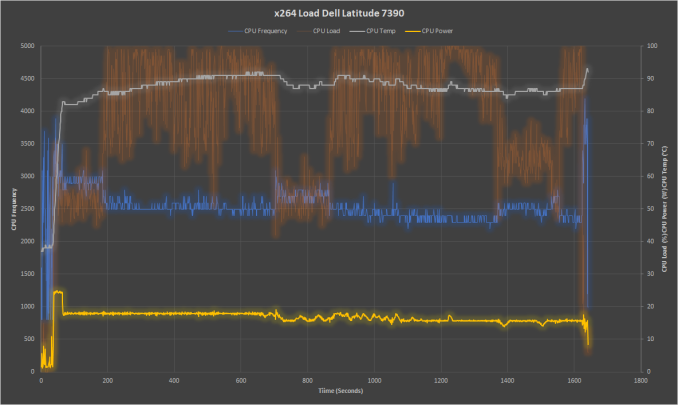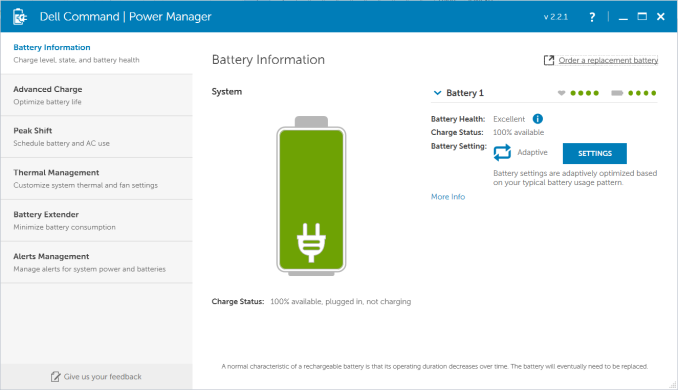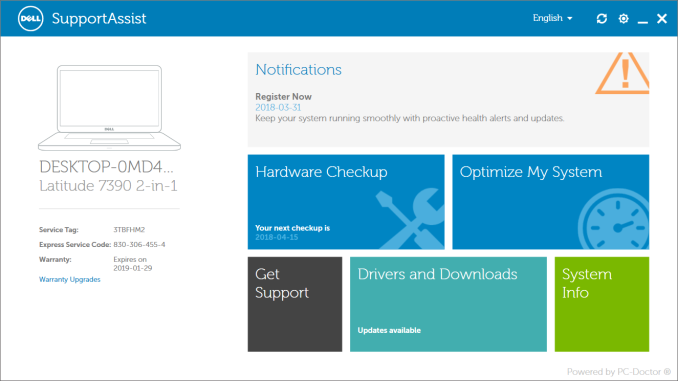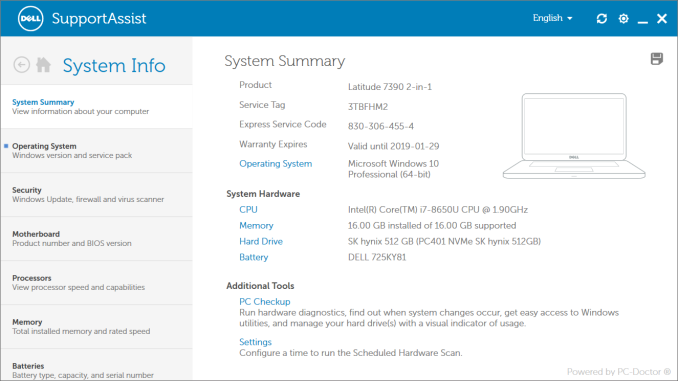Original Link: https://www.anandtech.com/show/12643/the-dell-latitude-13-7390-2in1-review
The Dell Latitude 13 7390 2-in-1 Review
by Brett Howse on April 12, 2018 8:00 AM EST
Dell’s XPS lineup of consumer laptops are some of the best in the business, and Dell started the thin-bezel trend that has now taken over the industry. But if you’re in the market for a business laptop and the practicality that implies, their Latitude lineup is likely more suited for your needs. To that end, today we’re taking a look at the latest Dell Latitude 13 2-in-1 model, the 7390. This latest business model from Dell features all of the latest features, including 8th generation quad-core CPUs, and the business features you’d expect like vPro, and optional Smart Card support. It even offers cellular connectivity for those that need to work on the go.
And working on the go is really the goal of the Latitude 13 7390. As we’ll see in a bit, it features great battery life, along with a thin and light chassis, but still offers the great performance of the Kaby Lake Refresh CPUs.
| Dell Latitude 7390 2-in-1 | |||||
| Base | Mid | High Model Tested |
|||
| CPU | Core i3-7130U Dual Core w/HyperThreading 2.7 GHz Base Frequency 15W TDP 3 MB Cache |
Core i5-8250U or 8350U Quad-Core w/Hyperthreading 1.6 -3.4 GHz (8250U 1.7-3.6 GHz (8350U) 15 W TDP 6 MB Cache |
Core i7-8650U Quad-Core w/HyperThreading 1.9-4.2 GHz 15W TDP 8 MB Cache |
||
| Memory | 4 GB LPDDR3-1866 | 8 GB LPDDR3-1866 | 16 GB LPDDR3-1866 | ||
| Storage | M.2 SATA 128 - 256 GB 256 - 512 GB NVMe |
M.2 SATA 128 - 256 GB 256 - 1024 GB NVMe As tested: 512 GB NVMe |
|||
| Display | 13.3" 1920x1080 Touch IPS | ||||
| Networking | Qualcomm QCA61x4A 802.11ac Optional Intel Dual Band Wireless-AC 8265 Optional Qualcomm Snapdragon X7 LTE-A Cellular |
||||
| Battery | 42 Whr Prismatic ExpressCharge 60 Whr Polymer ExpressCharge 60 Whr Long Life Cycle Polymer |
||||
| I/O | 2 x USB 3.1 Gen 1 2 x USB Type-C w/Optional TB3 1 x HDMI 1.4 1 x uSIM slot (WWAN only) 1 x microSD Headset Jack |
||||
| Dimensions | "Narrow Bezel Height: 0.46''- 0.70” / 11.75-17.85mm (Front to Back) Standard Bezel Height: 0.51''- 0.75” / 12.92-19.03mm (Front to Back) Width: 12” / 305.1mm Depth 8.26” / 210mm (211mm standard bezel) " |
||||
| Weight | Starting weight: 3.12lb / 1.42kg with WLAN, 45Whr 3-cell Battery, M.2 128GB SSD |
||||
| Starting Price | $1,149 | $1,429 | $1,849 | ||
Dell offers a nice package in the Latitude 7390, with plenty of configuration options to pick out just the right amount of performance. The base model is somewhat lacking though, with just a Core i3-7130U CPU, 4 GB of LPDDR3 RAM, and a 128 GB SSD; so the base price of $1149 is not likely to be where most people would want to configure it. Realistically, you’d want at least the Core i5-8250U, 8 GB of LPDDR3, and 256 GB of storage, so you’re looking closer to $1500 for the package.
As the top end model in the Latitude lineup, the price is a bit more realistic, since Dell offers plenty of options for less if this is out of your budget, but for a premium 2-in-1 business laptop, it’s realistically in the range you’d see other devices.
Dell has been quite good about providing connectivity options with the rise of new formats like USB-C and Thunderbolt 3, and with the Latitude 7390, that’s again the case. Dell has ditched their barrel connector and moved to USB-C charging, and they offer Thunderbolt 3 on both of the USB-C ports. In addition, they have USB-A ports on both sides, as well as micro SD support. This, in addition to Smart Card options and cellular connections, means Dell offers plenty of capabilities to suit almost any need.
Design
Although Dell offers some of the most forward-thinking designs in the industry with the XPS lineup, with the Latitude series they play it a bit safe. They do offer a narrow bezel option on the Latitude 7390, but it’s nothing like the XPS 13’s thin bezel design. That’s not all bad though, since there is still space at the top for the webcam, unlike the XPS line which offers a compromised location.
Although the Latitude 7390 doesn’t have the wow factor of the XPS, it’s still a nice-looking business laptop, with a business-friendly matte black finish. At 305 mm x 210 mm x 12-19 mm / 12 x 8.26 x 0.46-0.75 inches, it’s compact and easy to travel with. The device weighs 1.42 kg / 3.12 lbs, which isn’t as light as some of the competition, but still fairly easy to move around.
Opening the laptop, the display shows the thin side bezels on the review unit, but the large top and bottom bezels are begging for a taller display to help fill out the device. After using 3:2 aspect ratio displays, it’s hard to move back to a 13-inch 16:9 unit for productivity. As a 2-in-1, it would even be more useful with the taller display, and we really need to see more devices move to that aspect ratio after having 16:9 for too long.
Looking at the laptop deck, the keyboard is nicely laid out, even if the arrow keys could be a bit larger, but it’s something that we’ve had to adjust to in mobile keyboards for a while. It’s great to see Dell offer a fingerprint sensor, and it’s recessed enough where it’s very easy to find even in low-light situations. Dell has also moved to Precision touchpad drivers, and the trackpad works well. The inclusion of physical trackpad buttons is something seen more in the business lineup, and something business users likely prefer, however as a fan of the nub pointer we’ve seen on other Latitudes, it’s a bit of a disappointment that the Latitude 7390 doesn’t offer that mouse option.
Dell has offered great keyboards on their Latitude lines, but this one doesn’t live up to previous models. The keyboard is a bit soft, and there’s a bit of a mushy feel, and overall, it’s not the most pleasant to use. The key spacing is fine, and the two levels of backlighting it’s easy to find the right keys, but other Latitude models have offered a better key feel than the 7390.
Dell offers plenty of ports, with USB-C on the left and USB-A on both sides. The move to a USB-C charging solution is such a welcome sight after years of proprietary chargers on different laptop models. If there was a complaint, it would be only that there is no USB-C port on the right side, so you have to charge and dock from the left. The inclusion of an HDMI port will also be beneficial to many scenarios in the workplace, where connecting to random projectors is a part of life, but the USB-C also offers DisplayPort as well, of course.
Having an optional Smart Card reader is also a necessity in the enterprise, and is one of the reasons business models struggle to be as thin and light as their consumer counterparts.
There’s plenty of cooling slots on the bottom of the device, and full-width rubber feet to keep the device planted in any scenario.
As a 2-in-1, it also offers a lot more flexibility which is going to be appreciated in a lot of situations. Travel with a 360° convertible like the 7390 is much better, especially in a cramped airplane, and you can see the tent mode being handy in presentation situations. As much as the 2-in-1 is great for home use, it might be even more useful in the enterprise, even if it might not be used as often as the normal laptop mode.
Overall the Dell Latitude 7390 is a nicely designed business laptop, but it does play it safe in the design, That’s likely just what their customers want though, since durability is likely more prized by a business than a flashier design. But the keyboard isn’t as good as previous models, and as someone who likes a good keyboard, it’s a bit disappointing.
System Performance
As we’ve seen in previous reviews, the latest Intel 8th generation Core processors have been a huge step forward for the U series processors, which have previously been limited to two cores and four threads. With the included Core i7-8650U, there’s a full four cores, with eight threads, and a maximum turbo frequency of 4.2 GHz. Now you don’t need to step up to the 45-Watt CPUs to get plenty of multithreaded performance.
Dell offers a wide selection in the Latitude 7390 though, with the lowly Core i3-7130U as the base option, with two cores, four threads, and just a 2.7 GHz frequency. Luckily you can step up to the Core i5-8250U, or i5-8350U, both which offer the Kaby Lake Refresh quad-cores. Dell offers 4-16 GB of LPDDR3 as well, which is the maximum supported by the CPU.
To see how this transforms into performance, the Latitude 7390 was run through our laptop testing suite. Comparisons are against other similar laptops, as well as a couple of larger, more powerful systems, just to see where the Core i7-8650U sits. If you’d like to compare the 7390 against any other system we’ve tested, please check out our online Bench.
PCMark
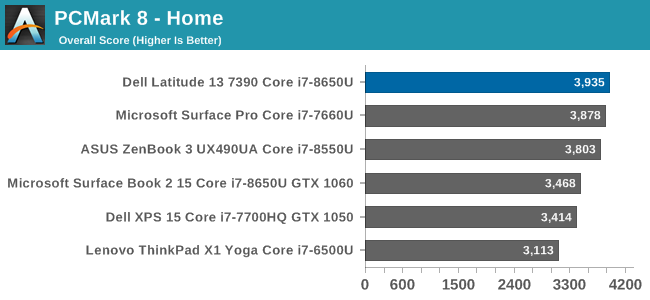
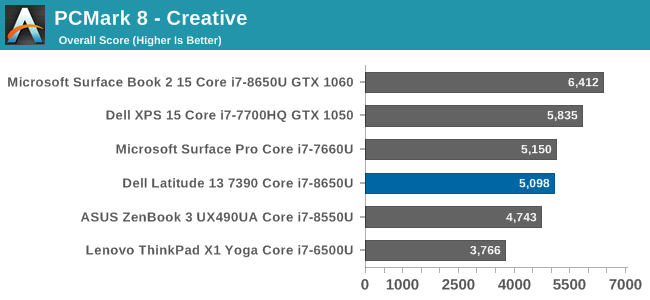
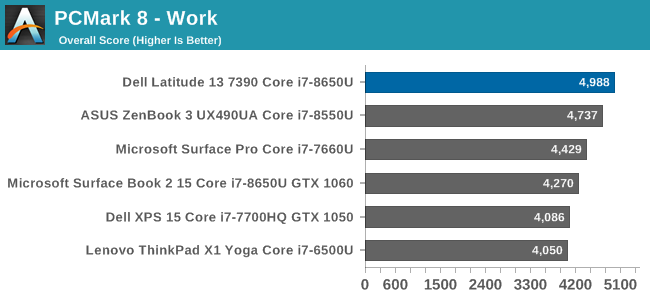
PCMark 10 is now available and we’ll be transitioning to it soon, once we have a bit more data available to make comparisons, but for now we’ll just compare PCMark 8. The Dell Latitude 7390 performs very well on office tasks, and even with the integrated GPU it still does very well in the Creative score as well. Dell is off to a good start.
Cinebench
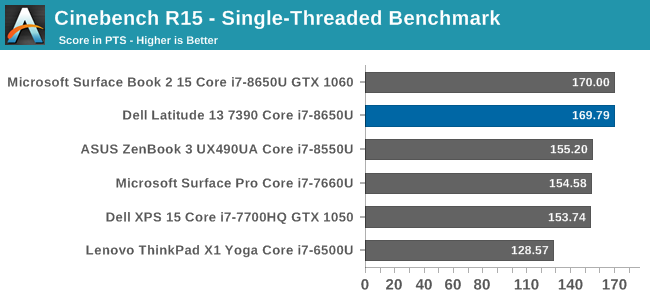
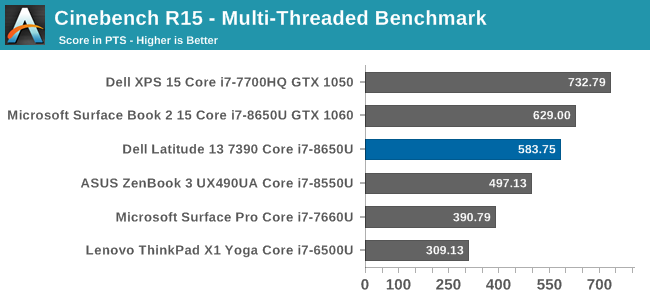
As a rendering program, Cinebench focuses on pure CPU performance, and here the Core i7-8650U really stretches its legs, and shows why the latest Kaby Lake Refresh processors are such a welcome leap forward for the 15-Watt class of CPUs.
x264
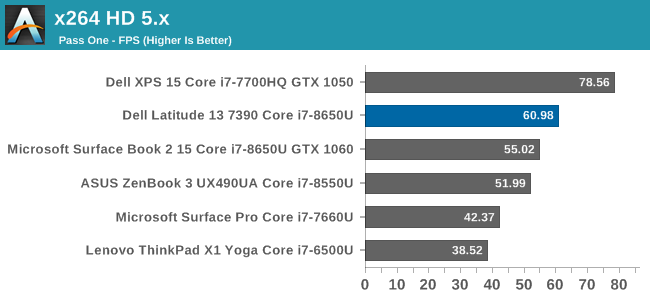
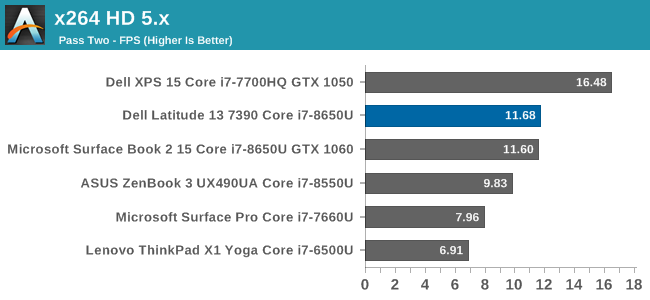
This test converts a video using the CPU, and loves more cores and higher frequency, so the quad-core i7 is much quicker at this task than the 7th generation Kaby Lake models, and although we didn’t get to test the Core i3 model of this laptop, workloads like this are where it would really struggle compared to the Core i7 8th gen.
Web Tests
Although testing web application performance is heavily influenced by the browser scripting engine, it’s still where we spend a lot of time so it’s worth running through some of the web benchmarks. We use Microsoft Edge for all of our testing.
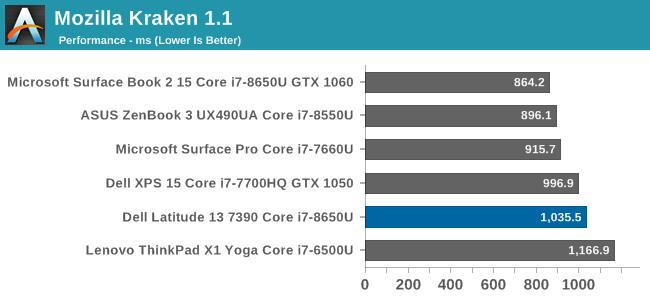
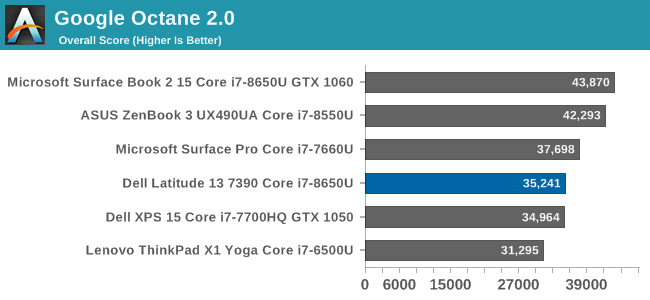
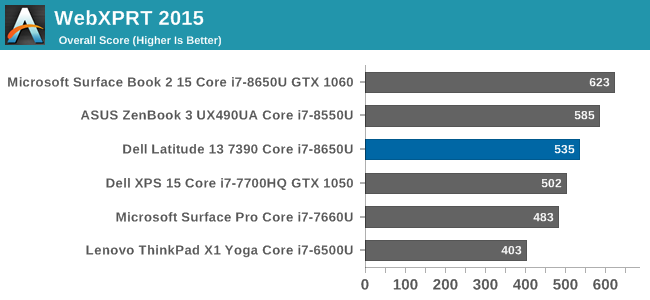
There’s plenty of performance on-tap for browsing the web with this configuration. The base model may struggle with just 4 GB of RAM though with a lot of tabs open.
GPU Performance
As a business laptop, gaming performance isn’t going to be a priority, and with the Intel UHD Graphics 620, that’s a good thing. The GPU does what it needs to for office scenarios though, with great media playback capabilities, low power usage, and support for three monitors.
Since this laptop isn’t aimed at gaming at all, we’ll just look at a couple of synthetic tests.
3DMark
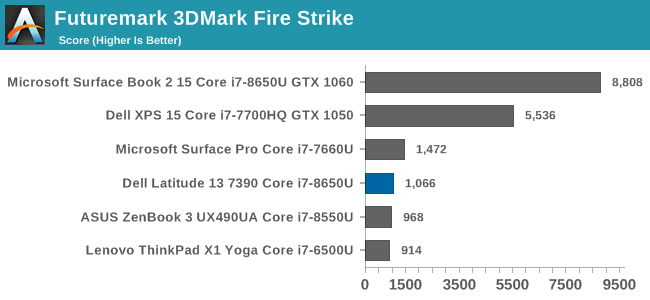
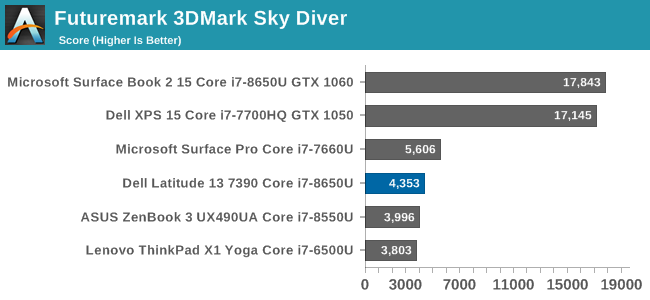
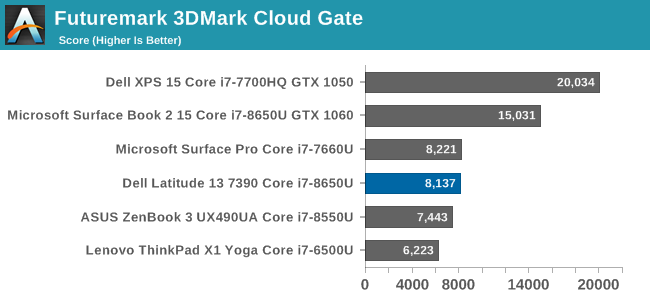
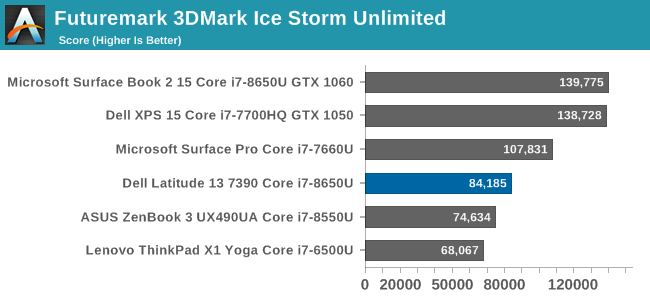
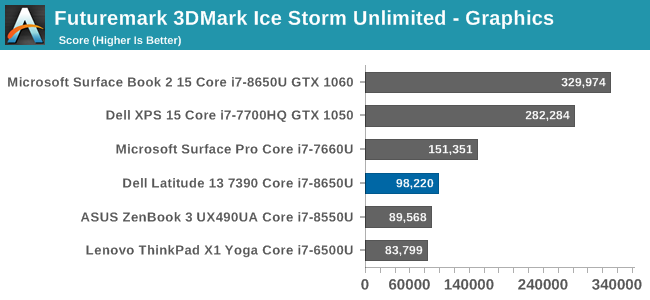
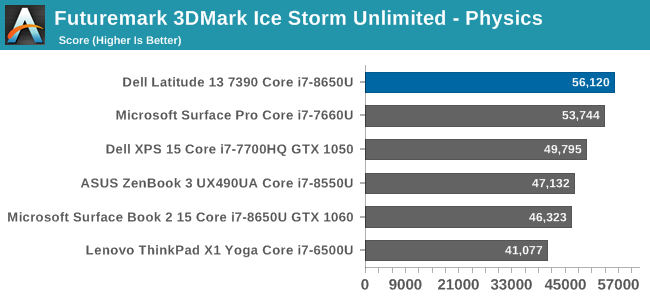
GFXBench
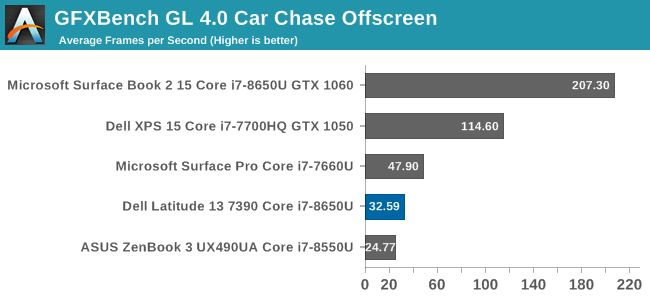
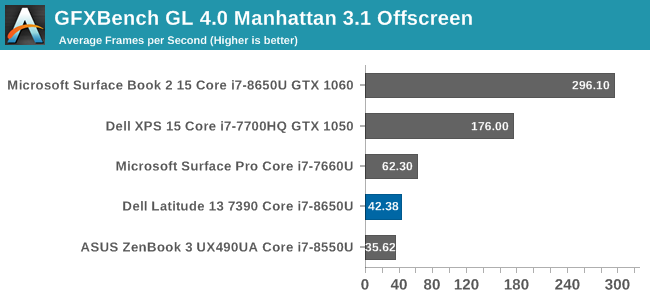
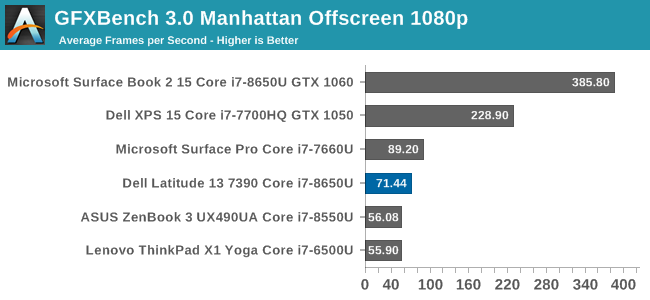
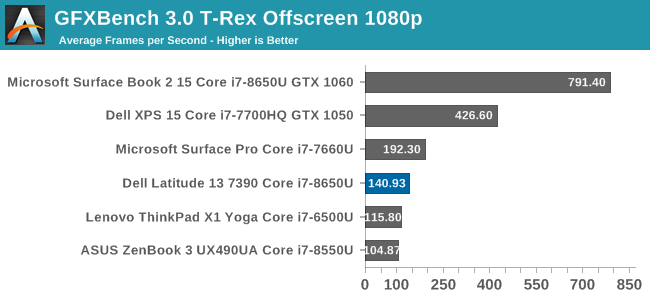
There’s not much to say about the integrated GPU that’s not already been said. Intel’s integrated GPU is fine for desktop tasks, great for media playback, and improving year-over-year, but only able to be leveraged in 3D situations in the least stressful situations.
Storage Performance
The one area where the Spectre and Meltdown patches have really impacted performance is in I/O, so storage performance is impacted heavily, especially high numbers of reads and writes. As of this writing, the Dell unit is patched for Meltdown, but not Spectre v2, but as we saw in our performance testing of the patches, the Meltdown fix has the biggest impact for I/O.
Dell also offers several choices for the SSD, with a 128 and 256 GB SATA option, or 256 / 512 / 1024 GB NVMe. This model has the 512 GB NVMe, which is the PC401 SK Hynix in this particular unit.
Performance is still quite strong, with read speeds that can reach up to over 2600 MB/s, but write speeds are well behind the fastest NVMe drives on the market.
Display
Dell’s Latitude 7390 2-in-1 has a 13-inch display, with a 1920x1080 resolution. In 2018, that might sound like a low-resolution display, but for a 13-inch business laptop, it’s arguably the right pick. Not all LOB applications work well with HiDPI displays, and the FHD resolution will help out with battery life as well.
Dell targets the sRGB gamut with this display, and while they don’t do per-device calibration like Microsoft or Apple, they do tend to offer reasonable color calibration, so we’ll see how they do with our color workflow, which uses SpectraCal CalMAN software, along with an X-Rite i1DisplayPro colorimeter for brightness and contrast readings, and the X-Rite i1Pro2 spectrophotometer for color accuracy testing.
Brightness and Contrast
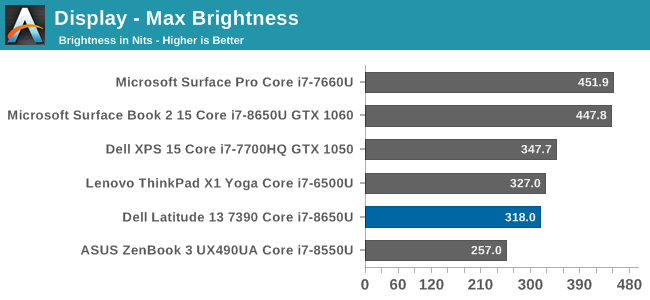
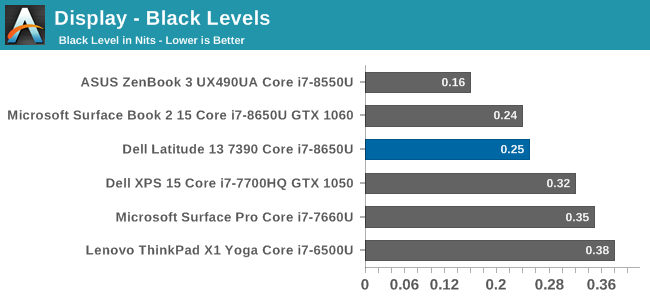
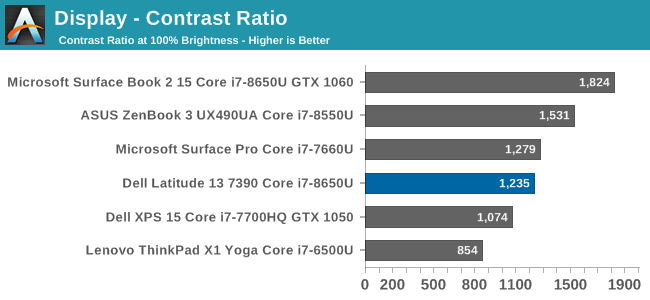
The Dell doesn’t get exceptionally bright at just about 320 nits, but it does offer good black levels, leading to a decent 1200:1 contrast ratio. If you’re going to use the Latitude outdoors, the brightness might be an issue, but for in the office, it’s plenty.
Grayscale
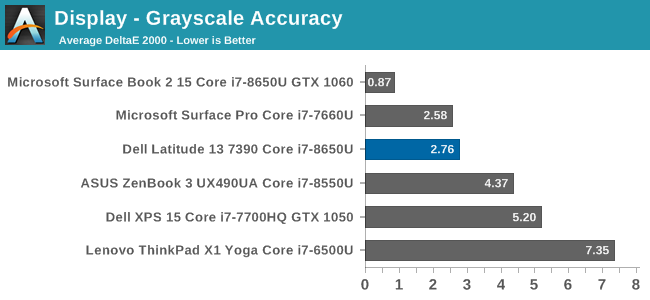
Dell does a good job with the grayscale on this laptop, which suggests they may be doing batch calibration on the panels. The overall grayscale level is quite good, at just 2.76, but also only exceeds the 3.0 level around 70% and up. 100% white is a rather high error level, due to the drop off in reds, but it’s quite a bit better than plenty of machines we’ve tested. The gamma also averages 2.3, which is pretty close to the 2.2 average, although it’s not as even as it could be. For an out-of-the box display though, this is a good result.
Gamut
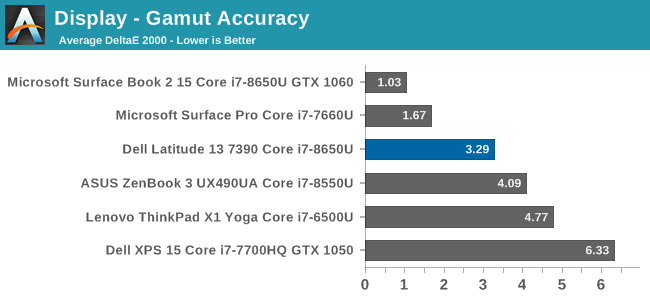
At 100% on all the color levels, the Latitude once again has a good result, with a dE2000 average of just 3.3. It’s not quite as low as you’d like, but still offers good sRGB coverage.
Saturation
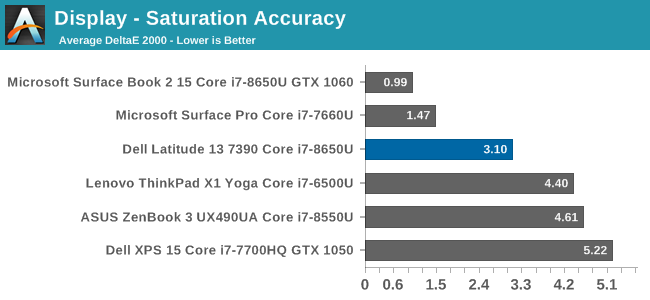
Here we can see the secondary colors fall off their axis a bit, but still offer an overall error level average that is very close to 3.0, which is quite good. Once again, not class leading, but a solid result for a device that likely doesn’t target people that are doing color critical work.
Gretag Macbeth
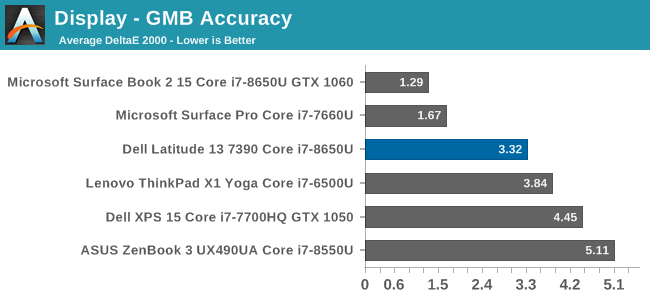
The Gretag Macbeth test is the most comprehensive, and tests the important skin tone colors. Once again, the Latitude does fairly well here, with an overall dE2000 of 3.32, but quite a few of the colors are well over the 4.0 error level.
Display Conclusion
The touch and pen ready display on the Dell Latitude 7390 doesn’t offer the highest resolution on a notebook this size, but still offers a good viewing experience, and once that would be well-suited to the target market. We’re still not at a point where anyone outside of Microsoft or Apple will individually calibrate every display, but Dell seems to be doing batch calibration of their panels, because they have good, but not amazing, calibration.
Battery Life
Although GPU performance is likely not the biggest concern for a business laptop, battery life certainly is. Dell offers the Latitude 7390 with a couple of battery options. The base Core i3 model comes with just a 45 Wh battery, but all other configurations come with a much more respectable 60 Wh version, but here you can also get the standard “ExpressCharge” 4 cell battery, or for a few dollars more, a "Long Life Cycle" battery.
To test battery life, we run through a couple of tests, all with the display set to 200 nits brightness, to provide an even playing field for all devices. Our web tests leverage Microsoft Edge, and for the movie playback, we use Films & TV.
2013 Light Web
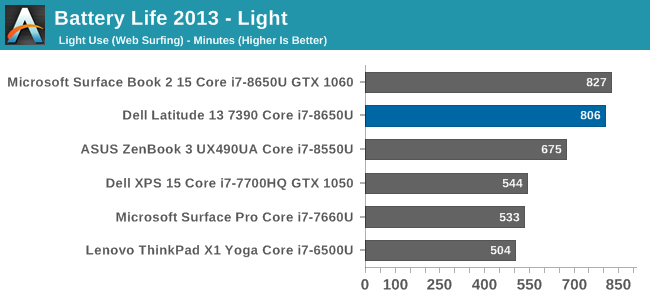
Our first test is the easiest, and it’s just opening four web pages per minute. In 2018, it’s not a very difficult test, so the test is being phased out as we get more data for the newer test. Still, it’s the one we have the most data for, so it’s nice to have it for longer term comparisons.
Dell offers excellent battery life, thanks to the large battery, 1080p display, and 8th gen CPU. Over 13 hours here is one of the better results we’ve gotten.
2016 Web
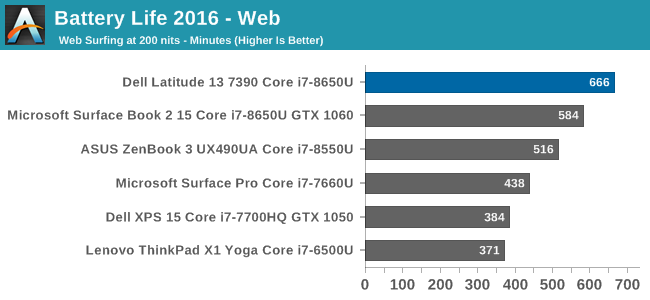
Our newer test is significantly more demanding, and the results show this, with the Latitude coming in over two hours less battery life than the older web test, but still, with over 11 hours, it’s still a great result, and would put this laptop into the all-day battery life category.
Normalized Results
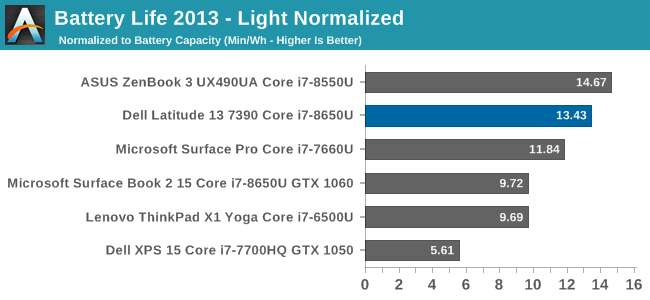
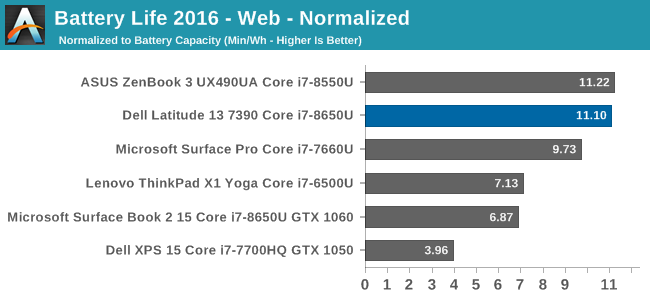
Removing the battery capacity from the results lets us compare the platform efficiency, and here Dell does very well. It’s impressive how efficient the platform still is despite the doubling of CPU cores, and kind of makes us wonder what took so long to get the quad-cores in the Ultrabook category.
Movie Playback
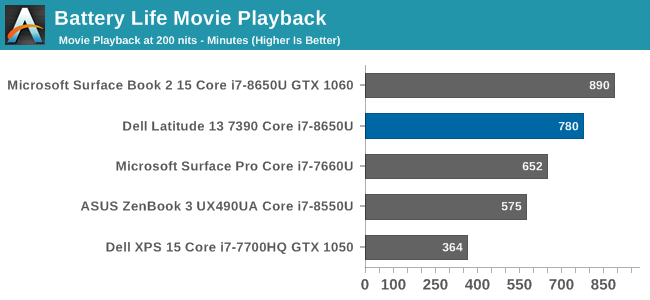
Here the Dell got exactly 13 hours of battery life playing our test movie on repeat, which is quite good. The efficient platform, coupled with a fairly large battery for this size of notebook, really pays dividends here.
Tesseract
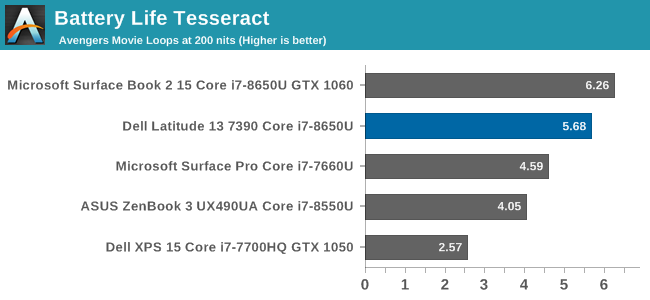
Just to put the movie playback in perspective, we divide the playback time by the length of The Avengers (which is just a nice long movie to use as a baseline) to get the Tesseract score. You could play The Avengers almost six times in one go with this laptop, which should be enough for almost anyone.
Charge Time
Dell couples the Latitude 7390 with a 65-Watt USB-C charging adapter. They offer an ExpressCharge battery option on this model by default, which allows quicker charging at the likely expense of overall battery life. As a business laptop, there’s no heat or other exotic tricks required to remove the bottom cover either, so battery replacement should be fairly straightforward.
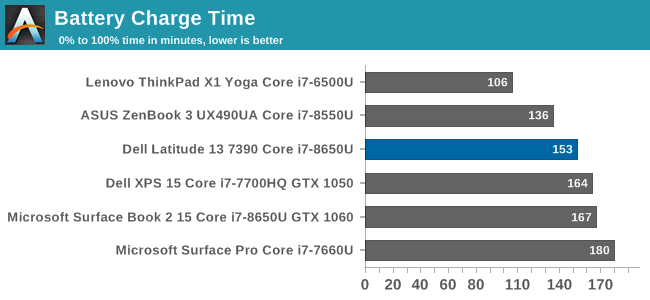
At 153 minutes, the charge rate is pretty reasonable for this size of battery. You can also change the battery charging behavior, to optimize battery life, using the Dell Command Power Manager software. You can set the Advanced Charge settings to a schedule of when you normally work, so the battery will be fully charged when you need it, but kept dormant when you don’t.
Wireless
Dell has outfitted the Latitude 7390 with the Intel Dual Band Wireless-AC 8265 wireless adapter, which we’ve found to be the best adapter of the most recent generation, with great performance, and fantastic reliability. We’re still waiting to see the latest 9000 series arrive in notebooks, with wider channel support, but regardless, the 8265 has been a great NIC.
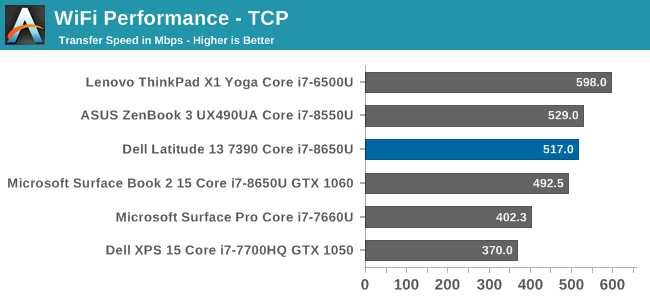
Once again, the performance is very strong on this 2x2:2 network adapter, almost competing with the 3x3 solutions in actual performance. It’s never the wrong decision to have this NIC in a notebook.
Audio
As with most laptops this size, sound quality is not a real possibility. Peak volume is pretty good at about 82 dB(A), but the frequency response is very bland, with it only really producing mid-range tones. That’s enough for a conference call, but that’s about it.
Webcam
Since this is a business machine, it’s likely going to partake in video conference calls, and it would have been nice to see Dell put a better webcam in. The webcam is only a 720p model, and doesn’t do well in low to medium light. On a premium model like this, a 1080p webcam is more in-line with expectations.
Thermals and Noise
The Core i7-8650U CPU is a 15-Watt TDP, but under burst loads it can easily draw double its TDP, so cooling is important. In a small laptop, it’s even more difficult to ensure good performance without making a device that sounds like a jet plane.
Dell offers several settings for thermal management as well, with the default being the “Optimized” mode, where it balances performance, noise, and device temperature, but you can also choose Cool, if you want to keep the temps down, or Quiet if you don’t want the fans to kick in unless necessary. For those that need the most out of the device, there’s also an Ultra Performance mode where the fan speeds are ramped up quicker to ensure the device doesn’t throttle excessively.
Every CPU throttles under load, otherwise the TDP would be infinite, so the goal of any U series laptop is to be able to get rid of 15 Watts of heat. To see how Dell did, we ran our x264 benchmark for 30 minutes straight in the Ultra Performance mode.
The laptop initially bursts to about 28 W of draw for the first short bit, but then quickly drops down to closer to 20 Watts of draw for over the first five minutes. After that, the temperatures have ramped up to over 90°C so the CPU finally gets put down to the 15 W, where the temperatures are kept in check and the device keeps the heat in line. The CPU frequency has to drop to do this, of course, but once it gets to steady-state of 15-Watts of draw, it doesn’t throttle any further.
Since the CPU does drop in frequency over the course of this load, it likely looks like the device is throttling over time, but that’s only the case after it drops from the roughly 20-Watts it’s drawing for the first 700 seconds or so.
The laptop does keep the CPU in check, but how about the chassis? To check that, we use the FLIR One.
As you can see, temperatures on the chassis are good with the laptop under load. The keyboard deck can get close to 40°C, but the keys themselves don’t feel very warm, and the wrist rest area is nice and cool.
In any of the other fan modes, the CPU is going to be thermally throttled a bit quicker, but if you do need sustained performance, the Dell does provide it.
The downside to this is noise though, which peaks at 45.3 dB(A) measured 1” from the trackpad. It’s not the quietest laptop around, but under load, that’s expected. At idle, the laptop will turn off the fans altogether, although in the default Optimized mode, the fans do spin up far too often, creating excessive noise even if the laptop is only under a slight load, which can be annoying. In the Quiet mode, it’s much easier to live with.
Software
Dell has done a great job keeping the extra software to a minimum, which will make IT people happy. The only software that’s pre-installed is a couple of Dell utilities, which are genuinely useful. The Power Manager we’ve already looked at, and the other is the Dell SupportAssist, where you can get hardware tested, and update drivers, or reach out to Dell for assistance.
It’s a nice light touch to the software, while still providing some value with their own offerings.
Final Words
The extra capabilities of a 2-in-1 might seem lost on a business user, but you can easily imagine a lot of workplace scenarios where a convertible laptop would be a nice fit. The Dell Latitude 7390 2-in-1 offers plenty of flexibility in other areas too, making it an easy fit into a lot of work environments. There’s lots of configuration options, as well as optional cellular connectivity, making this an incredibly versatile business laptop.
The design is definitely on the safe side, but for an enterprise that wants a durable device over one that is flashy, it’s the right choice. The Latitude 7390 is very sturdy for a small machine. The excellent options for ports is also great to see, with both the past and the future represented with USB-C alongside USB-A.
Dell’s choice of a 16:9 display isn’t a surprise, but it does leave a lot of vertical room in the chassis unused, and it would be excellent to see a move back to taller displays for productivity. 3:2 works very well, and there’s several panels now available, so hopefully we’ll see more devices with it soon. The 1920x1080 display in the Latitude 13 is a good one though, with good color reproduction, and enough resolution for the target audience, without putting undue stress on the battery life.
Speaking of battery life, the Latitude 7390 with the 60 Wh 4-cell battery is pretty solidly in the all-day battery life range. Under heavier loads, it might not quite reach the 8 hour mark, but on all of our testing, it was quite good. The efficiency of the platform coupled with a good size battery works well in this kind of a notebook.
The inclusion of features like a Smart Card reader, and a fingerprint sensor, along with other enterprise focused features like vPro, really round out the capabilities of this laptop in its segment.
Not all is perfect with the Latitude 7390 though. The keyboard is a bit mushy, and the lack of the nub pointer in the keyboard is a bit of a disappointment, although that’s not something everyone needs. The laptop also gets quite loud, even under light load, when in its default configuration.
Luckily the default can be changed, since Dell has included software to let you pick how you want your laptop to behave. The Quiet option worked out very well, and eliminated a lot of the unwanted noise.
The noise was useful though in keeping the laptop cool under load, and the 7390 is able to maintain an over-spec TDP for over ten minutes straight before it needed to start to bring the CPU down in frequency to keep the temperatures in check. At the same time, the work surfaces of the laptop stay cool to the touch, even though fan noise can be a bit tiring. It’s still good to know the performance is there if you need it, even though it does come with some noise.
The Dell Latitude 7390 2-in-1 is a good entrant in this market, offering plenty of flexibility in design, configuration, and of course, the 360° hinge. It offers good performance, subtle styling, and enough connection options for almost any boardroom, while still being a thin, light, portable laptop.