
Original Link: https://www.anandtech.com/show/3861/dell-studio-17-when-gaming-isnt-enough
Dell Studio 17: When Gaming Isn't Enough
by Dustin Sklavos on August 26, 2010 12:10 AM ESTIntroducing the Dell Studio 17
The Dell Studio 17 we have on hand for review today is an interesting critter with a fairly worthwhile backstory. Oftentimes when you get to the 17" form factor you're dealing with bulky desktop replacement machines that offer questionable value over just buying a desktop, or at least that was the belief I held before I started shopping for one. Now that I'm no longer in school I don't need a 14" "does-it-all" notebook; instead, I can use a 17" when travelling for extended periods of time as a comfortable workstation, or as a monitor when I'm out on a shoot. And when I want to be a complete dweeb writing in public in a coffee shop so someone can see me and be so curious, I can use a netbook or ultraportable notebook. And after a lot of research, I finally decided the Studio 17 was the one for me.
So consider this a case of an AnandTech writer eating his own dog food, so to speak: this isn't just the machine I'll wind up recommending to you, it's the one I've actually used for myself over some time and aggressively put through its paces. The model I purchased is no longer available from Best Buy as Dell changes specs on their hardware with alarming frequency; mine went for $949, while configuring a comparable machine direct from Dell these days is $1,200. So what's in it?
| Dell Studio 17 Specifications | |
| Processor |
Intel Core i7-720QM (4x1.6GHz, 45nm, 6MB L3, Turbo to 2.8GHz, 45W) |
| Chipset | Intel PM55 |
| Memory | 2x2GB DDR3-1066 (Max 2x4GB) |
| Graphics |
ATI Mobility Radeon HD 4650 1GB DDR3 (320 Stream Processors, 550MHz/1.4GHz Core/RAM clocks) |
| Display | 17.3" LED Glossy 16:9 900p (1600x900) |
| Hard Drive(s) | Seagate Momentus 7200.4 500GB 7200RPM |
| Optical Drive | Slot-loading Blu-ray DVD+/-RW Combo Drive |
| Networking |
Gigabit Ethernet Dell Wireless-n 1520 |
| Audio |
HD Audio 2 stereo speakers plus subwoofer Microphone plus two headphone jacks Capable of 5.1 audio |
| Battery | 9-Cell, 11.1V, 85Wh battery |
| Front Side | N/A |
| Left Side |
Kensington Ethernet VGA DisplayPort HDMI eSATA/USB 2.0 combo Antenna (not functional in this unit) ExpressCard/34 Mic, 2x Headphones |
| Right Side |
4-pin FireWire SD/MMC Reader USB 2.0 Optical drive USB 2.0 AC Adaptor Power button |
| Back Side | Exhaust vents |
| Operating System | Windows 7 Home Premium 64-bit |
| Dimensions | 16.28" x 11.04" x 1.1"~1.54” (WxDxH) |
| Weight | 7.6 lbs (with 9-cell battery) |
| Extras |
Webcam 103-Key keyboard with 10-key Flash reader (MMC/MS/MS Pro/SD) Slot-loading Blu-ray drive Second hard disk bay |
| Warranty | 1-year basic warranty |
| Pricing |
$949.99 as purchased, no longer available Starting at $699.99 at Dell.com |
Spec-wise the Studio 17 on hand probably isn't that exciting, but at least it's fairly well-rounded. The Intel Core i7-720QM quad-core processor runs at 1.6GHz nominally, turboing up to 2.4GHz with two cores or 2.8GHz on a single core, effectively shoring up performance weaknesses in applications that aren't heavily threaded. Since Intel's mobile quad-cores don't have integrated graphics the way their modern dual-cores do, graphics are handled by a slightly outdated ATI Mobility Radeon HD 4650 equipped with 1GB of video memory. Unlike the desktop 4650, the mobile variant is almost always outfitted with DDR3, and the one in the Studio 17 is no exception. Note that the currently shipping Studio 17 on Dell's website uses a Mobility Radeon HD 560v: this is the exact same graphics hardware, but rebranded.
Dell ships the Studio 17 with 4GB of DDR3-1066 standard in two DIMMs, but you can upgrade to 8GB for $250 from Dell—or for under $200 if you do it yourself. The standard issue hard disk is also a respectable 500GB, 7200RPM Seagate Momentus 7200.4, and users who would like to upgrade to an SSD will be pleased to note the Studio 17 features two drive bays, allowing you to continue to use the existing drive for storage. Mine didn't come with the drive tray necessary to use the second bay, but that accessory can be purchased fairly cheaply online. Rounding out storage is a slot-loading combination blu-ray reader and DVD+/-RW drive.
The rest of the configuration is remarkably flexible: there's a wide variety of ports, including two USB 2.0 (three if you count the eSATA combo port), the rapidly vanishing 4-pin FireWire port, an ExpressCard/34 slot, and even a modern DisplayPort. Wireless duties are handled by Dell's adequate 1520 wireless-n solution, but modern Studio 17s now ship with Intel Centrino 6200 wireless standard. I was disappointed that my unit didn't include internal bluetooth, but that can also be added on for $20 if you custom order the notebook.
A Closer Examination of the Studio 17
If you caught my review of the Dell Studio 14 recently, the build of the Studio 17 is going to be old-hat to you: in that review, I said the Studio 14 looked like someone took the 17 and chainsawed off the 10-key. Now I get to say that Dell's engineers grew the Studio 14 into a larger machine...with a 10-key. But really, they do look strikingly similar.
While you can custom configure the Studio 17 with all kinds of pretty colors for the lid, mine came with the uniform glossy "black chainlink" design. The "chainlink" pattern is hard to see, but that's due in no small part to what a fingerprint magnet the glossy lid is. We understand glossy plastics can look good on the shelf, but in practice the notebook just looks dirty half the time because every little thing that gets on the lid makes its presence known. It's not like you can just avoid touching the lid.
When you flip the lid open, you find the large 17" screen with a glossy black plastic bezel. The bezel doesn't have the same pattern but is instead a solid black. At the center of the top is where the expected webcam is embedded, drawing as little attention to itself as possible. If you look even closer you'll see the tiny holes for the built-in microphone on either side.
Moving down to the body, at the top between the hinges we find touch-sensitive controls and a JBL logo promising "SRS Premium Sound." The touch-sensitive controls are illuminated with tasteful white LEDs like the one that brightens the power button on the right-hand hinge, and Dell wisely opts not to include any controls that aren't needed. Touching the gear icon opens the Windows Mobility Center, and the remaining controls are media keys along with an eject button (since the slot-loading drive doesn't have a physical one).

The keyboard itself is black matte plastic with a fairly intuitive layout. Dell ships the unit with the function keys set to default to their system shortcuts rather than used as actual function keys; I can see this being useful for some people but it drives me up the wall: I would rather F5 refresh a window than raise brightness. Thankfully, you can toggle them back to being proper function keys in the BIOS. Typing on the keyboard takes some getting used to, though: there's a bit of flex and the keys can feel mushy; the arrow keys also feel smallish. I have to be honest here, too: with the sheer size of this notebook, I don't see any reason why the navigation keys (Home, End, etc.) can't be given their own column between the 10-key and the keyboard proper. Their placement above the 10-key is useful, but not ideal. My suggestion is not the norm, however, and if the norm is what you're used to you'll be happy with the keyboard on the Studio 17.
Surrounding the keyboard is the glossy gray plastic used for the palmrest and touchpad. The glossy finish isn't used for the massive touchpad, giving it a slight bevel inward. I found using the touchpad to be less than enjoyable, but thankfully the palm rest is wide enough that you can use a small wireless notebook mouse on it without trouble.
Where you might get concerned is in the unusual speaker placement at the bottom left and right corners of the inside surface. It seems, at least initially, like these are ideal places to get the speakers covered up with your wrists, but it doesn't work out this way in practice. And that premium sound the JBL logo promises? Very present. The speakers and built-in subwoofer on the bottom of the Studio 17 produce hands down the best audio I have ever heard from a notebook. While it's never going to beat out a good pair of desktop speakers, surprisingly it will beat the crap out of cheaper ones. Everyone I've shown the Studio 17 to has been blown away by the body of the sound the speaker system produces. Even the 4.1 system the Clevo W880CU has installed pales in comparison.
General Performance
The configuration of the Dell Studio 17 we're working with is pretty much bog standard once you get into the quad-core builds. What's interesting is that Dell doesn't even ship the quad-based machines with anything less than the 9-cell extended battery that lifts the back off the table, so we expect to see some pretty solid running time off the battery.
We start out with a pair of synthetic Futuremark tests to get an idea of where the performance of the i7-720QM-based Studio 17 falls in against its peers, with the HD 4650/560v pulling graphics duty.
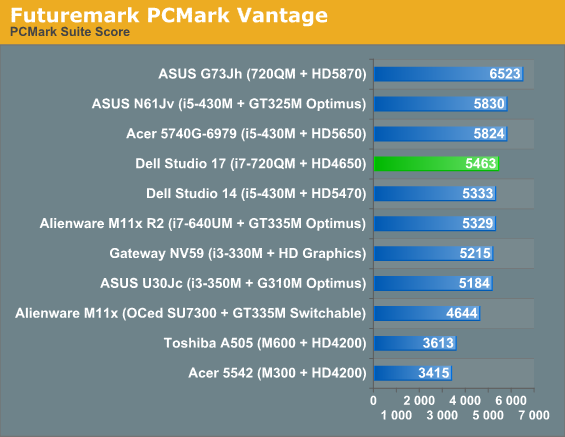
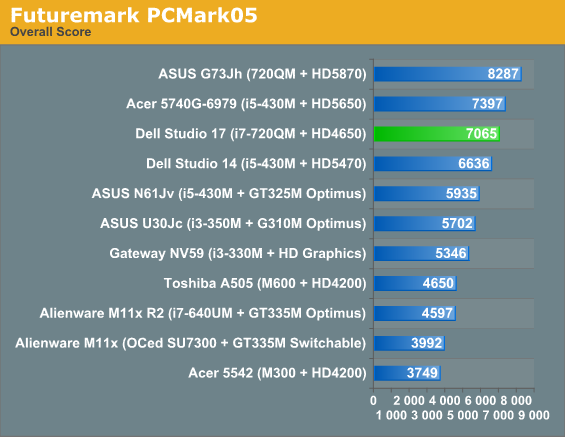
Our PCMark Vantage and PCMark05 scores are a bit lower than we'd like to see them, but this can be attributed to the ATI Mobility Radeon HD 4650 not pulling as much weight compared to some of the other graphics solutions available. Still, the Studio 17 consistently ranks near the top of the heap.
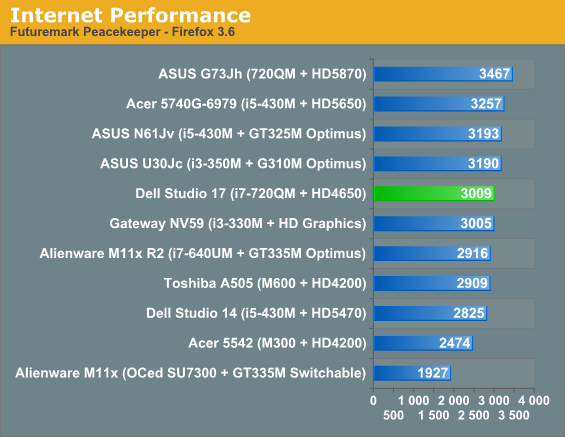
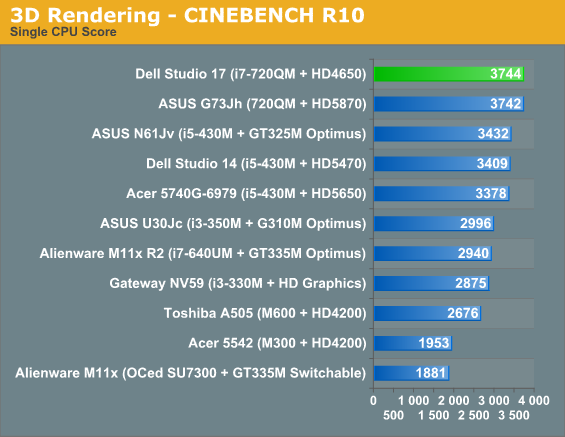
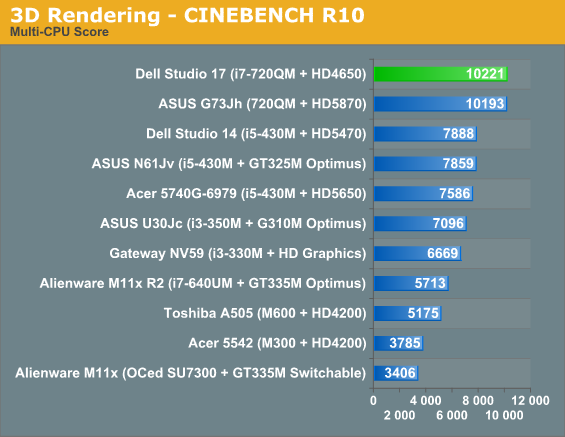
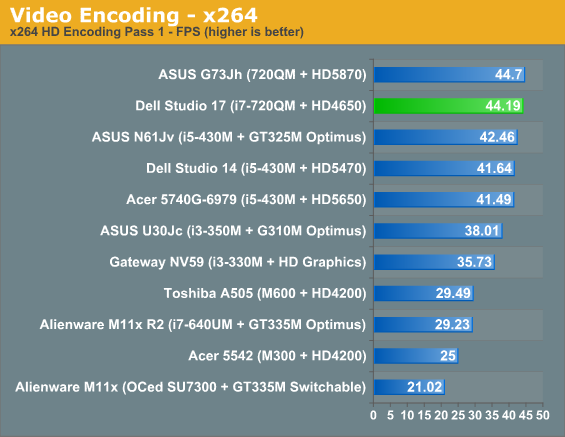
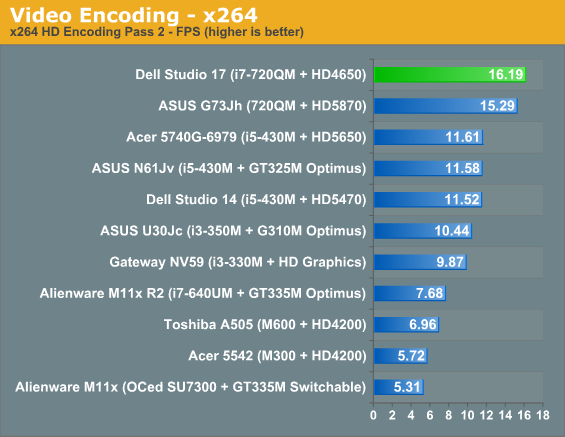
Again, Peacekeeper produces solid results but still on the low end of where we'd expect the Studio 17 to end up. That said, getting into Cinebench and the x264 encoding tests show the i7-720QM rocketing to the top of the heap where it should be. It's tough to say exactly why the Studio 17 stumbles in the Futuremark-based tests—maybe it's the Radeon HD 4650?—but either way, it performs beautifully when we leave that suite.
Synthetic Graphics Performance with 3DMark
It should be stated first and foremost that the Studio 17 isn't a gaming notebook and expectations should be adjusted accordingly. However, the included ATI Mobility Radeon HD 4650 is no slouch either. It sports 320 shaders—the same as the Radeon HD 3870—with a 550MHz core clock, and a 128-bit memory bus attached to 1GB of DDR3 running at 1.4GHz. 1GB of video memory is largely wasted on a core like the 4650, though Win7 can make use of the VRAM for some windowing tasks, but nonetheless that DDR3 should allow this mobile version to eclipse the desktop Radeon HD 4650, which is usually strangled by slow DDR2.
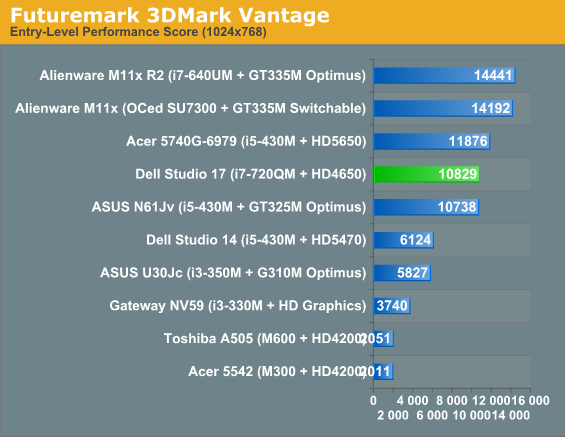
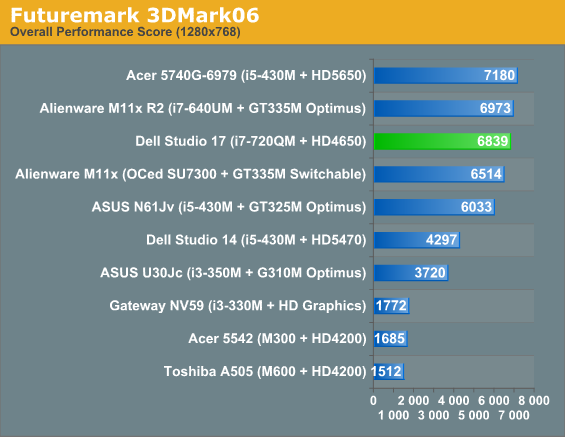
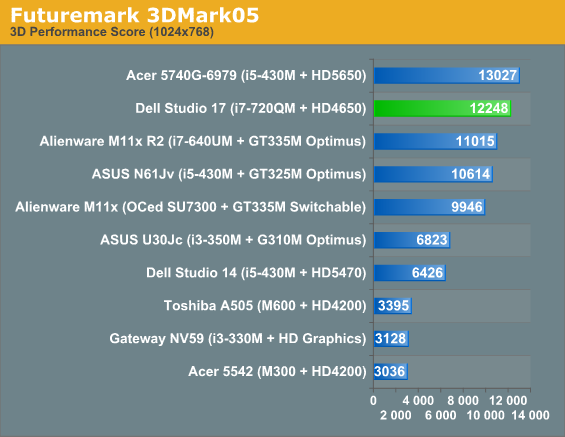
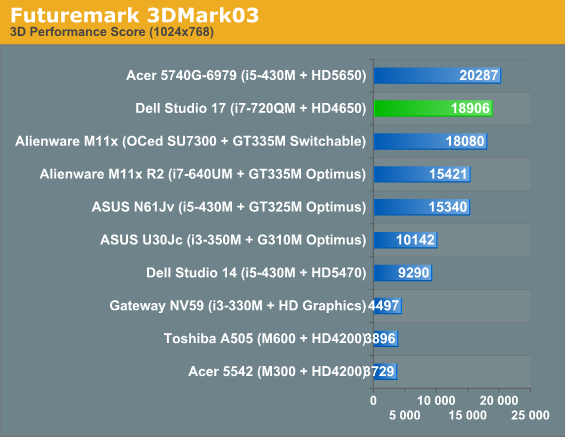
As expected, the 4650 puts in a strong showing. While it's not going to beat its successor—the 5650—anytime soon, it does get remarkably close, and in every bench but Vantage gets close to or outright beats NVIDIA's mainstream champion, the GeForce GT 335M. The RV730 core at the heart of the 4650 was fantastic when it first started trickling into notebooks and it remains an excellent alternative to larger, more power-hungry graphics options.
Gaming Performance at Low Settings
While we do suggest the Studio 17 isn't necessarily a gaming notebook, nonetheless we put it through its paces to give you a good idea of just how much you can expect out of the ATI Mobility Radeon HD 4650 (or, ahem, "560v") at its heart.
We've been revamping our graphics benchmarks to produce a more standardized set of results and to clean up presentation. On this first page, we present performance at the lowest preset, running the Studio 17 at both 1360x768 and the unit's native 1600x900 resolution.
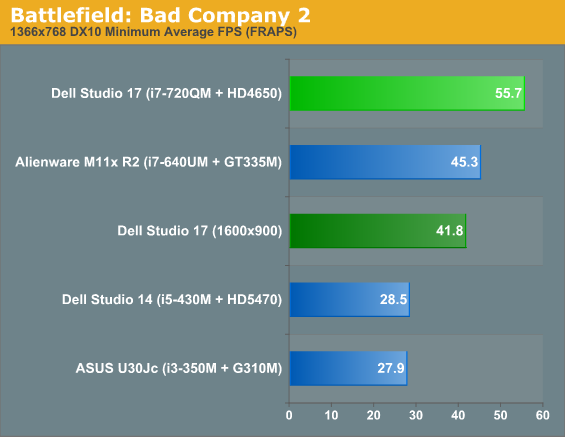
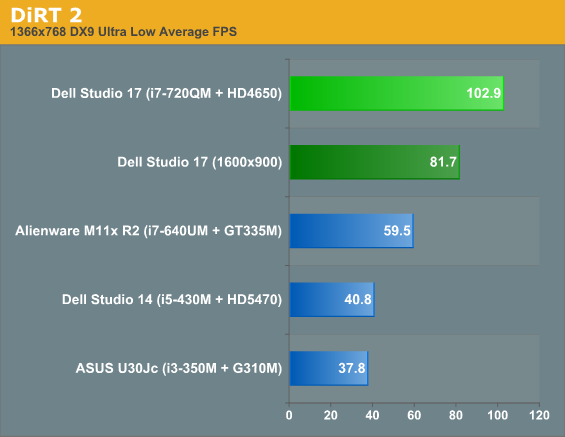
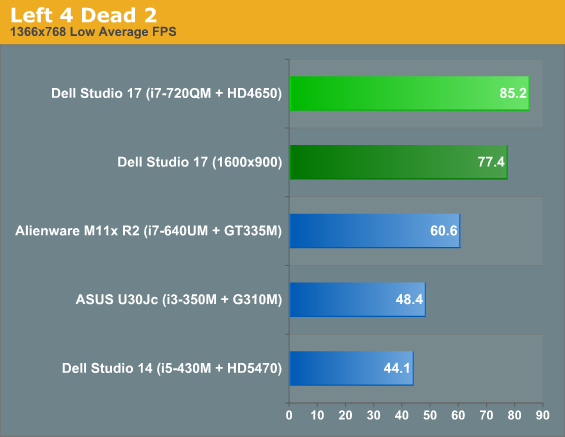
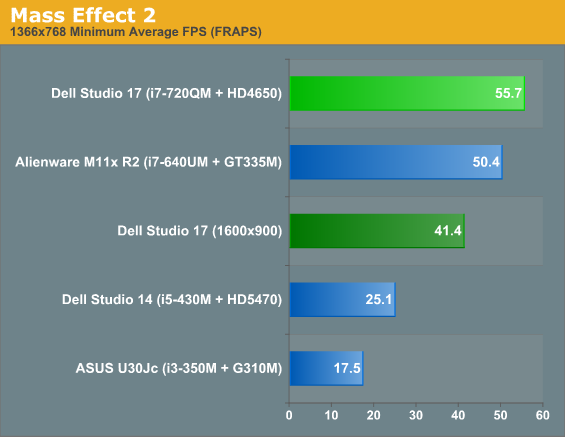
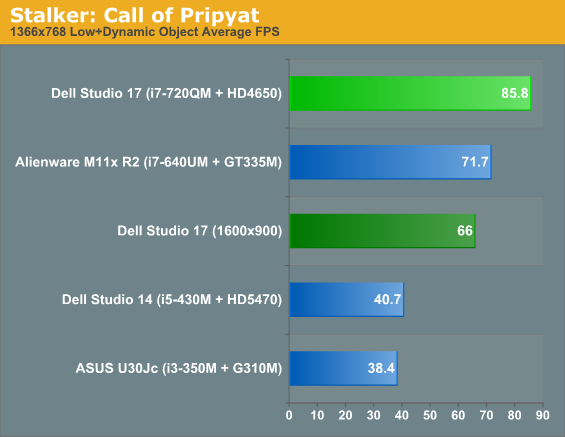
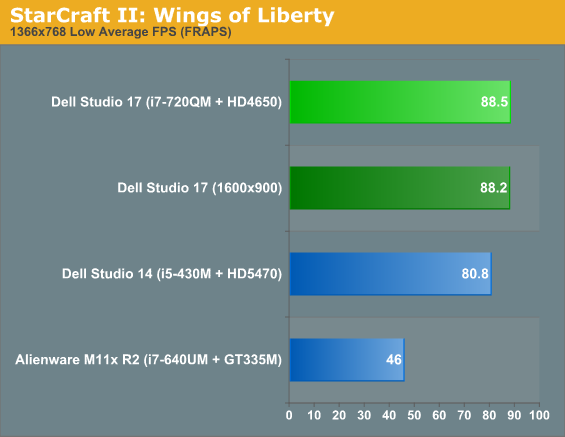
At this juncture it's clear that just about any game will run quite happily at low settings on the Studio 17's Radeon 4650, generally with a healthy amount of performance to spare. With our revised test suite and comparing the Studio 17 with other entry-level and midrange solutions, even 1600x900 is easily playable. So let's see what happens when we start to crank up quality.
Gaming Performance at Medium Settings
Our medium settings generally produce a good mix of visual fidelity and performance in the games we test. Certain games, like Left 4 Dead 2 and Mass Effect 2, just don't have that many dials to turn and tweak, so for those we went ahead and maxed out the settings, leaving AA disabled.
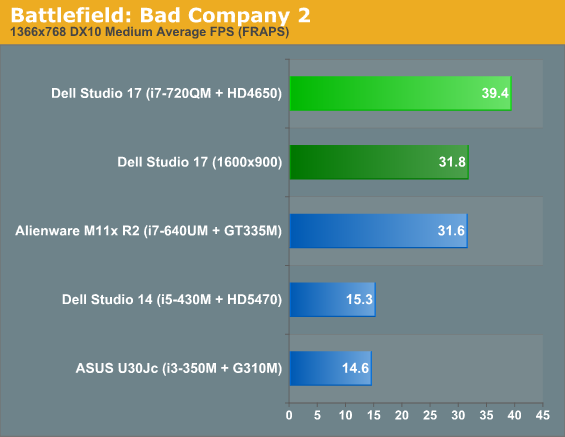
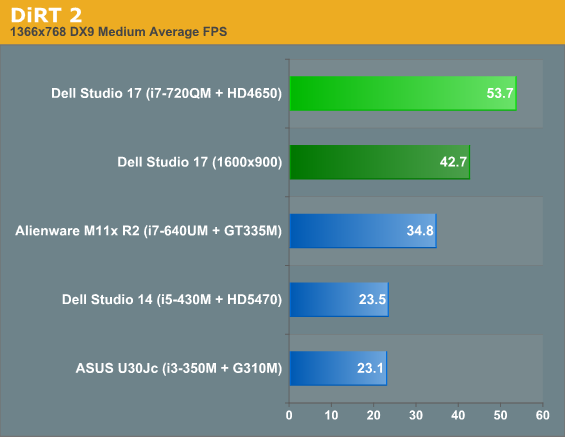
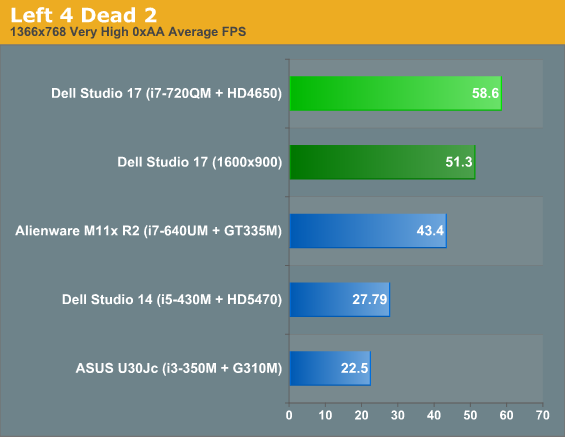
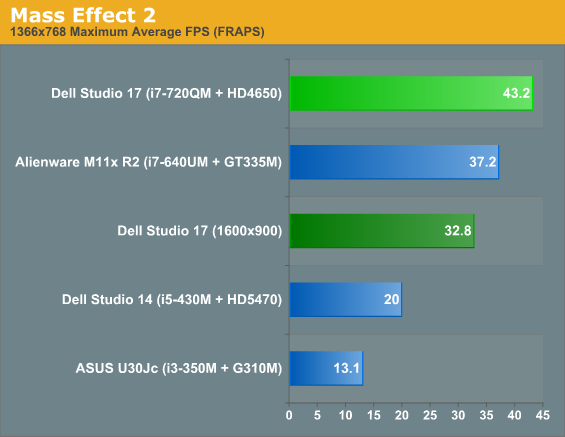
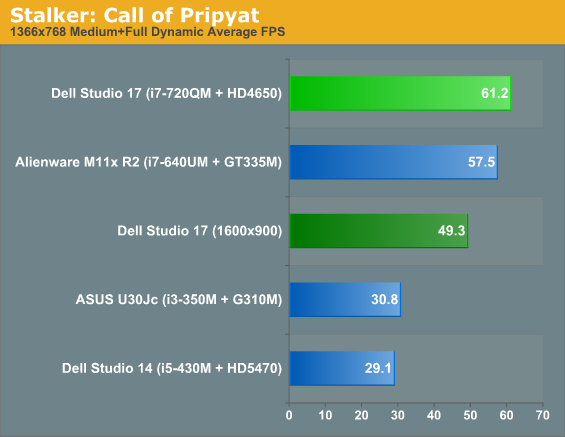
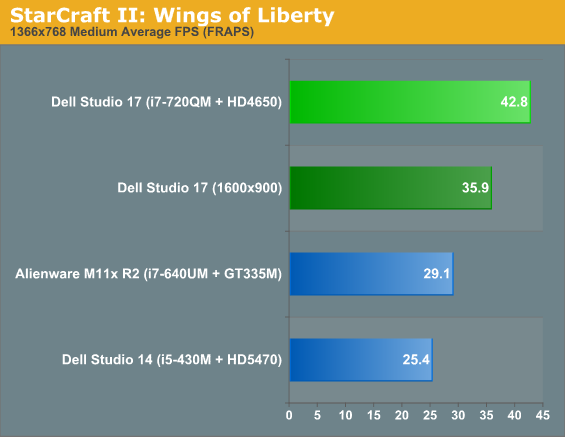
Though the Mobility Radeon HD 4650 doesn't bring DirectX 11 to the table, it doesn't seem to need to. Medium settings are once again playable in every game at each resolution. This unfortunately also proves a point Jarred and I have been nagging about: the jump from budget to midrange graphics hardware is simply too large. On the ATI side there's no middle ground between something like the Radeon HD 5470 and even the last-generation 4650, but there's an enormous gulf in performance between the two, where the 4650 is able to grossly outperform it at higher settings and with the resolution stepped up.
Gaming Performance at High Settings
Finally we decided to see just how hard we could push the Dell Studio 17. These numbers are more academic than anything, intended to help demonstrate the difference between a mainstream-class card like the Mobility Radeon HD 4650 and its higher end peers, but it's worth seeing just how the 4650 handles the native resolution of the Studio 17 at these high settings. The Mass Effect 2 results are a repeat of the native res score on the previous page, but this time we're comparing the Studio 17 with some higher end gaming options.
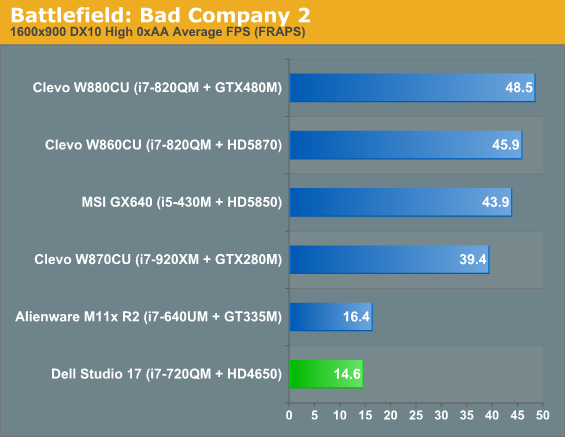
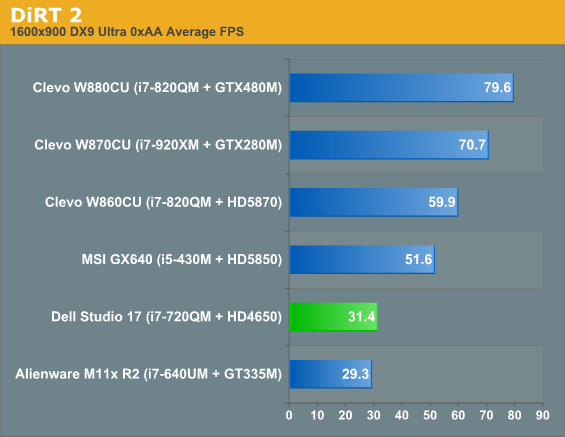
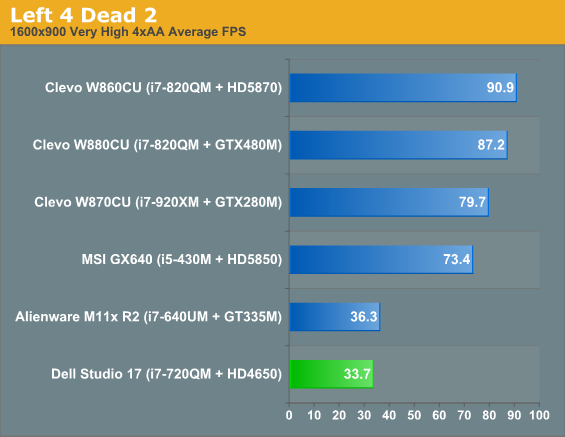
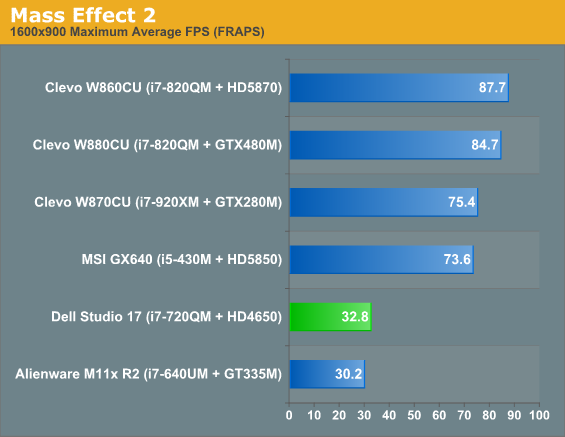

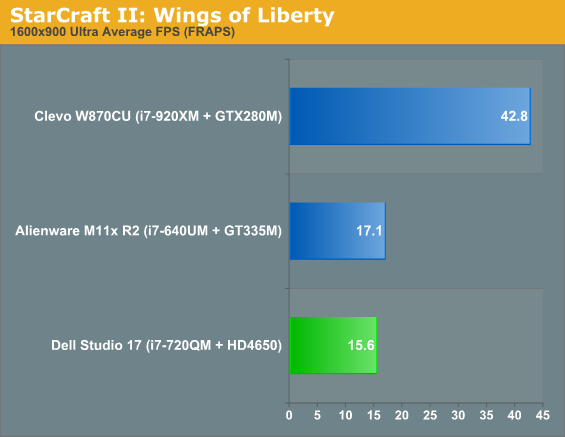
Now we see performance of the 4650 start to grind to a screeching halt. The low memory bandwidth and core clock speeds are finally catching up to it, and it's barely able to produce playable performance in DiRT 2 and Left 4 Dead 2; everything else is unplayable.
The 4650 is certainly enough to get decent gaming performance out of the 900p screen in the Studio 17, but it isn't 100% ideal and isn't going to be able to max out most games at that resolution. We did also experiment with playing some games at 1080p with the 4650 connected to an external monitor, but the limited memory bandwidth just can't pick up the slack.
Worth note is how the 4650 stacks up against the GT 335M here when the GPU is the primary bottleneck; most of the titles are close to a tie, with the two systems changing places. Oddly enough, StarCraft II, which seems to be rather dependent on a fast CPU for our test scene, favors the 335M, despite the use of a ULV processor.
Battery Life in a Desktop Replacement
If you aren't expecting much out of the battery of the Dell Studio 17, you're probably right not to. This is a massive 17-inch notebook; in addition to feeding that large screen, the battery also has to power a processor with a 45W TPD and mainstream-class mobile graphics. Dell seems to have been cognizant of this in opting to ship the Studio 17 with a 9-cell battery standard (a 6-cell battery that sits flush with the unit is also available.) Let's see how it fares.
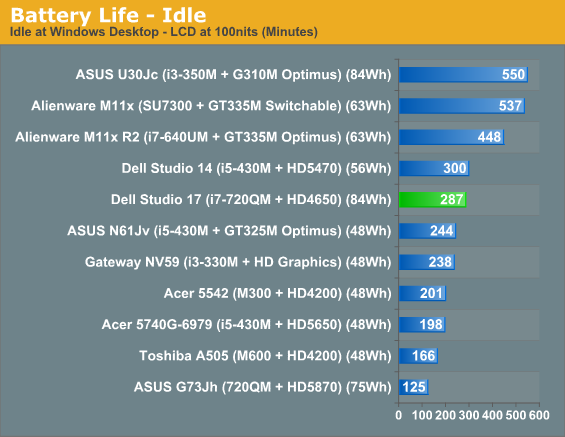
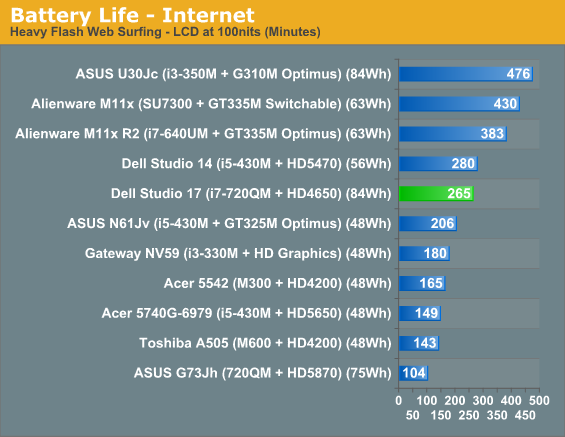
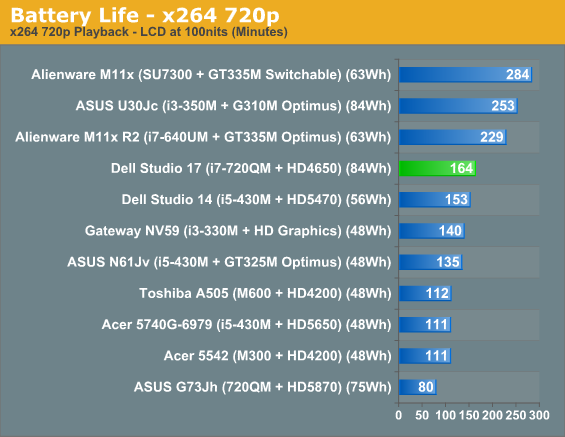
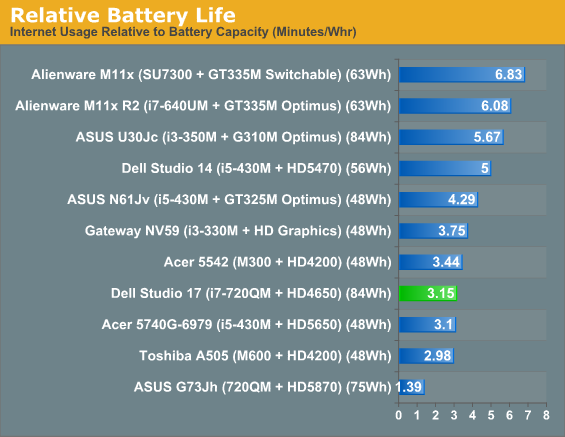
In practice, Dell is able to get far more running time out of this notebook than we expected they would. While it's true that this notebook has the advantage of a 9-cell battery, its relative battery life is nonetheless quite good given the components inside and larger screen. Dell has managed to get a 17" screen, 45W Intel mobile quad-core, and a decent GPU to produce battery life comparable to AMD machines running off of integrated graphics: no mean feat to be sure. Granted, AMD's latest Danube and Nile platforms improve the situation, but Clarksfield processors have never been very battery friendly.
The only question mark is really just how important this kind of useful battery life is on a machine this big. Sure, it's great that it can handle surfing the internet for more than four hours, but the thing weighs nearly eight pounds, and it's mighty wide. The best case I can suggest is that it would be useful for any kind of on-the-go media work, where you need a monitor or just powerful hardware that can run on the battery for a substantial amount of time.
Dell Studio 17: A Halfway Decent Screen
This might be a good time to note that Dell offers three different screen types for the Studio 17, and that the one we're reviewing is the low man on the totem pole. You can upgrade to a touchscreen or a 1080p "B+GR" LED backlit screen.
I've had a chance to review standard notebooks with built-in touchscreens before and I've been utterly unimpressed each time. The form factor doesn't seem to lend itself to any kind of useful touch-based interaction, and so the touchscreen that puts a $400 premium on the Best Buy unit available is probably not worth it. Those of you itching for a 1080p screen, however, will probably do well to go with the Dell "B+GR" upgrade.
One major drag in the industry is the fact that you pretty much have to buy a 17" notebook to get a screen with a higher resolution than 1360x768 for a reasonable price. That low resolution wasn't even the result of customer feedback, it was just foisted on us because it was cheaper and easier to produce 768p screens than the older 1280x800 ones. In the process, they made the screens that much less useful for doing media work, where vertical real estate can often be even more important than horizontal (timelines don't exactly run vertically).
Oh yeah, we were reviewing the screen on the Studio 17.
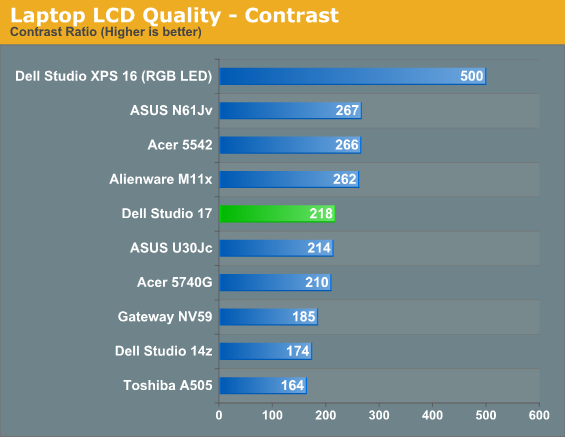
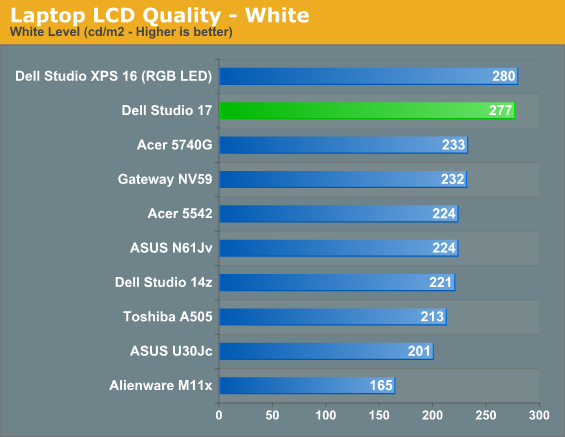
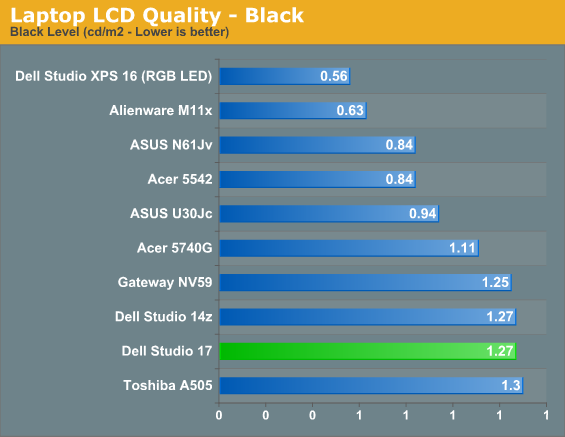
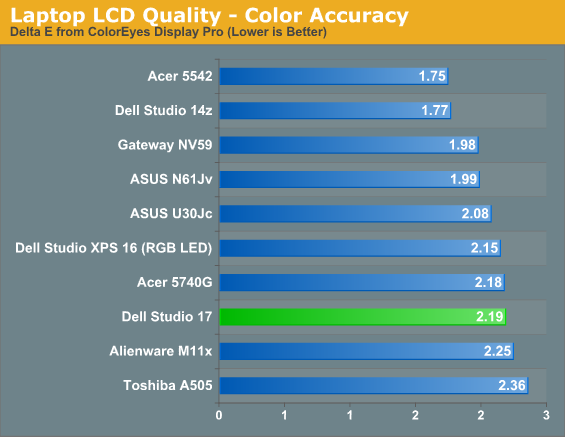
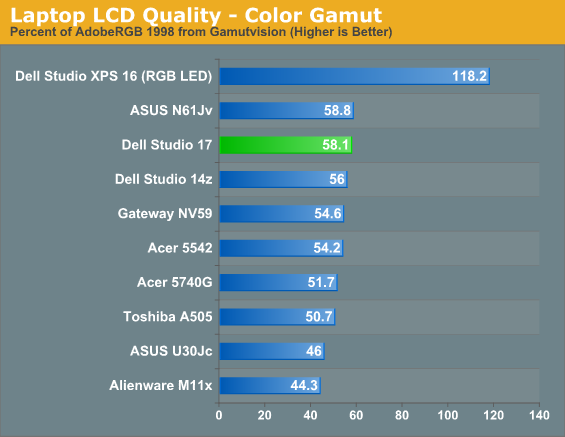
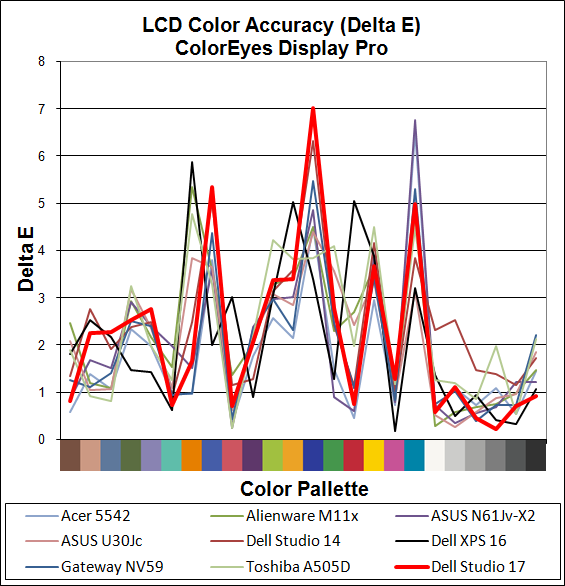
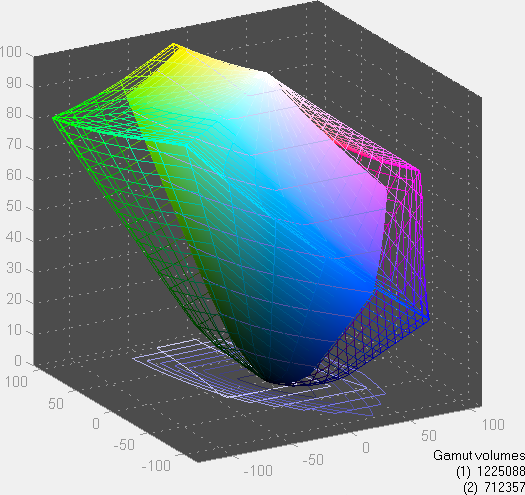
So the "halfway decent" part of the display is that it's reasonbly bright and isn't saddled with a low 768p resolution, but then most 17.3" LCDs are at least 900p. The color accuracy is about par for the course, and color gamut is okay as well. The contrast and black ratio are, as is so often the case, where the LCD falls flat. 200:1 contrast ratios aren't even remotely acceptable on high-end laptops, though with a price south of $1000 we can't complain too much here. The 1080p upgrade should be quite a bit better, and if that's what you're after we certainly recommend spending the $150 to move to the B+RG panel. Note that there's a $25 upgrade 1080p panel available as well, but we suspect contrast will take a dive there just like the 900p default display.
Dell Studio 17: Meant for Media
Dell's Studio lineup eclipses their Inspirons in pretty much every way. Better builds, better parts, better features, and in the long run, better values. So how does the Studio 17 stand on its own? Pretty well, actually.
There's no mistaking the line is designed to be more of a value (although the current pricing wouldn't necessarily have you believe that), but the blend and balance of performance and features are definitely there. Existing issues are generally minor ones: the fan can get a little loud under load, and the keyboard and touchpad take some getting used to. But the flipside is that the machine is profoundly capable of handling whatever tasks you throw at it. Media enthusiasts and video editors needing a machine to use on the go are going to be particularly well-served by the Studio 17's comparably long battery life and dual hard drive bays for ample storage.
I can already hear gamers crying foul in the comments, though. "Why would you buy this thing when you can get a G73 or [insert favorite model here] for the same price or a little more?" That's easy: the Studio 17 isn't meant for you. It wasn't designed with you in mind, and the ExpressCard and FireWire ports should both be proof enough of that. The "Studio" in the title should be a big clue as to who this was intended for, and given that I pride myself as being a part of that demographic, I can tell you it's well-suited for those purposes. This is not a gaming laptop. It's a workstation for people who can't afford workstation-class notebooks.
While the screen may not be the best, it's definitely good enough, and again, the dual drive bays, affordable quad-core, amazing speakers, and healthy variety of ports make it perfect for people who want to work on the go. The Mobility Radeon HD 4650 just means it can do a bit of light gaming every now and then without severely encroaching on the unit's battery life. The Studio 17 is well-rounded, and if you can find a good deal on it (Dell invariably has one going at some point), it comes highly recommended.













