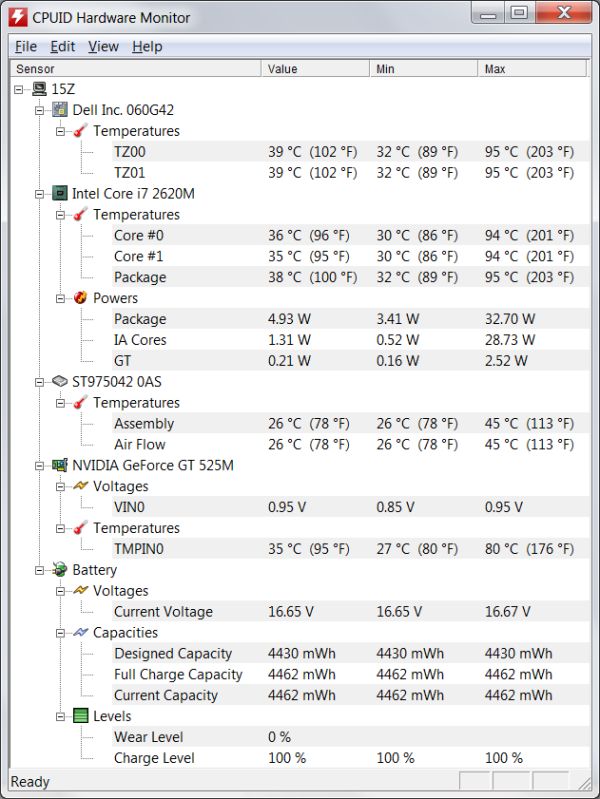Original Link: https://www.anandtech.com/show/4711/dell-xps-15z-sincerely-flattering
Dell XPS 15z: Sincerely Flattering
by Jarred Walton on September 2, 2011 1:30 AM ESTDell XPS 15z: Imitation with a Twist
Dell relaunched their XPS brand (which was languishing under the Studio XPS name for a couple years) last year with their XPS 15 L501x. Combining reasonable performance, battery life, and portability with a great display upgrade at an impressive price tickled my fancy in just the right way, and we awarded that laptop our Gold Editors’ Choice award. The XPS 15 L502x brought along Sandy Bridge processor support with a minor upgrade to NVIDIA’s 500M graphics, but outside of a few component changes the two laptops looked the same. We still liked the L502x, but the build quality and keyboard actually took a step backwards in our book, and a few of the design elements of the XPS 15 didn’t hold up as well over the long term (e.g. the hinge-forward design).
Dell has now launched a completely reworked laptop with the XPS 15z, which shrinks the chassis, modifies the layout, and changes the component options. In many ways the XPS 15z is a better laptop than the XPS 15, but compromise is still present and accounted for. Let’s hit the spec sheet to see just where things are changing. The table lists the available options for the XPS 15z, with our review configuration components bolded where applicable.
| Dell XPS 15 L502x Specifications | |
| Processor |
Intel Core i5-2410M (dual-core 2.30-2.90GHz, 35W) Intel Core i7-2620M (dual-core 2.70-3.40GHz, 35W) |
| Chipset | Intel HM67 |
| Memory |
6GB (1x4GB + 1x2GB DDR3-1333) 8GB (2x4GB DDR-1333 CL9) |
| Graphics |
NVIDIA GeForce GT 525M 1GB DDR3 or NVIDIA GeForce GT 525M 2GB DDR3 96 SPs, 600/1200/1800MHz Core/Shader/RAM clocks |
| Display |
15.6” WLED Glossy 16:9 768p (1366x768) 15.6" WLED Glossy 16:9 1080p (1920x1080) (AU Optronics B156HW3) |
| Hard Drive(s) |
500GB 7200RPM HDD 750GB 7200RPM HDD (Seagate ST9750429AS) 256GB SSD (Samsung?) |
| Optical Drive | 8X Slot-Load DVDRW (HL-DT-ST GS30N) |
| Networking |
Gigabit Ethernet(Realtek RTL8168/8111) 802.11n WiFi + Bluetooth 3.0 (Intel Advanced-N 6230) WiDi 2.0 Ready |
| Audio |
Stereo Speakers + Waves MaxxAudio (Stereo speakers and subwoofer) Microphone and two headphone jacks Capable of 5.1 digital output (HDMI/SPDIF) |
| Battery | 8-cell, 14.8V, ~4.2Ah, 64Wh |
| Front Side | N/A |
| Left Side |
Battery Life Indicator Memory Card Reader 2 x USB 3.0 1 x eSATA/USB 2.0 Combo Mini DisplayPort HDMI 1.4a |
| Right Side |
Headphone Jack Microphone Jack Optical Drive |
| Back Side |
AC Power Connection Exhaust vent Gigabit Ethernet |
| Operating System | Windows 7 Home Premium 64-bit |
| Dimensions |
15.15" x 10.25" x 0.97" (WxDxH) (384.8mm x 260.4mm x 24.6mm) |
| Weight | 5.54 lbs (8-cell) |
| Extras |
Waves MaxxAudio 3 1.3MP HD Webcam 80-Key backlit keyboard Flash reader (SD, MS, MMC) MS Office 2010 Starter or Home/Student 90W Power Adapter |
| Warranty |
1- or 2-year standard warranty 3-year extended warranties available |
| Pricing |
Starting Price: $999 Reviewed Configuration: $1499 |
As you can see in the above table, Dell shipped us the fully upgraded version of the XPS 15z, which is good and bad. On the good side, there’s a nice 1080p display, CPU performance will be better, and the GPU gets twice the memory; there’s also 8GB of system RAM and a very large 750GB 7200RPM hard drive. Also note that all the available configurations other than the base model comes standard with a 2-year warranty and include Office 2010 Home/Student; the base model gets you Office 2010 Starter and a 1-year warranty. So what’s the bad news? The price is 50% higher than the base model, and performance definitely won’t be anywhere near 50% higher. Most of the performance gains will come from the CPU upgrade, which amounts to a 17% average increase in CPU-limited applications.
When you look at the actual pricing breakdown, the fully equipped model actually isn’t necessarily a bad deal. The $1200 system gives you a 2-year warranty, Office Home/Student, 8GB RAM, a 750GB HDD. If you figure around $150 for the warranty alone and $100 for Office Home/Student, that’s a fair bargain. The $1300 adds the 1080p display and the 2GB GT 525M, and since the 1080p LCD is a $100 upgrade on its own you get the GPU upgrade “gratis”. The $1500 configurations is the same as the $1300 unit, other than the CPU, so you’re basically paying $200 extra (15% more) for the 17% performance increase. Taken individually, we can easily justify every one of the upgrades, but $1500 is a big step up from $1000. Personally, if I were buying the 15z, I’d go with the base model but upgrade to the 1080p LCD, and if you like the longer warranty and Office software you can bump up to the $1300 model. I’d also drop the at-home service, since I’ve almost never had any laptop fail in the first year of use, which gives a final price of just $1043 for a very nice laptop.
Dell XPS 15z: A Good Copy or a Cheap Clone?
If you’ve been living under a rock and happen to see the XPS 15z as the first laptop after emerging, there’s a lot to like and it would set a high bar for other laptops to clear. It’s thin, reasonably light, has plenty of performance for all but the most demanding tasks, and it gets good battery life. For the rest of us, however, it’s going to look a lot like a MacBook Pro 15. Here’s a gallery of the 15z.
 Dell XPS 15z Keyboard |
 Apple MBP15 Keyboard |
There are certainly similarities between the appearance of Dell’s XPS 15z and the MacBook Pro 15, so let’s cover where things are the same and where they’re different, since comparisons will be inevitable. Both are thin, have aluminum covers, and the new Dell keyboard layout bears a striking resemblance to the MBP15 layout. Home/End/PgUp/PgDn keys are accessed via Fn+Cursor key combinations, and there are large speaker grilles on the right and left of the keyboard. So far so good.
Where they’re different is in the shape of the keys on the keyboard, and then there’s the fact that the aluminum covers on the XPS 15z feel extremely thin and flexible, almost to the point where I’d think the covers are plastic (but they’re not). The palm rest also has some give, and I’m not sure if it’s plastic or aluminum. The MBP15 sports a unibody construction that adds to the rigidity where the 15z definitely has some flex. So if you’re after something that feels like a MacBook Pro but comes standard with all the Windows 7 goodness… well, this isn’t it. It’s decent, and overall I have no problems recommending it, but this feels more like a copy of a copy of the MPB15—with each iteration losing a bit of fidelity.
Other differences aren’t in Apple’s favor, however. There’s the 1080p LCD compared to a 1680x1050 or 1440x900 panel on the MBP. The quality of the MBP15 display is better, but it’s hard to argue with a higher resolution and the 15z panel at least has a decent contrast ratio and brightness. The 15z also comes with either 6GB or 8GB of RAM without fleecing you, something Apple is wont to do. Wrapping up the comparison, with Apple you get a quad-core CPU (it’s faster but can draw more power and thus run hotter than the dual-core SNB chips Dell uses in the 15z) and either an anemic Radeon HD 6490M or a faster HD 6750M. Dell gives you a GT 525M, which should somewhere between the two in performance, but closer to the 6750M than the 6490M—not to mention gaming happens to be a stronger area on Windows than on OS X.
Given the price premium of the MacBook Pro 15, it’s safe to say that these laptops play in different leagues. Just as you’d expect a luxury sedan to offer more comfort and style than an inexpensive vehicle, the MBP15 wins out in style and build quality. If you’re not willing to pay north of $1500 and you don’t care to run OS X, however, it’s a safe bet that buying a MacBook is already out of the question. Let’s forget about the MacBook Pro then and focus on the XPS 15z and the previous XPS 15. The following gallery shows some comparison shots between the XPS 15 L502x and XPS 15z, along with a comparison of the 15z with the Clevo W150HRQ.
Compared to its big brother, the XPS 15 L502x, the 15z has a lot going for it. It’s thinner and lighter and looks more attractive. Gone is the bulbous casing and excessively rounded corners. Pricing is good, build quality is reasonable, and Dell still lets you upgrade to a decent 1080p display. The 15z also comes with a 64Wh battery integrated into the chassis, and battery life and relative battery life are substantially higher than the XPS 15. However, the XPS 15 has other advantages that become apparent once you start using it.
First, the speakers on the 15z don’t sound anywhere near as good as those on the XPS 15. The lack of a subwoofer is certainly part of the problem, but the extra thickness on the XPS 15 seems to provide a better starting point. Going back to the keyboard, I’m actually not happy about the copying of the MacBook layout. I really like the layout on the XPS 15, with Home/End/PgUp/PgDn keys in a column on the right. I also happen to use the “Menu Key” regularly on my PC, so I immediately noticed it was missing with the 15z (and for those of you who love keyboard shortcuts, Shift+F10 isn’t nearly as convenient). Eventually I adapted to being reasonably comfortable with the 15z layout, but I still prefer the layout on the XPS 15.
The final area where the XPS 15 wins out is in raw performance. In the quest to create a thinner chassis, something has to give, and with the 15z that something is performance options. The XPS 15 can be had with dual-core CPUs from the i5-2410M up to the i7-2620M, or quad-core processors from the i7-2630QM up to the i7-2820QM; the 15z in contrast comes with two options, both dual-core: three of the configurations use the i5-2410M while the top-end configuration comes with the i7-2620M. In single-threaded or lightly-threaded loads the i7-2620M (or even the i5-2410M) will be plenty fast, but for multi-threaded workloads there’s no beating more cores. The XPS 15 also supports an upgrade to the GT 540M, and while it’s only clocked about 10% higher than the GT 525M that’s still something. Lastly, the 1080p LCD on the XPS 15 is better than the 15z panel—it has better color accuracy and color gamut, with slightly higher contrast.
Something else to consider with the XPS 15z is that upgrading the RAM or HDD is more difficult than on many other laptops. Sure, there’s the XPS 15z Service Manual, which even has detailed instruction for removing the base cover. Well, let me just say that after trying for 15 minutes to remove the base cover, I was ready to call it quits. When I got to the part where you’re supposed to “use your fingertips to release the tabs on the base cover from the slots on the palm-rest assembly”, it’s more difficult than it sounds and you feel like you might break something. Eventually I did manage to pry off the cover by using a small plastic card and starting on the side with the connector bezel, though I might have left a few marks on the casing in the process. Anyway, consider yourself warned: getting at the hard drive and/or RAM will require a bit of work. The above gallery has a few shots of the internals as the fruit of my efforts. You can see things are well laid out with very little in the way of empty space, but getting to that space will require some finesse.
Dell XPS 15z General Performance
Given the components, there aren’t many surprises in the performance metrics. The combination of i7-2620M CPU and GT 525M GPU delivers a solid showing. Here’s how things break down, for those that like charts. We’ve highlighted the 15z in bright green, the XPS 15 in black, an AMD A8-3500M in red, and the Toshiba L775D A6-3400M in orange. We’ve also included some results with the XPS 15z running alternate modes in dark green (e.g. using the IGP for PCMark 7 or testing at 1080p at medium details in the games).
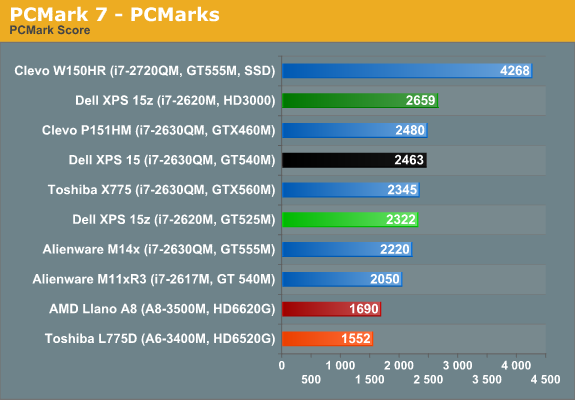
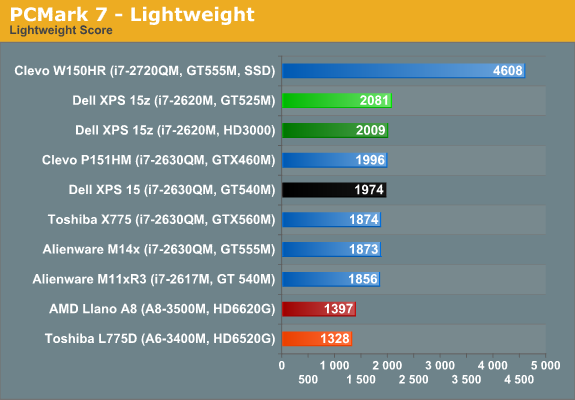
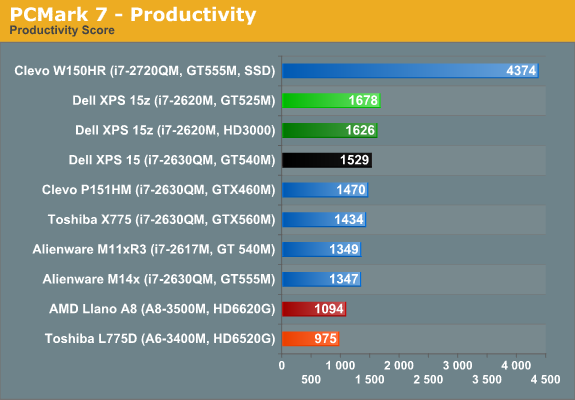
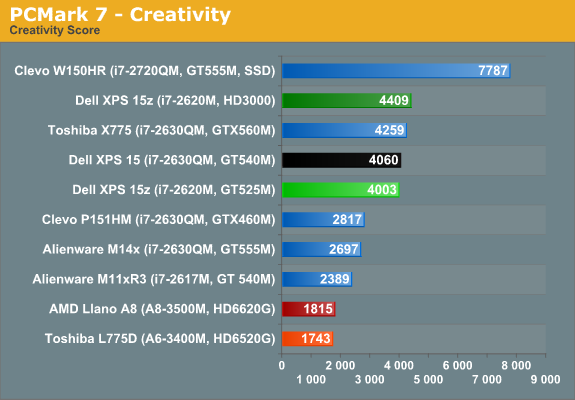
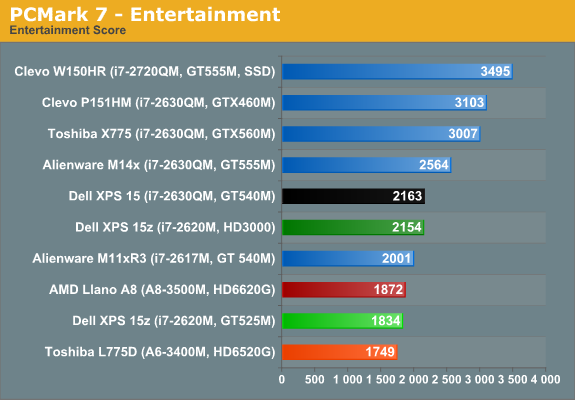
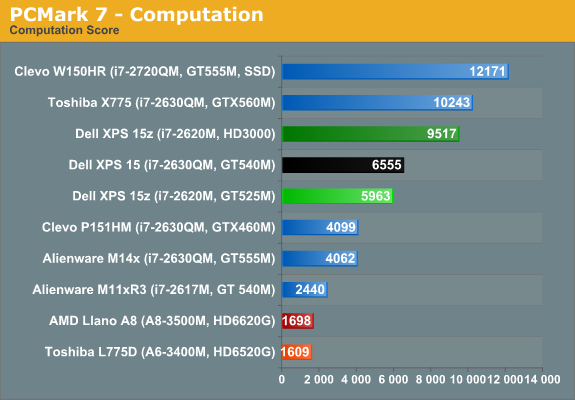
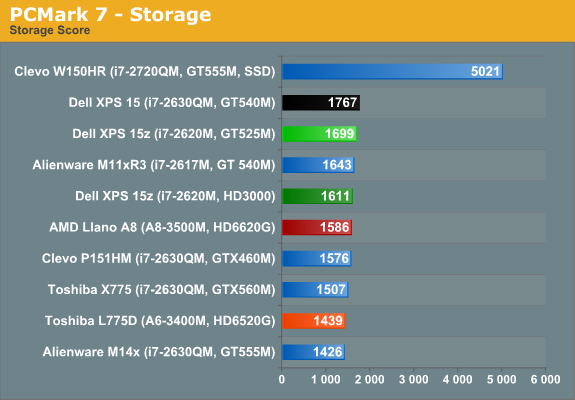
Starting with PCMark 7, the 15z places about where you’d expect, though it’s interesting to note once again how Intel’s HD 3000—and more importantly Quick Sync—boost performance in several areas to result in a 15% increase in overall performance. NVIDIA’s latest drivers appear to better recognize when to defer to the HD 3000, but we forced all of the tests to run on the GT 525M or the HD 3000 for the above results. As expected, the dual-core CPU generally finishes behind quad-core offerings, and anything with an SSD walks away with the performance crown. We’ll see the SSD factor once more in PCMark Vantage below, while the other benchmarks are CPU-centric.
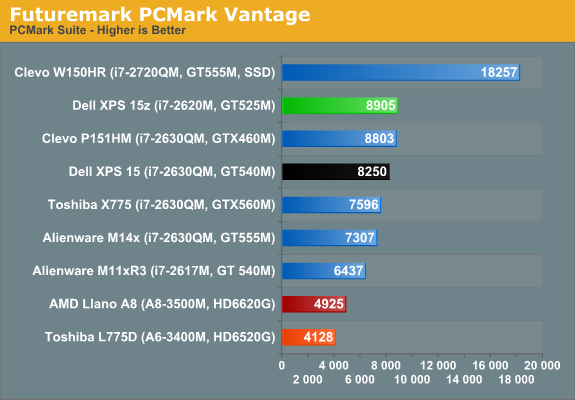
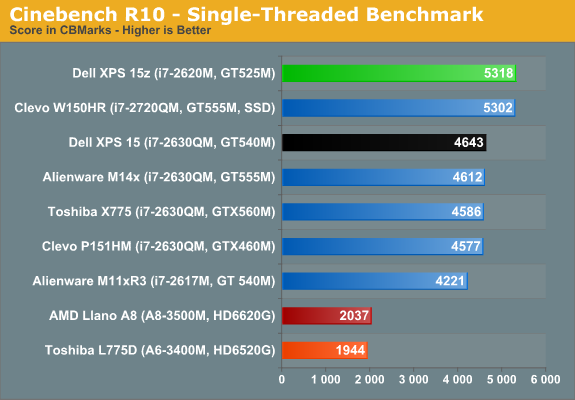
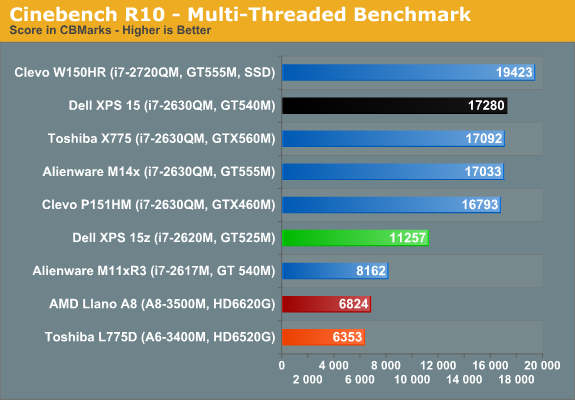
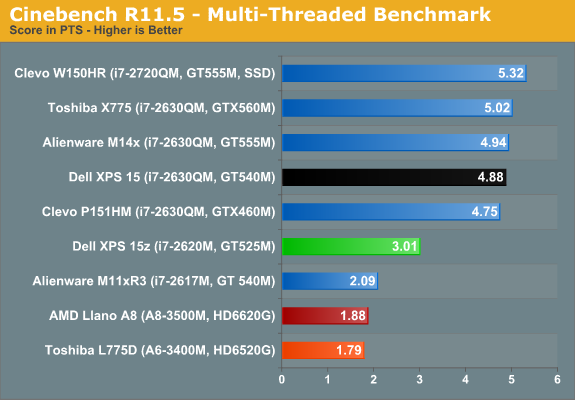
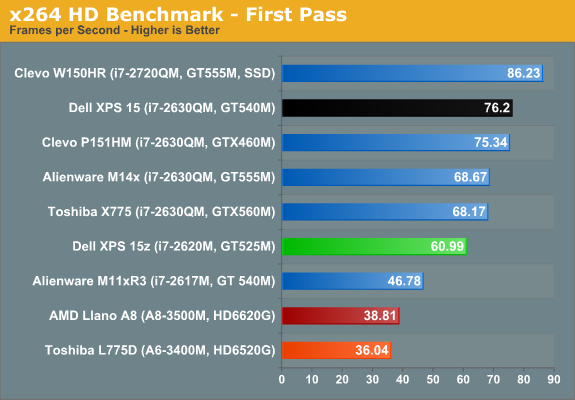
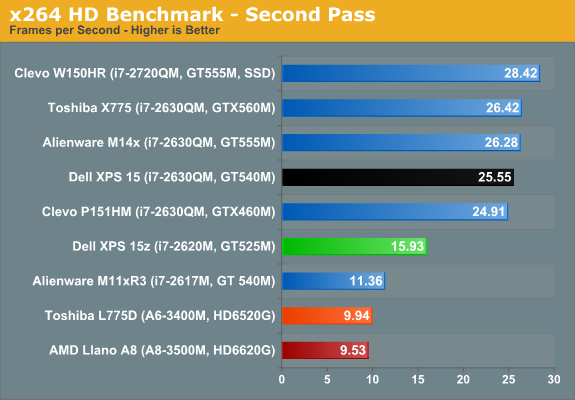
Interestingly enough, PCMark Vantage actually puts the 15z ahead of several other systems with quad-core CPUs. Either the test doesn’t scale with more threads as well as the latest iteration, or some driver updates are helping the 15z to surpass the competition—or perhaps a little of both. The single-threaded Cinebench result also confirms that the 2620M is a very fast CPU for lightly threaded workloads, while the remaining multi-threaded tests let the quad-core Sandy Bridge laptops spread their wings.

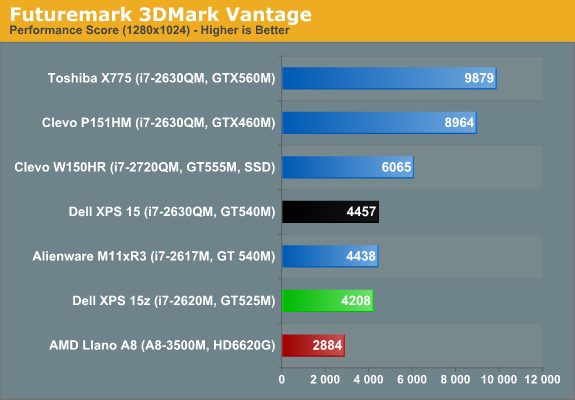
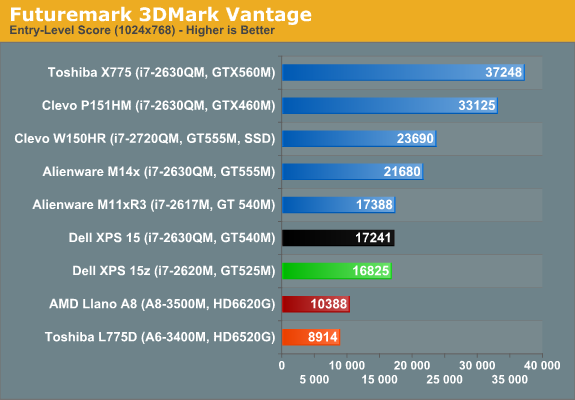
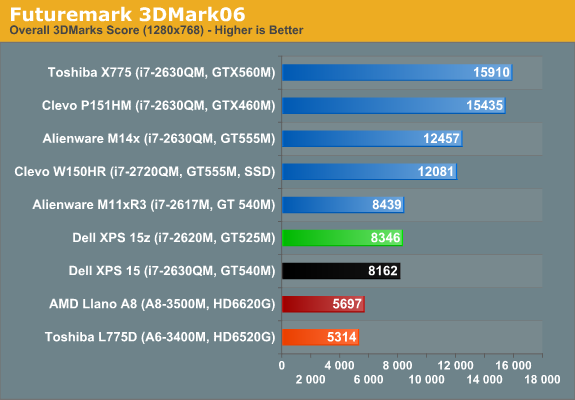
Wrapping up with some synthetic graphics tests, the GT 525M generally comes in just slightly behind the GT 540M but ahead of Llano’s HD 6620G and HD 6520G. AMD’s Radeon HD 6630M, incidentally, tends to offer slightly better performance than the GT 540M, at least when there’s enough CPU performance backing it. We’ll have a closer look at an Intel CPU with the HD 6630M in an upcoming review. So far, there aren’t any surprises—unless you consider the fact that the GT 540M is barely any faster than the GT 525M to be a revelation?
Dell XPS 15z Gaming: Another Midrange Mobile GPU
If you were hoping for a gaming powerhouse in a sleek form factor with the XPS 15z, you’re probably asking for too much. The GT 525M is a reasonable laptop GPU, but compared to desktop GPUs it would be strictly entry-level. 96 CUDA cores running at 600MHz with a 128-bit memory interface clocked at 1800MHz? That’s pretty similar to the desktop GT 430, which you can snag for $45 after rebate. Maxing out the resolution and detail settings with such a GPU certainly isn’t going to do you any favors on modern games.
We’ve included results at our Low, Medium, and High settings in Mobile Bench (as well as results for Civilization V and Total War: Shogun 2), but we’ll stick with the Medium and High settings here (since Low tends to look pretty awful in a lot of games). We’ve also run our Medium settings at the native 1080p resolution, which ends up being reasonably playable in about half of the titles we tested.
Medium Detail Gaming
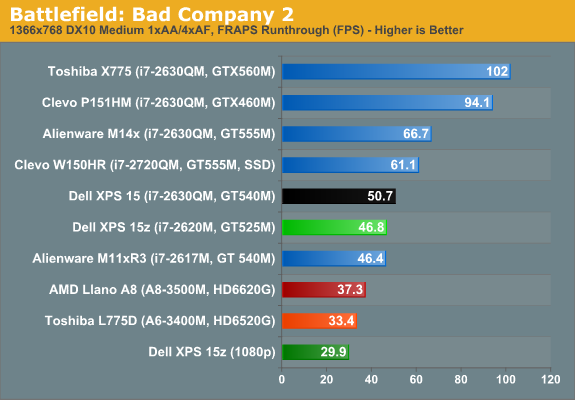
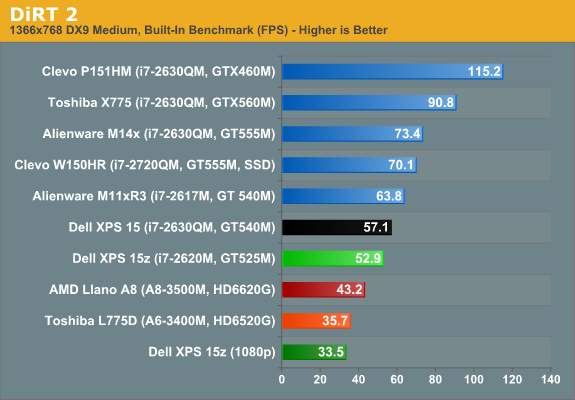
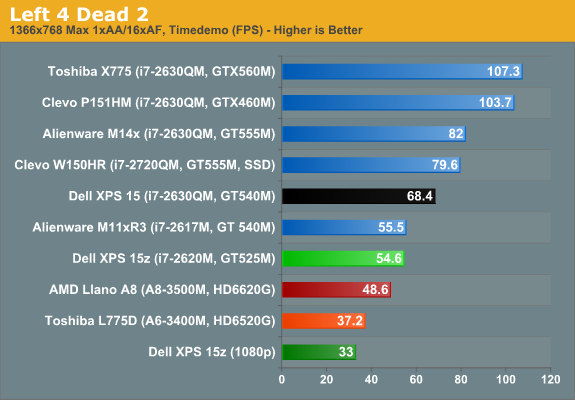
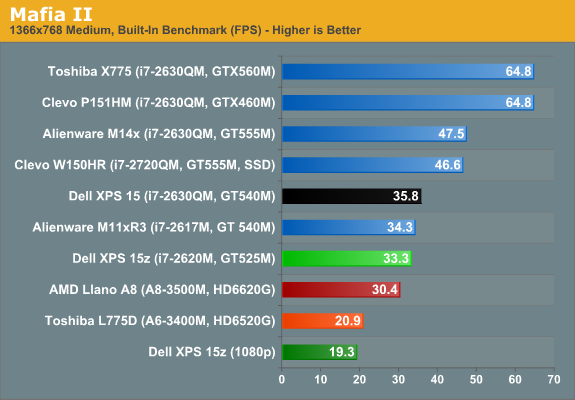
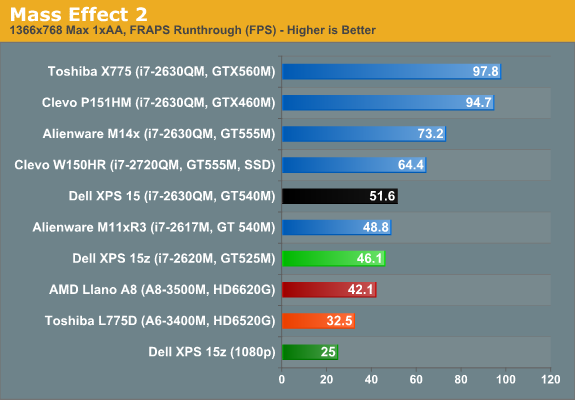
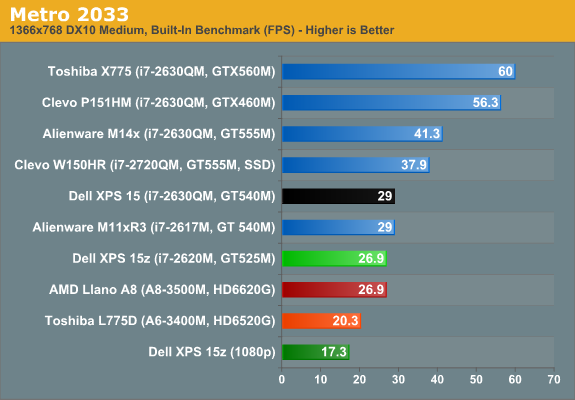
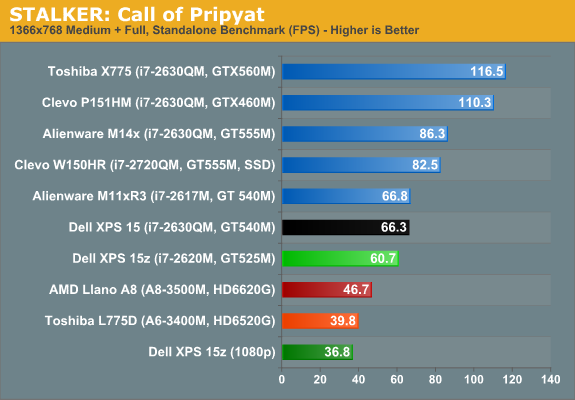

As expected, the 15z with GT 525M falls right about the middle of the charts for the tested laptops. Nearly all of the games in our test suite break 30FPS at Medium settings and 768p resolution—Metro 2033 and Civilization V being the two exceptions. Bump the resolution up to 1080p, and even at Medium settings Mafia II, Mass Effect 2, and Total War: Shogun 2 join the sub-30FPS club. If you’re a serious gamer, you’ll want something more than the GT 525M, but for mainstream users it runs most titles well enough to make PS3 and Xbox 360 games look bland with low quality texturing.
High Detail Gaming
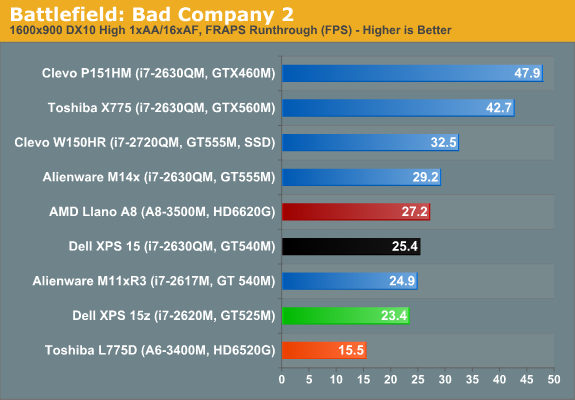
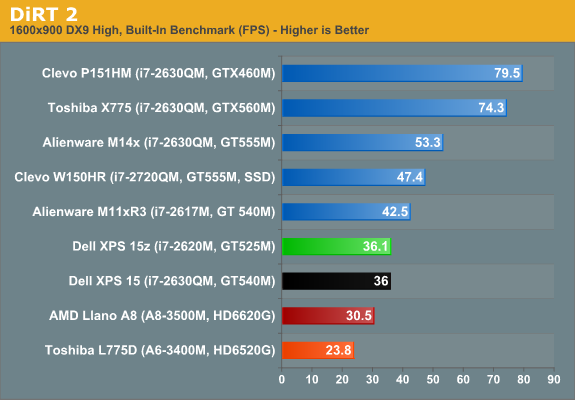
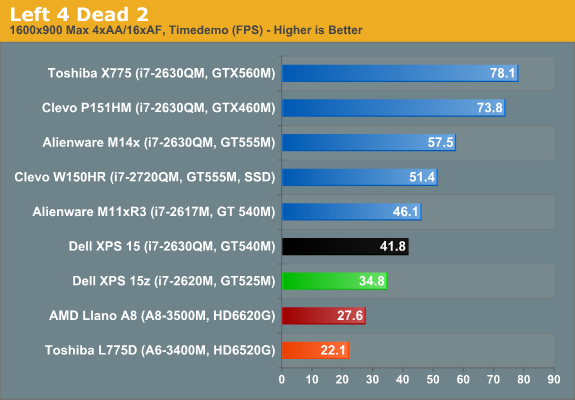
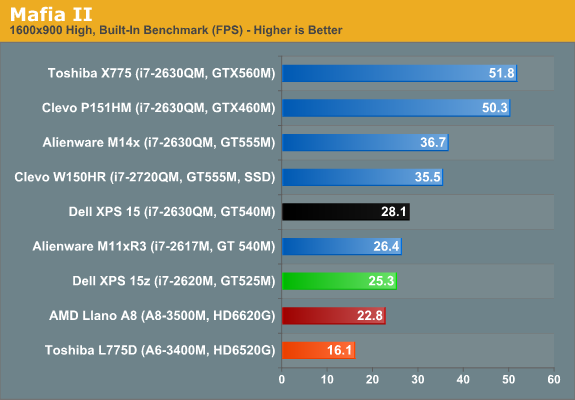
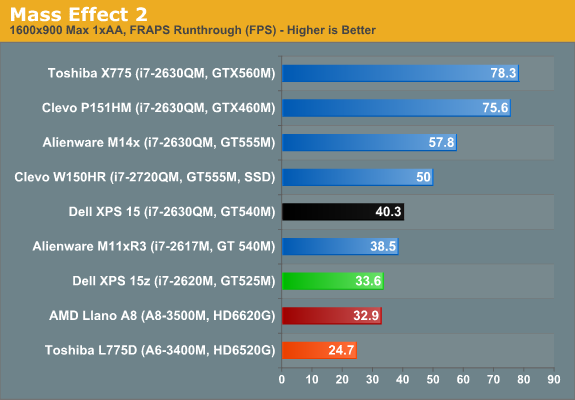
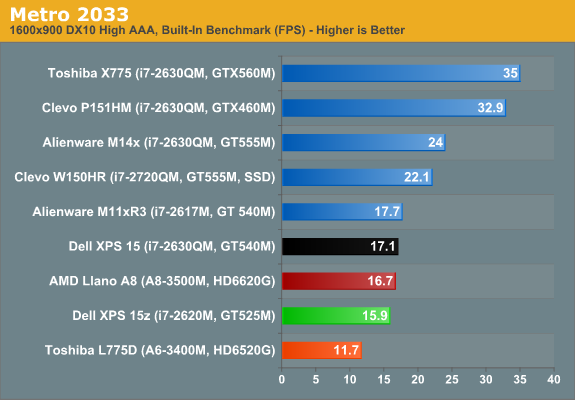
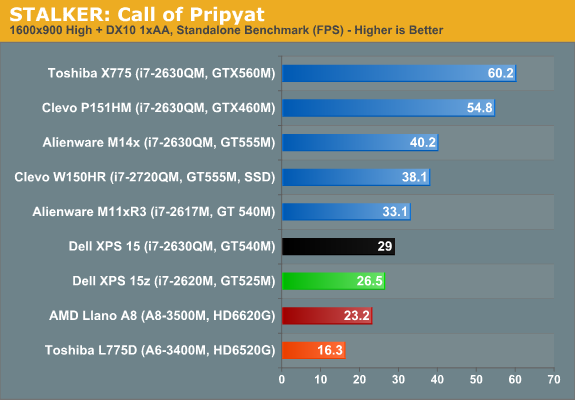
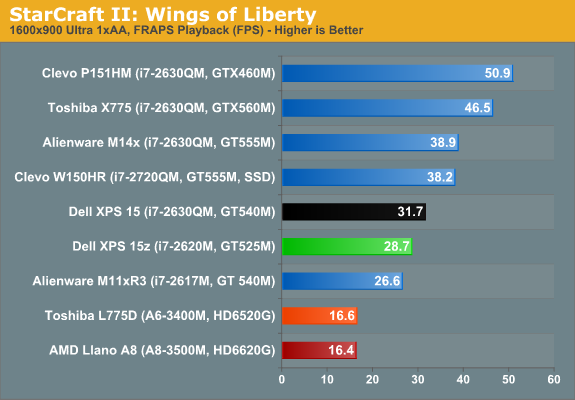
At our High settings, we start to lose steam. DiRT 2, Left 4 Dead 2, and Mass Effect 2 are the only games in our suite to break 30FPS at 900p “High” settings. Considering the only LCD options are 768p or 1080p, and we’re very keen on the 1080p upgrade, you’ll usually need to temper your desire for nice graphics on mainstream notebooks like the 15z.
Dell XPS 15z Battery Life: Up to 7.5 Hours
It’s interesting to look at battery life for what should otherwise be similar laptops, as the results aren’t always what you’d expect. Consider NVIDIA’s Optimus Technology, which allows the discrete GPU to complete shut off when it’s not in use. Given that the dGPU isn’t using any power in such laptops, in theory we should see consistent relative battery life across all Sandy Bridge (or Second-Generation Core i-series if you prefer the official name) laptops—with dual-core offerings doing somewhat better than quad-core laptops. A look at the results in Mobile Bench however proves that this doesn’t always happen.
ASUS’ K53E uses an i5-2520M and manages 6.43 min/Wh in the Internet test, but the Toshiba M645 only gets 5.23 min/Wh. On the quad-core side of things, the initial Sandy Bridge test laptop got 5.86 min/Wh—a mark yet to be equaled by any shipping SNB quad-core laptops! Alienware’s M14x gets 5.02 min/Wh in the same test while the Dell XPS 15 L502x only scores 4.73 min/Wh (or 4.8 min/Wh with a larger 90Wh battery). There’s certainly variance among the laptops, more than we’d attribute to LCD size or other factors. The question then is where the XPS 15z places, and thankfully it does much better than the XPS 15.
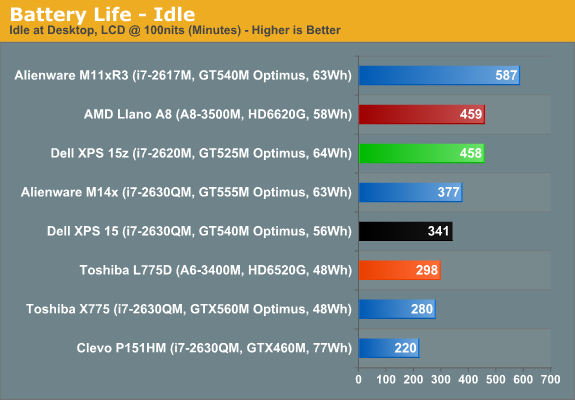
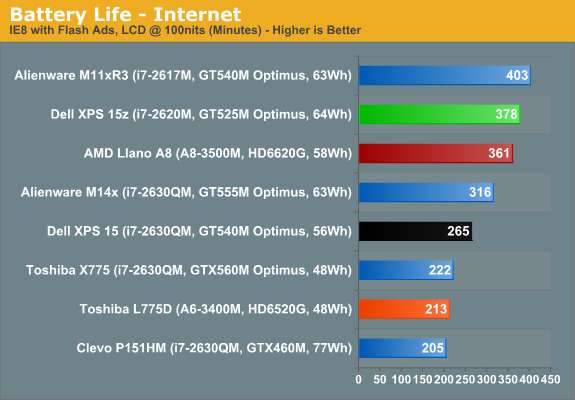
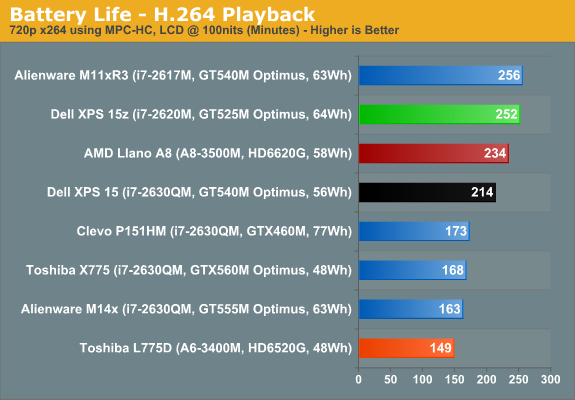
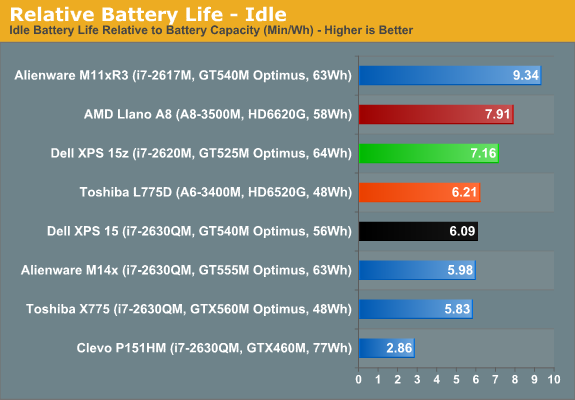
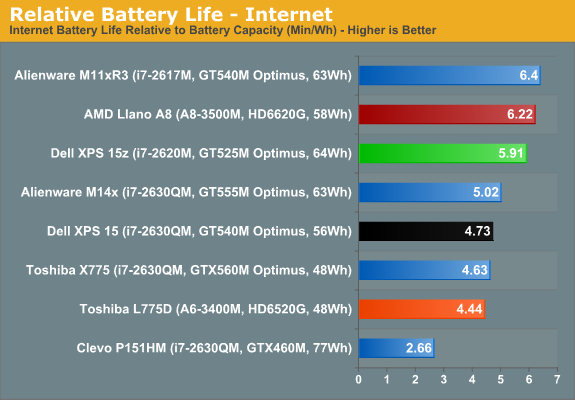
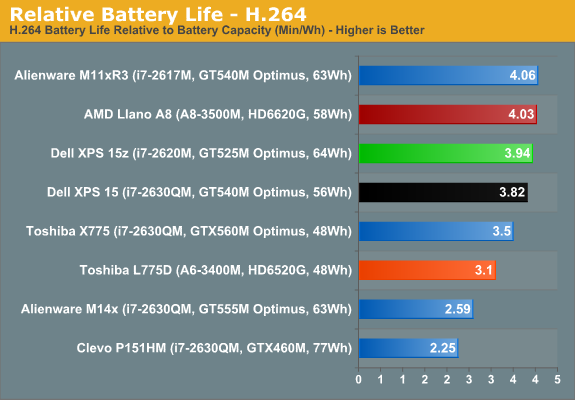
Dell’s XPS 15z not only beats the XPS 15, but it also leads most other Optimus enabled SNB laptops that we’ve tested. The ASUS K53E still wins out for dual-core SNB laptops (it’s not shown in the above charts, but you can see the comparison in Bench), but the only other SNB system to match/exceed the 15z is the Alienware M11x R3—a smaller laptop with a ULV processor. Idle battery life is over 7.5 hours, and if you want to drop the LCD below 100 nits (we tested at 33% brightness), you could probably hit eight hours. For more reasonable use cases, Internet browsing battery life is still an impressive 6+ hours, and H.264 playback from the HDD lasts over four hours.
In terms of modern laptops (e.g. excluding Atom netbooks and older CULV offerings), the only laptops that get better relative battery life than the XPS 15z are equipped with Brazos or Llano, or the already mentioned ASUS K53E and Alienware M11x R3. That puts the 15z in good company as far as operating off the mains is concerned. Of course, if we want to bring OS X into the picture, you’ll still have a hard time matching the 9+ hours the MBP13/15 can reach, but run Windows 7 on a MacBook and you’ll get substantially worse battery life. Unless you want/need more than six hours unplugged time, the XPS 15z should have you covered—at least until your battery starts wearing out and you have to pry open the chassis.
1080p Upgrade FTW
We loved the AU Optronics B156HW1 panel in the XPS 15, and we’ve seen several versions of that panel in the Clevo P150/P151 and W150HR chassis. Out of all of those displays, my favorite by far is the B156HW01 v4 matte panel we tested recently in the W150HR. The XPS 15z brings a new AU Optronics into the picture, however: the B156HW03. The good news is that this is still a decent 1080p LCD, with >500:1 contrast ratio. The bad news is that it’s not as good as most of the B156HW01 panels that we’ve tested (outside of the B156HW01 v5, used in the MSI GT680R). Color accuracy after calibration is particularly bad, and try as I might I couldn’t improve the score. That’s unfortunate, but outside of professional imaging/video work the color accuracy is “good enough” that most users won’t be bothered. Here’s how the new panel compares to other laptops.
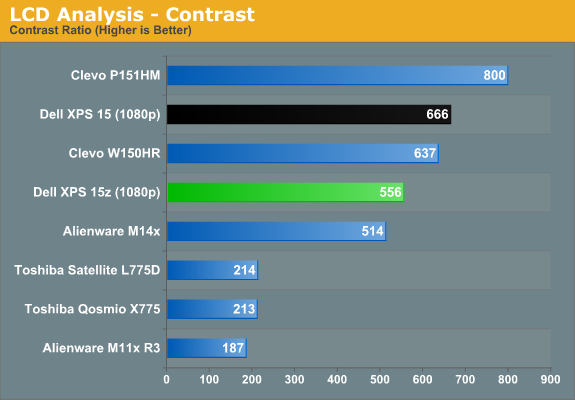
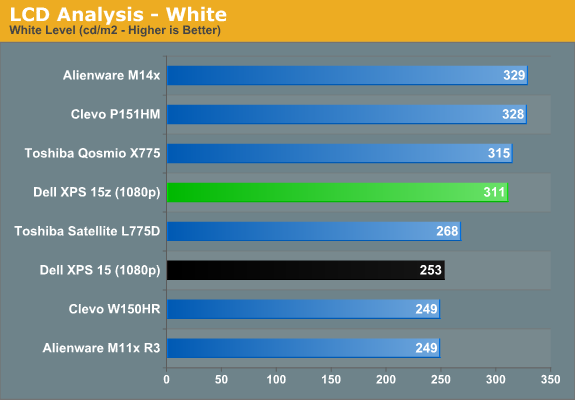
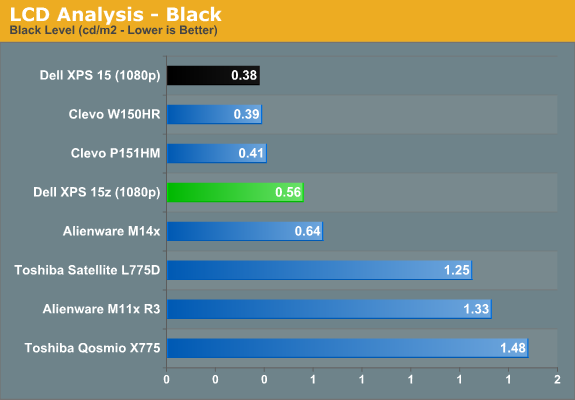
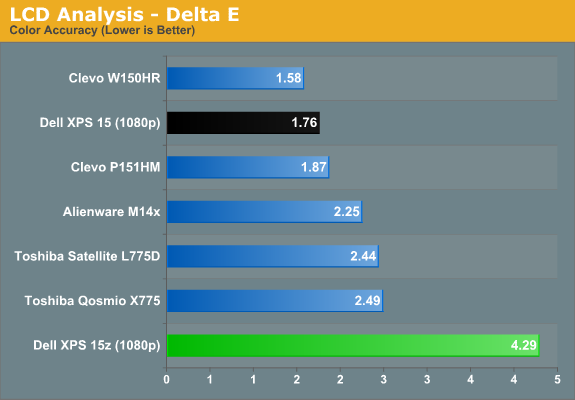
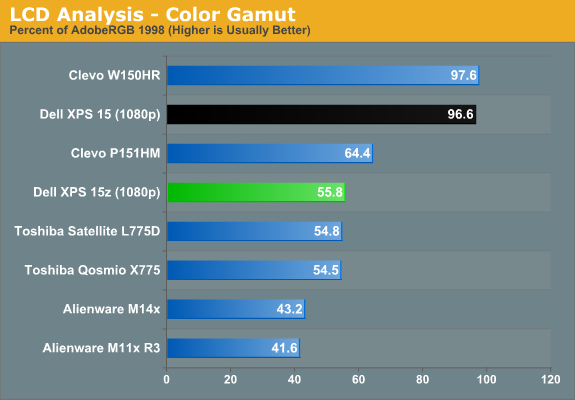
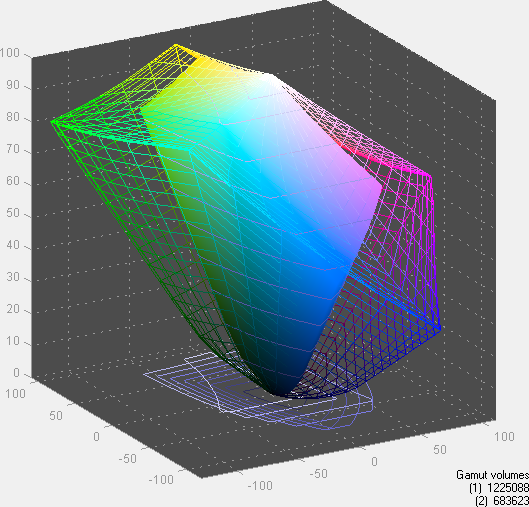
While the XPS 15 sports a slightly higher contrast ratio, I’d actually take the higher maximum luminance offered by the 15z panel. Ideally, I’d still like to see >400 nits maximum brightness (you know, like the MacBook Pro offers?), but 300 nits is better than average. Color gamut is only 56% AdobeRGB 1998, which isn’t exceptional but is at least a step up from the 40-50% panels found in cheaper laptops. The Delta E score on the other hand is actually the worst post-calibration result I’ve ever measured. Yikes. Some of the colors in the test are still coming in at >10, which is what we typically see without calibration. I tried 1.8 gamma, 2.2 gamma, and several white points, all to no avail. It’s not the end of the world—most people don’t even have a colorimeter in the first place—but it is somewhat perplexing. Overall, I’d give the panel a solid B, where the B156HW01 v1/v4/v5/v6 rate A-/A/C-/A- respectively (and the Dell panel is another A-, though I’m not sure if it’s v6 or something else). Viewing angles are also good, at least for TN panels:
Heat and Noise Levels
One area where we have to offer a word of caution is in regards to temperatures. We’ve seen at least one laptop throttle CPU speeds when the cores hit 85C, and under a sustained load the XPS 15z CPU runs a toasty 90-95C. Of course, the 85C throttling is on the Acer TimelineX 3830TG, and it’s a BIOS setting rather than a CPU limit—Intel specs all of the Sandy Bridge CPUs for up to 100C operation. Even so, 95C is more than we’d like, and the culprit is easy to find. Simple physics dictates that a thinner chassis makes it harder to get airflow, and stuffing a high performance CPU into such a chassis is a recipe for heat. It happens with the MacBook Pro, and it happens on the XPS 15z. The difference is that Apple uses a fan that can spin faster (and generate more noise), while the 15z runs slightly hotter but doesn’t get quite as loud. At idle, noise from 18” measured 31.6dB on my SPL meter (in a 30dB environment), while load noise—from gaming or running a CPU-intensive task like Cinebench—maxes out the fan at 42.2dB.
The 15z chassis could also benefit from better air intake locations; it sits flat and close to the ground, and if you place it on a carpet or a lap and run a game, you’ll find it gets uncomfortably warm. Prop the back of the laptop up so that the bottom intake can get fresh air and maximum CPU temperatures drop around 8C (though the fan noise remains the same).
Dell XPS 15z: A Good or Great Artist?
You can call the XPS 15z whatever you want. Is it a cheap knockoff of the MacBook Pro 15? Yes, but that’s just it: it’s a lot less expensive for a similar experience. The MacBook Pro 15 still wins out on build quality, and it packs a quad-core CPU. For the price, however, the XPS 15z is still a very nice laptop—and I know quite a few people that have already purchased the 15z for their own use. If good artists copy and great artists steal, what do you call an “artist” that is only moderately successful at copying but throws in enough unique twists to create an interesting work of art? Because that’s what Dell has done with the 15z.
There are a few areas of concern, like the rather thin and flexible aluminum casing and the relatively high temperatures under load. Upgrading the hard drive and/or memory is also rather difficult and you run the risk of damaging the casing/trim in the process (note: see below for an update on this). The 1080p LCD fails to live up to the standard established by the XPS 15, but it’s still better than most consumer laptop LCDs. Sound quality and the keyboard layout are also a step back from the XPS 15 in my opinion, but they’re still adequate. Balanced against the concerns we have a much sleeker form factor and better battery life.
Update, 1/18/2012: In case anyone still reads this, I have to really stress that over the past four months, the build quality of the 15z has really started to bother me. It has been my laptop of choice during that time, but it's not without issues. The chrome trim around the palm rest has come loose on two corners, and one corner actually got ripped up/bent when it brushed against my backpack at CES 2012. I think some of the issues were exacerbated by opening up the laptop and upgrading to an SSD (and taking pictures), but really, I can't stress enough how it feels like Dell cut a few corners and the result is a laptop that doesn't hold up as well as I'd like over the long haul. To make matters worse, my LCD recently cracked while I was typing on the laptop--like, I was literally looking at the LCD when the fracture appeared. That may have just been random bad luck, or the aftereffects of the stress of CES, but when the inevitable Ivy Bridge update of the 15z comes out, you can bet I'm going to pound on it a little more.
Really, that pretty much defines the type of user that should be looking at the 15z: it’s for people that value mobility over raw performance. It’s fast enough for any typical SOHO task, and it can handle moderate gaming. It’s also easy on the eyes and it comes priced aggressively. If you’re the type of user who drops their laptop on occasion or simply throws it in a bag without much concern for being careful…well, you’re careless and you shouldn’t be handling sensitive electronics devices! For those that treat their laptop like a $1000+ piece of equipment that could break if dropped, though, the 15z is a great system. I’d like to see a more robust cooling solution and thicker aluminum, which would address the build quality and heat concerns, but even in the present form the 15z is very good.
I’m hesitant to hand out any awards here, since the Mac crowd is almost sure to bring out their pitchforks, but even if the 15z’s design borrows heavily from the MacBook Pro, I don’t consider such things as appearance to be worthy of patents. Every laptop out there has a display, keyboard, speakers, etc. and if you can cram all of those things into a thinner and lighter chassis without running into severe problems,  great. (That's such a nice idea that Intel has even created the Ultrabook category of laptops, so we'll see a lot more thin laptops in the coming months.)
great. (That's such a nice idea that Intel has even created the Ultrabook category of laptops, so we'll see a lot more thin laptops in the coming months.)
The Dell XPS 15z does exactly that, and for a consumer laptop it’s still better than 95% of the other offerings—certainly nothing in its price range can touch it in terms of overall experience. For getting all of those things right, I’m giving the XPS 15z our Bronze Editors’ Choice award—the heat, build quality, and step back on the LCD and speakers are enough to keep it from the Silver and Gold.
Credit to Apple for creating some very nice laptops with their MacBook Pro line, but I don’t care for OS X (just ask Anand about CES 2011 where he watched me use his Mac for about five minutes and was cracking up), and I’m certainly not willing to fork over $2000+ for the type of configuration I’d like. In fact, I wouldn’t even want to shell out $1500 for a configuration like this review unit. I’d be more than happy with the base model XPS 15z, as long as I get the 1080p display upgrade. The i5-2410M might also help keep temperatures a bit lower, and with pricing starting at under $1100, you can grab exactly that.