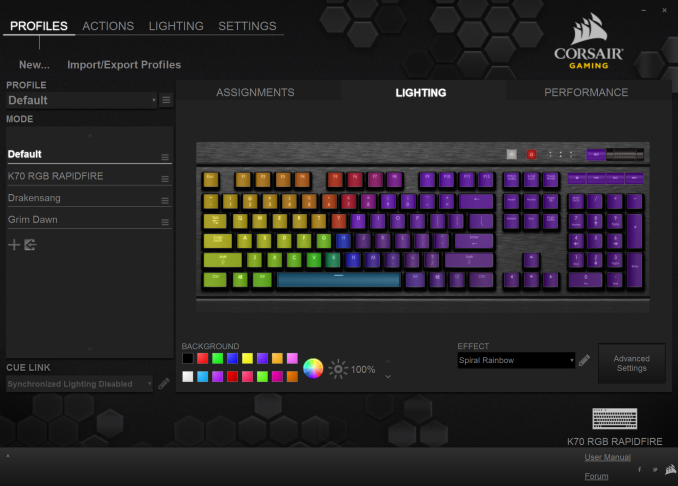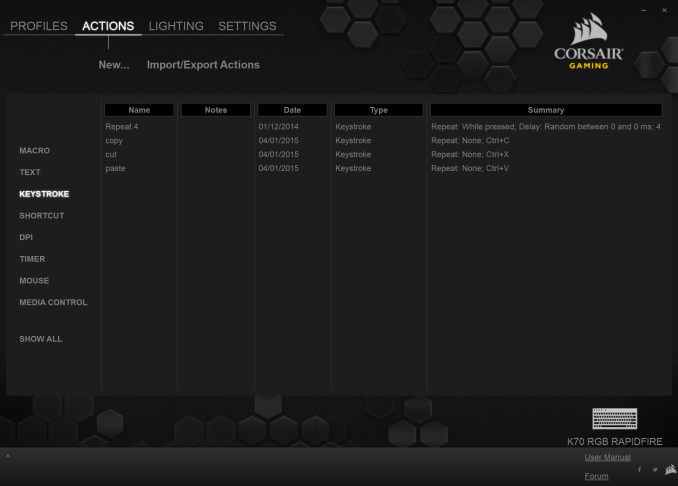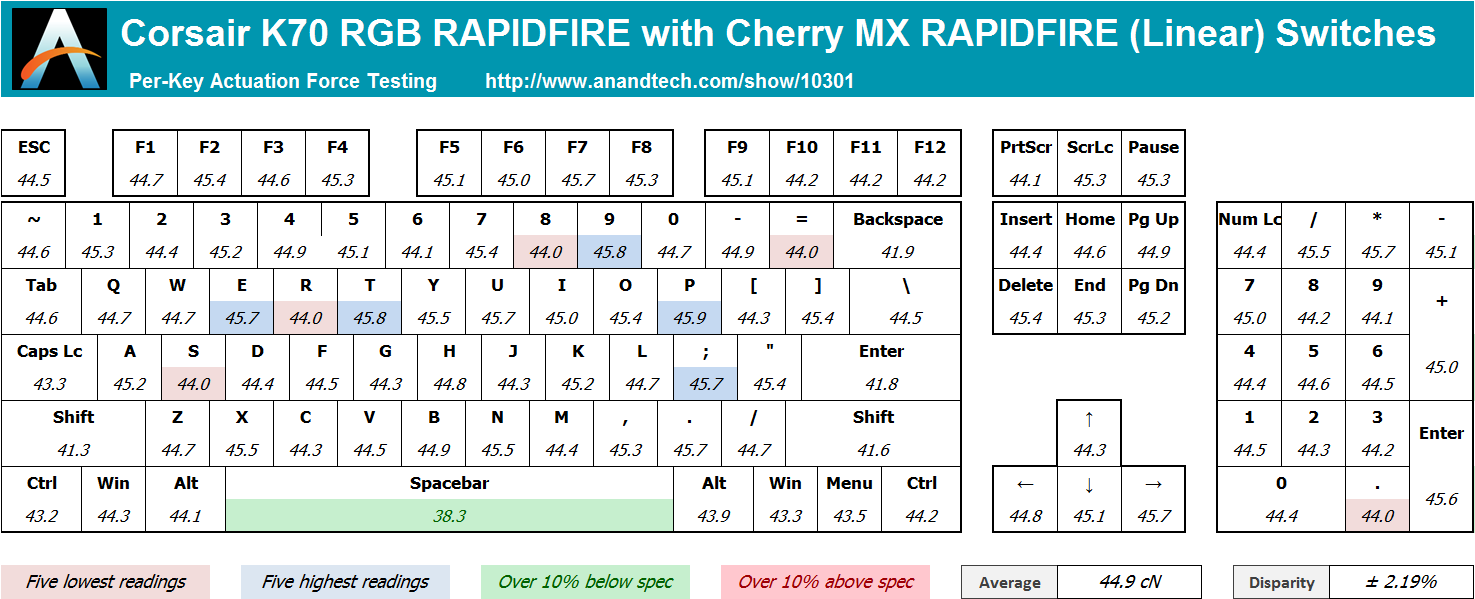Original Link: https://www.anandtech.com/show/10301/corsair-k70-rgb-rapidfire-review
The Corsair Gaming K70 RGB RAPIDFIRE Mechanical Keyboard Review
by E. Fylladitakis on July 1, 2016 8:00 AM EST- Posted in
- Peripherals
- Corsair
- Keyboard
- Cherry MX
- Mechanical Keyboards
- RGB

As with every market that goes through a sustained period of significant growth, the market of mechanical keyboards is becoming heavily saturated. There already are dozens of companies offering literally hundreds of mechanical keyboards, covering nearly all shapes and sizes in the process. Designers try to innovate and differentiate, which lead to features such as RGB lighting and modular key switches, but this becomes exceedingly difficult as the number of companies and products continue to increase, especially since there's only a small number of mechanical key switch designs to build keyboards around.
Therefore, several companies are now trying to innovate on the design of the mechanical key switches themselves, and we are starting to see new switch designs coming into production in 2016. The first few new designs came from Chinese/Taiwanese manufacturers, but the high demand has meant that the older and larger players would not stay idle either.
One of the first and largest players in the mechanical keyboards market is Corsair. They slowly entered the market with just a single keyboard, but it was such a great success for the company that they soon founded Corsair Gaming, a sister company focused on marketing and selling gaming-related peripherals. Corsair’s great success is heavily attributed to their exclusive deals with Cherry, the most reputable manufacturer of mechanical key switches. For example, they had an exclusive for Cherry MX RGB switches for a year, which made the K70 RGB one of the most popular top-tier gaming keyboards last year.
Today we are having a look at the K70 RGB RAPIDFIRE, the keyboard born from another exclusive deal that Corsair has made with Cherry’s new mechanical key switch, the “RAPIDFIRE”. It is a switch designed specifically for gaming by combining light actuation force and higher actuation speed. On paper it does sound interesting, and today we'll put its design to the test to see if there's any actual improvement over Cherry’s “classic” designs.
Packaging and Bundle
We received an early production sample of the keyboard so Corsair did not have its exterior packaging ready yet. It will most certainly be dark with yellow accents, aesthetically focused on a picture of the keyboard itself, like every other keyboard packaging they produce since 2014. The cardboard packaging is very strong and offers more than sufficient protection to the keyboard during transport.
Inside the box, we found a couple of basic quick-start and warranty leaflets, a set of extra keycaps and a full size wrist rest. The wrist rest has a corona-treated surface that gives it a soft, comfortable rubber-like feeling. The extra ten keycaps have contoured, textured top surfaces, assisting tactile feedback when gaming. The first set is supposed to be for FPS gamers and the second for MOBA gamers. Both sets are contoured and textured. Two keycaps, the W and the D, exist in both sets but have different contours as a result.
The Corsair K70 RGB RAPIDFIRE Mechanical Gaming Keyboard
The new Corsair K70 RGB RAPIDFIRE is physically very similar to any previous variation of the K70 that we have reviewed in the previous years. As a matter of fact, the only actual difference that it has over the Corsair K70 RGB (now that the old Corsair Gaming logo has been changed) is the presence of a USB pass-through port at the rear of the keyboard.
It features an anodized brushed aluminum chassis, with the keys secured directly on its surface rather than being embedded into it. Aesthetics are a completely subjective matter, so we will let you decide what you think about the appearance of the K70 RGB RAPIDFIRE. From a purely practical point of view, the keyboard is extremely easy to clean, as a simple blow can remove most debris from the aluminum surface of the keyboard.
The K70 RGB RAPIDFIRE is a standard 104 keys keyboard, but it does not fully adhere to the ANSI layout, as the bottom row of the keyboard has a 6.5× Spacebar, two 1.25× ALT, two 1.5× CTRL and three 1× WIN/Menu bottom row keys. The standard ANSI layout has a 6.25× Spacebar and seven 1.25× bottom row keys. The keycaps are made from ABS plastic and have large, futuristic characters, while the Space Bar key is textured.
Besides the typical 104 keys of a full-sized keyboard, the K70 RGB RAPIDFIRE also has seven extra keys and a volume control knob. Four of them are media control keys (Play/Pause, Stop, Forward and Back), one is the volume mute button and the two smaller keys towards the center are the windows key lock and the backlighting brightness control. Three very small white LED lights serve as the three standard key lock indicators (Caps, Num and Scroll Lock). The LED lights of the three indicators are the only lights that are not customizable on the K70 RGB RAPIDFIRE.
Beneath the keycaps we find Cherry’s new MX RAPIDFIRE switches. The RGB versions found on this keyboard have a clear plastic body and silver axles. The MX RAPIDFIRE switch is very similar in design to the MX Red switch, with the most significant change being that its travel distance has been reduced by 0.8 mm. This offers faster actuation (1.2 mm to the actuation point instead of 2 mm) but also shortens the full travel distance of the key as well. However, things are not technically quite as simple as that. The actuation force remains the same (45 Cn) while the distance is shortened by nearly 50%. While the travel of the key remains linear, the force per mm of travel increases at a much higher rate. As a result, the MX RAPIDFIRE switch feels significantly stiffer and stronger to the user, especially after the actuation point, and also resets faster than the classic MX Red switch.
A USB pass-through port can be found at the rear of the K70 RGB RAPIDFIRE. Do note that both of the keyboard’s USB connectors need to be inserted for the pass-through port to function, even if the main connector is plugged into a USB 3.0 port. The second connector is not necessary for the keyboard itself to function properly if the main connector has been plugged into a USB 3.0 port, only the USB pass-through port will not function. If the main connector is plugged into a USB 2.0 port, the use of both connectors becomes a necessity, as the keyboard’s power requirements technically exceed the capacity of a USB 2.0 port. At the back of the keyboard there's a switch that can adjust the polling rate of the keyboard. This function will be useless with modern systems but may enhance the compatibility of the keyboard with older systems and certain devices, such as cheap KVM switches. The default polling rate is 1 ms and the user can reduce it to 2 ms, 4 ms, or 8 ms.
The removal of the keyboard’s covers revealed that the K70 RGB RAPIDFIRE is technically the same as the K70 RGB, with the exception of the new switches and the insertion of the USB pass-through port. The soldering job and overall quality of the assembly is textbook, without any flaws to be found.
A NXP LPC11U37F-501 microcontroller is the heart of the K70 RGB RAPIDFIRE. It has an ARM Cortex-M0 processor with a maximum frequency of 50 MHz, 128 kB Flash memory, 4 kB EEPROM and 12 kB SRAM. There are more impressive solutions for mechanical keyboards available nowadays but Corsair obviously (and rightfully) went for the tested and proven solution that has been working into several of their products during the past couple of years.
The Corsair Utility Engine (CUE) Software
Corsair Gaming is using a single software package for all of their input devices, the Corsair Utility Engine (CUE). The software is split into four main sections: Profiles, Actions, Lighting, and Settings. We will start with the profiles section that, as the name suggests, allows for the programming of profiles and modes. Modes are like sub-profiles, as they can include every option a full profile does; the only difference is that you can set the profiles to start automatically once a specific program is launched, but you cannot do the same for modes. As an example of the potential usage, you can have the keyboard to switch into a specific profile when a game launches and still have several keyboard modes programmed in that profile for in-game switching.
When programming a mode, the user can access three major tabs: Assignments, Performance, and Lighting. The Assignments tab allows for the programming or remapping of every key on the keyboard, including the media keys. The Actions List button brings up all the actions that the user has programmed (macros, timers, etc.) and they can be drag-and-dropped on any key. Keys can also be repurposed to switch modes and/or profiles.
The performance section is rather dull, as the user can only specify what actions the keyboard lock key will block. In contrast, the Lighting section is very complex. In this section you can program the lighting of each key individually. It's also possible to create key groups and assign lighting effects to individual keys, groups of keys, or the entire keyboard.
Fifteen colors are available at the bottom-left side of the tab for quick assignment, and these can be configured by simply right-clicking on them. The user can select any of the 16.8 million colors of the RGB scale. There is also an option to select a color from your screen, which is pretty neat, but we found it to be buggy for the time being (sometimes it works, sometimes it does not).
Another option is to add "Type Lighting" into a profile. As the name suggests, this mode will cause every key to play a programmable visual effect when actuated.
The Actions section allow for the programming of many advanced options, such as macros, timers, and even mouse movements. The actions programmed here can be inserted into keys via the assignments tab. There are eight different categories of advanced actions: Macros, Text, Keystroke, Shortcut, DPI, Timer, Mouse, and Media Control. The simplest are the Shortcuts and the Media Control sections. As the names suggest, Shortcuts will allow a single key to launch an application and Media Controls are the eight most common playback and volume control options.
The macro programming capabilities of the software are surprisingly good. Aside from the keystrokes and delays, the CUE software can also record the relative mouse movements and mouse clicks. Unfortunately, it cannot record the absolute mouse position at the time of this review, meaning that macros cannot be programmed to click on specific coordinates on the screen regardless of the current position of the pointer. This however may be introduced into a future version of the software. There are more options, such as the ability to set a macro to terminate and/or repeat the Macro under specific conditions and the option to add a second macro to start after the current macro is finished.
The Text and Keystrokes sections are less complicated. In the Text section, the user can enter bodies of text that will be typed once the specific key has been pressed. These actions are useful for the quick insertions of common chat messages, signatures, etc. The Keystrokes section can be used to create keystrokes using single or multiple keys (e.g. CTRL+C, Shift+CTRL+X, etc.). It is very similar to the simple remapping section, with the exception that the user can program the actions to repeat and even adjust the delay between the repeats. This can be especially useful in games when "rapid fire" by simply pressing a key is not allowed. Using Keystrokes, it's possible to circumvent this, saving gamers from having to hectically press a button for the rapid repeating of the action.
The DPI section is not complex but it certainly is very interesting. The CUE software can adjust the DPI resolution of your mouse in multiple ways, allowing the switching between DPI stages or the initiation of a temporary "Sniper mode". This section however is not compatible with all mice and will most likely be available only to those using a Corsair Gaming mouse.
The Timer section allows the user to program timers that can play sounds, initiate lighting effects, or execute other actions (e.g. macros) once the countdown ends. The minimum resolution of the countdown is 1 second. Finally, the Mouse section allows the remapping of the keyboard's keys to emulate simple mouse clicks and scrolling. We should also add that a lighting effect can be added into each action and can be set to start when the specific action initiates or ends.
In the Lighting section of the CUE software, the user can program specific lighting effects than can then be used with individual keys or groups of keys, or to be used when programming actions. There are four main effects: Solid, Gradient, Ripple, and Wave. Solid and Gradient effects can be used on individual keys but the Ripple and Wave effects require groups of keys, although they can still be linked to actions. The minimum effect time is one second, but there are ten subdivisions when programming a full effect, meaning that the actual time of the full effect can be reduced down to 100ms. The user can insert any number of points into a single effect and is able to adjust the color and intensity of each point individually. That, alongside with the effect-specific option (e.g. duration, velocity, etc.) and the ability to choose practically any color of the visible spectrum allows the users to create nearly any lighting effect conceivable.
The last main section of the CUE software, the Settings section, holds details about the device and the software settings. From this section, the user can select different layouts, update the firmware of the keyboard, and adjust the on screen display (OSD) options and basic software settings. The user can also set the media keys to work with specific media players, allowing direct control of their interface even in-game. Finally, the Support tab holds basic information about your system, details on how to receive technical support, access to the forum, and where to find the 142-page user manual (I suggest you download that, as it is likely that you are going to need it). It is also capable of generating an advanced system report, which we imagine will be rather useful if there is a problem that requires technical support to know specific details about the user's system.
Per-Key Quality Testing
In order to test the quality and consistency of a keyboard, we are using a texture analyser that is programmed to measure and display the actuation force of the standard keyboard keys. By measuring the actuation force of every key, the quality and consistency of the keyboard can be quantified. It can also reveal design issues, such as the larger keys being far softer to press than the main keys of the keyboard. The actuation force is measured in Centinewton (cN). Some companies use another figure, gram-force (gf). The conversion formula is 1 cN = 1.02 gf (i.e. they are about the same). A high quality keyboard should be as consistent as possible, with an average actuation force as near to the manufacturer's specs as possible and a disparity of less than ±10%. Greater differences are likely to be perceptible by users. It is worth noting that there is typically variance among keyboards, although most keyboard companies will try and maintain consistency - as with other reviews, we're testing our sample only.
The machine we use for our testing is accurate enough to provide readings with a resolution of 0.1 cN. For wider keys (e.g. Enter, Space Bar, etc.), the measurement is taking place at the center of the key, right above the switch. Note that large keys generally have a lower actuation force even if the actuation point is at the dead center of the key. This is natural, as the size and weight of the keycap reduces the required actuation force. For this reason, we do display the force required to actuate every key but we only use the results of the typical sized keys for our consistency calculations. Still, very low figures on medium sized keys, such as the Shift and Enter keys reveal design issues and can easily be perceptible by the user.
Cherry’s MX switches are of excellent quality and they always give us excellent consistency readings. We were glad to see that the new shortened “RAPIDFIRE” switch was no exception. We measured an average actuation force of 44.9 cN, just a little higher than the 45 gram-force (44.13 cN) that the switch is rated at. The disparity is very small, at just ±2.19% across the main keys, a difference that no user will be able to discern by touch.
Conclusion
I always try to use every keyboard that we review as my personal keyboard for at least a week. My typical weekly usage includes a lot of typing (about 100-150 pages), a few hours of gaming and some casual usage, such as internet browsing and messaging. As I am used to switches with a 4 mm key travel, I was worried that the shortened key travel of the RAPIDFIRE would have the keys frequently bottoming down while I was typing. This however was never an issue, as the higher force of the spring below the actuation point compensated for my muscle memory and my typing experience was mostly unaffected in comparison to a keyboard using MX Brown, MX Red or other similar switches. There was only one difference and that was higher fatigue after long typing sessions, an expected side effect of having the travel distance shortened and countering a muscle movement with higher force.
As for gaming, the K70 RGB RAPIDFIRE is both practical and comfortable for long gaming sessions. It is however difficult to say that it is significantly better than a model with Cherry MX Red or similar switches. The shorter actuation distance does technically reduce the time required for actuation, but the difference is just a few milliseconds at best. There is only one scenario I can think of in which the RAPIDFIRE would actually be faster than a standard Cherry MX Red switch (and is very likely that the designer baptized the new switches with that scenario in mind): rapid continuous keystrokes. The shorter actuation distance and travel of the RAPIDFIRE switch also has it using a strong spring that exerts significantly higher force after the actuation point, allowing it to reset faster and making it ideal for rapid keystrokes. From a purely practical point of view, this is the only pragmatic difference that the new RAPIDFIRE switch offers over a typical Cherry MX Red switch.
Aesthetically, the aluminum cover of the K70 RGB RAPIDFIRE creates a feeling of classiness without being extravagant, making it well suited to modern advanced and gaming systems. The metal body makes the keyboard itself very robust, increasing its overall quality. Inside the keyboard, the assembly job is excellent and Cherry’s switches are some of the best available globally, therefore we do not have any complaints there. Our only concern lies with the ABS keycaps, as they tend to deteriorate quickly. Very few manufacturers use other types of keycaps due to their significant cost, but we would have liked to see better keycaps on a keyboard with such a price tag, and especially on a model that has an atypical bottom row of keys, as replacements will be hard to come by.
Corsair also seems quite proud of their new Corsair Utility Engine software and they have every reason to be. It is a very advanced keyboard tuning software, one of the best that we have seen to this date. The programming options and capabilities are enormous and Corsair is continuously evolving it, albeit there is still room for popular options such as the recording of absolute mouse coordinates (they can be inserted in a macro but only manually).
Although the RAPIDFIRE variations of the K70 and K70 RGB are supposed to be a little more expensive than the models using “classic” Cherry MX switches, the retail prices of the K70 RAPIDFIRE and K70 RGB RAPIDFIRE currently are equal to those of the older models ($125 and $170 respectively). Even if there was a small difference of $10-20, considering the already high price of every similar keyboard, it is unlikely that it would be enough to influence a buyer’s decision.
In practice, the most important question when evaluating the K70 RAPIDFIRE is whether the new RAPIDFIRE switches are better than Cherry MX Red switches or not. In our opinion, they are marginally better for gaming, but marginally worse for typing and professional usage by an equal amount. To that end, we would recommend them to gamers looking for a pure gaming keyboard, but we would still suggest Cherry MX Brown switches to professionals or for mixed usage. We also would not recommend upgrading from a Cherry MX Red switch to a RAPIDFIRE switch, as while there is a difference between the MX Red and RAPIDFIRE, the difference is very small. Overall then, the K70 RGB RAPIDFIRE is an excellent product for those seeking to buy a new top tier gaming keyboard, yet not so much better or different than the previous model so as to justify an upgrade.