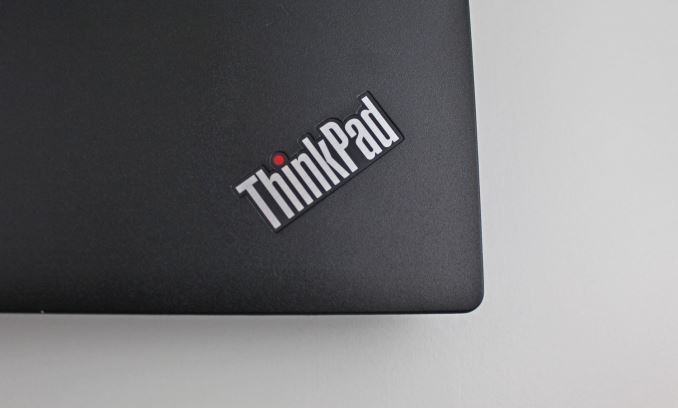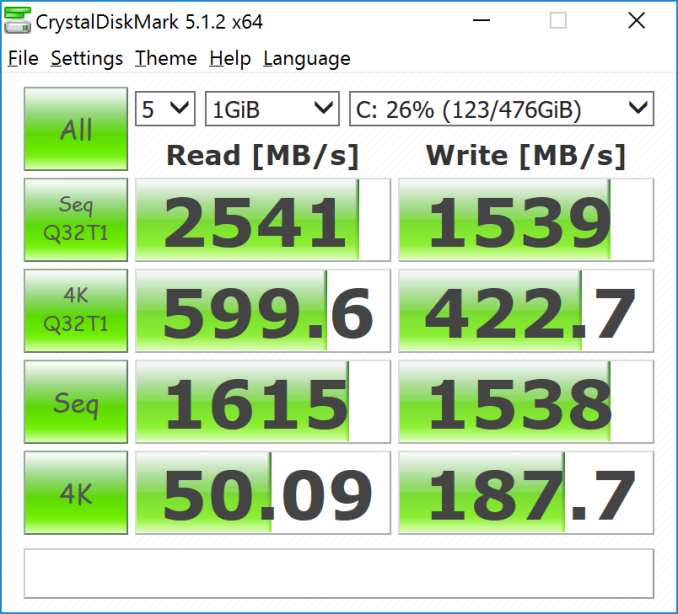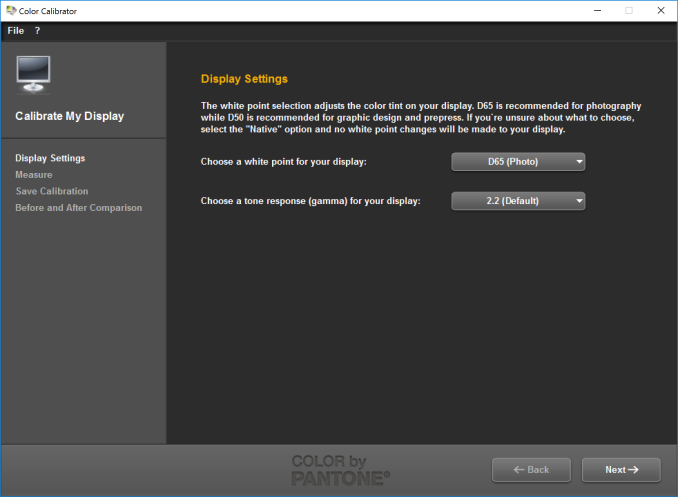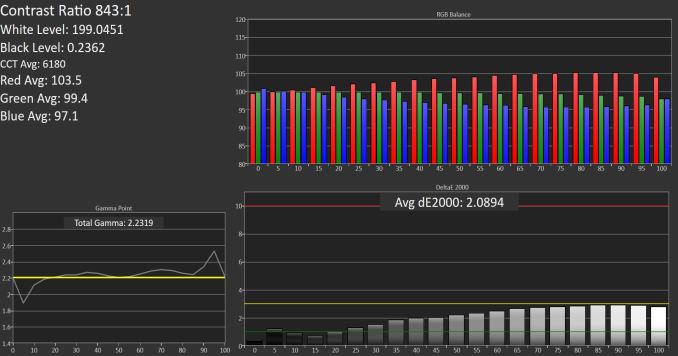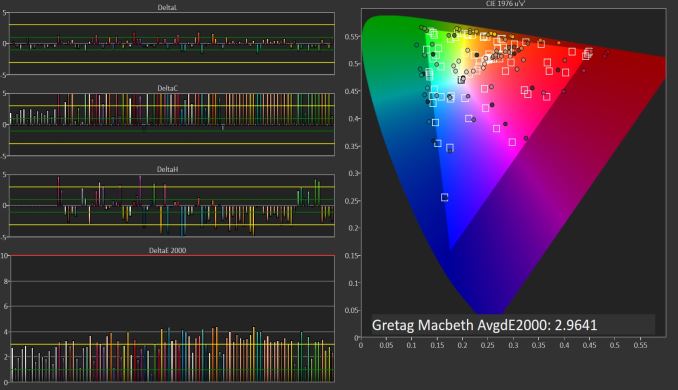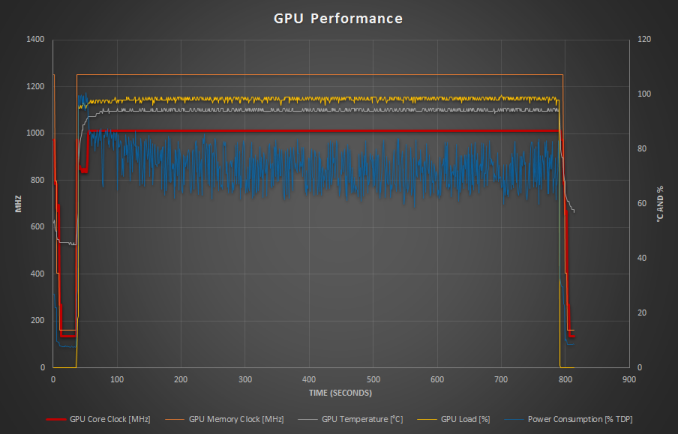Original Link: https://www.anandtech.com/show/10444/the-lenovo-thinkpad-p70-review-mobile-xeon-workstation
The Lenovo ThinkPad P70 Review: Mobile Xeon Workstation
by Brett Howse on June 30, 2016 8:00 AM EST
It’s been almost a year now since Lenovo first announced the new P50 and P70 mobile workstations, which were 15-inch and 17-inch notebooks, respectively. The part of the announcement which likely caused the most buzz was that Intel was now going to offer their professional Xeon parts in a laptop, with the launch of the Xeon E3-1500M v5 chip. Previous to this, mobile workstations would only have the option of a consumer level processor, excluding the ability to have ECC memory, which is a staple in desktop workstations.
Lenovo was one of the first (if not the first) manufacturers to announce support for the mobile Xeon processors, and the ThinkPad P50 and P70 offer an option to upgrade to the Xeon E3-1500M series, in addition to the more traditional consumer level Core i7-6700HQ and Core i7-6820HQ models. With the Xeon options, Lenovo offers the Xeon E3-1505M, which is what is in the review unit, and the E3-1575M. They still have the same 8 MB of L3 cache as the higher end Core i7 parts, and add ECC memory support. Unlike some of the Xeon EP parts, there is no AVX-512 support, so other than the ECC support this is basically a higher frequency Core i7. But let’s not discount the ECC support, since that is important for many workloads where workstations are the name of the game.
Looking at the ThinkPad P70 in particular, this is a 17.3-inch notebook with a lot of options on configuration. In addition to the aforementioned processor choices, there is an array of professional graphics options. The lowest performance version is the 2 GB NVIDIA Quadro M600M, and you can also get the 4 GB M3000M, 4 GB M4000M, and 8 GB M5000M. The laptop supports up to 64 GB of DDR4 memory in 4 SODIMM slots, so you can upgrade the memory after purchase. There is room for up to four storage devices, including a 1024 GB PCIe offering from Lenovo. As far as performance, the ThinkPad P70 offers the maximum on all fronts, and the only way to get more in a laptop would be to use a desktop class processor.
| Lenovo ThinkPad P70 | |||||
| CPU | Intel Core i7-6700HQ Quad-Core with Hyperthreading 2.6-3.5 GHz, 6MB Cache, 45W TDP Intel Core i7-6820HQ Quad-Core with Hyperthreading 2.7-3.6 GHz, 8MB Cache, 45W TDP Intel Xeon E3-1505M v5 Quad-Core with Hyperthreading 2.8-3.7 GHz, 8MB Cache, 45W TDP Intel Xeon E3-1575M v5 Quad-Core with Hyperthreading 3.0-3.9 GHz, 8MB Cache, 45W TDP |
||||
| GPU | NVIDIA Quadro M600M 384 CUDA Cores 837 - 876 (Boost) MHz 2GB 128-bit GDDR5 NVIDIA Quadro M3000M 1024 CUDA Cores 1050 MHz 4GB 256-bit GDDR5 NVIDIA Quadro M4000M 1280 CUDA Cores 1012.5 MHz 4GB 256-bit GDDR5 NVIDIA Quadro M5000M 8GB 1536 CUDA Cores 1051 MHz 8GB 256-bit GDDR5 |
||||
| Memory | 4 SODIMM Slots, 64 GB Max, 2133 MHz, ECC Optional | ||||
| Display | 17.3" 1920x1080 IPS No Touch 17.3" 1920x1080 IPS with Touch 17.3" 3840x2160 IPS No Touch |
||||
| Storage | Four Storage Bays Samsung SM951 NVMe SSD up to 1TB Up to 1TB HDD |
||||
| I/O | USB 3.1 Type-C x 2 with Thunderbolt 3 USB 3.0 Type-A x 4 RJ-45 Gigabit Ethernet Docking Connector Headset jack 1.0MP Webcam Optional Smart Card Reader SDXC HDMI |
||||
| Dimensions | 416 x 275.5 x 29.9-31.5 mm 16.4 x 10.8 x 1.17-1.2 inches |
||||
| Weight | 3.43 kg / 7.56 lbs | ||||
| Battery | 96 Wh, 230 W AC Adapter | ||||
| Wireless | Intel 8260-AC 2x2:2 with Bluetooth 4.1 and vPro (Optional) Sierra EM7445 LTE-A Model (Optional) |
||||
| Price | $1862.10 - $5000+ | ||||
Lenovo offers some excellent display choices, with the standard model coming with a 1920x1080 resolution IPS display rated for 300 nits. You can also get this same panel with touch if required. The upgraded panel is a 3840x2160 UHD IPS offering, which features X-Rite Pantone color calibration as an option. If you are doing color sensitive work, having a built-in calibration tool should make the task very simple. The review unit Lenovo sent features the UHD panel and the X-Rite calibrator, so we’ll go over how it works later in the review.
Rounding out the package, the P70 offers four USB 3.0 ports, with one for charging devices, along with HDMI 1.4, mini DisplayPort 1.2, two Thunderbolt 3 ports, Gigabit Ethernet, Intel Dual Band Wireless AC-8260 with a vPro option, touch fingerprint reader, SD card reader, and even an optional Smart Card reader. As a ThinkPad, it also supports a docking connector. With that much connectivity, the ThinkPad P70 should have no issues with expandability.
For those that really need their mobile workstation to be mobile, the ThinkPad P70 also offers an optional Sierra EM7445 LTE-A wireless modem.
Design
I think branding is one of the most difficult things for any company to accomplish. When Lenovo purchased the ThinkPad lineup from IBM over a decade ago, they didn’t just purchase the laptop lineup. They also purchased the ThinkPad brand. There is pretty much no chance of mistaking a ThinkPad, and the P70 model features the same styling and unmistakable feel of the rest of the ThinkPad lineup. It has the same matte black finish, and the strong chassis as others in the lineup.
This is not a thin and svelte laptop though; it’s made for work. At 3.43 kg, or 7.56 lbs, there would be no doubt about when this laptop was in your travel bag. Mobile workstations are not really designed for ease of travel, but just the fact that they can travel while providing the performance required by the end user is enough. It’s large and heavy enough to keep the workstation class components cool.
The display doesn’t feature especially thin bezels, but the matte black finish isn’t distracting either. There is a larger bezel on the top and bottom, with the top featuring the webcam. You can open the display 180° if necessary.
Under the lid, we see the traditional ThinkPad keyboard, which features dished keys and two-level white backlighting. Being a 17-inch notebook, there is plenty of room on the right for the number pad, and unlike many, Lenovo keeps the full size zero key which is most appreciated. Keyboard layouts are often a sore spot, but Lenovo has done a good job with the P70 layout, which also features good size arrow keys, and well-marked function keys at the top. Traditionally, ThinkPads have the Fn key on the very far left, next to the Ctrl key, and that is the case here as well. If you are more used to them being the other way around, you can reverse their function in the BIOS.
One of the highlights for me on any ThinkPad is the TrackPoint navigation stick. I find it to be much more precise than a mouse, and you can go from typing to mouse without removing your keys from the keyboard. There are left, right, and center buttons right under the space bar to use with the TrackPoint, and while it’s not for everyone, those that like it will not be disappointed in the implementation here. It’s very natural, fast, and accurate.
For those that prefer a trackpad, the ThinkPad P70 delivers a quality unit here too. It’s somewhat compromised in absolute size, due to the TrackPoint buttons taking some of the space away at the top, and the buttons on the bottom removing more space, but the surface is great to glide over and the use of physical buttons will be appreciated by many.
Also on the keyboard deck are two more features. The first is very welcome – and again something that we’ve seen on ThinkPads for years – and that is a fingerprint reader. The difference now is that Lenovo has moved from the swipe-over style to a capacitive press and unlock type, and it is much easier to activate, and less prone to error, than the slide-over model; at least in my experience. I found with the slide ones you had to be conscious of the direction your finger moved over the unit, but with the capacitive models, it’s not an issue any longer.
The other feature on the keyboard deck is a built-in X-Rite color calibration sensor. X-Rite is the same company that makes the colorimeters and spectrophotometers that we use for all of our display testing, so it was excellent to see a built-in option. You can always buy a USB meter of course, but having it built-in should be a nice benefit. We’ll check in with it later on the display section.
Being a workstation, there is also plenty of access on the bottom. Removing a few screws gives you direct access to the hard drive bays, as well as the SODIMM slots, and WiFi and M.2 drive slots. Workstations are a big investment, so it’s nice that maintenance will be easy for the future.
Overall, the design is distinctly ThinkPad. Lenovo hasn’t strayed too far from what made the brand successful in the past, and really the only thing that you could nitpick on the design is that it isn’t offered with a 16:10 aspect display, but unfortunately for us, that aspect ratio seems to have died off in laptops over the last several years.
Performance
When you hear the term mobile workstation, you should rightly expect that the performance should be right up there with the best notebooks around. In the case of our review unit, we have the almost the top model CPU available with the Xeon E3-1505M, offering higher frequencies than the similar Core i7 models available in this 45-Watt quad-core line. The CPU is 2.7-3.8 GHz, but other than the ECC memory support and faster clock, is otherwise identical to the Core i7 models. Still, it should be interesting to see how it compares to other Skylake quad-core chips we’ve seen.
The other side of the performance coin is the graphics, and here we have one step away from the top model, with the NVIDIA Quadro M4000M, which is the professional version of the GTX 970M.
To compare performance, I’ve added several systems to the graphs which should give us an idea where the ThinkPad P70 lies. We don’t get a lot of mobile workstations through to test, but luckily they aren’t too far off from gaming laptops as far as the CPU performance. If anyone wants to compare the ThinkPad P70 to any other laptop we’ve tested, please use our online Notebook Bench. The Clevo system in the charts is an exception because it uses an 88W Devil’s Canyon desktop CPU, but none of the other systems we’ve tested include a professional graphics card. The GT80 Titan is our only quad-core Broadwell system we tested, and the Surface Book is added just to compare against an Ultrabook class laptop with a discrete GPU option.
PCMark
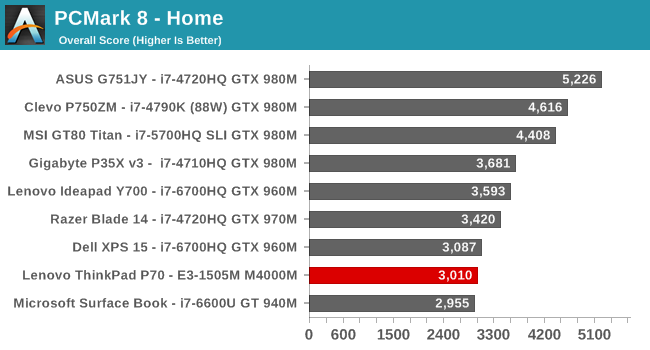
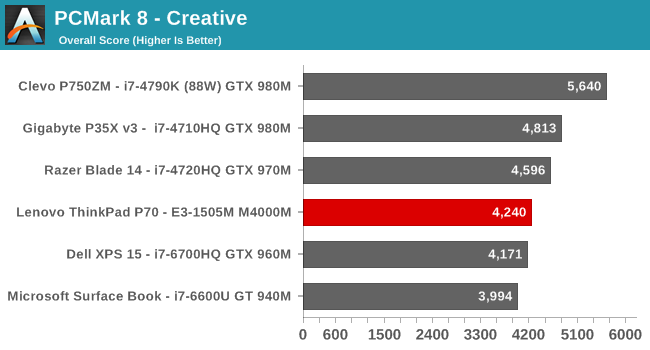
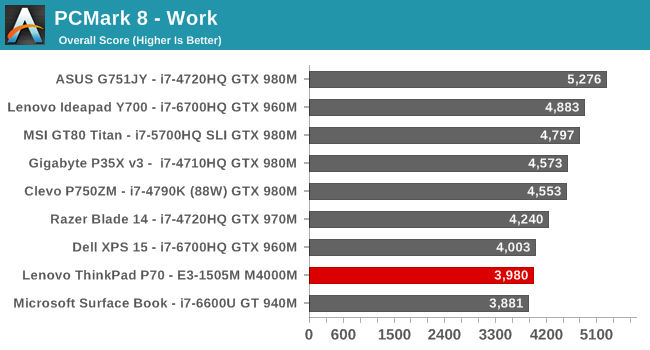
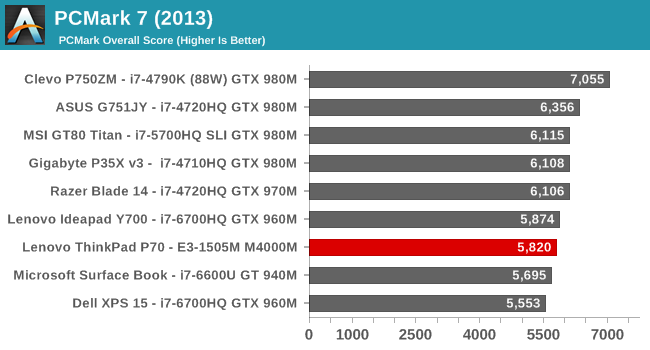
PCMark is a comprehensive test which is influences by all aspects of the system, including CPU, GPU, storage, and even display resolution. The UHD resolution laptops are definitely at a disadvantage, but despite the UHD resolution the Clevo still has a big advantage with the desktop class processor inside. Despite one of the highest frequency Skylake processors inside, the P70 is near the bottom in this test.
Cinebench
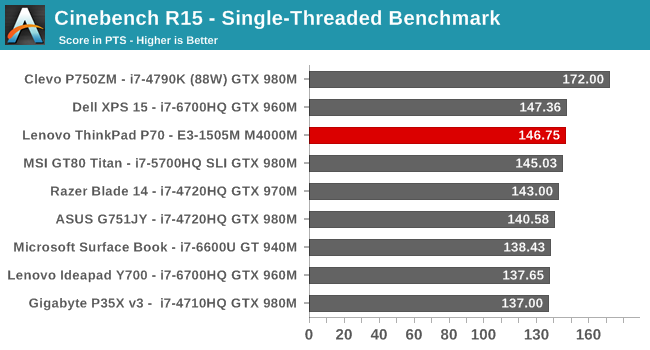
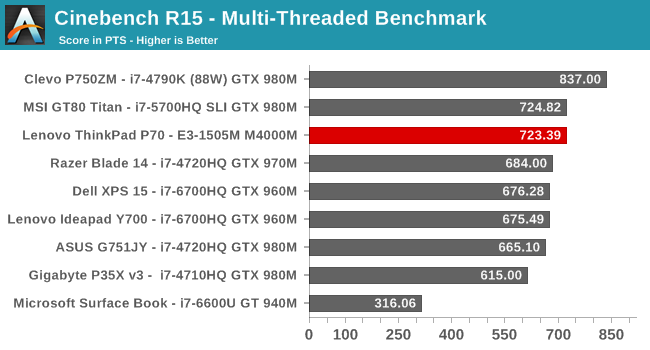
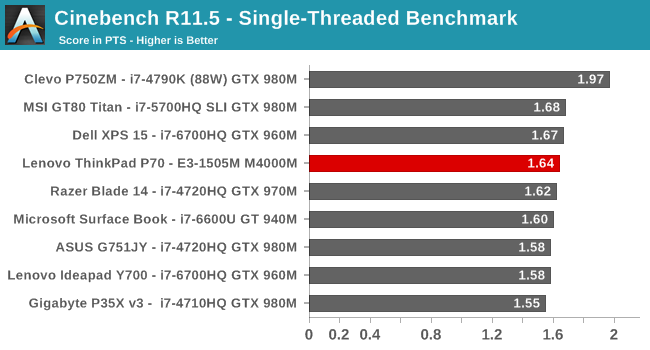
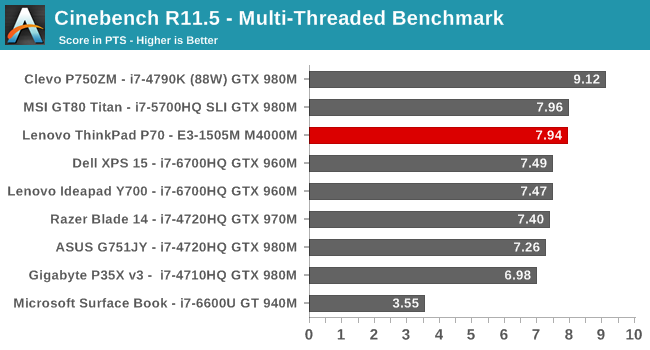
Once again the Devil’s Canyon based Clevo runs away with these tests, but here the Xeon pulls away from the other Skylake based processors, especially on the multi-threaded tests. Both the Dell XPS 15 and Lenovo Y700 are quite far back. Interestingly the Broadwell based GT80 Titan does very well here, and that’s played out on much of the Skylake testing since it was launched.
x264
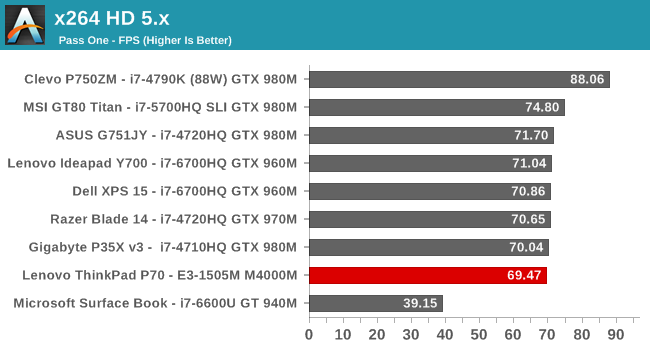
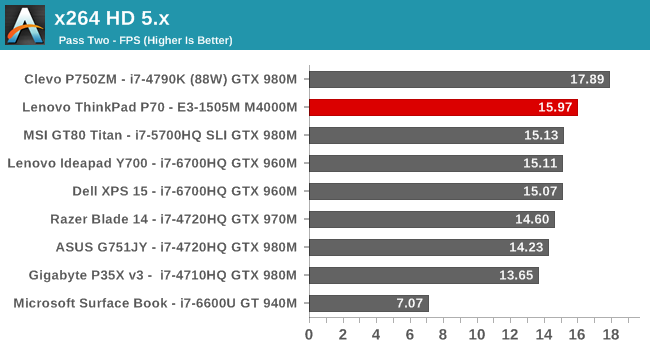
On the first pass, pretty much all of the 45-Watt quad-core processors are pretty close, but on the second pass, the ThinkPad P70 outperforms them all by a nice margin. The Clevo continues to dominate here thanks to having twice the TDP to play with.
Web Performance
Web performance is still very important, and it’s highly influenced by the browser used. When Windows 10 launched, we switched to using Microsoft Edge for browser tests since it was finally competitive with Google Chrome. I’ve highlighted the different browsers used in each test.
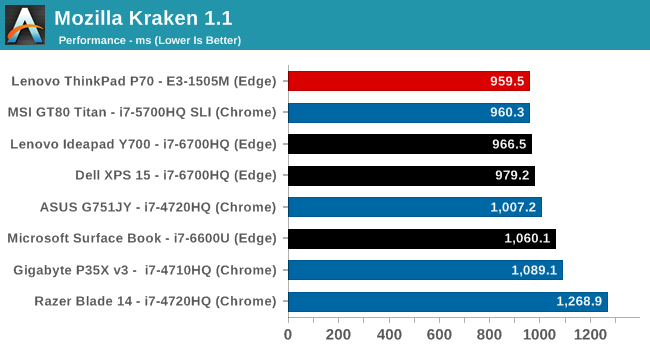
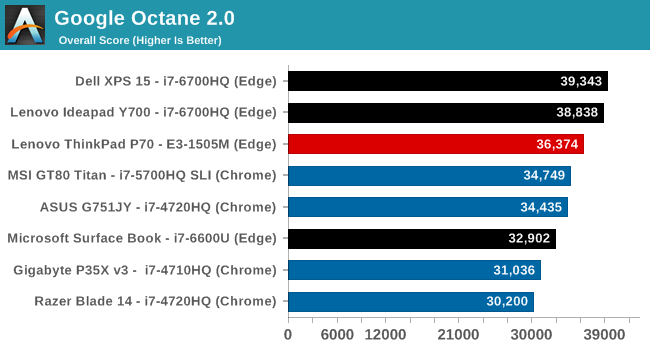
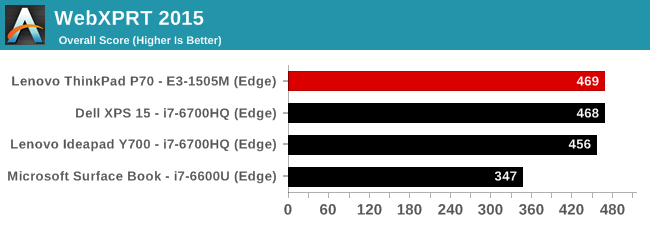
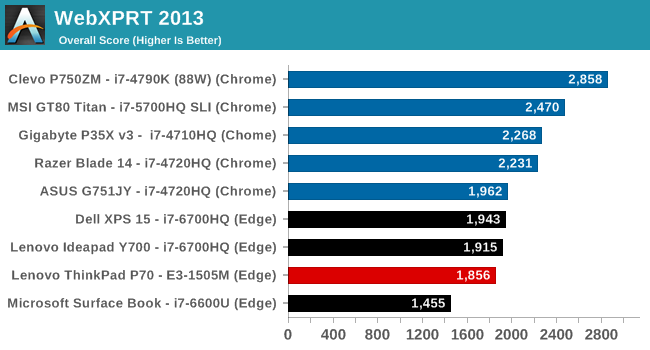
Once again the Xeon is generally a strong performer, but it’s not very far ahead in these tests, if at all.
Storage Performance
Everyone has made the jump to NVMe storage over PCIe, and now PCIe can be the bottleneck instead of SATA. Luckily that’s not a bad thing. Pretty much every NVMe device that has come through has been the Samsung PM951 drive, which is a TLC version. It’s good, but the TLC NAND can be a big bottleneck to write speeds, especially on the lower capacity models where there’s not enough parallel NAND dies to bring the speed back up.
The ThinkPad P70 is the first device I’ve seen that bucks this trend and goes with the Samsung SM951 instead. What’s the difference in a letter you ask? Quite a bit really. The SM951 is the MLC version of the drive, and the performance is significantly better than the PM951. This is actually the second laptop to come through AnandTech with the SM951 installed – with the other being a Lenovo ThinkPad X1 Carbon, specifically sent because it had this drive installed. Good on ThinkPad for not skimping on the drive.
Performance is excellent. Check out the above review if you want a deep dive on this drive, but here’s a quick glance at what it can do.
System Performance Thoughts
The main reason to spend the extra for the Xeon is not overall performance, but for the benefit of ECC memory support. While in most of these tests, the Xeon was ahead of the Core i7-6700HQ quad-core Skylake, it was never by a huge margin. Of course the desktop based Clevo laptop shows just how much more performance you’d still get if you have the TDP to play with, but for most people that need something portable, that’s not really an option. If you need ECC support, you really have no choice but to get the Xeon, but if you don’t need ECC, you can easily save some money on the CPU and DRAM and go with the standard Core based processors.
Workstation Performance
The ThinkPad P70 is first and foremost a mobile workstation, so that generally means professional graphics workloads. Lenovo offers the entire gamut of mobile Quadro parts, and the P70 we received is the second from the top with the Quadro M4000M. The M5000M should be a significant improvement since it’s based on the GTX 980M, rather than the GTX 970M of the M4000M.
Since we don’t get a lot of mobile workstations in, there’s not a lot of data here to work with, so I’ve broken this testing down into a couple of different segments. First, the GPU will be compared against other devices in some gaming tests, just to give it a baseline in GPU performance and to see where the professional GPU lies in comparison to gaming cards. Next, the system will be compared against the Surface Book and Dell XPS 15 in Kishonti’s Compubench. Finally, the ThinkPad P70 was run on Specviewperf 12.0.2, but there are no other devices to compare this against since this is a professional graphics test only, and it was not run on any of our other systems (which are sent back to the manufacturers after the review in case you were ever curious).
Gaming Performance
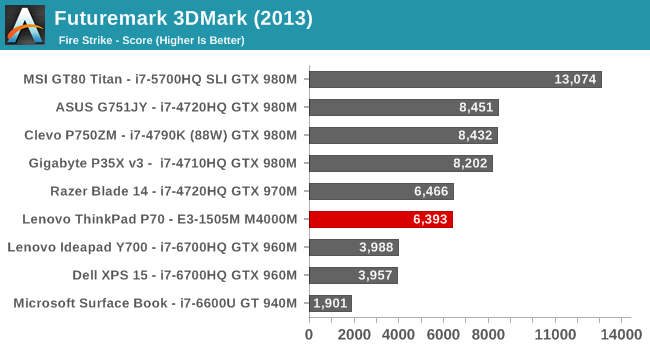
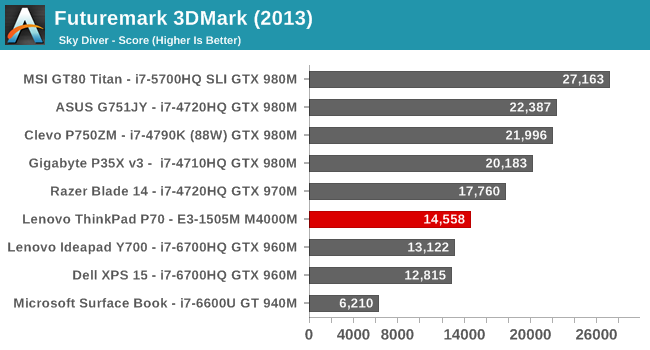
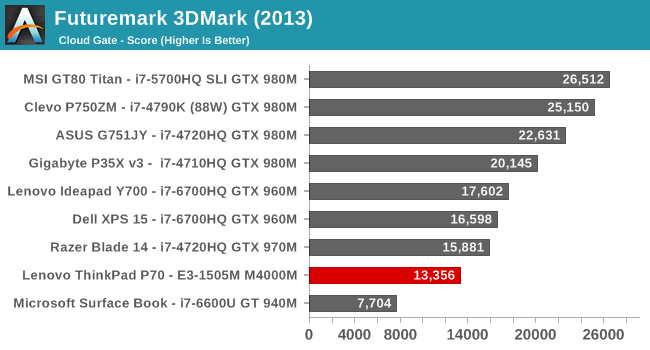
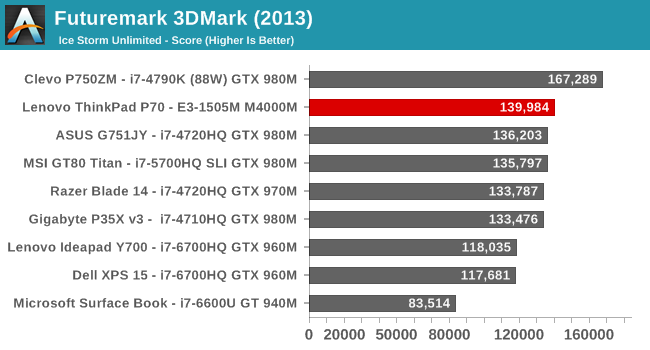
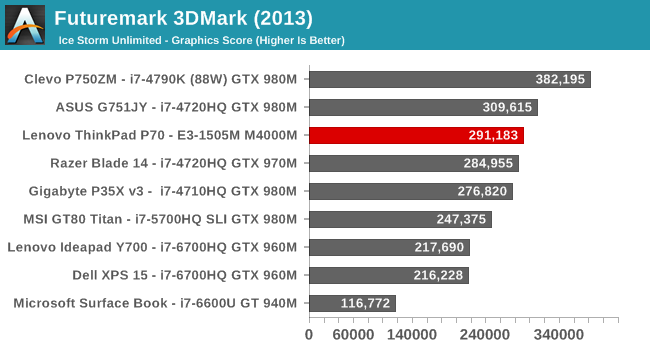
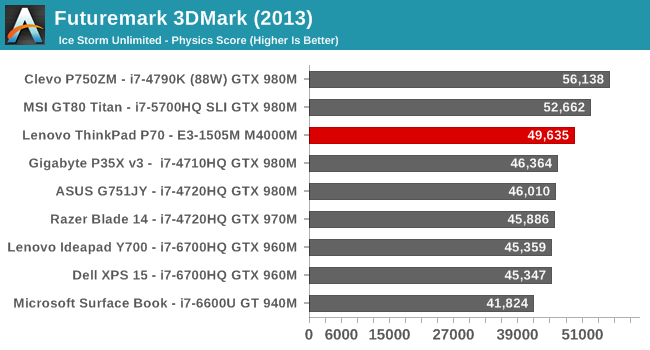
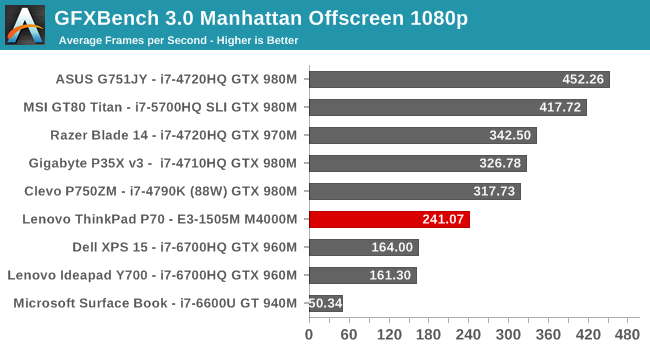
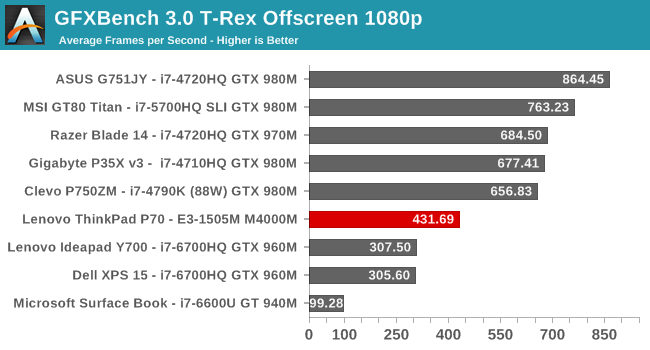
You can see clearly how the M4000M is not optimized for gaming. Other than the Fire Strike test, it performs quite a bit under the Razer Blade, which has the GTX 970M. The exception is Ice Storm Unlimited, which ends up being more CPU dependent on these laptops since that’s a mobile benchmark, and the Xeon wins back some of the ground lost. This is not a gaming card, and it’s not tuned for this, but it’s interesting to see where it sits compared to the GeForce lineup.
Compubench
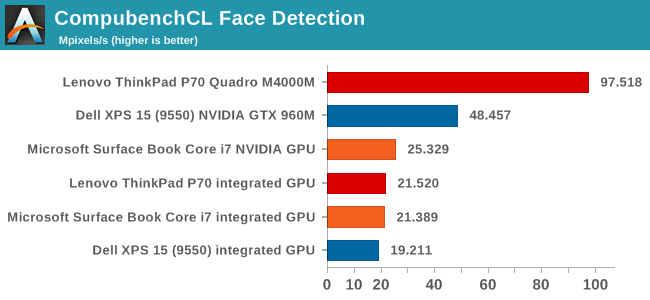
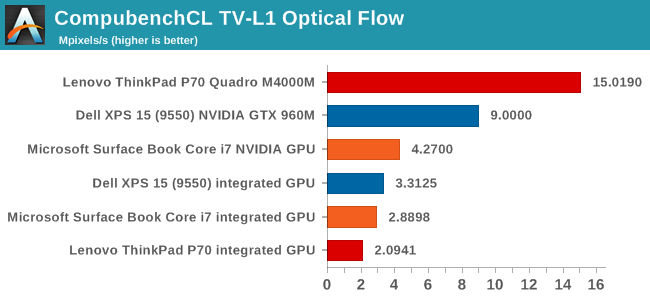
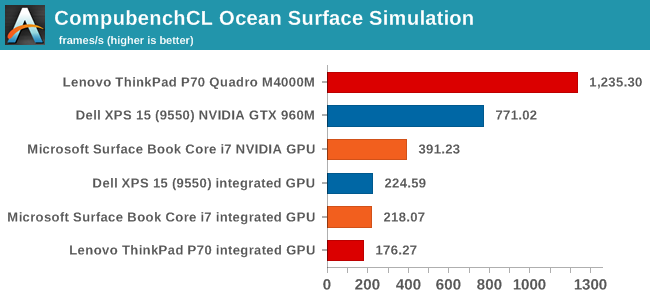
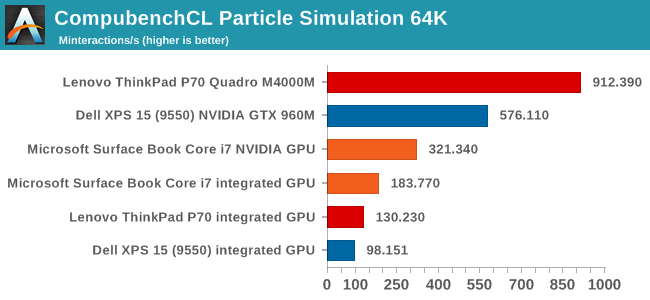
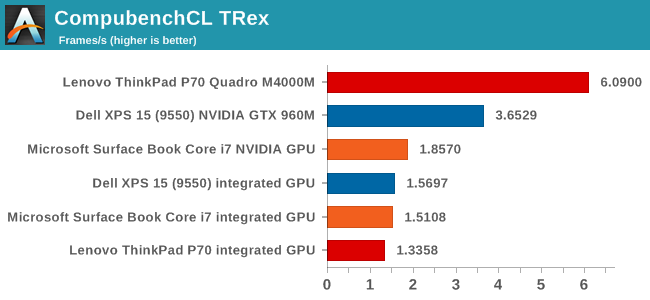
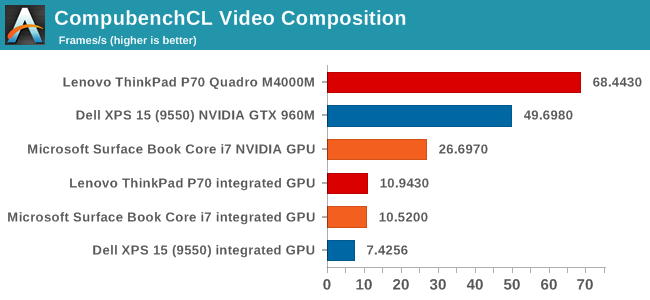
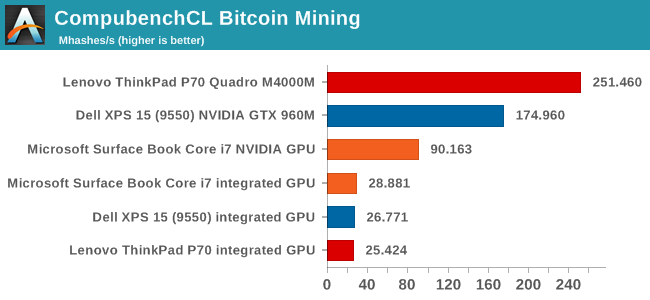
On compute workloads, the M4000M regains its composure here. The performance is quite a bit higher than the admittedly lower tier GTX 960M in the XPS 15.
SPECviewperf 12.0.2
SPEC is the Standard Performance Evaluation Corporation, and SPECviewperf is their test for measuring graphics performance based on professional applications. This is where the professional graphics can show a big advantage over the gaming cards. SPECviewperf 12.0.2 was run on the ThinkPad P70 with the Quadro M4000M GPU, as well as a system with the GeForce GTX 980M. Despite the GTX 980M being a more powerful card (1280 CUDA cores vs 1536 in the GTX 980M) there are tasks such as these where professional graphics rule the roost.
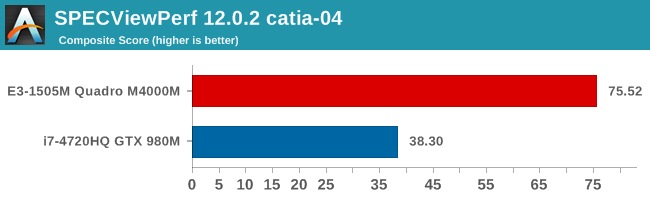
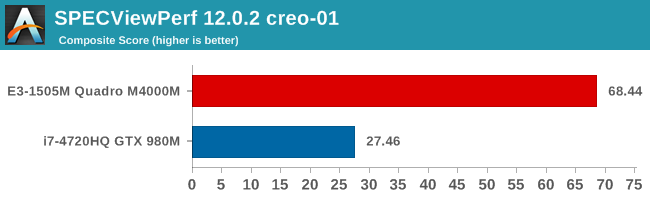
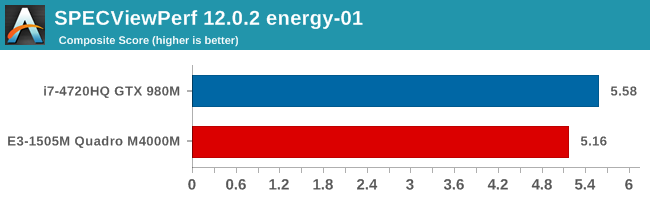
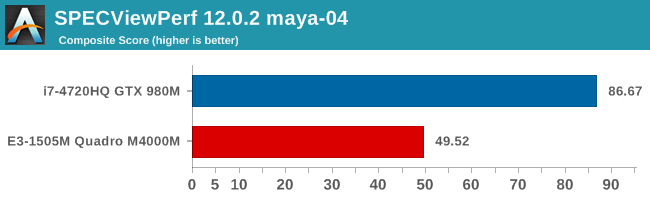
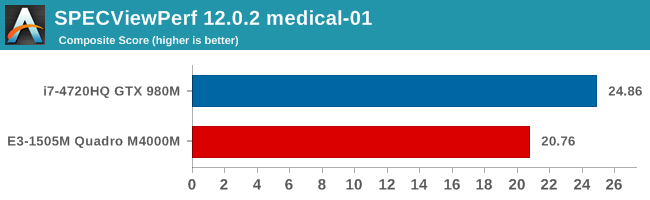
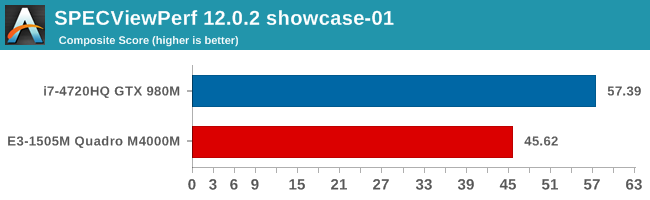
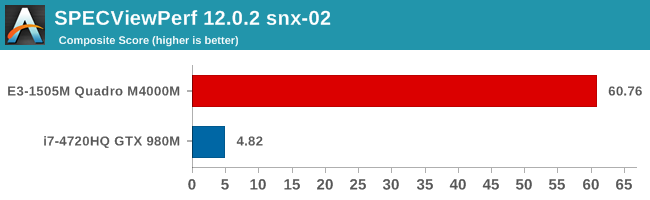
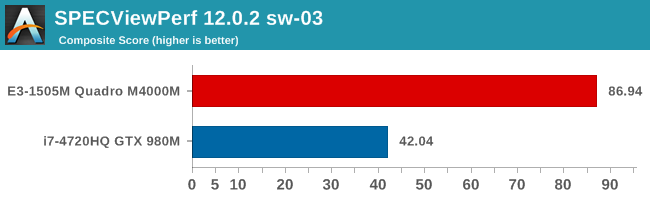
You can see above that on many of these tests, the performance of the Quadro is significantly faster than even a more capably equipped GeForce. For those that need even more compute, the ThinkPad P70 can also be had with the M5000M with 1536 CUDA cores.
Display
It’s taken a while, but display resolution on larger laptops has finally caught up with the smaller devices around. Lenovo offers both a 1920x1080 panel, as well as a UHD 3840x2160 IPS panel, which is what happens to be equipped in this review unit. I’ll once again lament the loss of the 16:10 panels here, especially on a workstation notebook, but at least we do have the option of 3840x2160, which works well at 200% scaling.
Lenovo also offers an interesting feature on the ThinkPad P70, which is the built-in X-Rite Pantone display calibrator. Along with the software, the process to activate this and calibrate the display is very simple. There’s a tray icon which lets you know when the calibrate, and you just open the software up and click to begin, at which point you close the laptop lid and let it run its course. The notebook will beep to let you know when it’s complete.
While the process is simple, it’s the results that matter, so let’s dig into specifics. For brightness and contrast readings, we use an X-Rite i1DisplayPro colorimeter, and for all other testing we use an X-Rite i1Pro2 spectrophotometer. On the software side, we use SpectraCal’s CalMAN 5 Business suite, with a custom workflow. As a reminder, when using DeltaE 2000 results, error levels over 5 are noticeable and therefore poor, between 5 and 3 is acceptable, and error levels under 3 are imperceptible in moving colors. For color critical work, error levels should be below 1. So the lower the score, the closer it is to the target color displayed.
On the charts, the Default level for the ThinkPad P70 will be with no ICC profile enabled, and it was tested out of the box before any calibration was done. The calibrated levels using the built-in sensor will be in Orange on the charts, and calibration with the i1Pro2 and CalMAN 5 will be in Blue.
Brightness and Contrast
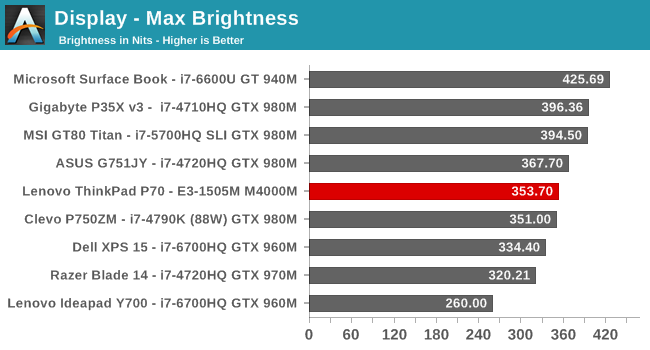
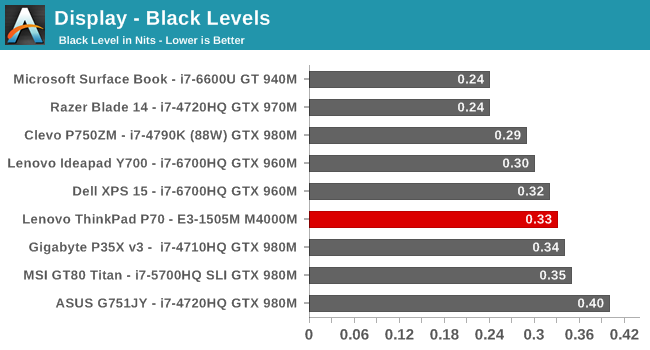

The ThinkPad P70 offers pretty decent brightness at 350 nits, and along with average black levels, it gives just over 1000:1 contrast. It’s pretty standard for an IPS display on a notebook computer, but you can see that the Surface Book absolutely trounces it in both maximum brightness and black levels, giving a much better contrast. The aligned LCD makes a big difference, and while it’s early days for UHD IPS on a 17.3-inch notebook, there’s still plenty of room for improvement here. Overall it’s average in this result, which isn’t a bad thing.
Grayscale and White Point
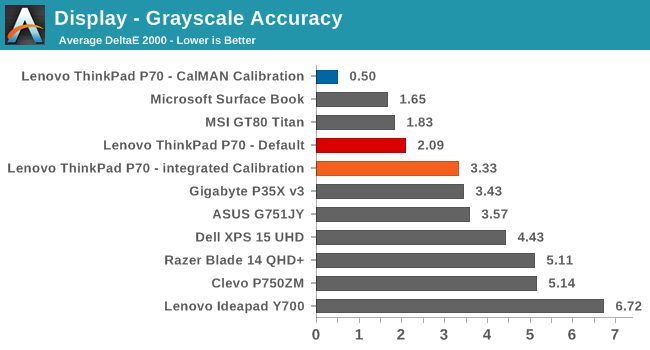
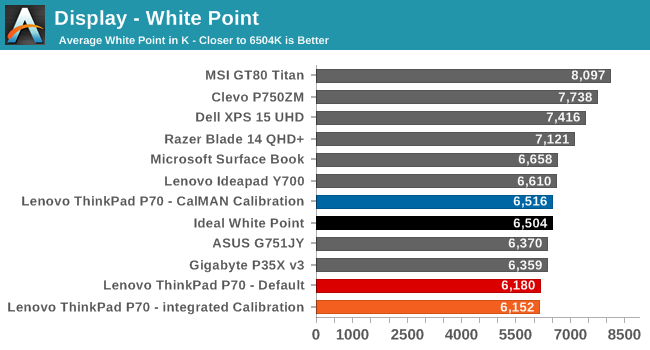
Here is where things start to get interesting. Out of the box, the dE2000 is actually very good at 2.09, and although some of the higher white levels get close to error levels of 5, nothing goes over 3. The gamma curve isn’t perfect but does average out at 2.2 as expected. The display is definitely warm, with higher reds than there should be, and the red shift is really the main issue with the grayscale performance. What’s interesting though is that when you run through the self-calibration, the dE2000 actually goes up, and there are several errors over dE2000 of 5, with 100% white coming in at almost 6. When you calibrate a notebook computer, you can only really calibrate the grayscale, so these results are extremely disappointing. The built-in calibration actually makes the display significantly worse.
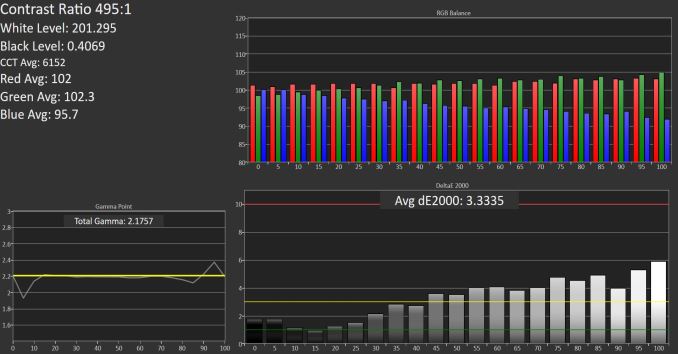 Grayscale after integrated calibration SpectraCal CalMAN 5
Grayscale after integrated calibration SpectraCal CalMAN 5
The proper calibration with the CalMAN software and i1Pro2 spectrophotometer brings the dE2000 to 0.5, which is what it was targeted at. The white point is now correct, and other than 100% black, none of the other levels even have an error over 1. This is the correct result after calibration.
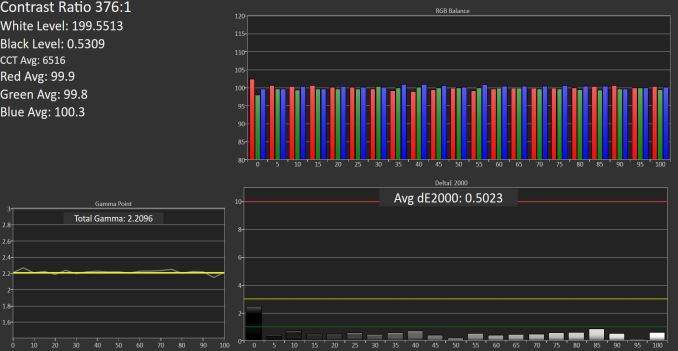 Grayscale after i1Pro2 plus CalMAN calibration SpectraCal CalMAN 5
Grayscale after i1Pro2 plus CalMAN calibration SpectraCal CalMAN 5
These results were a bit surprising, and it’s too bad that the implementation of the X-Rite meter is so poorly done. Having a quick and dirty way to calibrate the display would be an excellent addition to any laptop, however this implementation leaves a lot to be desired since it actually makes the display worse.
Saturation Accuracy
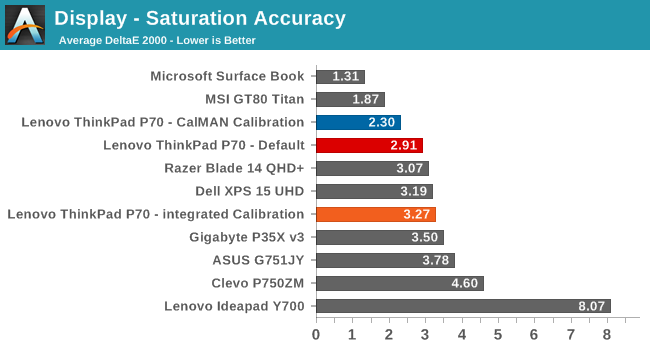
The trend continues with saturation, although it’s not as significant as the grayscale. Once again the default level is actually very good, coming in under 3, but the “calibrated” level makes it slightly worse. The display nicely hits the sRGB gamut though.
GMB Accuracy
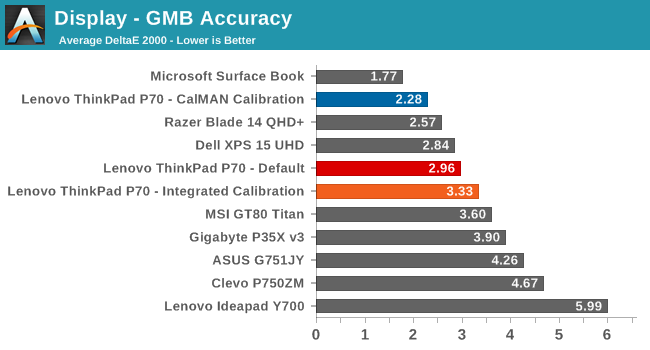
Gretag Macbeth is a comprehensive test of more than just the primary colors, and here out of the box the P70 is once again quite good, at 2.96. It’s not anywhere near the factory calibrated Surface Book, but it’s one of the better notebooks we’ve seen. The self-calibrated result falls off thanks to the grayscale errors it induces.
Display Conclusion
When I first saw the addition of a colorimeter built into the notebook, I was excited that someone was taking color accuracy seriously on a professional device such as this. Clearly, the results are not only poor, but actually make the display worse. If you were to buy this, you’d likely expect that the sensor would be correct, and the prompts to calibrate the display would make a difference. That’s not the case though, and you’d be better off disabling the software so that it doesn’t hound you.
I love the idea of a built-in sensor, but not one that harms the image quality.
Battery Life
If you hear the words “Mobile Workstation” then you know two things. First, it’s going to be pretty powerful. Second, it’s going to be portable. Nowhere in there would you really expect much for battery life, and the portable part would likely mean you can move it around and then plug it in again. The ThinkPad P70, being a large laptop, has plenty of room for batteries, and Lenovo has packed it with pretty much the maximum allowable at 96 Wh.
Luckily even for higher performance notebooks, the improvements to Skylake, along with Optimus which is enabled in the P70, allow for reasonable battery life on even these higher performance notebooks. We test battery life under two scenarios. The light test is light web browsing, and the heavy test is much heavier web browsing, along with a movie playback, and a 1 MB/s file transfer going on to keep the wireless active. All testing is done with Edge as the browser.
Light Battery Life
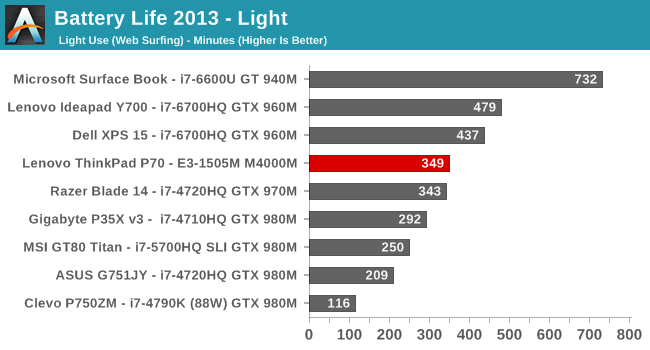
Despite the performance parts inside, and the high resolution display, the ThinkPad P70 actually does pretty well on our light test, coming in just shy of six hours. Yes, it’s a long way from the Ultrabook class Surface Book, but it’s much better than the dedicated gaming systems, even those with Optimus. The Clevo gets to feel the downside of having a desktop processor in a notebook in this test.
Heavy Battery Life
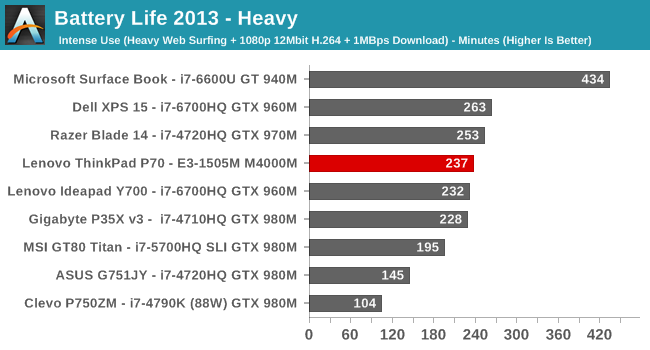
Once again, the ThinkPad P70 does pretty respectably on this test. Despite the extra workload the laptop has to deal with, battery life still comes in at just about four hours. This is not an all-day mobile office, but it’s actually a lot better than I expected.
Normalized Battery Life
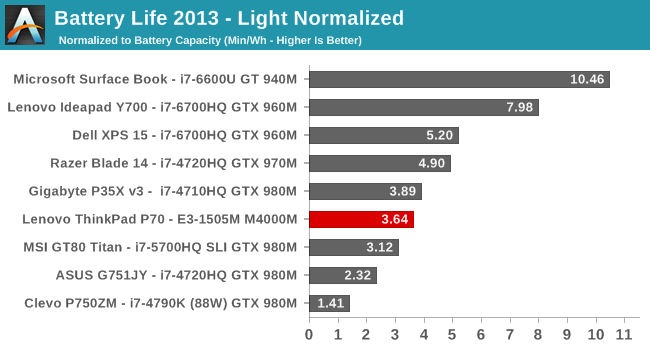
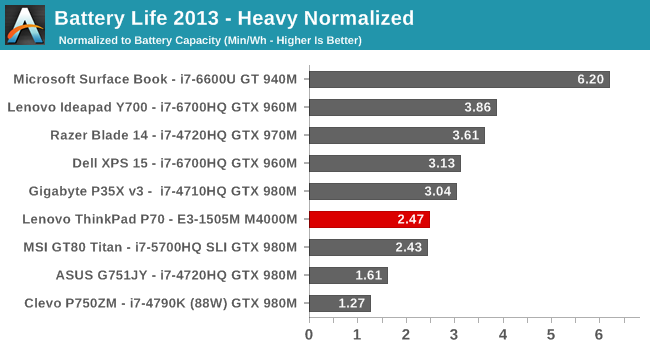
By removing the battery capacity from the battery life scores, we can see just how efficient each system is. The ThinkPad P70 does fall a couple of places here, meaning the battery life scores are propped up by the 96 Wh battery capacity somewhat, but considering the high-performance nature of the components inside, it’s not too bad.
Charge Time
The other half of the equation is the charge time. In order to feed the large power requirements of the ThinkPad P70 when equipped with the largest GPU available, Lenovo supplies it with a 230-Watt power supply.
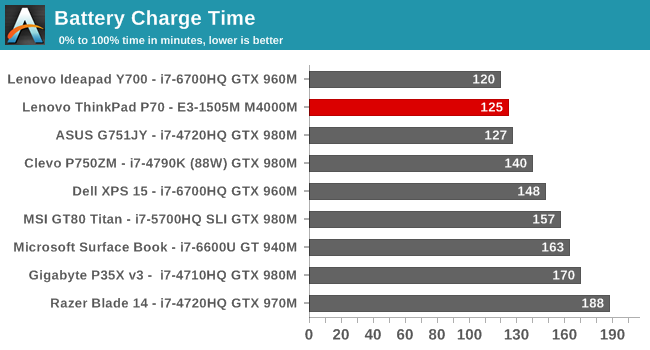
At 125 minutes, the ThinkPad P70 scores very well here despite the much larger battery to fill. No one would confuse this laptop with an Ultrabook, but it does actually offer some portability with decent battery life, and a very fast charge time. Mind you, if you’re going to be doing CAD modelling, you’d best keep it plugged in, but for basic office tasks on the go, the ThinkPad P70 delivers a decent experience.
Wireless
The ThinkPad P70 features the Intel Dual-Band Wireless AC-8260 wireless card, which has become pretty popular on Skylake equipped laptops.
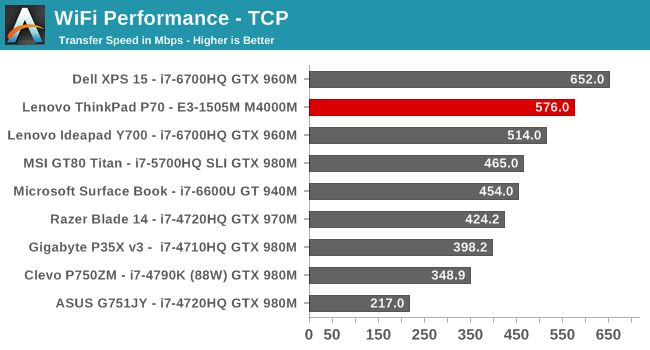
The new wireless implantation from Intel continues to impress. Only the Dell XPS 15 manages to beat it, and it is a 3x3 implementation, compared to the 2x2:2 offering from the ThinkPad. This is one of the few solutions where I don’t feel like I need to plug it into Ethernet to get any real work done, but of course there is Gigabit Ethernet available on the P70 if you do need it. The previous generation AC-7260 and 7265 would average around 400 Mbps, so Intel has done some great work on the new model to bump it up so significantly.
Thermals and Noise
The ThinkPad P70 is a large, hefty, mobile workstation, and it needs to be able to run without throttling under heavy workloads. To get a true sense of this, we really would have needed the model with the M5000M, since it would have the highest TDP, but we’ll still check out the M4000M model.
With a weight starting at over 7.5 lbs, and a large chassis to work with, the expectation is that heat and noise should not be the issue they are on smaller machines. On the noise front, there is good news. Most of the time when just doing tasks on the desktop, the ThinkPad P70 doesn’t make any noise at all. The noise floor in my office is about 35 dB(A) and the P70 doesn’t even register. Under load, the noise only goes up to 46 dB(A) which is very tolerable. Being a large machine, it has room for larger fans as well which also makes the pitch much lower. Noise on the P70 is not an issue.
A concern with a low noise level workstation might be that thermals are going to be affected. To test the P70 out, it was run with Furmark while GPU-Z was logging the GPU, and the results are below.
The ThinkPad P70 has no issues managing the heat output of the GPU at full load, with no signs of throttling due to power or GPU temperature. The GPU frequency remains locked on during the entire run.
A bigger test would be the M5000M, but judging by the review unit available, the ThinkPad engineers have done enough to have it handle the full GPU load, without having a very loud fan to get rid of the heat.
Final Words
The ThinkPad P70 is certainly not for everyone. With a starting price close to $1900, and add-ons driving the price into the stratosphere, mobile workstations are for those that need powerful systems that can be moved around. You’ll get more bang for the buck with a desktop workstation, but obviously you give up all of the portability. So let’s start with portability.
The ThinkPad P70 isn’t small, and it’s not light, but with the 96 Wh battery capacity, it actually provides pretty decent battery life and office workloads. If you need to leverage the GPU, there’s pretty much no option but to plug it in, but that’s not much of a surprise.
Lenovo offers a full complement of options, starting with the baseline model with the Core i7-6700HQ, and all the way up to the Xeon E3-1575M. Memory options go up to 64 GB of ECC DDR4, and of course you can add your own memory. For those that don’t need much GPU compute, the lowest priced model has the Quadro M600M, and you can go all the way up the steps to the M5000M, giving you just as much GPU as you need. There are plenty of storage options, and it’s fantastic to see Lenovo utilize the SM951 SSD, with 512 GB of MLC NAND available. Too often manufacturers go with the less performant PM951 to check the NVMe feature box, but on a high end workstation, customers should expect higher end components, and Lenovo has delivered.
The design and fit and finish is typical ThinkPad, and that includes the excellent keyboard. The keyboard is certainly a strong point on this notebook, and it also includes the TrackPoint which many (myself included) prefer over trackpads. For those that like the trackpad, the P70 offers a nice smooth surface there too.
The performance is certainly strong, and there’s plenty of cooling available to ensure that everything keeps running at peak performance, but without excessive fan noise. Larger laptops generally have a big advantage with cooling, and the P70 continues that trend.
The 3840x2160 display is excellent, offering sharp images, and very good color accuracy out of the box. It’s great to see these panels finally make their way to the larger notebooks. What also seems like a great idea on paper is the X-Rite Pantone color sensor and software included with the unit, however as seen in the testing, it degrades the experience. It didn’t fix the grayscale, and actually made it worse, and it did nothing for the warm shift on the panel. There’s little excuse for this since I’m sure Lenovo’s engineers have tested it, but in the end it’s a great idea poorly executed. Adding these to professional laptops would give a quick way to calibrate the display at any time, and while it would never be able to replace proper calibration equipment, there’s no reason this can’t be done right.
Certainly there will be those that detract from the P70 due to the price, but that’s to be expected. It’s easy to say that the businesses that need these devices are willing to pay the premium, but it really is the case. The Lenovo ThinkPad P70 performed well in all of our testing, and the Quadro graphics makes such a huge difference in professional workloads, easily outperforming a GTX 980M, despite being down 256 CUDA cores compared to the gaming card. When time costs money, mobile workstations come into their own.