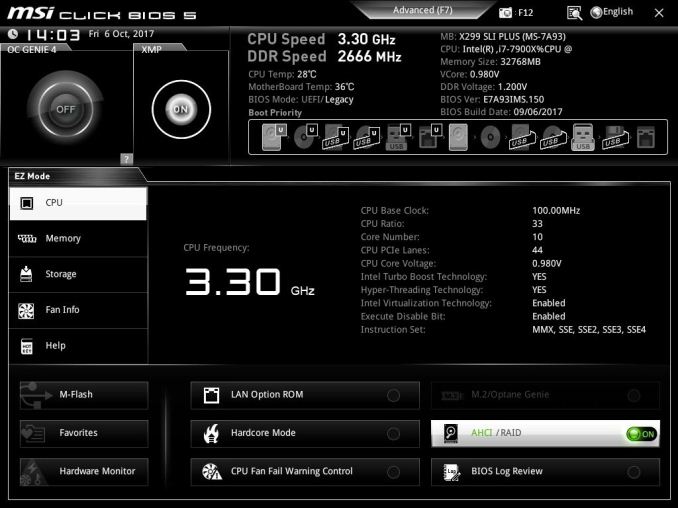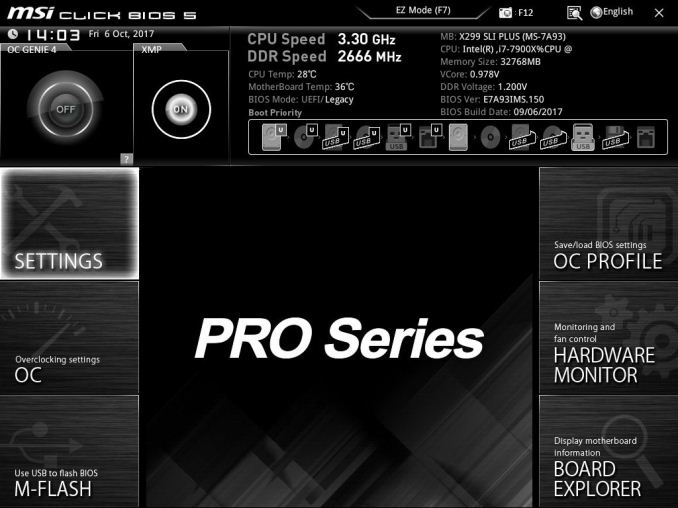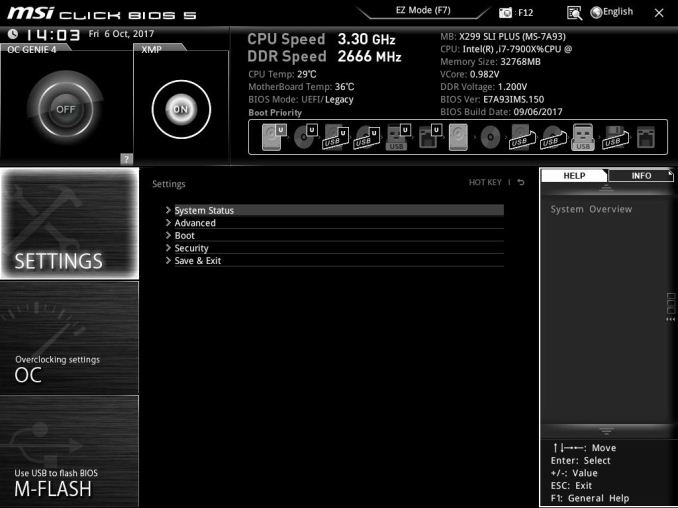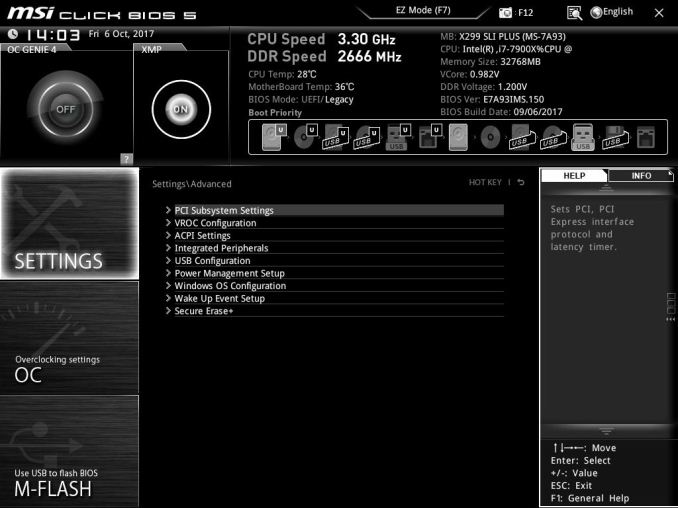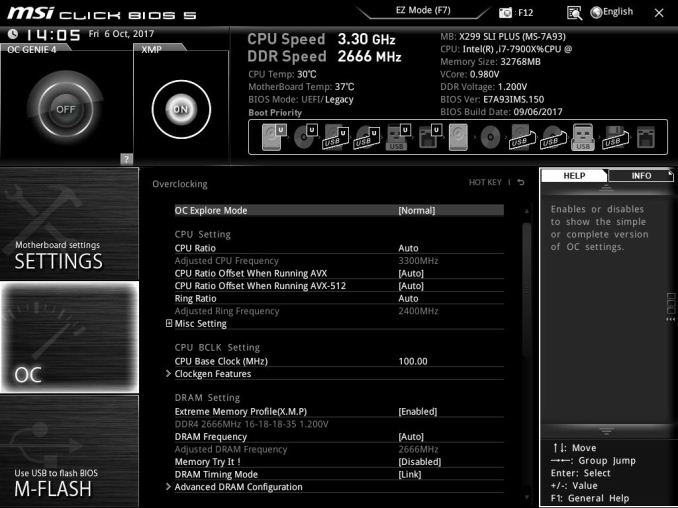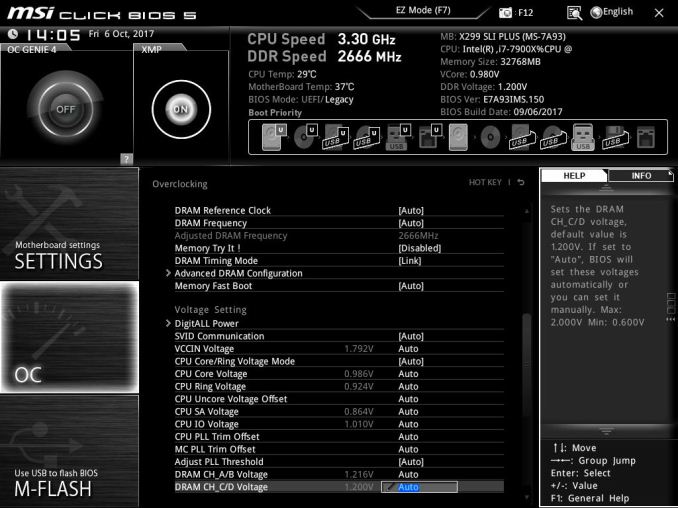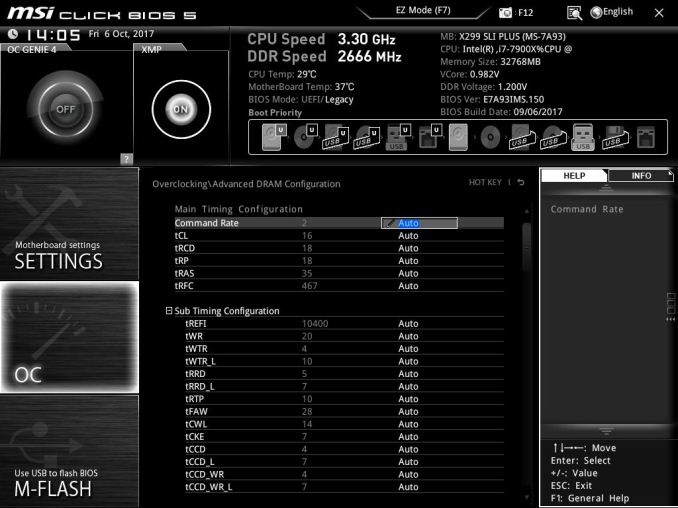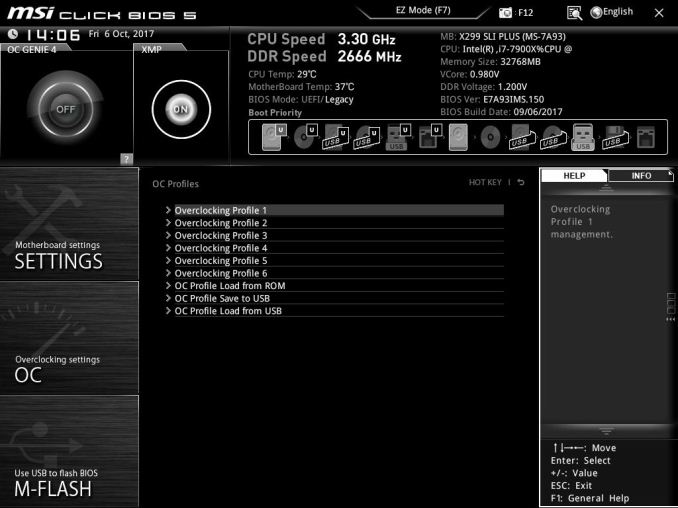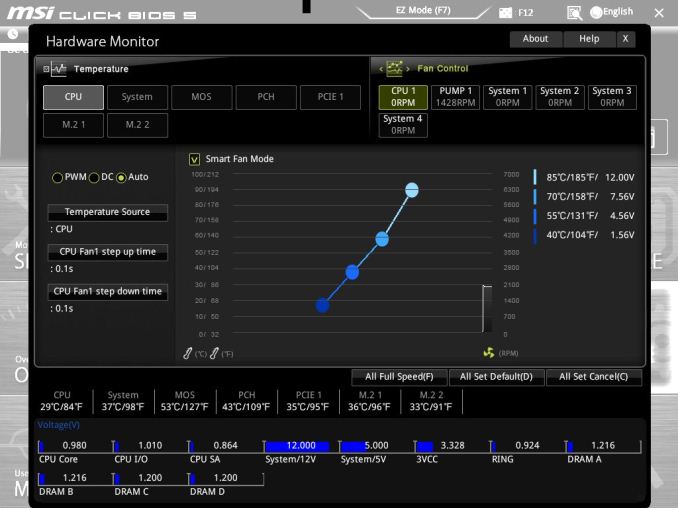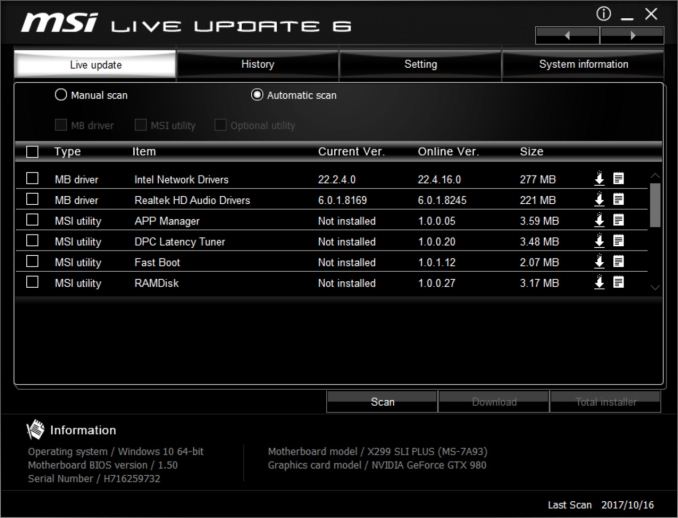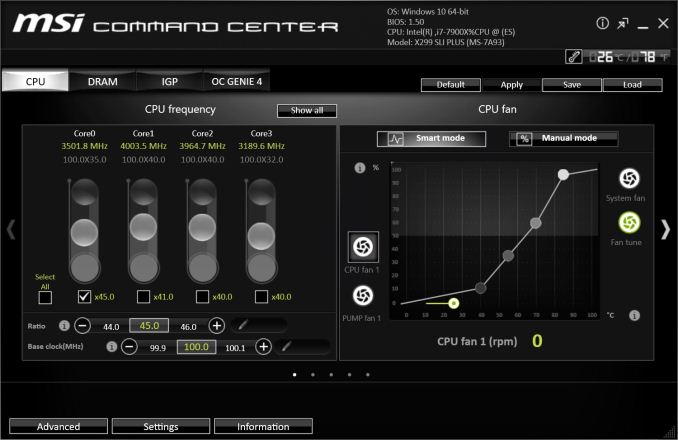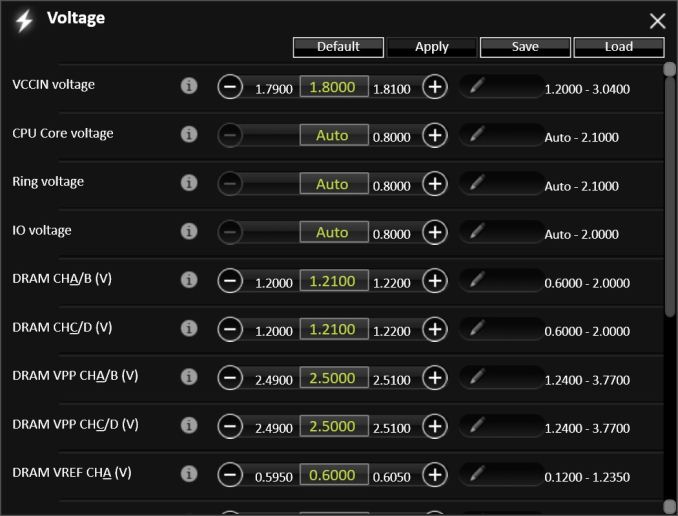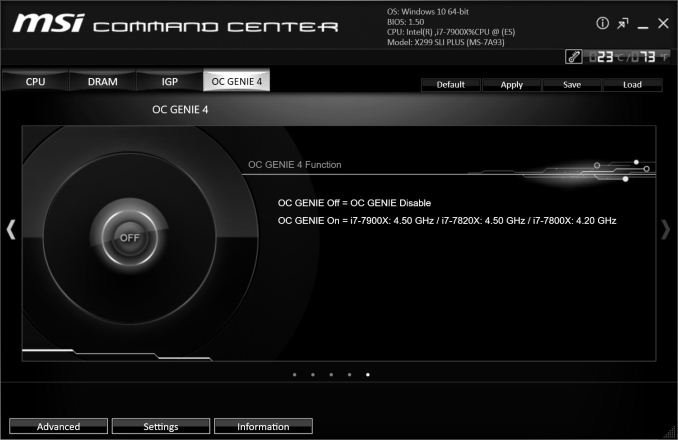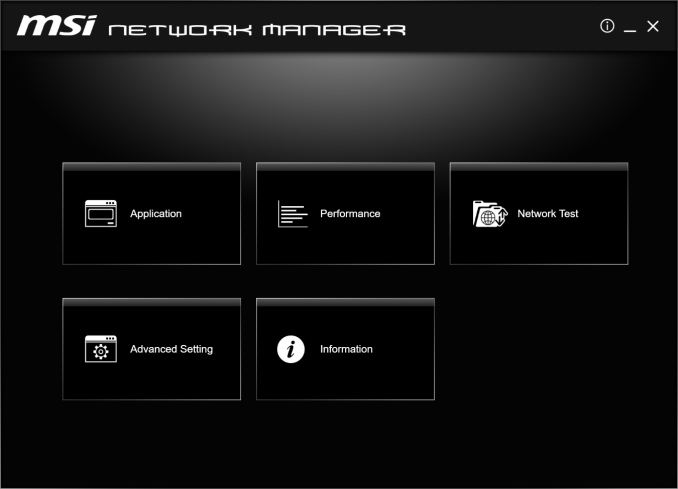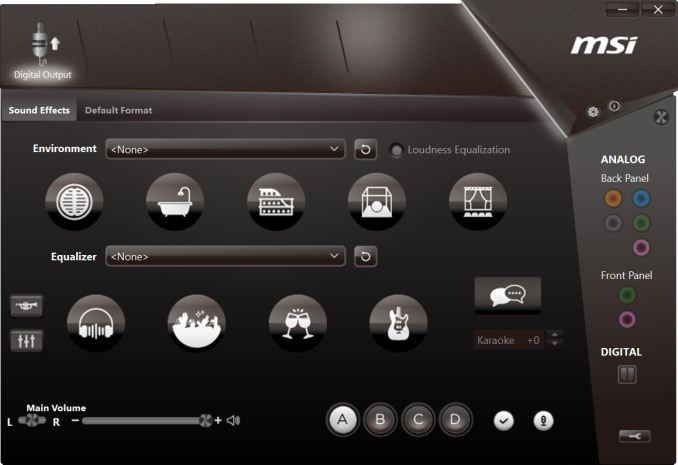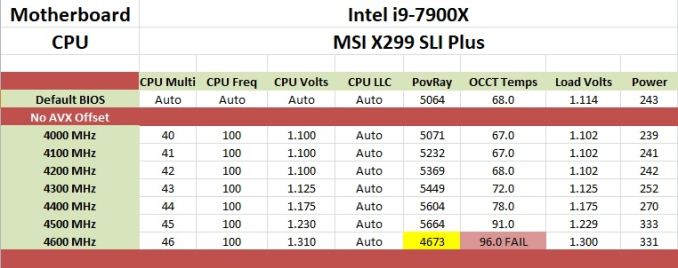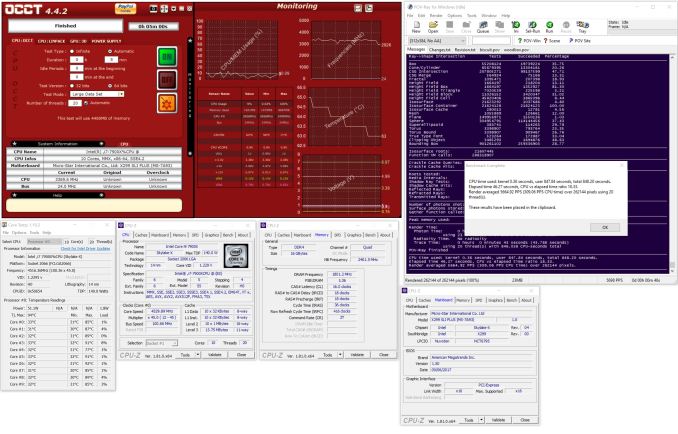Original Link: https://www.anandtech.com/show/11929/the-msi-x299-sli-plus-motherboard-review
The MSI X299 SLI Plus Motherboard Review: $232 with U.2
by Joe Shields on November 29, 2017 8:00 AM EST- Posted in
- MSI
- Motherboards
- X299
- Skylake-X
- Kaby Lake-X
- SLI Plus

Today we had an opportunity to look at another motherboard in the MSI lineup. Instead of coming from the Enthusiast, Performance, or Arsenal line of products, the MSI X299 SLI Plus hails from their Professional line of motherboards. The SLI Plus is often cited as a low-cost, 'meets almost everyone's needs' type of board, and previous iterations have worked well in the past. We put it on the test bed for a thorough inspection.
The MSI X299 SLI Plus
The SLI Plus range of MSI motherboards is a brand that aims for a low-cost price point, but uses the overclocking chipset to aim for the entry level of performance-per-dollar while still retaining all the key chipset features as well as a number of aesthetics. These boards are geared up for almost anyone: gamers, users, professionals, all of whom do not want extra 'fluff' and can provide their own controllers. These boards still use good quality components, and they are not completely stripped down, but it is usually clear that the SLI Plus often has a lower profit margin than some other boards. We reviewed the Z270 SLI Plus at the beginning of this year, when it beat out a similarly priced competitor, and the Z170 SLI Plus in Q2 2016, where it achieved one of our rare 'AnandTech Recommended' awards. The X299 SLI Plus has a legacy to live up to.
Overall, the CPU performance on the X299 SLI Plus was above average, managing to beat out comparable boards in some tests due to the use of Multi-Core Enhancement. Some tests were more affected by MCE than others which was a little strange, especially as other MSI boards with MCE performed better in some tests as well. We are not entirely sure why this happened as the testing used the exact same settings and drivers. Even turbo/clock speeds were the same in both tests, so it might be related to how the board ramps up and down the frequency on the local environment at the time.
On non-CPU performance, startup times were in the middle of the pack, while power use was slightly higher than the previous X299 boards tested. Overclocking results were the same as our other high-end motherboard tests, with our i9-7900X hitting 4.5 GHz at our temperature limit. The voltage needed to reach the clocks was slightly less, though not enough to push past our current temperature limited clock speeds. The small variance could also be due to software since the board does not have voltage read points to confirm with a digital multi-meter.
For features, the storage connectivity of the MSI X299 SLI Plus has eight SATA ports from the chipset, as well as two M.2 slots and a U.2 port, which are also funneled through the chipset. Lane sharing and port availability will need to be considered when attaching some of these peripherals, which is an issue that should have been solved with the new chipsets. The SLI Plus brings two USB 3.1 (10 Gbps) ports on the rear panel, in Type-A and Type-C connectivity, and a front panel 10 Gbps port, all of which are handled by two ASMedia 3142 controllers. Five USB 3.1 (5 Gbps ports) and eight USB 2.0 ports also go through the chipset, while an additional three USB 3.1 (5 Gbps) ports are from an ASMedia ASM1074 hub. Networking comes from dual Intel I219-V Gigabit ports.
For a Pro Series or workstation type board, there are enough options for almost any use. On the professional side of things, the addition of the U.2 slot gives users some additional flexibility (it would be more relevant if more vendors would release more drives). If multi-GPU gaming is a consideration, the SLI Plus covers that option supporting both NVIDIA 2-Way SLI and 3-Way AMD Crossfire configurations. Other functionality, such as 10 GbE, can be added via a card if needed (especially if our readers picked up one of the Aquantia 5/10 GbE cards on offer recently). Regarding overclocking, the board reached the CPUs 4.5 GHz limit with our cooling without signs of throttling and performed admirably in our tests, but used a little more power than other boards in doing so.
The MSI X299 SLI Plus is the flagship offering in MSI's 'Pro Series' X299 motherboard lineup. With it are two other boards, the X299 Raider and the MicroATX X299M-A Pro. The Raider offers a couple fewer features, for example, no integrated RGB LEDs, one less x1 PCIe slot, and will also cost less. The MicroATX board drops a full-length PCIe slot (down to 3), does not have an x1 sized PCIe slot, but does have RGB LEDs on the shroud. "Pro Series" nomenclature aside, the X299 SLI Plus is a feature rich board for a base X299 implementation. Features such as reinforced PCIe slots, a debug LED, a front panel USB 3.1 (10 Gbps) header, eight SATA ports versus six, a dual BIOS, dual NICs, as well as the top Realtek ALC1220 codec, all find their way to the SLI Plus. The U.2 slot, not found on many boards in the MSI lineup, gives users more flexibility with storage options than the standard SATA and M.2.
The X299 SLI Plus is currently priced at $231.89 (from $259.99) at Amazon.com. This price point puts it in the ballpark of some Arsenal boards like the Tomahawk ($270) and Tomahawk Arctic ($280) which we also recently reviewed. The X299 Raider is priced at ($220). Outside of MSI, price wise, the SLI Plus competes with boards such as the ASUS TUF X299 Mark 2 ($260 w/Free Assasin's Creed Game), the Gigabyte X299 AORUS Gaming 3 ($250), as well as the ASRock X299 Gaming K6 ($250).
MSI's X299 Strategy
MSI brings a current total of 11 X299 boards to choose from: the MSI X299 XPower Gaming AC holds the flagship title and makes its home in the Enthusiast Gaming segment along with the X299 Gaming M7 ACK. There are a total of three boards in the Performance Gaming hierarchy in the X299 Gaming Pro Carbon AC, Gaming Pro Carbon, and X299M Gaming Pro Carbon AC (mATX). The Arsenal line carries the three Tomahawk boards, the X299 Tomahawk, the X299 Tomahawk Arctic and the X299 Tomahawk AC, while the Pro lineup for professionals has three motherboards; X299 SLI Plus, X299 Raider, and X299M-A Pro.
| MSI's X299 Motherboard Lineup (11/29) | |||
| AnandTech Review |
Amazon | Newegg | |
| X299 XPower Gaming AC | $450 | $450 | |
| X299 Gaming M7 ACK | $366 | $380 | |
| X299 Gaming Pro Carbon AC | Review 9/21 | $273^ | $330 |
| X299 Gaming Pro Carbon | $320 | $320 | |
| X299M Gaming Pro Carbon AC | Coming December* | ||
| X299 Tomahawk AC | $273 | $290 | |
| X299 Tomahawk Arctic | Review 11/20 | $280 | $280 |
| X299 Tomahawk | $256 | $270 | |
| X299 SLI PLUS | [this review] | $232 | $220 |
| X299 Raider | $215 | $220 | |
| X299M-A Pro | - | $237^ | |
*The X299M Gaming Pro Carbon (and the X299M-A Pro), according to our MSI USA contacts, is coming in December. It currently has not hit the US market for some unknown reasons, but we were able to confirm it is coming, and rather soon.
^Third-Party Price
Information on Intel's X299 and our other Reviews
With Intel's release of the Basin Falls platform, encompassing the new X299 chipset and LGA2066 socket, a new generation of CPUs called Skylake-X and Kaby Lake-X were also released. The Skylake-X CPUs range from the 7800X, a hex-core part, all the way up to an 18-core 7980XE multitasking behemoth. Between the bookend CPUs are five others increasing in core count, as in the table below. The latter HCC models are set to be launched over 2H of 2017.
| Skylake-X Processors | ||||||||
| 7800X | 7820X | 7900X | 7920X | 7940X | 7960X | 7980XE | ||
| Silicon | LCC | HCC | ||||||
| Cores / Threads | 6/12 | 8/16 | 10/20 | 12/24 | 14/28 | 16/32 | 18/36 | |
| Base Clock / GHz | 3.5 | 3.6 | 3.3 | 2.9 | 3.1 | 2.8 | 2.6 | |
| Turbo Clock / GHz | 4.0 | 4.3 | 4.3 | 4.3 | 4.3 | 4.3 | 4.2 | |
| Turbo Max Clock | N/A | 4.5 | 4.5 | 4.4 | 4.4 | 4.4 | 4.4 | |
| L3 | 1.375 MB/core | 1.375 MB/core | ||||||
| PCIe Lanes | 28 | 44 | 44 | |||||
| Memory Channels | 4 | 4 | ||||||
| Memory Freq DDR4 | 2400 | 2666 | 2666 | |||||
| TDP | 140W | 140W | 165W | |||||
| Price | $389 | $599 | $999 | $1199 | $1399 | $1699 | $1999 | |
Board partners have launched dozens of motherboards on this platform already, several of which we will have an opportunity to look over in the coming weeks and months. This specific review will cover the MSI X299 SLI Plus.
Other AnandTech Reviews for Intel’s Basin Falls CPUs and X299
As we are in the process of testing more and more motherboards, some of the benchmark results in this review will contain numbers from motherboards we have not published a full review yet. Here's our current list of motherboards on the go, as well as some of our CPU reviews:
- The Intel Skylake-X Review: Core i9-7980XE and Core i9-7960X Tested
- The Intel Skylake-X Review: Core i9-7900X, i7-7820X and i7-7800X Tested
- The Intel Kaby Lake-X Review: Core i7-7740X and i5-7640X Tested
- Intel Announces Basin Falls: The New High-End Desktop Platform and X299 Chipset
- ($390) The ASRock X299 Professional Gaming i9 Review: [link]
- ($360) The MSI X299 Gaming Pro Carbon Review [link]
- ($300) The MSI X299 Tomahawk Arctic Review [link]
- ($289) The ASRock X299 Taichi Review [link]
- ($260) The MSI X299 SLI Plus Review (this review)
- ($510) The ASRock X299E-ITX/ac Review (writing up)
- ($500) The GIGABYTE X299 Gaming 9 Review (planned)
- ($400) The GIGABYTE X299 Gaming 7 Review (planned)
- ($350) The ASUS Strix X299-E Gaming Review (being tested)
- ($337) The ASUS X299 TUF Mark 1 Review (being tested)
- ($330) The EVGA X299 FTW-K (arrived)
- ($290) The EVGA X299 Micro (arrived)
- ($?) The EVGA X299 Dark (planned)
To read specifically about the X299 chip/platform and the specifications therein, our deep dive into what it is can be found at this link.
X299 Motherboard Review Notice
If you’ve been following the minutiae of the saga of X299 motherboards, you might have heard some issues regarding power delivery, overclocking, and the ability to cool these processors down given the power consumption. In a nutshell, it comes down to this:
- Skylake-X consumes a lot of power at peak (150W+),
- The thermal interface inside the CPU doesn’t do much requiring a powerful CPU cooler,
- Some motherboard vendors apply Multi-Core Turbo which raises the power consumption and voltage, exacerbating the issue
- The VRMs have to deal with more power, and due to losses, raise in temperature
- Some motherboards do not have sufficient VRM cooling without an active cooler
- This causes the CPU to declock or hit thermal power states as to not degrade components
- This causes a performance drop, and overclocked systems are affected even more than usual
There has been some excellent work done by Igor Wallossek over at Tom’s Hardware, with thermal probes, thermal cameras, and performance analysis. The bottom line is that motherboard vendors need to be careful when it comes to default settings (if MCT is enabled by default) and provide sufficient VRM cooling in all scenarios – either larger and heavier heatsinks or moving back to active cooling.
This means there are going to be some X299 boards that perform normally, and some that underperform based on BIOS versions or design decisions. We are in the process of quantifying exactly how to represent this outside of basic benchmarking, so stay tuned. In the meantime, take a look at the next motherboard for review.
Visual Inspection
The MSI X299 SLI Plus is an all black motherboard with shrouding covering the back panel IO as well as the audio bits further down the board. At the top of the shroud, we find it has the SLI Plus name, while the bottom advertises the Audio Boost IV feature. The chipset and power delivery heatsinks are attached well and do a good job at managing the heat created in our test environment, even while overclocking.
Onboard lighting through RGB LEDs is tastefully done and found only in the stripes across the power delivery and chipset heatsinks. The chipset LEDs will likely be obscured by a video card, unfortunately. Outside of POST LEDs, there are white LEDs at the top of each DRAM slot which light up when the slots are populated. These LEDs also sync with whatever theme is selected through the software. Something to note for system builders is the RGB LEDs are not able to go to a single color. There will always be a cascade of the color set. For example, if Blue is set, the other colors get lighter. I don't think this looks bad, but for builders who want one color with all LEDs, it won't be this board (or the LEDs will have to be disabled). If integrated lighting isn't enough, the board has two RGB LEDs headers as well.
In looking around the board, there are a total of six fan headers. Across the top are is a System fan header (by the 8-pin EPS plug), a pump fan header, and a CPU fan header (above the right set of DRAM slots). The remaining three system fan headers are located at the bottom of the board below the last PCIe slot. The 4-pin pump fan is able to deliver 2A (24W) through the four pins which should be enough for most pumps on the market. All headers auto detect 3-pin and 4-pin devices, and are able to control them accordingly through DC or PWM methods.
The socket area is pretty fairly clean on the top and sides with capacitors lining up across the top of the 10-phase power delivery (more details later), but the bottom of the socket is fairly busy with a couple of capacitors precariously close to the socket. Like the Tomahawk Arctic, nobody typically uses these cheaper boards for extreme overclocking, however, be sure care is taken when mounting the heatsink.
The 10-phase VRM is the same we found on the Tomahawk Arctic, so it is really 4-phase and doubled. At the helm is an International Rectifier IR35201 8-channel controller with Nikos PK616BA and PK516BA MOSFETs. The phase double duties are handled by four Infineon IR 3598 MOSFET drivers. Sending all the power to the VRMs is a single 8-pin EPS 12V connector located on the top of the board above the left set of DRAM slots, although most new X299 boards will have two to spread the load, especially when overclocking. A 24-pin ATX connector powers the rest of the board. LIke the Tomahawk Arctic, the heatsinks did get warm to the touch, but we did not see throttling in our testing.
DRAM support on the SLI Plus is up to 128GB with speeds supported to DDR-4133 in quad channel, while in dual channel, supported speeds increase to DDR4-4500. Like the Tomahawk Arctic, there are LEDs above each DRAM slot that when populated are lit up in white. The SLI Plus DRAM slots are not reinforced and use a one latch system to keep the sticks in place.
The right-hand side of the board, starting at the top, we get a two-digit debug LED display, as well as four debug LEDs just below it. The four LEDs cover Boot, VGA, DRAM, and CPU. If the VGA is having issues upon POST then that LED will remain lit up. Below the 24-pin ATX power are two front panel USB 3.0 (5 Gbps) headers with one angled vertically, the other laying horizontal. Between them is the USB 3.1 (10 Gbps) Type-C port for the front panel. Down the line are eight SATA ports and a U.2 port.
For storage, we get a total of eight SATA ports (native to the chipset) a U.2 port (shares bandwidth with the third PCIe slot), as well as two M.2 slots (shares bandwidth with SATA when in SATA mode). The top M.2 slot does have a heatsink on it to assist in M.2 cooling. This first M.2 slot can fit up to an 80mm module, while the second slot, which does not have a heatsink, supports up to a 110 mm module. The first M.2 slot supports both SATA and PCIe based modules. When using a PCIe based drive in this slot, all SATA ports are available. If the module is SATA based, SATA1 is disabled. The second M.2 slot also supports both SATA and PCIe modules - when used with a SATA based device, SATA5 is disabled. If a PCIe M.2 device is used, SATA5-8 are disabled. See page 37 in the manual for details.
When a device is connected to the U.2 port, the third PCIe slot is disabled. This shouldn't be a big concern for most as that specific PCIe slot is not the preferred location for multi-GPU setups.
Across the bottom, starting from the left-hand side, is the Realtek ALC1220 audio codec hidden beneath the shroud. We can see the Chemicon audio caps as well as physical PCB isolation for minimizing interference. Below the audio bits is the front panel audio connector, while next to it sits an RGB header and three system fan headers. There are small power and reset buttons in the middle along with two USB 2.0 headers to the right. A 5-pin Thunderbolt header is found above those while the VROC connector sits below the dual bios switch.
To the right of the PCIe slots sit the chipset and chipset heatsink. Below that are the two BIOS chips and a switch for choosing which BIOS to run off of. It is always good to have a second BIOS to fall back on in case of a flashing error, or if it gets corrupted with overclocking. The SLI Plus has a BIOS Flashback feature which allows flashing the BIOS without a CPU installed.
| MSI X299 SLI Plus CPU PCIe Layout |
|||||||
| 44-Lane 1/2-Way |
44-Lane 3-Way |
28-Lane 1/2-Way |
28-Lane 3-Way |
16-Lane 1-Way |
16-Lane 2-Way |
16-Lane 3-Way |
|
| PCIe 1 | @x16 | @x16 | @x16 | @x16 | @x8 | @x8 | @x8 |
| PCIe 4 | @x16 | @x16 | @x8 | @x8 | x4 or x8 | @x8 | @x4 |
| PCIe 6 | - | @x8 | - | @x4 | x4 or x0 | - | @x4 |
| PCIe 3 - PCH Shares with U.2 |
x4 | x4 | x4 | x4 | x4 | x4 | x4 |
| SLI | Yes | Yes | Yes | 2-Way | - | Yes | No |
| Crossfire | Yes | Yes | Yes | Yes | Yes | Yes | Yes |
The only device which will affect slot availability will be U.2 devices as it shares bandwidth with the third PCIe slot (x4). The slot configuration is such that there is room for a triple slot video cards when running in slots one and four (the two reinforced slots).
The back panel IO area is of standard fare. From left to right we see the Clear CMOS button and BIOS Flashback+ button, a combination PS/2 port on top of two USB 2.0 ports, and another stack with two more USB 2.0 ports and USB 3.1 (5 Gbps) ports. We get two Intel NICs with one on top of two USB 3.1 (5 Gbps) ports while the other on the right sits above the USB 3.1 (10 Gbps) Type-A and Type-C ports. The audio stack is 5 plug and optical SPDIF out. I would have preferred to see the USB3.1 (10 Gbps) Type-A port a different color in order to differentiate it from the others USB 3.1 (5 Gbps) ports sharing the same space.
In The Box
We get the following:
- User Guide, Memory Installation, and Quick Install Guides
- Driver Disk
- Back Panel IO Shield
- 2x SATA 6 Gbps Cables
- MSI SLI HB Bridge
The included accessories should be what users need to get started. Included are the driver disk (which in my case didn't seem to work), two SATA cables, the back panel IO plate, and a 2-way HB SLI bridge. Also included are the User Guide, Quick Install Guide, and memory installation notice. Two SATA cables is a low amount, but is part of the lower cost of the SLI Plus range. It might also be indicative of the update of M.2 drives, which do not require SATA cables.
BIOS
The MSI X299 SLI Plus also uses the Click BIOS 5 found in the Tomahawk Arctic and is quite similar in regards to layout. The biggest difference between the two is in the color. Where the Tomahawk Arctic is predominately black and red, the SLI Plus is black and white, fitting with previous SLI Plus themes. Users are greeted by the EZ Mode version of the BIOS which displays high-level system information such as the CPU used and its current speed, the total amount of RAM installed, as well as CPU and motherboard temperatures, and boot priority. Clicking the sections on the left side provides a bit more detail for each selection. Access to M-Flash, Favorites, and Hardware Monitor is also found on this screen. We use the latest available public, non-beta BIOS for testing. In this case, version 1.5, dated 9/6/2017.
Editable options in the EZ Mode include XMP Profiles as well as the OC Genie (called Game Boost on the Tomahawk Arctic), for one-touch overclocking. Boot Priority is able to be adjusted by simply dragging the icons around the boot priority list. Your first boot item will be on the left. In order to reach advanced mode, press F7.
Once in Advanced mode, we see only the bottom two-thirds has changed to display different section of the BIOS users can dig into. The Settings section dives into System Status, Advanced, Boot, Security, and a Save & Exit Option. Changes to your subsystems from PCIe modes, to VROC Configuration, Integrated Peripherals such as LAN, SATA, and Audio Controllers, USB configurations for enabling/disabling the controller or Legacy support. There is even an option to secure erase an SSD through the Settings section.
The "OC" section is where users are able to make adjustments the CPU and DRAM, and Voltages. Items like the CPU Multiplier, BCLK, Memory speed and timings, and a plethora of voltages from VCore, DRAM, and the FIVR, all make their home in this section. This section also has an option for Normal or Expert, where expert adds a few more advanced overclocking options and expands dropdowns. For ambient overclocking (and this review), purposes, there is little reason to get into expert mode unless manually setting per core multipliers is the way you happen to go about overclocking or perhaps trying to squeeze the last MHz out of your system.
In order to change advanced DRAM options, we will need to enter the Advanced DRAM Configuration section. Here users are able to adjust the all forms of memory timings from the few primary timings like CL, tRCD, tRP, tRAS, tRFC, and the Command Rate. There are a couple more screens worth of secondary and tertiary timings, below the screenshot posted; a dizzying amount in fact.
The M-Flash screen is not pictured, but this section is where a user can update the BIOS. There are two options where the source BIOS comes from, either a USB stick or from the internet. If it is USB, simply select the drive and navigate to the file, click OK, and wait a minute or so for it to reboot and complete. The other method is to have the motherboard check the MSI website for the latest version. In this case, it will reach out to the server, find and download the file, and install it. If there isn't a newer BIOS than what is currently installed it will say so.
The OC Profile section covers saving and loading the settings in the BIOS. Users are able to dial in a working and stable overclock, or a simple change in settings, and save it to one of the six profiles on the board, or they are able to be saved (and loaded from) a USB stick. Note when flashing your BIOS to a newer version, the profiles stored will be lost.
Last up in the BIOS is the Hardware Monitor section. Here users are able to see information regarding fan speed system temperatures, and several voltages including CPU Core, CPU IO, CPU SA, DRAM, as well as power supply voltages for the 12V and 5V rails. All headers on the board are able to control the attached fans by either PWM or DC(voltage) methods. The default is auto-sensing and worked fine when I had swapped out fans on the same header or on a different header.
The Click BIOS 5 worked well in my limited time working with the board. Mouse movements were again smooth in this MSI board, as it was in Tomahawk Arctic. I like the EZ Mode for high-level changes, while the advanced mode offers a lot of options, more than the vast majority will ever need.
Software
The first piece of software I normally start off with is not going to be pictured here. Try as I may, I was unable to get the driver disk to work on my system. I can click on the files in explorer to manually run it, or autorun works, however, it does not pop up on the screen and simply shows as an icon on the taskbar which will not pop out. We are thinking it is a bad disk as it behaves the same way on the other system I had in the house with an optical drive. This isn't a big deal as most things work out of the box with a Windows installation anyway while the latest drivers can be downloaded from the website. To be truthful, I would pay a couple dollars more for a board if it came with a small USB stick with all of the files on it and do away with the optical disc for drivers.
Disc woes aside, MSI's Live Update 6 software is intended for easy updating of the motherboard drivers and utilities. This application looks exactly the same as it did on the Tomahawk Arctic, with its black and white theme. We can see the software picked up different versions of the Intel Network Drivers as well as the Realtek Audio drivers. Using Live Update 6, I updated the software without issue.
MSI Command Center software is used for Windows-based monitoring and allows users to change several items on the board from overclocking functionality (BCLK, CPU Multiplier, Voltages), DRAM, fan curves, and has an option for the one-touch overclocking offered by the OC Genie 4. Changing clock speeds and voltages worked just fine, however, be sure to check the "Select All" box when changing the CPU multiplier otherwise the changes will only affect one of the cores. In future versions, I would like to see a number of sliders scale with the number of cores when I select the multiplier, rather than having to click the 'show all'.
In testing the OC Genie 4, we are able to see from the screenshot below, and expected result of 4.5 GHz for the 7900X CPU we are using for the reviews. Default, the board boosts all cores to 4 GHz around 1.12V. When enabled, all cores go to 3.8 GHz using the same test (OCCT stress test). Single core speeds (Super Pi 32M was used) by default were all over the place, boosting to a peak of 4.7GHz on that one thread, but mostly sitting around 4.1 GHz+. By comparison, with it enabled, the single core boosted to 4.1 GHz solid. Game Boost, the equivalent application in the Tomahawk Arctic, worked as described while here it seems it lowered performance compared to default and the Intel Turbo Boost Max software doing its thing.
The Mystic Light application is MSI's software which controls any integrated RGB LEDs, or those plugged into its two onboard headers. They are able to be synced or run independently to any number of preset effects. From there, speed, brightness, and direction can all be adjusted as well. Though I do not have external RGB LEDs attached, it changed the onboard without issue. If I were to raise a complaint, it's that the software window scales up on a 4K monitor. In other words, when I open the application, it fills nearly the entire screen instead of scaling to fit.
MSI's Network Manager software is a light-weight application designed to optimize network bandwidth. In the Application section, users can see useful data regarding each application's use and is where the priority for each can be set. Performance metrics such as top 5 applications by traffic are displayed in the Performance section. A Network Test section forwards to the Cfosspeed.de site via your browser.
MSI's Nahimic software doesn't make it to the SLI Plus, however, the Realtek interface still has plenty of ways to change how the sound hits your ears.
MSI includes other software such as Xboost for optimizing external storage/memory card speed, Ramdisk software for creating fast storage through RAM, MSI Smart tool for integrating USB 3.0 drivers in your windows installation, and a SuperCharger app designed to charge your Apple iPhone/iPad. These can all be found in the Support section and under Utilities for the motherboard.
Board Features
MSI slots the MSI X299 SLI Plus in its Pro Series of motherboards. Intended for professionals, boards in this series are meant to be flexible, stable, reliable, and having lasting performance according to MSI. Flexibility comes in a couple of forms; first is the use of a U.2 connector which most boards in the MSI product stack (or other board partners for that matter) do not have. Also integrated are two Intel Gigabit NICs and included Network Manager software for bandwidth optimization and traffic prioritization. MSI's optimized DDR4 traces and isolated memory circuitry help with memory speed support rated at DDR4-4133 in quad-channel or DDR4-4500 in dual-channel mode. Also found in other higher-end products, 3-way SLI and 3-way Crossfire capabilities are present as well as using the Realtek ALC1220 Codec.
| MSI X299 SLI Plus | |
| Warranty Period | 3 Years |
| Product Page | Link |
| Price | Amazon US |
| Size | ATX |
| CPU Interface | LGA2066 |
| Chipset | Intel X299 |
| Memory Slots (DDR4) | Eight DDR4 Supporting 128GB Quad Channel Up to DDR4-4133 (quad ch) Up to DDR4-4500 (dual ch) |
| Network Connectivity | 1 x Intel I219-V GbE 1 x Intel I211-AT GbE |
| Onboard Audio | Realtek ALC1220 |
| PCIe Slots for Graphics (from CPU) |
x16/x16/x8 w/ 44 Lane CPU x16/x8/x4 w/ 28 Lane CPU x8/x8/x0, x8/x4/x4 w/16 Lane CPU |
| PCIe Slots for Other (from PCH) |
1 x PCIe 3.0 x4 1 x PCIe 3.0 x1 |
| Onboard SATA | Eight, RAID 0/1/5/10 |
| Onboard SATA Express | None |
| Onboard M.2 | 2 x PCIe 3.0 x4 or SATA |
| Onboard U.2 | 1 x PCIe 3.0 x4 |
| USB 3.1 | ASMedia ASM3142 1 x Back Panel Type-A 1 x Back Panel Type-C 1 x Onboard Header |
| USB 3.0 | ASMedia ASM1074 3 x Back Panel Chipset 1 x Back Panel Ports 2 x Onboard Headers |
| USB 2.0 | 4 x Back Panel Ports 2 x Onboard Headers |
| Power Connectors | 1 x 24-pin ATX 1 x 8-pin CPU |
| Fan Headers | 1 x 4-pin CPU 1 x 4-pin Water Pump 4 x System |
| IO Panel | 1 x Clear CMOS 1 x BIOS Flashback+ 1 x PS/2 Mouse/Keyboard 1 x BIOS Flashback+ port 4 x USB 3.1 (5 Gbps) Type-A 2 x LAN (RJ45) 1 x USB 3.1 (10 Gbps) Type-A 1 x USB 3.1 (10 Gbps) Type-C 1 x Optical SPDIF 5 x OFC Audio Jacks |
The power delivery is consummate with the price of the board, with being four phase and doubled, however it handled stock benchmarks and overclocking just fine. The heatsink was warm to the touch, nothing alarming, even in the overclocked testing. Many board partners are releasing new versions of their boards with improved heatsinks and/or VRMs. So far the SLI Plus or Tomahawk is not one of them. I do not find such an update to be a need for this board considering the target market is business and professionals as typically they are not the type of user looking to push the CPU hard. Surprisingly, we do not see 10 Gigabit networking included on the SLI Plus. The Plus Series is on the less expensive side of their product stack but being geared towards productivity and the professional, a person more likely to use or need 10 Gigabit. I would like to have seen that on this board feature on this board, regardless of the inevitable price increase it would bring, or an SLI Plus '10G' edition.
Test Bed
As per our testing policy, we take a high-end CPU suitable for the motherboard that was released during the socket’s initial launch and equip the system with a suitable amount of memory running at the processor maximum supported frequency. This is also typically run at JEDEC sub timings where possible. It is noted that some users are not keen on this policy, stating that sometimes the maximum supported frequency is quite low, or faster memory is available at a similar price, or that the JEDEC speeds can be prohibitive for performance. While these comments make sense, ultimately very few users apply memory profiles (either XMP or other) as they require interaction with the BIOS, and most users will fall back on JEDEC supported speeds - this includes home users as well as industry who might want to shave off a cent or two from the cost or stay within the margins set by the manufacturer. Where possible, we will extend our testing to include faster memory modules either at the same time as the review or a later date.
Readers of our motherboard review section will have noted the trend in modern motherboards to implement a form of MultiCore Enhancement / Acceleration / Turbo (read our report here) on their motherboards. This does several things, including better benchmark results at stock settings (not entirely needed if overclocking is an end-user goal) at the expense of heat and temperature. It also gives, in essence, an automatic overclock which may be against what the user wants. Our testing methodology is ‘out-of-the-box’, with the latest public BIOS installed and XMP enabled, and thus subject to the whims of this feature. It is ultimately up to the motherboard manufacturer to take this risk – and manufacturers taking risks in the setup is something they do on every product (think C-state settings, USB priority, DPC Latency/monitoring priority, overriding memory sub-timings at JEDEC). Processor speed change is part of that risk, and ultimately if no overclocking is planned, some motherboards will affect how fast that shiny new processor goes and can be an important factor in the system build.
| Test Setup | |
| Processor | Intel i9 7900X (10C/20T, 3.3G, 140W) |
| Motherboard | MSI X299 SLI Plus (BIOS version 1.5) |
| Cooling | Corsair H115i |
| Power Supply | Corsair HX750 |
| Memory | Corsair Vengeance 4x8GB DDR4 2666 CL16 Corsair Vengeance 4x4GB DDR4 3200 CL16 |
| Memory Settings | DDR4 2666 CL16-18-18-35 2T |
| Video Cards | ASUS Strix GTX 980 |
| Hard Drive | Crucial MX300 1TB |
| Optical Drive | TSST TS-H653G |
| Case | Open Test Bed |
| Operating System | Windows 10 Pro 64-bit |
Many thanks to...
We must thank the following companies for kindly providing hardware for our multiple test beds. Some of this hardware is not in this testbed specifically but is used in other testing.
Thank you to ASUS for providing us with GTX 980 Strix GPUs. At the time of release, the STRIX brand from ASUS was aimed at silent running, or to use the marketing term: '0dB Silent Gaming'. This enables the card to disable the fans when the GPU is dealing with low loads well within temperature specifications. These cards equip the GTX 980 silicon with ASUS' Direct CU II cooler and 10-phase digital VRMs, aimed at high-efficiency conversion. Along with the card, ASUS bundles GPU Tweak software for overclocking and streaming assistance.
The GTX 980 uses NVIDIA's GM204 silicon die, built upon their Maxwell architecture. This die is 5.2 billion transistors for a die size of 298 mm2, built on TMSC's 28nm process. A GTX 980 uses the full GM204 core, with 2048 CUDA Cores and 64 ROPs with a 256-bit memory bus to GDDR5. The official power rating for the GTX 980 is 165W.
The ASUS GTX 980 Strix 4GB (or the full name of STRIX-GTX980-DC2OC-4GD5) runs a reasonable overclock over a reference GTX 980 card, with frequencies in the range of 1178-1279 MHz. The memory runs at stock, in this case, 7010 MHz. Video outputs include three DisplayPort connectors, one HDMI 2.0 connector, and a DVI-I.
Further Reading: AnandTech's NVIDIA GTX 980 Review
Thank you to Crucial for providing us with MX300 SSDs. Crucial stepped up to the plate as our benchmark list grows larger with newer benchmarks and titles, and the 1TB MX300 units are strong performers. Based on Marvell's 88SS1074 controller and using Micron's 384Gbit 32-layer 3D TLC NAND, these are 7mm high, 2.5-inch drives rated for 92K random read IOPS and 530/510 MB/s sequential read and write speeds.
The 1TB models we are using here support TCG Opal 2.0 and IEEE-1667 (eDrive) encryption and have a 360TB rated endurance with a three-year warranty.
Further Reading: AnandTech's Crucial MX300 (750 GB) Review
Thank you to Corsair for providing us with Vengeance LPX DDR4 Memory, HX750 Power Supply, and H115i CPU Cooler.
Corsair kindly sent a 4x8GB DDR4 2666 set of their Vengeance LPX low profile, high-performance memory for our stock testing. The heatsink is made of pure aluminum to help remove heat from the sticks and has an eight-layer PCB. The heatsink is a low profile design to help fit in spaces where there may not be room for a tall heat spreader; think a SFF case or using a large heatsink. Timings on this specific set come in at 16-18-18-35. The Vengeance LPX line supports XMP 2.0 profiles for easily setting the speed and timings. It also comes with a limited lifetime warranty.
Powering the test system is Corsair's HX750 Power Supply. This HX750 is a dual mode unit able to switch from a single 12V rail (62.5A/750W) to a five rail CPU (40A max ea.) and is also fully modular. It has a typical selection of connectors, including dual EPS 4+4 pin four PCIe connectors and a whopping 16 SATA power leads, as well as four 4-pin Molex connectors.
The 135mm fluid dynamic bearing fan remains off until it is 40% loaded offering complete silence in light workloads. The HX750 comes with a ten-year warranty.
In order to cool these high-TDP HEDT CPUs, Corsair sent over its latest and largest AIO in the H115i. This closed-loop system uses a 280mm radiator with 2x140mm SP140L PWM controlled fans. The pump/block combination mounts to all modern CPU sockets. Users are also able to integrate this cooler into the Corsair link software via USB for more control and options.
Benchmark Overview
For our testing, depending on the product, we attempt to tailor the presentation of our global benchmark suite down into what users who would buy this hardware might actually want to run. For CPUs, our full test suite is typically used to gather data and all the results are placed into Bench, our benchmark database for users that want to look at non-typical benchmarks or legacy data. For motherboards, we run our short form CPU tests, the gaming tests with half the GPUs of our processor suite, and our system benchmark tests which focus on non-typical and non-obvious performance metrics that are the focal point for specific groups of users.
The benchmarks fall into several areas:
Short Form CPU
Our short form testing script uses a straight run through of a mixture of known apps or workloads and requires about four hours. These are typically the CPU tests we run in our motherboard suite, to identify any performance anomalies.
| CPU Short Form Benchmarks | |
| Three Dimensional Particle Movement v2.1 (3DPM) | 3DPM is a self-penned benchmark, derived from my academic research years looking at particle movement parallelism. The coding for this tool was rough, but emulates the real world in being non-CompSci trained code for a scientific endeavor. The code is unoptimized, but the test uses OpenMP to move particles around a field using one of six 3D movement algorithms in turn, each of which is found in the academic literature. |
| The second version of this benchmark is similar to the first, however it has been re-written in VS2012 with one major difference: the code has been written to address the issue of false sharing. If data required by multiple threads, say four, is in the same cache line, the software cannot read the cache line once and split the data to each thread - instead it will read four times in a serial fashion. The new software splits the data to new cache lines so reads can be parallelized and stalls minimized. | |
| WinRAR 5.4 | WinRAR is a compression based software to reduce file size at the expense of CPU cycles. We use the version that has been a stable part of our benchmark database through 2015, and run the default settings on a 1.52GB directory containing over 2800 files representing a small website with around thirty half-minute videos. We take the average of several runs in this instance. |
| POV-Ray 3.7.1 b4 | POV-Ray is a common ray-tracing tool used to generate realistic looking scenes. We've used POV-Ray in its various guises over the years as a good benchmark for performance, as well as a tool on the march to ray-tracing limited immersive environments. We use the built-in multi threaded benchmark. |
| HandBrake v1.0.2 | HandBrake is a freeware video conversion tool. We use the tool in to process two different videos into x264 in an MP4 container - first a 'low quality' two-hour video at 640x388 resolution to x264, then a 'high quality' ten-minute video at 4320x3840, and finally the second video again but into HEVC. The low-quality video scales at lower performance hardware, whereas the buffers required for high-quality tests can stretch even the biggest processors. At current, this is a CPU only test. |
| 7-Zip 9.2 | 7-Zip is a freeware compression/decompression tool that is widely deployed across the world. We run the included benchmark tool using a 50MB library and take the average of a set of fixed-time results. |
| DigiCortex v1.20 | The newest benchmark in our suite is DigiCortex, a simulation of biologically plausible neural network circuits, and simulates activity of neurons and synapses. DigiCortex relies heavily on a mix of DRAM speed and computational throughput, indicating that systems which apply memory profiles properly should benefit and those that play fast and loose with overclocking settings might get some extra speed up. |
System Benchmarks
Our system benchmarks are designed to probe motherboard controller performance, particularly any additional USB controllers or the audio controller. As general platform tests we have DPC Latency measurements and system boot time, which can be difficult to optimize for on the board design and manufacturing level.
| System Benchmarks | |
| Power Consumption | One of the primary differences between different motherboads is power consumption. Aside from the base defaults that every motherboard needs, things like power delivery, controller choice, routing and firmware can all contribute to how much power a system can draw. This increases for features such as PLX chips and multi-gigabit ethernet. |
| Non-UEFI POST Time | The POST sequence of the motherboard becomes before loading the OS, and involves pre-testing of onboard controllers, the CPU, the DRAM and everything else to ensure base stability. The number of controllers, as well as firmware optimizations, affect the POST time a lot. We test the BIOS defaults as well as attempt a stripped POST. |
| Rightmark Audio Analyzer 6.2.5 | Testing onboard audio is difficult, especially with the numerous amount of post-processing packages now being bundled with hardware. Nonetheless, manufacturers put time and effort into offering a 'cleaner' sound that is loud and of a high quality. RMAA, with version 6.2.5 (newer versions have issues), under the right settings can be used to test the signal-to-noise ratio, signal crossover, and harmonic distortion with noise. |
| USB Backup | USB ports can come from a variety of sources: chipsets, controllers or hubs. More often than not, the design of the traces can lead to direct impacts on USB performance as well as firmware level choices relating to signal integrity on the motherboard. |
| DPC Latency | Another element is deferred procedure call latency, or the ability to handle interrupt servicing. Depending on the motherboard firmware and controller selection, some motherboards handle these interrupts quicker than others. A poor result could lead to delays in performance, or for example with audio, a delayed request can manifest in distinct audible pauses, pops or clicks. |
Gaming
Our gaming benchmarks are designed to show any differences in performance when playing games.
System Performance
Not all motherboards are created equal. On the face of it, they should all perform the same and differ only in the functionality they provide - however, this is not the case. The obvious pointers are power consumption, but also the ability for the manufacturer to optimize USB speed, audio quality (based on audio codec), POST time and latency. This can come down to manufacturing process and prowess, so these are tested.
Power Consumption
Power consumption was tested on the system while in a single GPU configuration with a wall meter connected to the Corsair HX 750 power supply. This power supply is Platinum rated. As I am in the US on a 120 V supply, leads to ~87% efficiency > 75W, and 92%+ efficiency at 375W, suitable for both idle and multi-GPU loading. This method of power reading allows us to compare the power management of the UEFI and the board to supply components with power under load, and includes typical PSU losses due to efficiency. These are the real world values that consumers may expect from a typical system (minus the monitor) using this motherboard.
While this method for power measurement may not be ideal, and you feel these numbers are not representative due to the high wattage power supply being used (we use the same PSU to remain consistent over a series of reviews, and the fact that some boards on our test bed get tested with three or four high powered GPUs), the important point to take away is the relationship between the numbers. These boards are all under the same conditions, and thus the differences between them should be easy to spot.
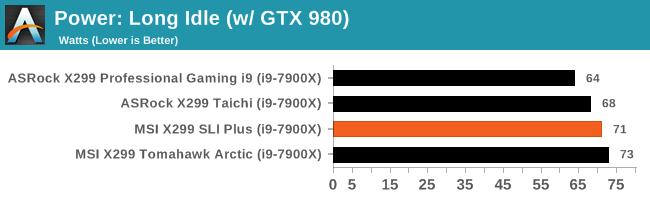
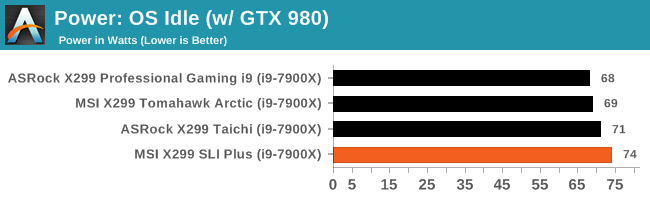
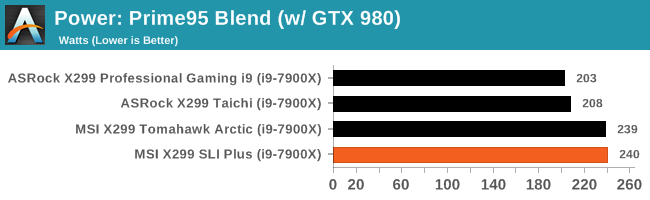
Our long idle testing shows the SLI Plus used a couple more watts at idle than the other boards in the list at 71W, and was also close to the Tomahawk Arctic. The OS idle flipped the script a bit and the SLI Plus used the most out of all the boards tested thus far at 74W with the rest coming in at 71, 69, and 68W (Taichi, Tomahawk Arctic and Professional Gaming i9). Last, the load tests show the SLI Plus again using the most power at 240W, while the Tomahawk Arctic is negligibly less. This power difference is due to the board using Multi-Core Turbo/Enhancement and shows in a lot of the subsequent tests.
Non UEFI POST Time
Different motherboards have different POST sequences before an operating system is initialized. A lot of this is dependent on the board itself, and POST boot time is determined by the controllers on board (and the sequence of how those extras are organized). As part of our testing, we look at the POST Boot Time using a stopwatch. This is the time from pressing the ON button on the computer to when Windows 10 starts loading. (We discount Windows loading as it is highly variable given Windows specific features.
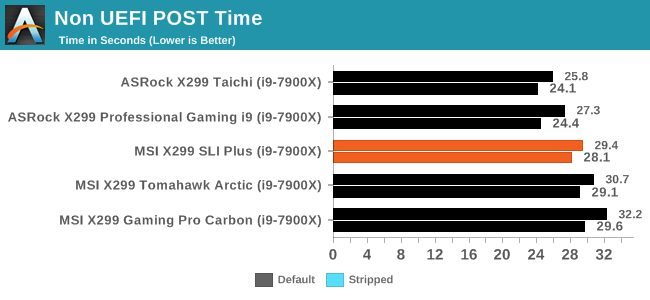
Post times for the SLI Plus is 29.4 (default) and 28.1 seconds (stripped), which is a middle of the pack results, is about the same as the Tomahawk Arctic and a bit faster than the Gaming Pro Carbon. The ASRock boards still lead the pack by a couple of seconds.
Rightmark Audio Analyzer 6.2.5
Rightmark:AA indicates how well the sound system is built and isolated from electrical interference (either internally or externally). For this test we connect the Line Out to the Line In using a short six inch 3.5mm to 3.5mm high-quality jack, turn the OS speaker volume to 100%, and run the Rightmark default test suite at 192 kHz, 24-bit. The OS is tuned to 192 kHz/24-bit input and output, and the Line-In volume is adjusted until we have the best RMAA value in the mini-pretest. We look specifically at the Dynamic Range of the audio codec used on board, as well as the Total Harmonic Distortion + Noise.
Due to circumstances currently out of our control, we were unable to get RMAA results for this board. The problem does not lie with the board itself. Once we are able to get it working properly, the space will be updated with data.
DPC Latency
Deferred Procedure Call latency is a way in which Windows handles interrupt servicing. In order to wait for a processor to acknowledge the request, the system will queue all interrupt requests by priority. Critical interrupts will be handled as soon as possible, whereas lesser priority requests such as audio will be further down the line. If the audio device requires data, it will have to wait until the request is processed before the buffer is filled.
If the device drivers of higher priority components in a system are poorly implemented, this can cause delays in request scheduling and process time. This can lead to an empty audio buffer and characteristic audible pauses, pops and clicks. The DPC latency checker measures how much time is taken processing DPCs from driver invocation. The lower the value will result in better audio transfer at smaller buffer sizes. Results are measured in microseconds.
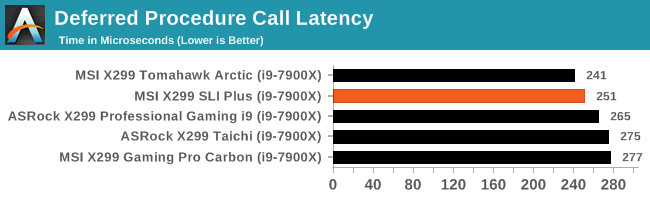
DPC Latency is in the expected range, below 300, and comes in second to the Tomahawk Arctic, a few percent faster than the ASRock boards and the Gaming Pro Carbon.
CPU Performance, Short Form
For our motherboard reviews, we use our short form testing method. These tests usually focus on if a motherboard is using MultiCore Turbo (the feature used to have maximum turbo on at all times, giving a frequency advantage), or if there are slight gains to be had from tweaking the firmware. We leave the BIOS settings at default and memory at JEDEC (DDR4-2133 C15) for these tests, making it very easy to see which motherboards have MCT enabled by default.
Blender 2.78: link
For a render that has been around for what seems like ages, Blender is still a highly popular tool. We managed to wrap up a standard workload into the February 5 nightly build of Blender and measure the time it takes to render the first frame of the scene. Being one of the bigger open source tools out there, it means both AMD and Intel work actively to help improve the codebase, for better or for worse on their own/each other's microarchitecture.
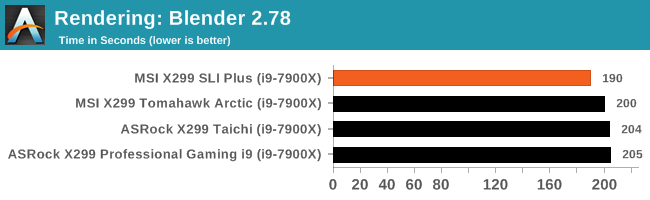
The SLI Plus leads all other boards tested so far by a 10 second margin with a time just over 3 minutes and 10 seconds. The MSI boards both have multi-core turbo enable by default and seems to hold longer on the SLI Plus than the Arctic on this set of tests.
Rendering – POV-Ray 3.7: link
The Persistence of Vision Ray Tracer, or POV-Ray, is a freeware package for as the name suggests, ray tracing. It is a pure renderer, rather than modeling software, but the latest beta version contains a handy benchmark for stressing all processing threads on a platform. We have been using this test in motherboard reviews to test memory stability at various CPU speeds to good effect – if it passes the test, the IMC in the CPU is stable for a given CPU speed. As a CPU test, it runs for approximately 2-3 minutes on high end platforms.
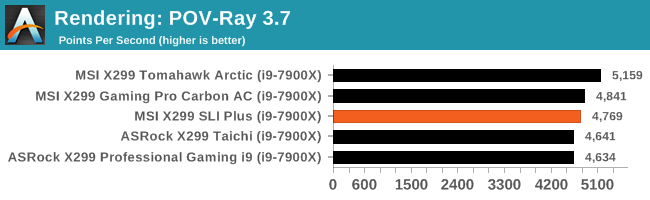
POV Results show the SLI Plus is in the middle of the motherboards tests, a negligble difference behind the Gaming Pro Carbon AC, while the Tomahawk Arctic runs away with this benchmark holding MCT/E longer in this shorter test.
Compression – WinRAR 5.4: link
Our WinRAR test from 2013 is updated to the latest version of WinRAR at the start of 2014. We compress a set of 2867 files across 320 folders totaling 1.52 GB in size – 95% of these files are small typical website files, and the rest (90% of the size) are small 30 second 720p videos.
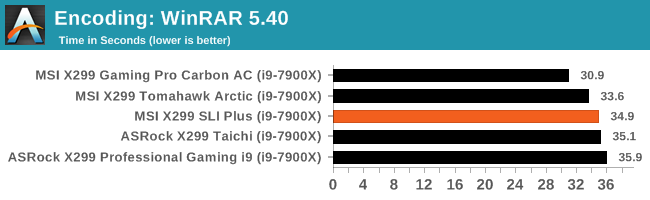
The SLI Plus sits in the middle of the pack for WinRAR with the Pro Carbon AC leading the pack and the othersr more tightly grouped together. Another result of MCT/E.
Synthetic – 7-Zip 9.2: link
As an open source compression tool, 7-Zip is a popular tool for making sets of files easier to handle and transfer. The software offers up its own benchmark, to which we report the result.
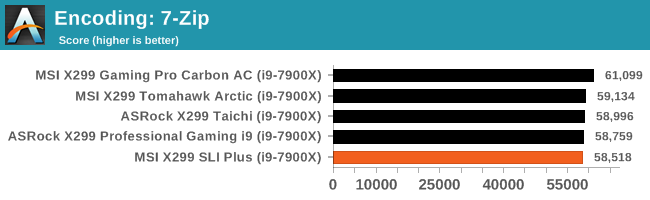
The SLI Plus in 7-zip scores last in this test, however nearly all results are within a percentage point or so; a margin of error difference in many cases.
Point Calculations – 3D Movement Algorithm Test: link
3DPM is a self-penned benchmark, taking basic 3D movement algorithms used in Brownian Motion simulations and testing them for speed. High floating point performance, MHz and IPC wins in the single thread version, whereas the multithread version has to handle the threads and loves more cores. For a brief explanation of the platform agnostic coding behind this benchmark, see my forum post here.
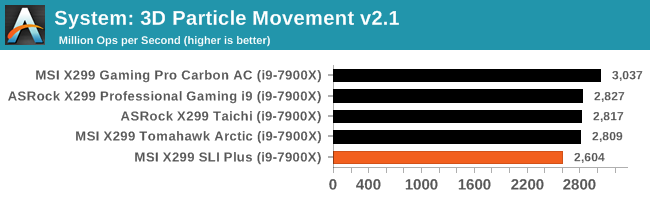
The SLI Plus is bringing up the back up the back here, several percent behind the leader and other peers. Clocks appeared to be the same running this test as the others, including mesh at 2.7 GHz. At this time, we are not sure why there is a lower result compared to the Tomahawk or other boards in the round up.
Neuron Simulation - DigiCortex v1.20: link
The newest benchmark in our suite is DigiCortex, a simulation of biologically plausible neural network circuits, and simulates activity of neurons and synapses. DigiCortex relies heavily on a mix of DRAM speed and computational throughput, indicating that systems which apply memory profiles properly should benefit and those that play fast and loose with overclocking settings might get some extra speed up. Results are taken during the steady state period in a 32k neuron simulation and represented as a function of the ability to simulate in real time (1.000x equals real-time).
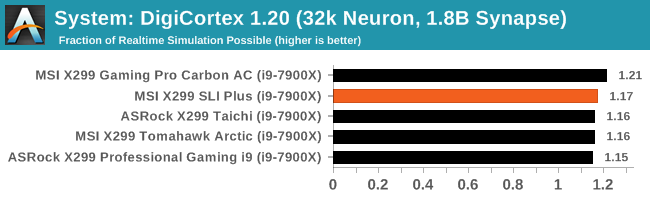
The SLI Plus climbs back up towards the top of this tightly group set of results from DigiCortex 1.20, though all are very close.
Gaming Performance 2017: AoTS Escalation
AoTS
Ashes of the Singularity is a Real Time Strategy game developed by Oxide Games and Stardock Entertainment. The original AoTS was released back in March of 2016 while the standalone expansion pack, Escalation, was released in November of 2016 adding more structures, maps, and units. We use this specific benchmark as it relies on both a good GPU as well as on the CPU in order to get the most frames per second. This balance is able to better display any system differences in gaming as opposed to a more GPU heavy title where the CPU and system don't matter quite as much. We use the default "Crazy" in-game settings using the DX11 rendering path in both 1080p and 4K UHD resolutions. The benchmark is run four times and the results averaged then plugged into the graph.
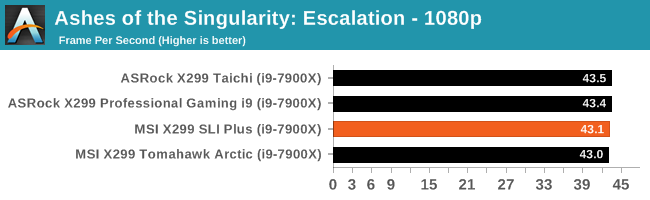
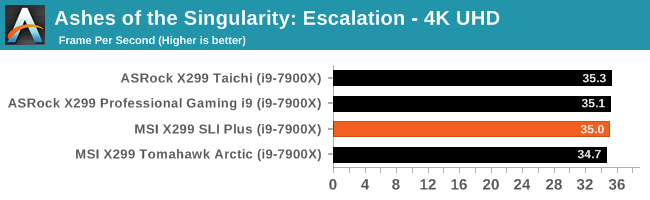
Nothing too much to note here. The SLI Plus is right with the other boards tested.
Overclocking
Experience with the MSI X299 SLI Plus
Overclocking these days is fairly easy, with unlocked multipliers and automated tools on most motherboards. Automated overclocking has a tendency to add more voltage than is needed to be stable, in order to encapsulate as many processors as possible, as each one will vary in quality.
When we left the voltage on auto and pushed up the CPU multiplier, the MSI X299 SLI Plus set 1.229V for 4.4 GHz and with that voltage, and just about topped out on temperatures. With manualy tweaking, we know this CPU needs 1.175V to be stable (for our purposes) at that clock speed. A slight overvoltage, but oft expected when using auto as the boards tend to favor stability than the lowest possible voltage for a given clock.
Manual overclocking was simple, as finding and editing the few options necessary was straight forward. Since the vast majority of options are found in the OC Settings section, everything was within a couple of keystrokes or clicks away. The major options used for manually overclocking the processor, CPU Multiplier, and Vcore, were easily found in the OC Settings section. The XMP profile worked on both sets of Corsair RAM we used without issue and we even overclocked it as well. The Comand Center software also worked well for the minimum options I tweaked with it (voltages and multipliers).
Overclocking Methodology
Our standard overclocking methodology is as follows. We select the automatic overclock options and test for stability with POV-Ray and OCCT to simulate high-end workloads. These stability tests aim to catch any immediate causes for memory or CPU errors.
For manual overclocks, based on the information gathered from the previous testing, starts off at a nominal voltage and CPU multiplier, and the multiplier is increased until the stability tests are failed. The CPU voltage is increased gradually until the stability tests are passed, and the process repeated until the motherboard reduces the multiplier automatically (due to safety protocol) or the CPU temperature reaches a stupidly high level (90ºC+). Our test bed is not in a case, which should push overclocks higher with fresher (cooler) air.
Overclocking Results
Just as we saw on all the boards tested so far, we topped out at 4.5 GHz before we were temperature/cooling limited. The SLI Plus, with its lesser VRM, did manage to use a bit less voltage for 4.5 GHz, applying 1.23V to be stable. Even at 4.6 GHz, it used .015V less than the Taichi, but we can see by the POVRay score that the score was a lot lower than slower clockspeeds. The MSI BIOS doesn't display which level of LLC is enabled by default, but we also saw a WYSIWYG type of result with it left on auto according to our software readings. This board managed to pull 333W from the wall at the 4.5 GHz 1.23V setting, which is also around 30W more than the ASRock boards with the more robust VRM implementation. While overclocking was painless with this board, readers that are pushing the limits on the CPU and who may use extreme cooling methods, would want to look for a board intended for that use.
Conclusion
The X299 SLI Plus is currently priced at $231.89 (from $259.99) at Amazon.com and $260 at Newegg. The SLI Plus competes with boards such as the ASUS TUF X299 Mark 2 ($260 w/Free Assasin's Creed Game), the Gigabyte X299 AORUS Gaming 3 ($250), as well as the ASRock X299 Gaming K6 ($250) by price.
The SLI Plus is ultimately targeted towards the professional side of computing, being in MSI's 'Professional' line, but it will have a wide appeal given its price. Although it is missing the 10 Gigabit Ethernet, it does gives users options with the dual Intel NICs with the I219-V and the I211-AT devices. Included with the SLI Plus is the seemingly rare Turbo U.2 port for connecting U.2 type storage. It does share bandwidth with the third PCIe slot, but it is not the preferred GPU slot and likely won't be missed when it is disabled. The two M.2 slots share bandwidth with the SATA ports so users will have to aware of this and which port(s) will be disabled when using each slot; it does differ as we found earlier in the review.
While gaming isn't a primary focus on this board given its position, the slot configuration allows for up to three-way SLI and Crossfire gaming. If a triple slot GPU is used, there is space for it without losing the next GPU slot which allows for a larger selection of cards, either for compute purposes or for gaming too. The popular ALC1220 codec is used for audio and has many of the features users want with an auto-detect high-impedance headphone jack (to 600Ω), Chemicon audio capacitors, de-pop and ESD protection, as well as an isolated audio design to ensure a pure audio signal.
RGB LEDs are not a major aesthetic feature on the SLI Plus as only the VRM heatsink and chipset heatsink have them. The DRAM slots have a white LED that syncs with them; outside of that, the RGB LED headers on the board allow for expansion if needed.
Overclocking on the SLI Plus topped out at the same speed of 4.5 GHz as the Tomahawk, an expected result with this CPU. The Click 5 BIOS OC section had all the options I needed to adjust all within that section which made for easy tweaking. The Command Center software worked well in changing the voltage and CPU multiplier during testing and didn't have any issues adjusting the fan speeds.
The MSI SLI Plus is a well-rounded X299 board offering those who buy it plenty of connectivity, although nothing too extreme over the base X299 feature set. The set of USB 3.1 (10 Gbps) ports, the dual Intel Gigabit NICs, the two M.2 slots and the U.2 port means that the SLI Plus has those bases covered.
If extreme work (or extreme play) activities warrant the need for 10 Gigabit network, other more expensive boards will need to be on your wish list, or a user will need to buy a 10G card. For example. at a nearby price point of $260, the ASUS X299 TUF Mark 2 doesn't offer U.2 connectivity, has fewer USB ports, a single network port, and no onboard RGB LEDs, as the extra money ends up elsewhere. Aesthetics, included software, game bundles and price separate many boards around this price point.
The MSI X299 SLI Plus motherboard is very reasonable solution for its intended user base.