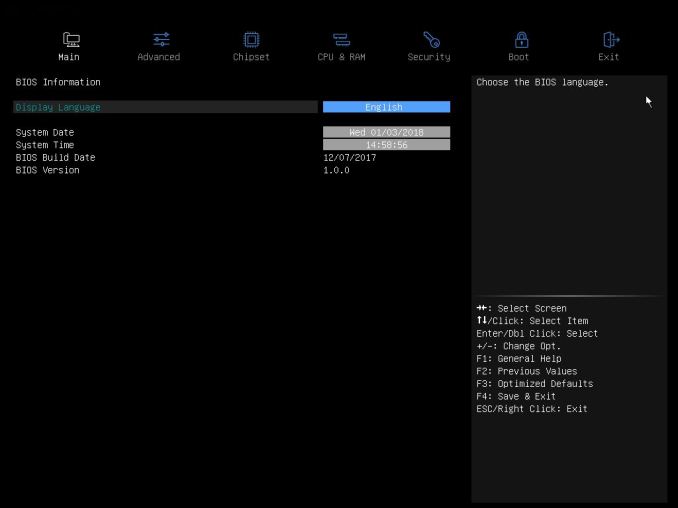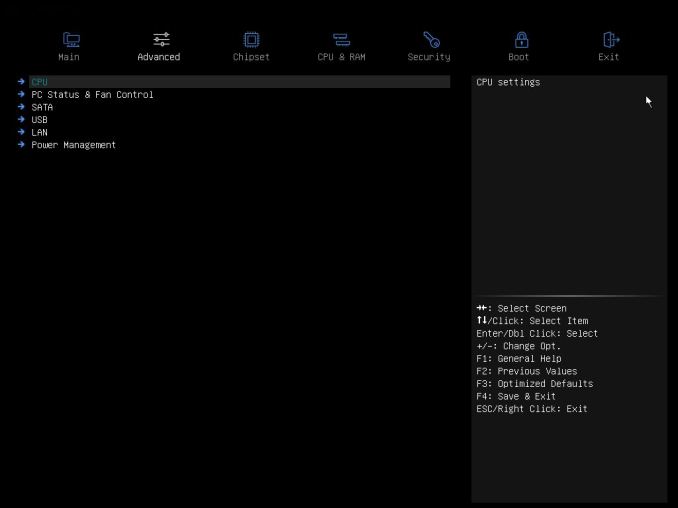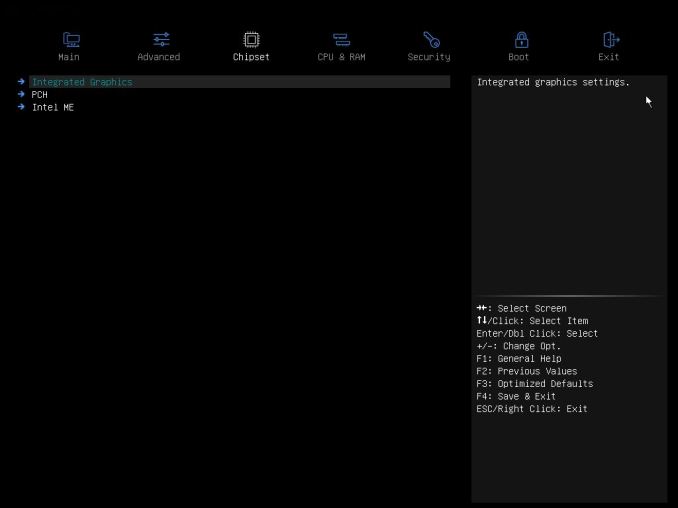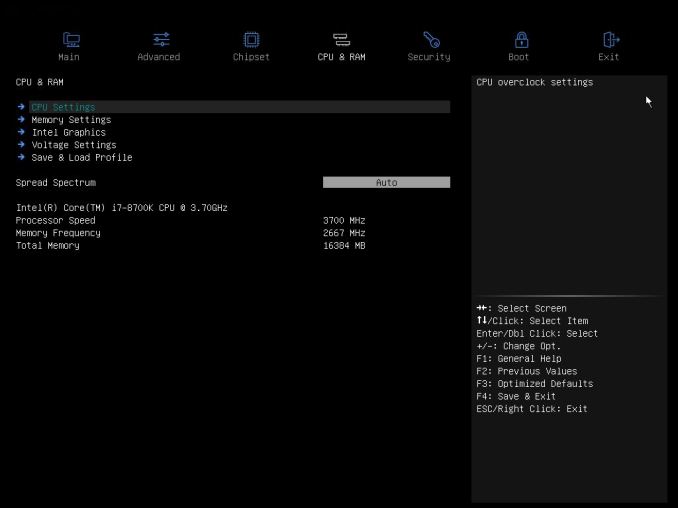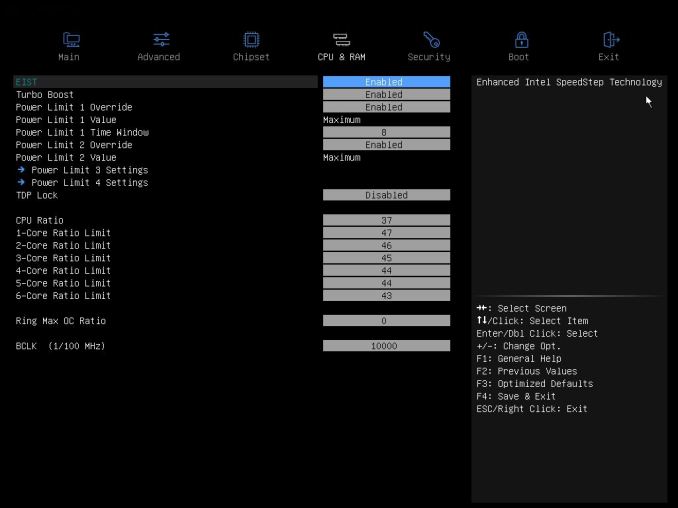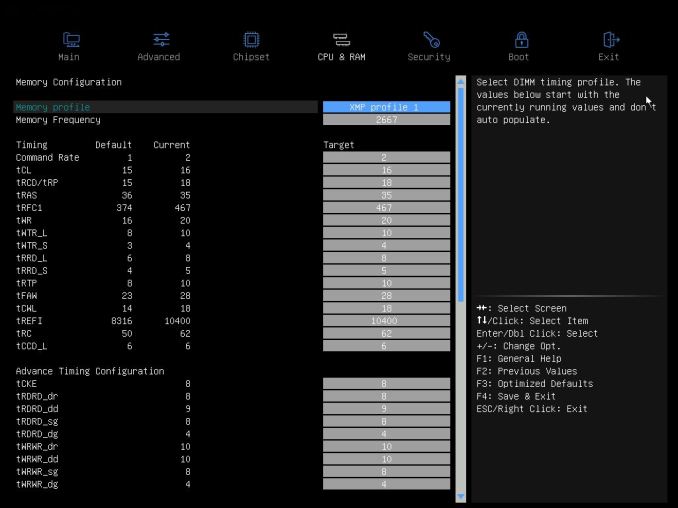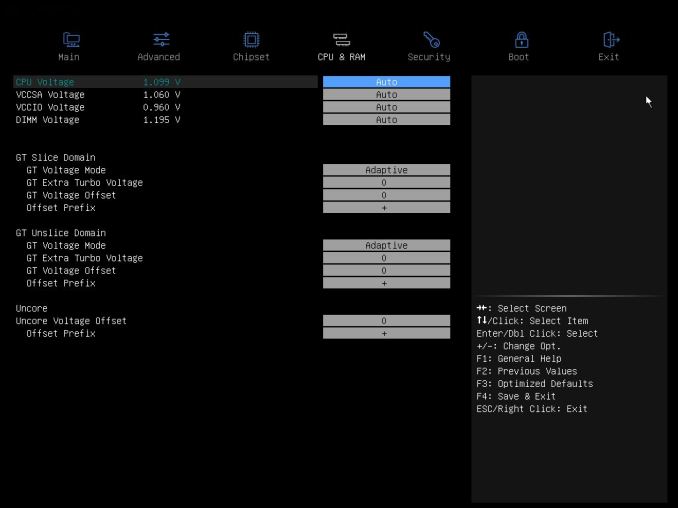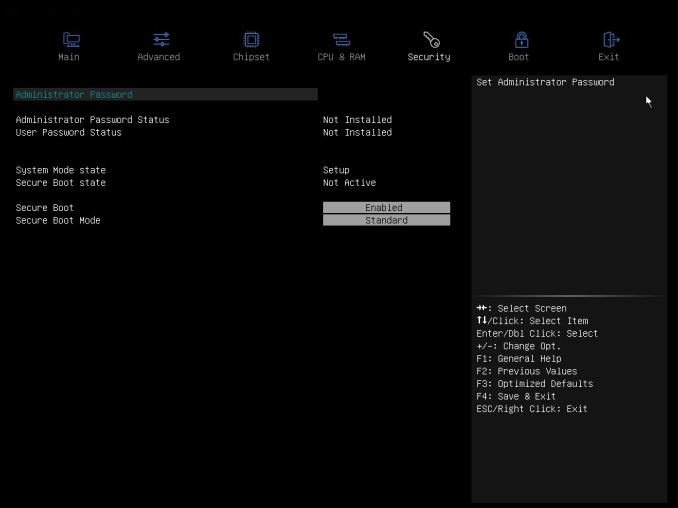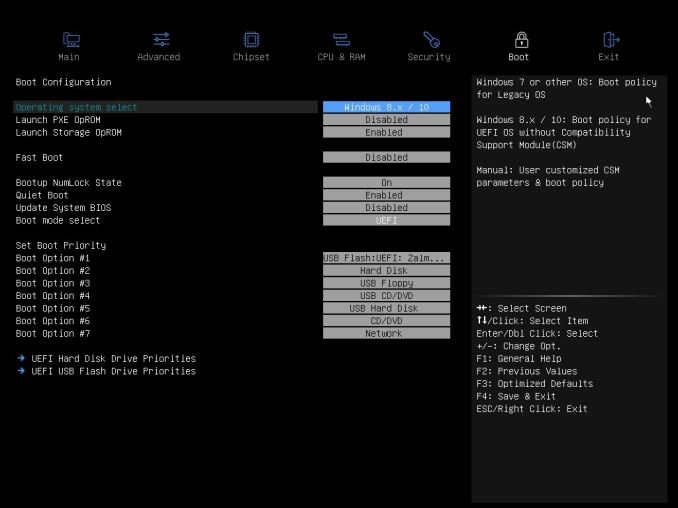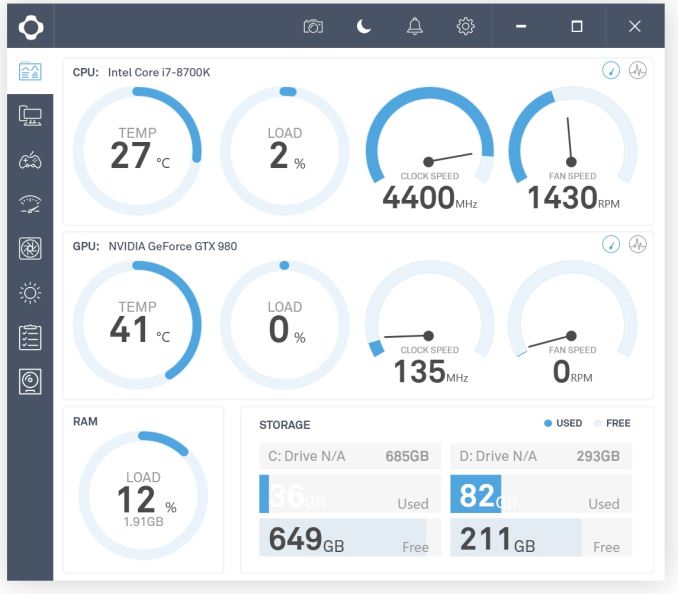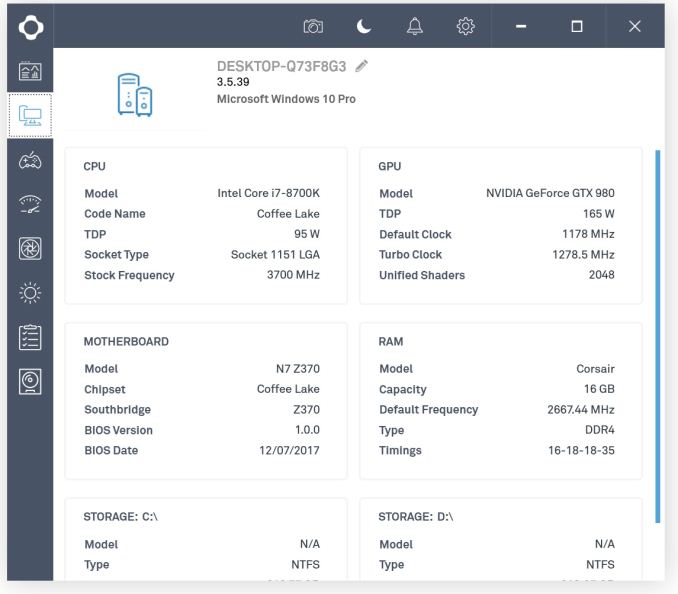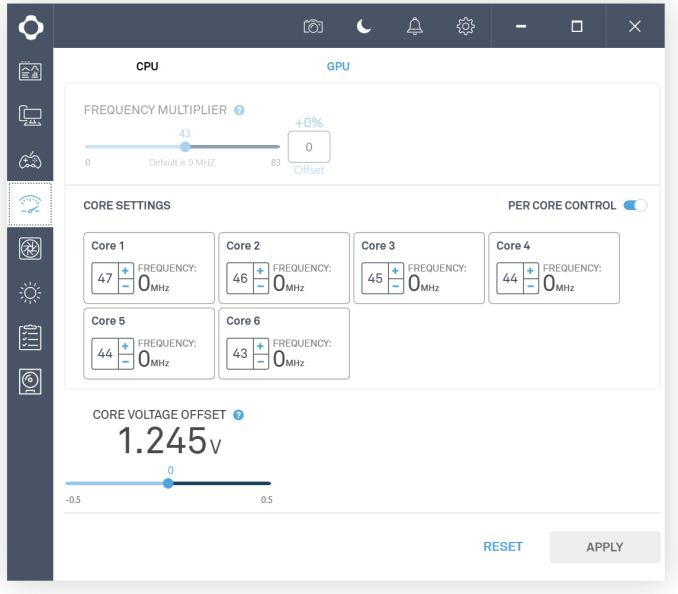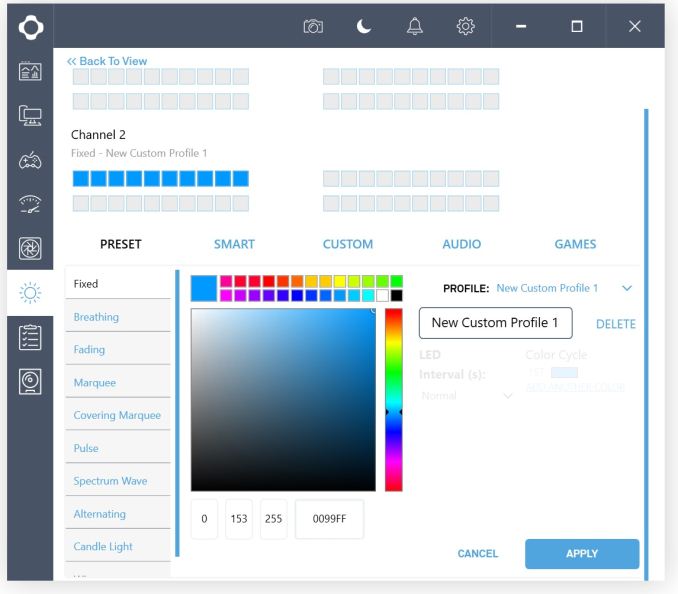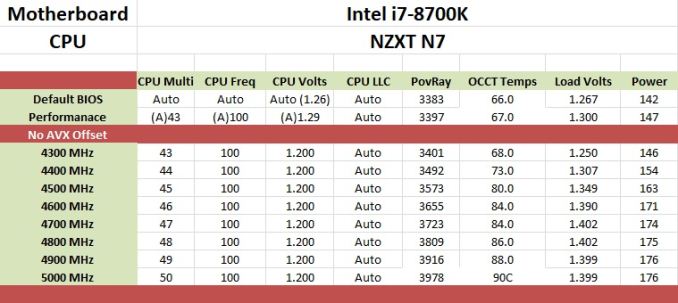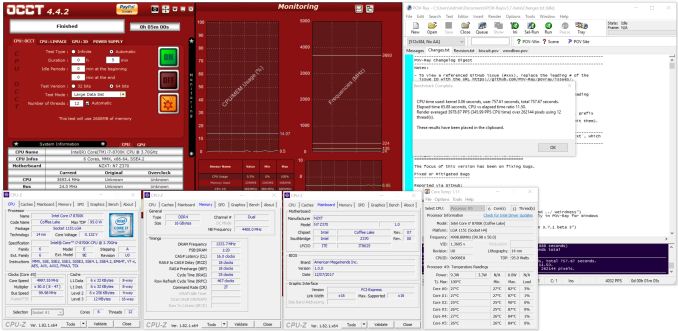Original Link: https://www.anandtech.com/show/12215/the-nzxt-n7-z370-motherboard-review
The NZXT N7 Z370 Motherboard Review: A New Player in the Motherboard Market
by Joe Shields on January 9, 2018 12:00 PM EST- Posted in
- Intel
- Motherboards
- NZXT
- Coffee Lake
- i7-8700K

NZXT, a company much better known for products like cases, power supplies, and coolers, is dipping its toes in the motherboard waters with an Intel Z30 based motherboard named N7. The N7 is nearly completely covered with shrouds exposing only the pertinent parts, making for a unique looking motherboard. We'll put it through its paces and see where it stands after our testing.
The NZXT N7 Motherboard Review
A couple of weeks back an email was forwarded to me with the subject line reading along the lines of 'NZXT Review, It's not a case!' I think we all appreciated that humor as clearly, that is one of several product lines we are familiar with NZXT for. When I read it was a motherboard I think we were all surprised to hear about the entry into this market. But nevertheless, they came forward with the Intel Z370 based N7.
Default performance on this board was tough to compare as we only have datasets with varied Uncore frequencies. However, that seems to be a function of the motherboard and will vary throughout the Z370 testing. It is tough to compare it directly to the i9-7900X because of its difference in core/thread count as well cost. We can almost purchase three i7 8700Ks for one 7900X. When compared with its peers though, it was leading the small pack even with a slight Uncore deficit. As we saw in testing, only a couple of results really showed a significant difference, but certainly worth noting in comparison. Boot times were a bit slower, but that was also due to some curious issues with the monitor and when it turns on with this motherboard. Occasionally the monitor wouldn't detect a signal as the system booted, but when I switched to a different monitor (same cable), there wasn't an issue. It is difficult to pinpoint where the issue is, however, this is the first time I have seen this behavior.
As far as storage options go, the way the N7 is configured, with a total of four SATA ports, allows for the two M.2 slots to remain at PCIe 3.0 x4 bandwidth regardless if all are used. The chipset can support six, but instead of having all six on there and sharing, they went without. I have to expect for the vast majority of users this will not be a concern. Those who require more than four SATA ports will have to do so via expansion cards.
The N7 has a total of five PCIe slots with positions 2 and 4 (the full-length slots), connected to the CPU and intended for video cards. Slots 1(x1), 3(x4), and 5(x4) are all connected through the chipset. Back panel connectivity consists of four USB 3.0 ports and five USB 2.0 ports, CMOS Reset button, HDMI/DisplayPort Video outputs, the Intel RJ-45 port and the 6-plug 7.1 channel audio stack. The board does not have any USB 3.1 (10 Gbps) ports.
The NZXT has placed an MSRP of $299.99. That price point puts in in direct competition with some solid motherboards. The ASRock Z370 Professional Gaming i7 is priced at $300, the ROG Maximus X Hero (Wi-Fi AC) sits at $280 with the Gigabyte Z370 AORUS Gaming 7 prices at $250. At the same or lesser price point, the ASRock and ASUS include Wi-Fi and USB 3.1 (10 Gbps). Pretty stiff competition around the $300 mark.
EDITOR'S NOTE: On 1/19/18, NZXT released a statement acknowledging what many reviews said that the price was too high. The MSRP has been lowered to $249.99 in response. With this came some changes to what is included with the board. In order to offer the lower price, they have removed the bundled RGB LED strips and extensions. Additionally, NZXT has doubled down on their confidence of the N7 and have increased the warranty period from 3 to 4 years.
Information on Intel's Coffe-Lake CPU Desktop Processors
One important piece of information to note: technically these processors use the LGA1151 socket, also used by 6th and 7th Generation processors using the Z170 and Z270 chipsets. But due to several (albeit minor) difference in the pin-layout of these two sets of processors, the 8th Generation Coffee Lake will only work in Z370 boards and are not cross compatible. Back in October 2017, Ian Cutress reviewed a couple of processors (i7-8700K and i7-8400) in the Coffe Lake lineup - details on the rest of the product stack are listed below.
| Intel 8th Generation 'Coffee Lake' Desktop Processors | ||||||
| i7-8700K | i7-8700 | i5-8600K | i5-8400 | i3-8350K | i3-8100 | |
| Cores | 6C / 12T | 6C / 6T | 4C / 4T | |||
| Base Frequency | 3.7 GHz | 3.2 GHz | 3.6 GHz | 2.8 GHz | 4.0 GHz | 3.6 GHz |
| Turbo Boost 2.0 | 4.7 GHz | 4.6 GHz | 4.3 GHz | 4.0 GHz | - | - |
| L3 Cache | 12 MB | 9 MB | 8 MB | 6 MB | ||
| DRAM Support | DDR4-2666 | DDR4-2400 | ||||
| Integrated Graphics | GT2: 24 EUs | GT2: 23 EUs | ||||
| IGP Base Freq | 350 MHz | 350 MHz | ||||
| IGP Turbo | 1.20 GHz | 1.15 GHz | 1.05 GHz | 1.15 GHz | 1.10 GHz | |
| PCIe Lanes (CPU) | 16 | 16 | ||||
| PCIe Lanes (Z370) | < 24 | < 24 | ||||
| TDP | 95 W | 65 W | 95 W | 65 W | 91 W | 65 W |
| Price (tray) | $359 | $303 | $257 | $182 | $168 | $117 |
| Price (Newegg) Sale until 10/12 |
$380 | $315 | $260 | $190 | $180 | $120 |
| Price (Amazon) | $N/A | $N/A | $N/A | $N/A | $N/A | $N/A |
At the top of the stack are two Core i7 Coffee Lake processors. In previous generations ‘Core i7’ meant that we were discussing quad-core parts with hyperthreading, but for this generation, it moves up to a six-core part with hyperthreading. The Core i7-8700K starts at a 3.7 GHz base frequency and is designed to turbo to 4.7 GHz in single-threaded workloads, with a thermal design power (TDP) of 95W. The K designation means this processor is unlocked and can be overclocked by adjusting the frequency multiplier, subject to appropriate cooling, applied voltage, and the quality of the chip (Intel only guarantees 4.7 GHz). The Core i7-8700 is the non-K variant, with lower clocks (3.2 GHz base, 4.6 GHz turbo) and a lower TDP (65W). Both of these processors use 256 KB of L2 cache per core and 2 MB of L3 cache per core.
| Kaby Lake i7-K vs Coffee Lake i7-K | ||
| i7-7700K | i7-8700K | |
| 4C / 8T | Cores | 6C / 12T |
| 4.2 GHz | Base Frequency | 3.7 GHz |
| 4.5 GHz | Turbo Boost 2.0 | 4.7 GHz |
| 8 MB | L3 Cache | 12 MB |
| DDR4-2400 | DRAM Support | DDR4-2666 |
| GT2: 24 EUs | Integrated Graphics | GT2: 24 EUs |
| 350 MHz | IGP Base Freq | 350 MHz |
| 1.15 GHz | IGP Turbo | 1.20 GHz |
| 16 | PCIe Lanes (CPU) | 16 |
| < 24 | PCIe Lanes (Chipset) | < 24 |
| 95W | TDP | 95 W |
| $339 | Price (tray) | $359 |
| $340 | Price (Newegg) | $380 |
| $351 | Price (Amazon) | $N/A |
When compared to the previous generation, the Core i7-8700K starts at a higher price, but for that price comes more cores and a higher turbo frequency. The Core i7-8700K is a good example of how adding cores works: in order to keep the same power consumption, the overall base frequency has to be lowered to match the presence of extra cores. However, in order to keep the responsiveness higher than the previous generation, the single thread performance is often pushed to a higher multiplier. In almost all situations this counts as a win-win, and makes pushing for the 6-core part, on paper at least, a no-brainer.
NZXT N7 Visual Inspection
Our first glimpse of the board shows it is clad in what many will likely refer to as armor (thanks, ASUS!). The majority of the motherboard is covered in black aluminum shrouding. About the only exposed parts we are able to see are the important ones such as the socket, DRAM and PCIe slots, power connectors, as well as the headers on top and bottom. Between the PCIe slots are two covers that when removed, reveal the locations for the M.2 drives. If the stealth black look doesn't tickle your fancy, it is also available with the cover in white (picture in the gallery).
The perforated shroud on top of the chipset is attached via two ball and socket type connectors - when removed it exposes the actual chipset heatsink hidden below. The other perforated heatsink is mounted to the VRM heatsink partially hidden underneath. In order to remove this shroud, it takes four screws, two of which require removing the back panel IO shroud to reach. The large shroud itself is held on securely by metal pushpins. Removing it made me a bit nervous as I needed to use needle nose pliers to push the pins in and get it off. Since they are metal, after replacing the shroud, it wasn't as tight without using a tool to push them back out. Not many people like plastic push pins, but I can see a use case for them here (not that many will be removing the shroud anyway).
Overall, the board looks good with this shrouding and chooses not to use RGB LEDs. If those are a requirement, you will need to use the two onboard headers. For the M.2 drives, NZXT does recommend the shrouds are left off when in use.
Starting off with fan headers, there are a total of nine fan/pump headers around the board. All of these are located either at the top of the board above the VRM or across the bottom part of the motherboard. The top headers are for the CPU fan, AIO Pump, and three system fans (Sys Fan 4/5/6). The bottom contains a W Pump fan and the first three system fans. All headers are able to control the attached device via PWM or DC methods through the BIOS or CAM software. The six system fan headers support up to 5W per channel so be aware if you have a powerful fan or want to daisy chain a couple on the header. Typically headers support around 1A. There was no mention of how much the CPU/AIO/W PUMP headers can handle.
The NZXT N7 VRM looks to be a total of 15 phases by count. These are controlled by a single Infineon IR35201 multi-phase buck controller for the CPU that we have seen on a few X299 boards we reviewed. The IR35201 is able to control a total of 8 phases which means these are doubled. The phase doublers used are IR3598 MOSFET drivers. Feeding power to the CPU is an 8-pin EPS 12V connector. This setup shouldn't have much issue driving the flagship i7-8700K.
As is typical with the Z370 platform, there are a total of four DRAM slots capable of supporting a total of 64GB RAM. Memory compatibility is up to DDR4 3866. What is visible in the picture is part of the 8-pin EPS 12V connector, five fan headers, and both of the RGB LED headers.
The right side of the board really doesn't havasdfasde much to show outside of the 24-pin ATX connector. An item of note, however... take a look at the hole in the shroud where we would screw in the motherboard. It is small - small enough in fact that the screws that come with my Banchetto 101 open-air benching station do not fit. These are not your typical screws, they have slightly larger heads than what one normally would receive with a case, but there is very little room for anything larger. This is the first time I ran across this issue with shrouds.
The Z370 chipset is able to split off six SATA ports with the NZXT N7 giving users four. This configuration ensures there is no SATA port sharing between the two M.2 drives. In other words, both M.2 slots can be populated and still have all four SATA ports available.
The bottom part of the board contains all sorts of headers. From left to right we see:
- Front Panel Audio
- Power/Reset Buttons
- 3 x USB 2.0 headers
- USB 3.0 header
- 4 x Fan headers (1 Pump, 3 fans)
- Front Panel connectors
- BIOS switch
- ROM Backup button
 The bottom half of the board comes equipped with a total of five PCIe slots. The two full-length slots are CPU connected while the x1 and x4 slots are connected via chipset. Also pictured here are the locations for the two M.2 drives with the covers removed. Both will fit up to 80mm modules. The bottom slot (M.2_2) supports both PCIe and SATA based drives while the top slots (M.2_1) supports only PCIe mode.
The bottom half of the board comes equipped with a total of five PCIe slots. The two full-length slots are CPU connected while the x1 and x4 slots are connected via chipset. Also pictured here are the locations for the two M.2 drives with the covers removed. Both will fit up to 80mm modules. The bottom slot (M.2_2) supports both PCIe and SATA based drives while the top slots (M.2_1) supports only PCIe mode.
Below is a simplified list of how the PCIe slots will work with each family of CPUs (talking PCIe lanes) when multiple cards are used (the "@" symbol is used to show slot preference for the configuration). PCIe slot numbers are referred to by top-down. In other words, PCIe 1 is the first slot, PCIe 2 below it, and so on:
| NZXT N7 CPU PCIe Layout | ||
| 16-Lane Single |
16-Lane Dual |
|
| PCIe 1 | @x16 | x8 |
| PCIe 4 | - | x8 |
| SLI | - | Yes |
| Crossfire | - | Yes |
The back panel IO is devoid of many colors outside of the four USB 3.0 ports but has most of what we come to expect from a mid-range motherboard. What I do see missing are any USB 3.1 (10 Gbps) ports. Everything here is either 2.0 or 3.0. From left to right we have:
- 2 x USB 2.0 ports
- CMOS Reset button
- HDMI / DisplayPort / SPDIF outputs
- 1 x USB 2.0 port
- 4 x USB 3.0 ports
- Intel Gigabit LAN port
- 2 x USB 2.0 ports
- 7.1-Channel Audio jacks
In the Box
The accessory stack is pretty light but does include most anything needed to get started. A great value-add to the accessory stack are two RGB LED strips as well as two LED connection cables (500mm) and two extension cables (300mm). This list below is from the NZXT specifications:
- Users Manual
- I/O Shield
- 4 x SATA cables
- NZXT SLI Bridge
- 2 x LED strips
- 2 x 500mm LED connection cables
- 2 x 300mm LED extension cables
EDITOR'S NOTE: On 1/19/18 NZXT will not bundle the RGB LED strips or extensions in order to reduce the MSRP to $249
BIOS
Being this is NZXT's first crack at motherboards, I wasn't sure what to expect from the BIOS in both appearance and functionality. It, like many others, starts users off in an 'EZ Bios' type of screen that is more informative than it is functional. The overall appearance of the BIOS is very basic with a flat grey background with white and blue writing.
In the middle part of this dashboard we see the mode (default normal), it is on date/time as well as information about the BIOS version, installed process, and total memory. TO the left and right are simple block graphs showing voltages (left side) and RPM speed devices connected to headers. In this case, it displays the CPU and both pumps. System fans did not make the cut here. Above that we see two presets for the system, normal and performance. The performance mode really didn't seem to do much, but we will get into that later. The bottom of the BIOS lists boot order which we can configure from this screen via mouse and clicking and dragging the icons to change the order.
The first BIOS screen we see is the Main heading containing information about the system date/time as well as the BIOS build date and version. The only option one is able to edit here is the display language.
Next across the top is the advanced heading displaying six options underneath. The CPU header holds functionality such as enabling/disabling Hyperthreading, virtualization, and Speedshift/C-state options. The PC Status and Fan Control section display information regarding CPU and System temperatures as well as fan/pump header RP values and voltage for the Core, DRAM, and VCCSA. The SATA, USB, and LAN sections display information on the connected devices and are where users will switch modes (SATA) or disable ports (USB/LAN). Inside Power Management users are able to set wake and resume functions and set sleep states among other options.
The chipset header is where to find options for the integrated graphics, PCH, and Intel ME functionality. The integrated graphics section has only one option in there to enable a mixed multi-monitor mode using a discrete card and the iGPU on Coffee Lake CPUs. The PCH section contains an option to disable/enable HD Audio, while the Intel ME simply has an enable/disable function for Management Engine Technology.
The CPU & RAM section contains all the options needed to mess with your CPU, Memory, iGPU, and voltage settings. In other words, this is where the overclocking happens. The CPU section (2nd image below) displays all the options for overclocking the CPU parameters. Anything from power limits and EIST to CPU core and ring ratio, as well as BCLK. Contrary to what one may think, or at least what I thought it should be, the CPU ratio does not control all cores. When I set this to 4.3 GHz to start it still ran at lesser speeds. The trick to all cores is to manually change all the core ratio limits. Not the most efficient way, but certainly workable.
The Memory Settings (3rd image down) is where to enable XMP settings or memory speed and timings. There are plenty of timings to adjust from the primaries listed up top, to the secondary timings below. I didn't have any issues setting XMP on the DDR4 2666 I used during testing.
The Voltage settings screen (4th image) is where to change CPU, VCCSA, VCCIO, Uncore, and DIMM voltages. These are the only options available. This is really all one needs for ambient overclocking, however, there are other motherboards with more options. When setting the voltage manually, it sppears there is still some kind of adpative voltage control in effect and will raise the voltage as the CPU Ratio goes up (stopping at 1.4V/4.6 GHz). More details on that in the overclocking section but it did make it a challenge to overclock 'properly' (least amount of voltage needed to be stable at a given clock). The BIOS doesn't have any adpative/offset voltage options to change so we used the voltage offset in the CAM software to mitigate the issue.
Security Section
The last image we have (all BIOS images are in the gallery below) is the Boot screen. This is pretty straightforward with options boot configurations such as windows type, and PXE boot functions as well as setting the boot mode and boot priority. There is also an Update System BIOS option when set to enable, will go into a BIOS update mode and looks for a file that must be named eboot.rom in order to update. I would imagine their updated BIOSes to come in this form and expect users would not have to edit it.
Overall the BIOS did its job. It certainly wasn't the best looking or had the most options, but worked just fine for my testing. The BIOS is a bit quirky to work within that most of the function keys are not the same as we are used to on say ASUS, MSI, or ASRock boards. Save and Exit is F4, while Defaults are F5. The BIOS does have the ability to capture screenshots and send them to USB, however, it isn't listed in the legend. I had to figure out that it worked by accident. I would imagine that with more time refinements will come and improve upon what we already have just as other vendors have had years or decades of experience to do the same to get them where they are today.
Software
Being new to the game and not available until 1/9, this section will not be loaded with different software options as we have seen in most post-release reviews. The packaging didn't come with a driver disk in fact (though retail should). To that end, the only piece of software we have to show off is CAM. CAM stands for...nothing. I reached out and asked, and was told it may have stood for something in the past, but for now, it was "simple and friendly sounding". What really matters is how the software works. Long story short, it worked fine in my limited time with it.
The CAM application is similar to other board partner's Windows-based suites (think: Command Center, or AI Suite, etc). It is there for users as a central location for system status/monitoring/system information, overclocking, fan control, and of course RGB Lighting. The CAM software also includes FPS monitoring and an Adaptive Noise reduction feature, both of which users are required to 'sign in' to use.
The CAM's main dashboard displays a lot of pertinent information for users in an easy to read format of circle graphs in basic mode. There is an advanced mode which changes it to a real-time line graph which looks to show about a minutes worth of data. The CPU and GPU sections display CPU/GPU temperature, clock speed, and load and also displays the fan speed. At the bottom, it shows total RAM in use as well as storage information such as used and free capacity. The screen is informative and also easy to read in this form.
The next section is labeled "Build" and essentially displays information about the system. We can find CPU, GPU, Motherboard, RAM, and Storage details on this screen.
We skipped the game section due to the login (image in gallery), and have moved on to the Overclocking section. Here users are able to control the CPU Frequency multiplier either via all cores or per core along with a voltage offset. The voltage offset has a range of .5V and is based on the voltage set in the BIOS. We are not able to adjust the BCLK in this software.
Next is the Fan section designed to give users a one-panel view of all the headers on the board and adjust each curve according to their needs.
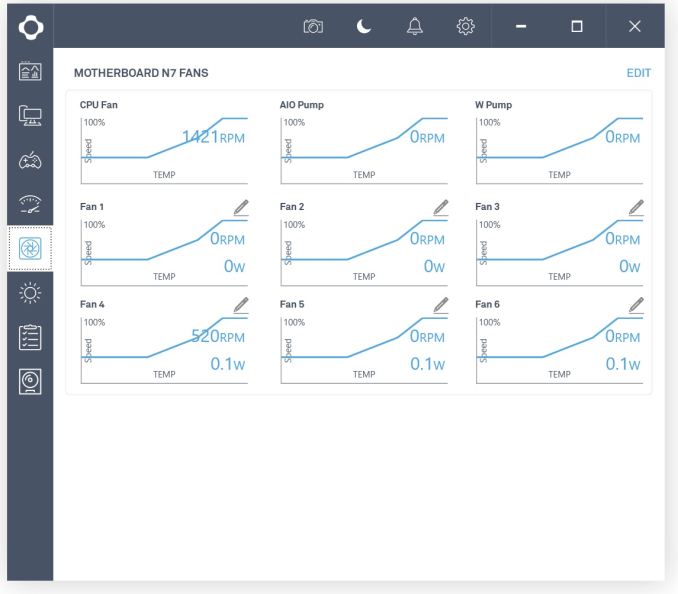 The last portion of this we will cover is the Lighting section. Here we are able to control and customize RGB LEDs attached to the two headers (remember, the board doesn't have any native). The N7 includes two small LED strips as well as extensions to connect to the board. There are a total of 10 different modes on the preset section and each of the rest has their own as well. The SMART option allows setting the LEDs to GPU or CPU temperature, or FPS. The Audio portion will sync to your music level, or can even change it to sync with gain or bass - something I have not seen before. Last but not least, another new one for me is the ability to sync it to your health in a game. What happens is when you lose health in a game, the LED colors will change. It currently only lists CS:GO, but I presume other titles running off that engine would work.
The last portion of this we will cover is the Lighting section. Here we are able to control and customize RGB LEDs attached to the two headers (remember, the board doesn't have any native). The N7 includes two small LED strips as well as extensions to connect to the board. There are a total of 10 different modes on the preset section and each of the rest has their own as well. The SMART option allows setting the LEDs to GPU or CPU temperature, or FPS. The Audio portion will sync to your music level, or can even change it to sync with gain or bass - something I have not seen before. Last but not least, another new one for me is the ability to sync it to your health in a game. What happens is when you lose health in a game, the LED colors will change. It currently only lists CS:GO, but I presume other titles running off that engine would work.
Board Features
The NZXT N7 motherboard has a benefit of being born into an already established ecosystem of products that compliment the board. The board integrates the Hue+ RGB Lighting control, GRID+ digital fan controls in the CAM software for a single dashboard to control many frequently accessed features. As a user with multiple M.2 based storage devices, I prefer the route NZXT took enabling full bandwidth of both M.2 slots (though it does come at the expense of two SATA ports). The black or white metal covers give the board a modern and clean look able to blend in with most any build theme.
| NZXT N7 | |
| Warranty Period | 4 Years |
| Product Page | LINK |
| Price | $299 (Reduced to $249 1/19/18) |
| Size | ATX |
| CPU Interface | LGA1151 |
| Chipset | Intel Z370 |
| Memory Slots (DDR4) | Four DDR4 Dual Channel Supporting 64GB Up to DDR4 3866 |
| Network Connectivity / Wi-Fi | 1 x Intel I219V GbE |
| Onboard Audio | Realtek ALC1220 7.1ch surround |
| PCIe Slots for Graphics (from CPU) | 2 x PCIe 3.0 Single GPU: x16 Dual GPUs: x8/x8 |
| PCIe Slots for Other (from PCH) | 2 x PCIe 3.0 x4 1 x PCIe 3.0 x1 |
| Onboard SATA | 4 x RAID 0/1/5/10 |
| Onboard SATA Express | None |
| Onboard M.2 | 1 x PCIe 3.0 x4 and SATA modes 1 x PCIe 3.0 x4 mode only |
| Onboard U.2 | None |
| USB 3.1 | None |
| USB 3.0 | Chipset 8 x (4 at back panel, 2 onboard headers) |
| USB 2.0 | Chipset 11 x (5 at back panel, 3 onboard headers) |
| Power Connectors | 1 x 24-pin ATX 1 x 8-pin CPU |
| Fan Headers | 1 x 4-pin CPU 1 x 4-pin AIO 1 x 4-pin W Pump 6 x 4-pin Sys Fan (* 5W max.) |
| IO Panel | 5 x USB 2.0 4 x USB 3.1 (5 Gbps) 1 x DisplayPort (1.2) 1 x HDMI (1.4b) 1 x Clear CMOS button2 1 x LAN (RJ45 port) 1 x Optical SPDIF Out port 1 x 7.1-ch Audio jacks |
Test Bed
As per our testing policy, we take a high-end CPU suitable for the motherboard that was released during the socket’s initial launch and equip the system with a suitable amount of memory running at the processor maximum supported frequency. This is also typically run at JEDEC sub timings where possible. It is noted that some users are not keen on this policy, stating that sometimes the maximum supported frequency is quite low, or faster memory is available at a similar price, or that the JEDEC speeds can be prohibitive for performance. While these comments make sense, ultimately very few users apply memory profiles (either XMP or other) as they require interaction with the BIOS, and most users will fall back on JEDEC supported speeds - this includes home users as well as industry who might want to shave off a cent or two from the cost or stay within the margins set by the manufacturer. Where possible, we will extend our testing to include faster memory modules either at the same time as the review or a later date.
Readers of our motherboard review section will have noted the trend in modern motherboards to implement a form of MultiCore Enhancement / Acceleration / Turbo (read our report here) on their motherboards. This does several things, including better benchmark results at stock settings (not entirely needed if overclocking is an end-user goal) at the expense of heat and temperature. It also gives, in essence, an automatic overclock which may be against what the user wants. Our testing methodology is ‘out-of-the-box’, with the latest public BIOS installed and XMP enabled, and thus subject to the whims of this feature. It is ultimately up to the motherboard manufacturer to take this risk – and manufacturers taking risks in the setup is something they do on every product (think C-state settings, USB priority, DPC Latency/monitoring priority, overriding memory sub-timings at JEDEC). Processor speed change is part of that risk, and ultimately if no overclocking is planned, some motherboards will affect how fast that shiny new processor goes and can be an important factor in the system build.
| Test Setup | |
| Processor | Intel i7 8700K (6C/12T, 3.7G, 95W) |
| Motherboard | NZXT N7 (BIOS 1.0.0) |
| Cooling | Corsair H115i |
| Power Supply | Corsair HX750 |
| Memory | Corsair Vengeance LPX 4x8GB DDR4 2666 CL16 Corsair Vengeance 4x4GB DDR4 3200 CL16 (used in 2x 4/8GB capacity on dual Channel Platfrom |
| Memory Settings | DDR4 2666 CL16-18-18-35 2T |
| Video Cards | ASUS Strix GTX 980 |
| Hard Drive | Crucial MX300 1TB |
| Optical Drive | TSST TS-H653G |
| Case | Open Test Bed |
| Operating System | Windows 10 Pro 64-bit |
Many thanks to...
We must thank the following companies for kindly providing hardware for our multiple test beds. Some of this hardware is not in this testbed specifically but is used in other testing.
Thank you to ASUS for providing us with GTX 980 Strix GPUs. At the time of release, the STRIX brand from ASUS was aimed at silent running, or to use the marketing term: '0dB Silent Gaming'. This enables the card to disable the fans when the GPU is dealing with low loads well within temperature specifications. These cards equip the GTX 980 silicon with ASUS' Direct CU II cooler and 10-phase digital VRMs, aimed at high-efficiency conversion. Along with the card, ASUS bundles GPU Tweak software for overclocking and streaming assistance.
The GTX 980 uses NVIDIA's GM204 silicon die, built upon their Maxwell architecture. This die is 5.2 billion transistors for a die size of 298 mm2, built on TMSC's 28nm process. A GTX 980 uses the full GM204 core, with 2048 CUDA Cores and 64 ROPs with a 256-bit memory bus to GDDR5. The official power rating for the GTX 980 is 165W.
The ASUS GTX 980 Strix 4GB (or the full name of STRIX-GTX980-DC2OC-4GD5) runs a reasonable overclock over a reference GTX 980 card, with frequencies in the range of 1178-1279 MHz. The memory runs at stock, in this case, 7010 MHz. Video outputs include three DisplayPort connectors, one HDMI 2.0 connector, and a DVI-I.
Further Reading: AnandTech's NVIDIA GTX 980 Review
Thank you to Crucial for providing us with MX300 SSDs. Crucial stepped up to the plate as our benchmark list grows larger with newer benchmarks and titles, and the 1TB MX300 units are strong performers. Based on Marvell's 88SS1074 controller and using Micron's 384Gbit 32-layer 3D TLC NAND, these are 7mm high, 2.5-inch drives rated for 92K random read IOPS and 530/510 MB/s sequential read and write speeds.
The 1TB models we are using here support TCG Opal 2.0 and IEEE-1667 (eDrive) encryption and have a 360TB rated endurance with a three-year warranty.
Further Reading: AnandTech's Crucial MX300 (750 GB) Review
Thank you to Corsair for providing us with Vengeance LPX DDR4 Memory, HX750 Power Supply, and H115i CPU Cooler.
Corsair kindly sent a 4x8GB DDR4 2666 set of their Vengeance LPX low profile, high-performance memory for our stock testing. The heatsink is made of pure aluminum to help remove heat from the sticks and has an eight-layer PCB. The heatsink is a low profile design to help fit in spaces where there may not be room for a tall heat spreader; think a SFF case or using a large heatsink. Timings on this specific set come in at 16-18-18-35. The Vengeance LPX line supports XMP 2.0 profiles for easily setting the speed and timings. It also comes with a limited lifetime warranty.
Powering the test system is Corsair's HX750 Power Supply. This HX750 is a dual mode unit able to switch from a single 12V rail (62.5A/750W) to a five rail CPU (40A max ea.) and is also fully modular. It has a typical selection of connectors, including dual EPS 4+4 pin four PCIe connectors and a whopping 16 SATA power leads, as well as four 4-pin Molex connectors.
The 135mm fluid dynamic bearing fan remains off until it is 40% loaded offering complete silence in light workloads. The HX750 comes with a ten-year warranty.
In order to cool these high-TDP HEDT CPUs, Corsair sent over its latest and largest AIO in the H115i. This closed-loop system uses a 280mm radiator with 2x140mm SP140L PWM controlled fans. The pump/block combination mounts to all modern CPU sockets. Users are also able to integrate this cooler into the Corsair link software via USB for more control and options.
Benchmark Overview
For our testing, depending on the product, we attempt to tailor the presentation of our global benchmark suite down into what users who would buy this hardware might actually want to run. For CPUs, our full test suite is typically used to gather data and all the results are placed into Bench, our benchmark database for users that want to look at non-typical benchmarks or legacy data. For motherboards, we run our short form CPU tests, the gaming tests with half the GPUs of our processor suite, and our system benchmark tests which focus on non-typical and non-obvious performance metrics that are the focal point for specific groups of users.
The benchmarks fall into several areas:
Short Form CPU
Our short form testing script uses a straight run through of a mixture of known apps or workloads and requires about four hours. These are typically the CPU tests we run in our motherboard suite, to identify any performance anomalies.
| CPU Short Form Benchmarks | |
| Three Dimensional Particle Movement v2.1 (3DPM) | 3DPM is a self-penned benchmark, derived from my academic research years looking at particle movement parallelism. The coding for this tool was rough, but emulates the real world in being non-CompSci trained code for a scientific endeavor. The code is unoptimized, but the test uses OpenMP to move particles around a field using one of six 3D movement algorithms in turn, each of which is found in the academic literature. |
| The second version of this benchmark is similar to the first, however it has been re-written in VS2012 with one major difference: the code has been written to address the issue of false sharing. If data required by multiple threads, say four, is in the same cache line, the software cannot read the cache line once and split the data to each thread - instead it will read four times in a serial fashion. The new software splits the data to new cache lines so reads can be parallelized and stalls minimized. | |
| WinRAR 5.4 | WinRAR is a compression based software to reduce file size at the expense of CPU cycles. We use the version that has been a stable part of our benchmark database through 2015, and run the default settings on a 1.52GB directory containing over 2800 files representing a small website with around thirty half-minute videos. We take the average of several runs in this instance. |
| POV-Ray 3.7.1 b4 | POV-Ray is a common ray-tracing tool used to generate realistic looking scenes. We've used POV-Ray in its various guises over the years as a good benchmark for performance, as well as a tool on the march to ray-tracing limited immersive environments. We use the built-in multi threaded benchmark. |
| HandBrake v1.0.2 | HandBrake is a freeware video conversion tool. We use the tool in to process two different videos into x264 in an MP4 container - first a 'low quality' two-hour video at 640x388 resolution to x264, then a 'high quality' ten-minute video at 4320x3840, and finally the second video again but into HEVC. The low-quality video scales at lower performance hardware, whereas the buffers required for high-quality tests can stretch even the biggest processors. At current, this is a CPU only test. |
| 7-Zip 9.2 | 7-Zip is a freeware compression/decompression tool that is widely deployed across the world. We run the included benchmark tool using a 50MB library and take the average of a set of fixed-time results. |
| DigiCortex v1.20 | The newest benchmark in our suite is DigiCortex, a simulation of biologically plausible neural network circuits, and simulates activity of neurons and synapses. DigiCortex relies heavily on a mix of DRAM speed and computational throughput, indicating that systems which apply memory profiles properly should benefit and those that play fast and loose with overclocking settings might get some extra speed up. |
System Benchmarks
Our system benchmarks are designed to probe motherboard controller performance, particularly any additional USB controllers or the audio controller. As general platform tests we have DPC Latency measurements and system boot time, which can be difficult to optimize for on the board design and manufacturing level.
| System Benchmarks | |
| Power Consumption | One of the primary differences between different motherboads is power consumption. Aside from the base defaults that every motherboard needs, things like power delivery, controller choice, routing and firmware can all contribute to how much power a system can draw. This increases for features such as PLX chips and multi-gigabit ethernet. |
| Non-UEFI POST Time | The POST sequence of the motherboard becomes before loading the OS, and involves pre-testing of onboard controllers, the CPU, the DRAM and everything else to ensure base stability. The number of controllers, as well as firmware optimizations, affect the POST time a lot. We test the BIOS defaults as well as attempt a stripped POST. |
| Rightmark Audio Analyzer 6.2.5 | Testing onboard audio is difficult, especially with the numerous amount of post-processing packages now being bundled with hardware. Nonetheless, manufacturers put time and effort into offering a 'cleaner' sound that is loud and of a high quality. RMAA, with version 6.2.5 (newer versions have issues), under the right settings can be used to test the signal-to-noise ratio, signal crossover, and harmonic distortion with noise. |
| USB Backup | USB ports can come from a variety of sources: chipsets, controllers or hubs. More often than not, the design of the traces can lead to direct impacts on USB performance as well as firmware level choices relating to signal integrity on the motherboard. |
| DPC Latency | Another element is deferred procedure call latency, or the ability to handle interrupt servicing. Depending on the motherboard firmware and controller selection, some motherboards handle these interrupts quicker than others. A poor result could lead to delays in performance, or for example with audio, a delayed request can manifest in distinct audible pauses, pops or clicks. |
Gaming
Our gaming benchmarks are designed to show any differences in performance when playing games.
System Performance
Not all motherboards are created equal. On the face of it, they should all perform the same and differ only in the functionality they provide - however, this is not the case. The obvious pointers are power consumption, but also the ability for the manufacturer to optimize USB speed, audio quality (based on audio codec), POST time and latency. This can come down to manufacturing process and prowess, so these are tested.
Power Consumption
Power consumption was tested on the system while in a single GPU configuration with a wall meter connected to the Corsair HX 750 power supply. This power supply is Platinum rated. As I am in the US on a 120 V supply, leads to ~87% efficiency > 75W, and 92%+ efficiency at 375W, suitable for both idle and multi-GPU loading. This method of power reading allows us to compare the power management of the UEFI and the board to supply components with power under load, and includes typical PSU losses due to efficiency. These are the real world values that consumers may expect from a typical system (minus the monitor) using this motherboard.
While this method for power measurement may not be ideal, and you feel these numbers are not representative due to the high wattage power supply being used (we use the same PSU to remain consistent over a series of reviews, and the fact that some boards on our test bed get tested with three or four high powered GPUs), the important point to take away is the relationship between the numbers. These boards are all under the same conditions, and thus the differences between them should be easy to spot.
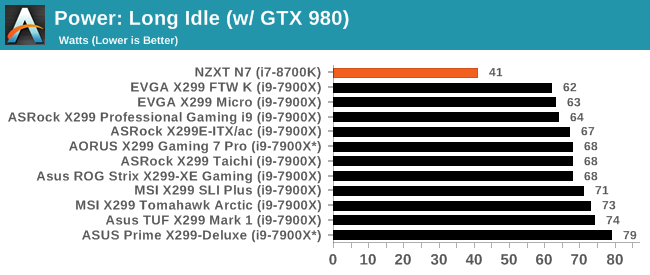
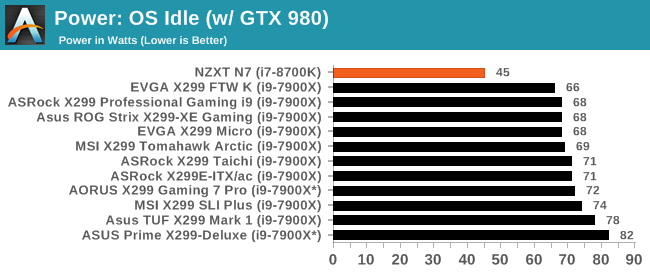
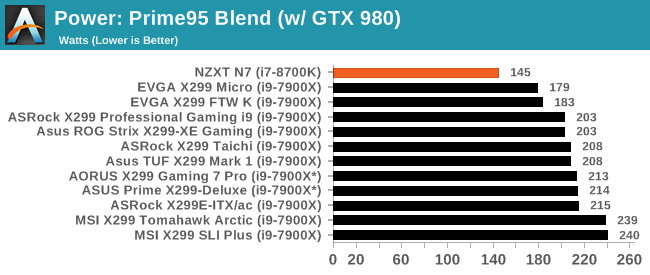
In our power consumption testing, it's pretty obvious to see the i7-8700K uses a fair amount less power compared to the i9-7900X. The i7-8700K is a 95W TDP chip while the deca-core i9-7900X is a 140W chip. In theory, on load, these should be around 45W apart assuming the same exact system and parameters give or take several Watts for reading accuracy. The 8700K idles at a mere 45W while in the OS which is a fair amount less than the 7900X systems we have tested. The 8700K showed 145W use at the wall in load testing which was closer than I expected to the EVGA results. That said, the EVGA CPU did run at base frequencies in the test where others sat at the multi-core turbo value (3.6 GHz), hence that difference.
Non-UEFI POST Time
Different motherboards have different POST sequences before an operating system is initialized. A lot of this is dependent on the board itself, and POST boot time is determined by the controllers on board (and the sequence of how those extras are organized). As part of our testing, we look at the POST Boot Time using a stopwatch. This is the time from pressing the ON button on the computer to when Windows 10 starts loading. (We discount Windows loading as it is highly variable given Windows specific features.
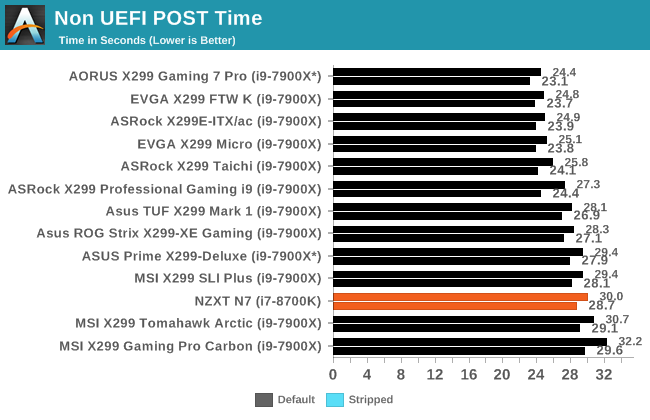
POST times for the NZXT N7 board took 30 seconds on default and 28.7 seconds when stripped. This value has it towards the bottom of the pack. Worthwhile to note here is the system had trouble getting a signal to my monitor in a similar timely fashion as the other motherboards so the timing could be a couple of seconds off from where I normally stop the clock.
Rightmark Audio Analyzer 6.2.5
Rightmark:AA indicates how well the sound system is built and isolated from electrical interference (either internally or externally). For this test we connect the Line Out to the Line In using a short six inch 3.5mm to 3.5mm high-quality jack, turn the OS speaker volume to 100%, and run the Rightmark default test suite at 192 kHz, 24-bit. The OS is tuned to 192 kHz/24-bit input and output, and the Line-In volume is adjusted until we have the best RMAA value in the mini-pretest. We look specifically at the Dynamic Range of the audio codec used on board, as well as the Total Harmonic Distortion + Noise.
Due to circumstances currently out of our control, we were unable to get RMAA results for this board. The problem does not lie with the board itself. Once we are able to get it working properly, the space will be updated with data.
DPC Latency
Deferred Procedure Call latency is a way in which Windows handles interrupt servicing. In order to wait for a processor to acknowledge the request, the system will queue all interrupt requests by priority. Critical interrupts will be handled as soon as possible, whereas lesser priority requests such as audio will be further down the line. If the audio device requires data, it will have to wait until the request is processed before the buffer is filled.
If the device drivers of higher priority components in a system are poorly implemented, this can cause delays in request scheduling and process time. This can lead to an empty audio buffer and characteristic audible pauses, pops and clicks. The DPC latency checker measures how much time is taken processing DPCs from driver invocation. The lower the value will result in better audio transfer at smaller buffer sizes. Results are measured in microseconds.
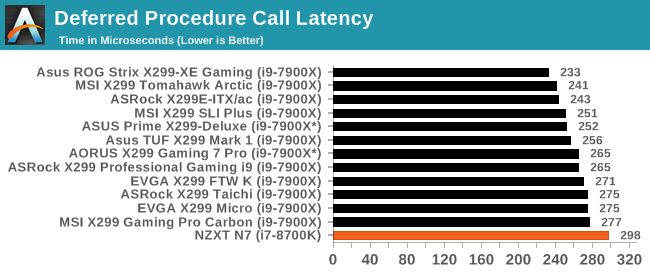
Our DPC latency results were a bit of a surprise here with the N7 coming in last. I had to search our the latest chipset and ME drivers as well as manually search for the audio drivers and install each of them (NZXT did not include a driver disk and the webpage is not live to source them from it). That said, I plugged in a speaker and played a game and transferred some large files hoping to choke things up, but the sound didn't pop or click nor were there any audible pauses.
CPU Performance, Short Form
For our motherboard reviews, we use our short form testing method. These tests usually focus on if a motherboard is using MultiCore Turbo (the feature used to have maximum turbo on at all times, giving a frequency advantage), or if there are slight gains to be had from tweaking the firmware. We leave the BIOS settings at default and memory at JEDEC for the supported frequency of the processor for these tests, making it very easy to see which motherboards have MCT enabled by default.
Rendering - Blender 2.78: link
For a render that has been around for what seems like ages, Blender is still a highly popular tool. We managed to wrap up a standard workload into the February 5 nightly build of Blender and measure the time it takes to render the first frame of the scene. Being one of the bigger open source tools out there, it means both AMD and Intel work actively to help improve the codebase, for better or for worse on their own/each other's microarchitecture.
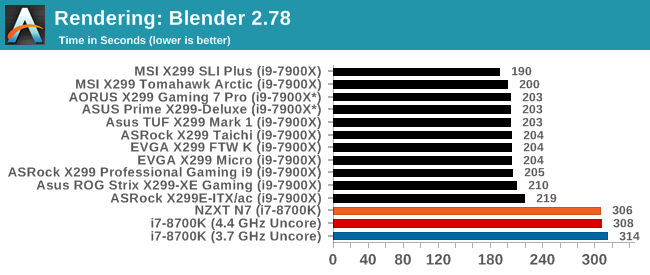
The Blender results show just how core/thread heavy Blender can use. Where most of the 7900X results are around 3 minutes and 20 seconds, the i7-8700K took over 5 minutes to complete. When mixing it up with the other i7-8700K and their varied Uncore speeds, the N7 (in Orange) and its 4.2 GHz Uncore manged to be the quickest of the bunch by two seconds.
Rendering – POV-Ray 3.7: link
The Persistence of Vision Ray Tracer, or POV-Ray, is a freeware package for as the name suggests, ray tracing. It is a pure renderer, rather than modeling software, but the latest beta version contains a handy benchmark for stressing all processing threads on a platform. We have been using this test in motherboard reviews to test memory stability at various CPU speeds to good effect – if it passes the test, the IMC in the CPU is stable for a given CPU speed. As a CPU test, it runs for approximately 1-2 minutes on high-end platforms.
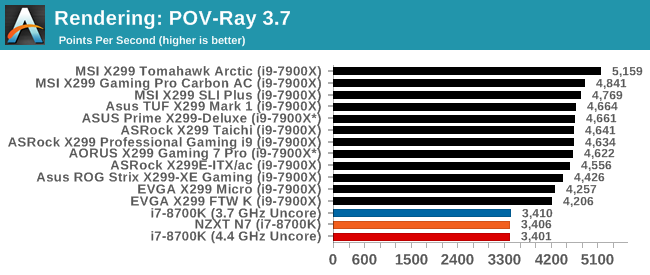
POV-Ray, though sensitive to frequency, also can use a lot of cores. Again we see i9-7900X results and its 20 threads scoring a lot higher. When compared with the other 8700K results, they are all extremely close. POVRay doesn't respond to differences in Uncore it seems.
Compression – WinRAR 5.4: link
Our WinRAR test from 2013 is updated to the latest version of WinRAR at the start of 2014. We compress a set of 2867 files across 320 folders totaling 1.52 GB in size – 95% of these files are small typical website files, and the rest (90% of the size) are small 30-second 720p videos.
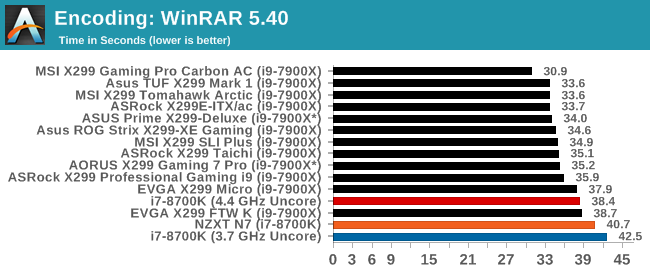
WinRAR is another test where cores and threads matter, but not quite as much as we have seen above. The NZXT N7 board drives the i7-8700K to complete this benchmark in 40.7 seconds. It ends up a mere two seconds behind the EVGA boards, which again will run this test a bit slower than the other boards. Here Uncore seems to matter more as the 4.4 GHz Uncore is a bit over two seconds faster than the N7 i7-8700K's result. It even manages to beat the i9-7900X.
Synthetic – 7-Zip 9.2: link
As an open source compression tool, 7-Zip is a popular tool for making sets of files easier to handle and transfer. The software offers up its own benchmark, to which we report the result.
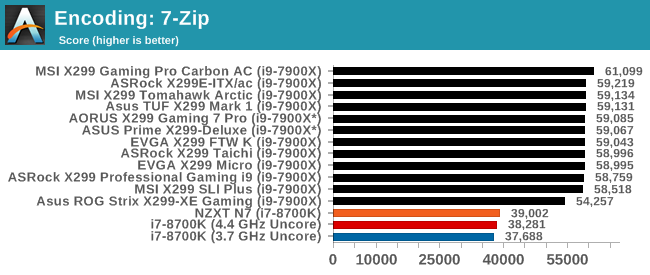
Our 7Zip results again show how much difference cores and threads can make. The N7 pushed our i7-8700K to a 39K result, notably behind the tightly packed group of results hitting almost 60K. The N7 i7-8700K's results was ahead of the other two like CPUs here by a small margin.
Point Calculations – 3D Movement Algorithm Test: link
3DPM is a self-penned benchmark, taking basic 3D movement algorithms used in Brownian Motion simulations and testing them for speed. High floating point performance, MHz, and IPC win in the single thread version, whereas the multithread version has to handle the threads and loves more cores. For a brief explanation of the platform agnostic coding behind this benchmark, see my forum post here.
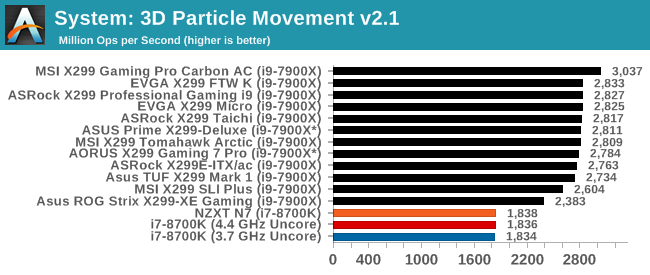
3DPM21 has the i7-8700K reaching 1838 Mop/s, with the rest of the 20 thread $1000 CPUs around 2800. Between all three i7-8700Ks the scores were nearly exactly the same.
Neuron Simulation - DigiCortex v1.20: link
The newest benchmark in our suite is DigiCortex, a simulation of biologically plausible neural network circuits, and simulates activity of neurons and synapses. DigiCortex relies heavily on a mix of DRAM speed and computational throughput, indicating that systems which apply memory profiles properly should benefit and those that play fast and loose with overclocking settings might get some extra speed up. Results are taken during the steady state period in a 32k neuron simulation and represented as a function of the ability to simulate in real time (1.000x equals real-time).
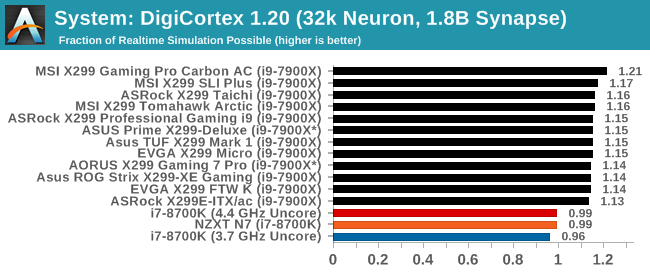
The DigiCortex results have the i7-8700K coming in at 0.99 here just barely under the threshold for simulations in real-time. The 8700K with the lowest Uncore also managed to be the slowest result. Both the N7's 4.2 GHz and the other i7 8700K's 4.4 GHz managed the same result.
Gaming Performance 2017: AoTS Escalation, ROTR
AoTSe
Ashes of the Singularity is a Real Time Strategy game developed by Oxide Games and Stardock Entertainment. The original AoTS was released back in March of 2016 while the standalone expansion pack, Escalation, was released in November of 2016 adding more structures, maps, and units. We use this specific benchmark as it relies on both a good GPU as well as on the CPU in order to get the most frames per second. This balance is able to better display any system differences in gaming as opposed to a more GPU heavy title where the CPU and system don't matter quite as much. We use the default "Crazy" in-game settings using the DX11 rendering path in both 1080p and 4K UHD resolutions. The benchmark is run four times and the results averaged then plugged into the graph.
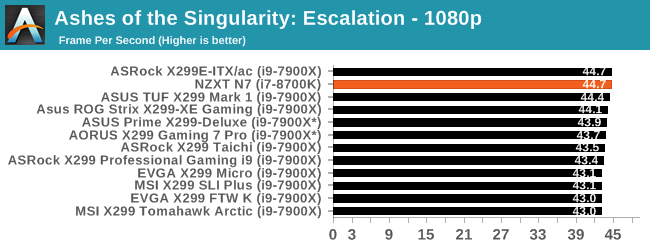
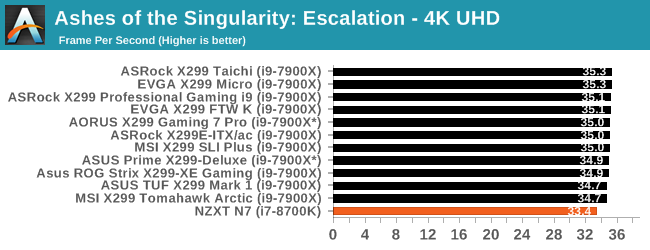
The AOTSe results remain incredibly close at both resolutions. The i7-8700K even with a huge thread deficit comparatively, reached 44.7 FPS matching the fastest result we had. Our 4K results, which should rely less on the CPU, it was at the bottom of the pack able to push 33.4 FPS. 1 FPS (~3%) behind the pack.
Rise of the Tomb Raider
Rise of the Tomb Raider is a third-person action-adventure game that features similar gameplay found in 2013's Tomb Raider. Players control Lara Croft through various environments, battling enemies, and completing puzzle platforming sections, while using improvised weapons and gadgets in order to progress through the story.
One of the unique aspects of this benchmark is that it’s actually the average of 3 sub-benchmarks that fly through different environments, which keeps the benchmark from being too weighted towards a GPU’s performance characteristics under any one scene.
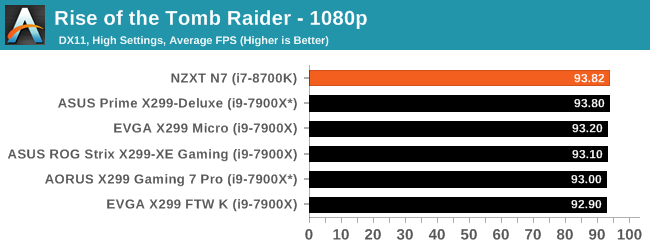
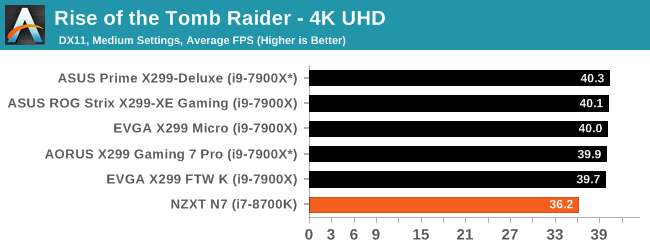
Rise of the Tomb Raider results are also remarkably close together with the NZXT N7 and i7-8700K combo leading the pack by a negligible margin. For all intents and purposes, 1 FPS when we are talking over 90 is a margin of error difference. The 4K results showed nearly a 3 FPS difference with reaching 36.2 FPS, around 3 FPS (almost 10%) behind the group.
Overclocking
Experience with the NZXT N7
Our overclocking adventures with the NZXT N7 in the end worked out well. I was able to achieve a clock speed of 5 GHz and was limited by temperature (due to the voltage - more on that in a bit). Though new, the NZXT N7 does have a performance option in the BIOS, however, it appears it didn't really do much. When flipping it over the core ratio raised from 43 to 46, but the individual cores for turbo did not change. I had expected to see it now boost all cores to 4.6 GHz when testing but it stayed the same at 4.3 GHz for POVRay and the Prime95 testing potentially suggesting an AVX offset is in play, but we do not have AVX offset settings to check.
The BIOS on the N7 offers the vast majority of overclocking options people need but is lacking a few others. The BIOS does not have the ability to set the Vcore with an offset or adaptive voltage and uses a static value. There are many of those who prefer an offset to save power while in idle or the CPU not ramping up all the way. Windows power plans can help, but inevitably some prefer that method which is not found in the BIOS. Also not found is Load Line Calibration to combat vdroop.
Our manual overclock was not without quirky behavior as well. Typically when one sets a manual voltage, we see very close to that voltage on load, give or take vdrop/vdroop. THe N7 though appears to have some kind of adaptive voltage going on behind the scenes as the voltage went up with the CPU multiplier. Setting the voltage at 1.2V with a multiplier of 43 had the voltage hit 1.25V. A 44x multiplier yielded 1.3V and 45x 1.35V and so on until it peaked at 1.4V - all the while manually set at 1.2V. What happens here it becomes more difficult to achieve an optimal overclock (using the least amount of voltage needed for a giving clock) which causes more power use and higher temperatures. Typically, these processors can reach 5 GHz around 1.3-1.35V and much less, nearly stock voltage around the 4.5 GHz mark. In this case, it would be using 0.25V more than needed at that clock speed and could potentially lop off a couple hundred MHz from the overclock without adjusting the voltage down. Another personality trait of this board a bit different than the rest is the reset button. When pressing it, the board fully powers down, then powers back up instead of a power 'blip' as we experience on most boards.
In the end, the BIOS has the necessary options to overclock, but not all of the options we come to expect in a midrange motherboard. Overclocking is more of a brute force type of function here without a lot of fine tuning ability from within the BIOS. Where other boards are more refined and have worked out a lot of those kinks, we have to remember this is their first shot at it. You can easily overclock as we have seen below, but until the issue is fixed, you will be forced to use the CAM software and voltage offsets in order to reach an optimized overclock. With input, time, and subsequent BIOS releases, we imagine these options to show up and other improvements made to the board and BIOS mature.
Overclocking Methodology
Our standard overclocking methodology is as follows. We select the automatic overclock options and test for stability with POV-Ray and OCCT to simulate high-end workloads. These stability tests aim to catch any immediate causes for memory or CPU errors.
For manual overclocks, based on the information gathered from the previous testing, starts off at a nominal voltage and CPU multiplier, and the multiplier is increased until the stability tests are failed. The CPU voltage is increased gradually until the stability tests are passed, and the process repeated until the motherboard reduces the multiplier automatically (due to safety protocol) or the CPU temperature reaches a stupidly high level (90ºC+). Our test bed is not in a case, which should push overclocks higher with fresher (cooler) air.
Overclocking Results
The N7 took our i7-8700K to 5 GHz and was no worse for the wear after our brief stress testing (even at 1.4V). The CAM software nor the BIOS have sensors for the VRM, but they were warm to the touch after an extended stress test with OCCT. Our main issue with overclocking is the overvoltage situation. While there is a way around that, it shouldn't work in that way. Once it is resolved, the N7 is just as capable as any other board
Final Words
Given the MSRP of the NZXT N7, $299.99, the board seems targeted to the higher end of the mid-range tier. It doesn't have a naming convention to define it as a 'gaming motherboard' or otherwise, and it will do well with most any task from productivity and content creation to gaming. The VRM configuration is solid, totaling 15 phases and is based around known well-performing Infineion parts. If the plan is to use two M.2 drives, they will be able to get the full bandwidth without losing any SATA ports in the process. Because of this, however, it has four SATA ports instead of the chipset allotment of six.
The N7 does have many of the bells and whistles we come to expect from a Z370 based machine from dual M.2 slots, a capable VRM with Infineon parts, plenty of fan headers, as well as the latest Realtek ALC1220 codec for audio. There are plenty of USB 2.0 and USB 3.0 ports, however, it is missing USB 3.1 (10 Gbps) ports of any kind. The board does not have integrated RGB LEDs on the board, which some may rejoice over. For those that enjoy that kind of the thing, the board has two headers and includes two small RGB LED strips to light it up.
The overall build quality on the N7 was solid. If anything needs improvement, its the mounting of the metal cover. That said, not many will be taking it off in the first place as there really isn't a need to do so. Contact from the heatsink to the VRM and chipset IC was good. The thermal pads made contact with what they are intended to.
Performance of the i7-8700K in the N7 looked to be right on par with the other results we had in the AnandTech bench database so we are set there. As time goes on and more Z370 reviews publish, we will be able to see better if any board can separate itself from the pack. Be it from more aggressive MCE or maybe a faster Uncore (in tests that are responsive to it).
Our overclocking endeavors were fruitful, but not met without some hurdles. Getting used to the board adding voltage when raising the CPU multiplier is not something I am used to seeing. We believe there may be some adaptive voltage going on behind the scenes, even though we do not have visible BIOS options for adaptive/offset voltage. As a long time overclocker, when the option says manual, I expect it to be close to where its set. The good news is so long as you have the cooling for it, the board in its current state adds more than enough voltage for the clock speed and, on this specific CPU, hit 5 GHz without changing anything except the CPU multiplier. The downside to this is it uses more voltage than necessary. Perhaps future BIOS implementations will include offset and adaptive voltages and let manual be manual, but for now, adjustments to lower voltage using higher multipliers will be through the CAM software in Windows.
Overall, NZXT's first attempt at a board I would deem a success. I have to admit I like the appearance of the metal cover on the case, especially in black (there is an option for a white cover as well). I like the direction they took with using four of six SATA ports in order to maintain bandwidth for the M.2 slots. We are seeing more and more storage devices in this form factor hit the market and it slowly feels like it is becoming the norm in either SATA or the much faster PCIe NVMe drives.
The thing is, there are already a lot of good boards swarming over the market at this price point. For example, the ASRock Z370 Professional Gaming i7 and ASUS ROG Maximus X Hero (Wi-Fi AC) both cost the same or a bit less but include the latest connectivity for USB 3.1 (10 Gbps) and also includes Wi-Fi capabilities. That said, the appearance is unlike the other boards and can really provide a very clean look in black or white. To me, that is long overdue again in the market. The choices are tough out there, but the NZXT N7 will be a more than capable base for a Z370 based system.
EDITOR'S NOTE: On 1/19/18, NZXT released a statement acknowledging what many reviews said that the price was too high. The MSRP has been lowered to $249.99 in response. With this came some changes to what is included with the board. In order to offer the lower price, they have removed the bundled RGB LED strips and extensions. Additionally, NZXT has doubled down on their confidence of the N7 and have increased the warranty period from 3 to 4 years.