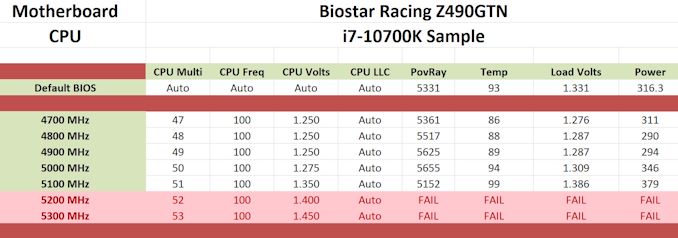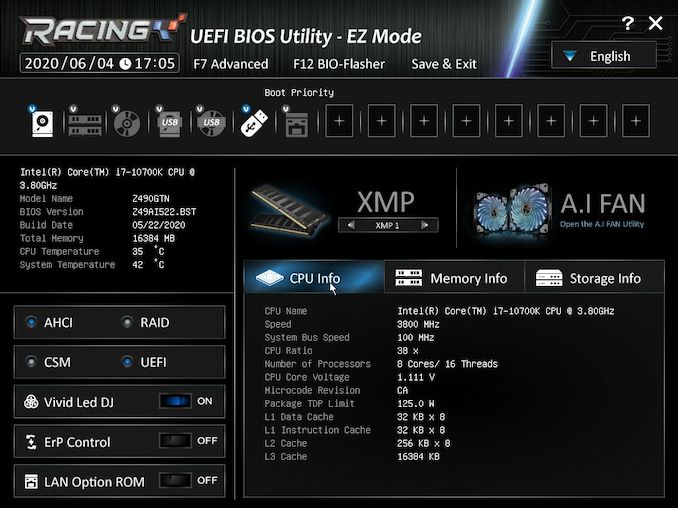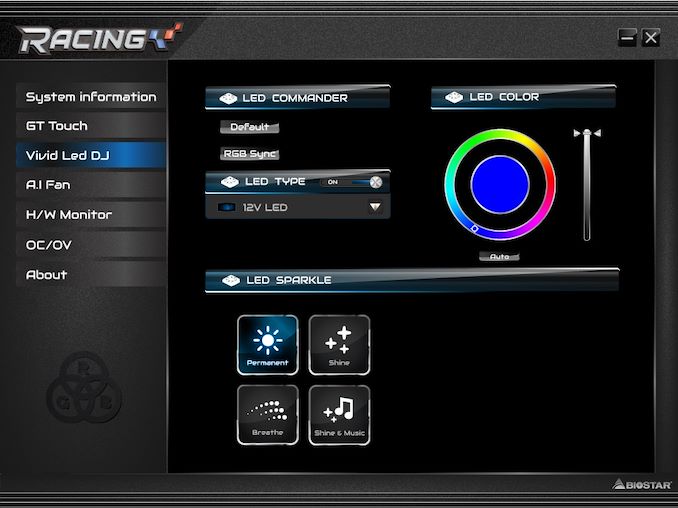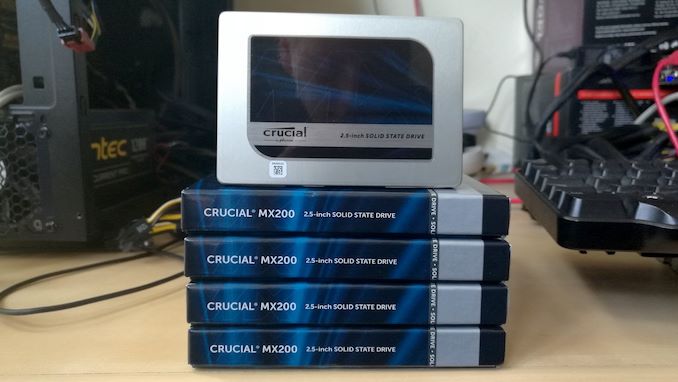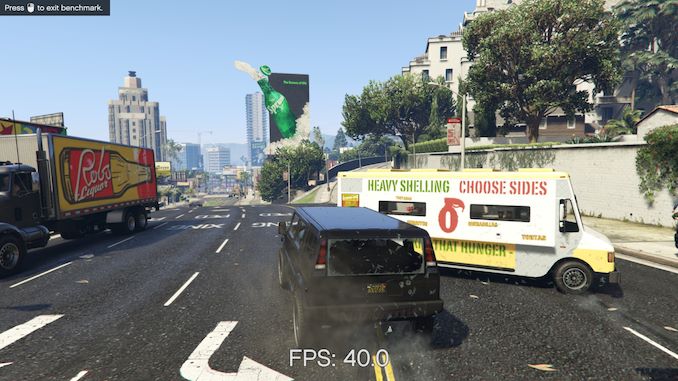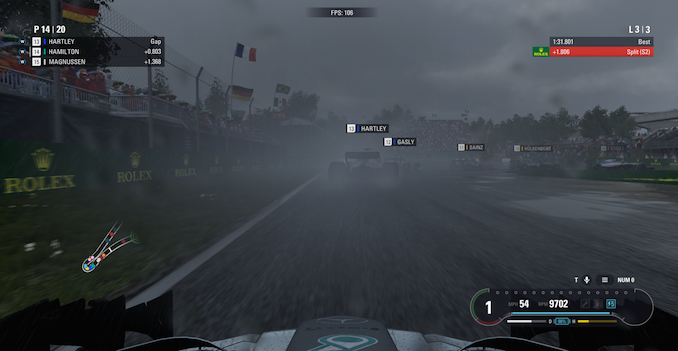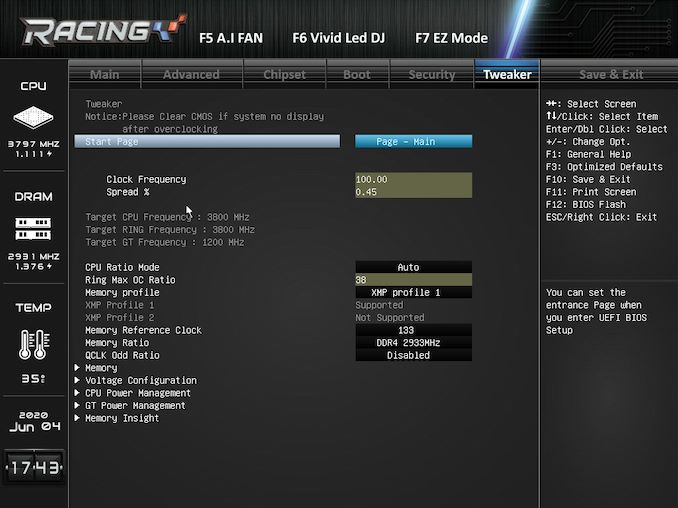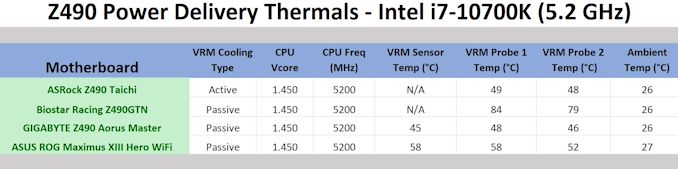Original Link: https://www.anandtech.com/show/15824/the-biostar-racing-z490gtn-motherboard-review
The Biostar Racing Z490GTN Review: $200 for Comet Lake mini-ITX
by Dr. Ian Cutress & Gavin Bonshor on June 5, 2020 10:00 AM EST- Posted in
- Intel
- Biostar
- Motherboards
- Z490
- 10th Gen Core
- Comet Lake
- Z490GTN

Small form factor boards are always a key talking point for any desktop market. The usual breakdown on Mini-ITX sales for any given generation is usually around 10%, and because these boards end up in the lower-cost systems, there tends to be a focus on the cheaper end of the spectrum, even when it comes to the Z series chipset which is the one with all the bells and whistles. With Intel's new Comet Lake-S processors, ranging from Celeron all the way up to Core i9, and with the new socket for Comet Lake, there will be a renewed demand for those looking to build a small form factor Intel system. One of the popular mini-ITX low-cost boards in each generation is from BIOSTAR, and today we're testing the Z490GTN.
Building the Biostar Battleship
All the arguments for building a small form factor system have been discussed ad nauseum: the home theatre mini PC (HTPC), the small form factor gaming machine, the single-use server option, or the low power desktop or work machine. Throughout the decade, motherboard companies have varied between low cost mini-ITX designs, saving a lot of pennies in design, all the way to the high performance, high cost, flashy models that cost more than a lot of decent ATX full-sized motherboards. We can see these motherboards, on Z-series chipsets, range from $120 to $350+, and it is an interesting exercise to see what price segments end up being promoted in which generation.
With the new Z490 chipset, Biostar has gone for a more mid-range design in the Z490GTN. This $200 model is in the price bracket often seen as hyper-competitive. At that price, it's perhaps too-high for a basic system (wait for the B-series chipset version), which means that Biostar has to make an effort to provide enough mid-range features to make the motherboard worthwhile. With the Z490GTN, the key highlights include a PCIe 3.0 x4 NVMe slot, helpful connector and header placement (often an issue on these sized boards), a reinforced PCIe 3.0 x16 slot, and support for 64 GB of DDR4-4000.
The GTN range of Biostar mini-ITX boards have been popular over the years, often due to their simplicity and the price. There's nothing substantially excellent about these boards - they seem to be able to function and provide a no-nonsense implementation. The Z490GTN is one such example, implementing a simple 6+2 phase design on the power delivery, SATA ports that don't block each other when using angled connectors, support for legacy connectivity, an Intel gigabit ethernet controller, and budget Realtek audio. One thing I should point out that while Biostar states that this motherboard has the ability to support Wi-Fi 6, it is only though an add-in card, which is not bundled with the motherboard.
Biostar is keen to promote its use of higher density pin connectors in the 24-pin ATX and 8-pin 12V connections, which the company says reduces in-wire resistance and therefore offers a lower wire temperature, leading to fewer issues with pin degredation. It seems that perhaps Biostar's motherboards are used in locations where this is an issue, such as high-humidity countries or in countries where the room temperature is 30ºC+ (often these locations go together, too).
Results Summary
On the whole, we saw no major surprises from the Biostar Z490GTN, and it retained a good deal of competitiveness against our other Z490 platforms. Out of the boards tested so far, the Z490GTN scored its main win in idle power, which is often a key element for these small form factor motherboards. Everything else was within margin with other motherboards.
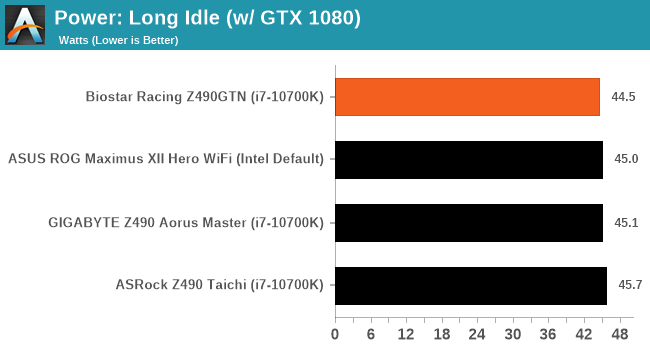
Overclocking and thermals with a mini-ITX board is often a key battleground, as it balances good design with good firmware as well as how much is spent on the power delivery and cooling.
As part of this test, we tested with two BIOSes (514 and 522), and the 522 results were higher but it came at the expense of worse thermals. They both gave high VRM temperatures, above 85ºC+. This is one area where a $200 mini-ITX board doesn't seem to cut it - we saw a +36ºC delta compared to the bigger, more expensive ATX boards, using our 8-core Comet Lake CPU set to 5.1 GHz all-core. At these temperatures we were even riding the rails of stability in our overclock. Even though this motherboard is a Z490, and one of the benefits therein is going to be the ability to overclock, perhaps this isn't the best board to do it.
Overall this board has potential, and it's worth digging into the details to find out if this is the right motherboard for you.
Motherboard Tested by Gavin Bonshor.
Overview, Visual Inspection, and Conclusion by Ian Cutress.
Other pages written by Gavin Bonshor.
Visual Inspection
Biostar's Racing line of motherboards seem to come in two varieties - either completely color neutral or with a number of stripes and primary colors across the board. The Z490GTN fills the slot in the former, with the main accents being the heatsinks using a 30-degree incline as a form of consistent styling. The 'Racing' logo on the power delivery heatsink to the left of the socket is also angled, and in a metallic finish. There are no LEDs on board, however there is a +5V and +12V LED header for additional customization.
The socket area on the board isn't as cramped as it first seems, although the power delivery heatsink to the left does appear tall. The DRAM modules on the right hand side do appear to be at Intel's minimum requirements for distance, so perhaps thin and tall heatsinks might be preferred here. The socket area does look clean, however, and the chipset heatsink is at a lower height due to its proximity to the PCIe slot, which has to cater for the large and bulky graphics cards.
The top left of the board has a slot for a Wi-Fi add-in card, although Biostar does not include one for the standard $200 package. This is unfortunate, as adding in even Wi-Fi 5 here would make the board better value. Next to this is the 8-pin 12V connector for CPU power, and thankfully this is at the edge of the motherboard. We've seen quite a few mini-ITX variants over the years put this connector next to the middle of the rear IO panel, which makes cable routing a mess, but putting it here at the edge of the board is preferable.
Moving to the right, we have the two RGB connectors mentioned previously, and two of the board’s 4-pin fan headers. There is a third 4-pin header, although it sits just above the PCIe slot, which might make its use difficult with large graphics cards. Continuing at the top of the board, we have two DDR4 slots with dual latches, which Biostar say is capable of up to 64GB of DDR4-4400. Biostar uses the Daisy Chain topology for its memory here, which it claims allows for better overclocking support. We tried our DDR4-5000 kit, just to see if it would work - unfortunately not!
Beneath the 24-pin ATX power connector are our four SATA ports, and these ports are designed to enable users to remove any locking SATA cable without needing to remove others - this is why we see this reversed layout, and it's one that I've been advocating for for quite a while. The other storage option, the PCIe 3.0 x4 slot, is found on the rear of the board, as is typical with mini-ITX designs. Beneath the SATA ports is a USB 3.0 front panel header and the front panel connector.
At the bottom of the board is the PCIe 3.0 x16 slot, reinforced with what it calls 'Iron Slot Protection'. This is becoming a standard on most motherboards, at least for the primary PCIe slot, especially as high-end graphics cards get heavier and systems are transported - the Iron Slot Protection (and its equivalents) help reinforce the slot so it doesn't tear out of the PCB in these situations.
The Biostar Racing Z490GTN is using a 6+2 power delivery which is controlled by an ON Semiconductor PCP81229 PWM controller operating in 6+2 mode. For the CPU section, there are six ON Semiconductor NCP302155 55 A power stages, with two NCP302155 55 A power stages for the SoC. Cooling the CPU section of the power delivery is a simple aluminium heatsink with small inserts to direct airflow. It isn't very bulky however.
Above the PCIe slot is the chipset and chipset heatsink, along with the third 4-pin fan header and USB 2.0 header - this isn't a great place for a USB 2.0 header to be honest, just because the cables will be a mess to arrange. The audio header is just behind the audio rear panel outputs, and this is sandwiched in with the audio caps on the other side - a bulky audio connector designed for high quality audio signal transfer might have issues fitting in this space. The audio codec used is the Realtek ALC892, usually the codec for cheaper motherboards and slightly above the base ALC887 option, but given this product is $200 we really should be seeing the ALC1150 at a bare minimum here.
On the rear panel we have a combination PS/2 port, two USB 2.0 ports, a HDMI output, a D-Sub analog output, four USB 3.2 Gen 1 ports (5 Gbps), the Intel I215-V gigabit ethernet port, and the three audio jacks.
People often question the use of a PS/2 port on modern motherboards - to be honest, on my testing systems, I use them where possible just because as an interrupt based protocol, I can guarantee entry into the BIOS with it. There is the downside of not being able to plug one in without turning the system off, but some of these systems also end up in legacy equipment, and require these connectors (same with the D-Sub video output).
$200 used to be a strong battleground for ATX motherboards, with each motherboard having one specific high-end feature to help promote it. The only 'high-end' feature here on this Biostar board above the standard is that Intel I215-V gigabit Ethernet port. We really should be seeing an ALC1150 codec on a board for this price, and adding in Wi-Fi (even Wi-Fi 5) would sweeten the deal.
What's in The Box
Included in the very light accessories bundle with the Biostar Racing Z490GTN are four SATA cables, an IO shield, a DVD driver installation disc, a quick installation guide, and a wireless interface installation bracket.
- Four SATA cables
- IO shield
- Driver and software installation disc
- Quick installation guide
- Wireless interface installation kit
BIOS
Biostar's Racing firmware features two primary modes, EZ mode and Advanced. To enter the advanced mode, users can press F7 to enter the advanced mode which opens up a host of options including overclocking with Biostars Tweaker menu. The firmware itself has a nice GUI, which has a black background with white text, while the advanced menu has a primarily dark grey background.
The advanced mode has six primary menus including main which displays basic information, the advanced section which contains all of the storage, and CPU configuration options. The chipset menu has options for the boards PCIe control and integrated graphics settings, while the Tweaker menu contains all the boards overclocking settings. This includes CPU setting including CPU ratio options, base clock options, voltage options and memory tweaking settings. The Z490GTN has its own Vivid LED DJ RGB utility within the firmware which is easy to use but has limited options compared with some vendors. With the latest version of the firmware, it also has an A.I Fan utility which allows users to set custom fan curves on the boards three 4-pin fan headers.
The Biostar firmware is very user friendly and follows the boards theme. Experienced tweakers and enthusiasts won’t find much in the way to tweak, but it does contain plenty of function with the basic Vivid DJ RGB utility which is a nice addition to Biostar’s firmware. All of the basics are present and overclocking a processor with this board is a simple task. It’s intuitive, well laid out, and it has all the necessary tools required to overclock both the CPU and memory.
Software
Accompanying the Biostar Racing Z490GTN is a small set of applications, which is spearheaded by the Biostar Racing GT software. This acts as the main hub and amalgamates software such as the Vivid LED DJ RGB utility, the A.I fan function, as well as a basic hardware monitor and basic processor overclocking functions.
The most prominent piece of software is the Biostar Racing GT utility which combines multiple pieces of software including A.I Fan, Vivid LED DJ, and Biostar's in Windows overclocking utility. The OC/OV sections allow users to perform basic overclocks on the Z490GTN with options for increasing the CPU core frequency in 100 MHz increments, as well as on the fly CPU Vcore voltage adjustment. The Vivid LED DJ offers RGB customization of the integrated RGB headers, while the A.I fan area allows users to set custom fan profiles, or use the three presets which include quiet, aggressive, or full-on.
Also included in the software bundle is a basic and archaic BIOS update utility which allows the board to be updated to the latest firmware via an online update, or through manually selecting a BIOS file. For users looking to make auditory adjustments, there is Realtek's Audio Manager which is a basic and fully functioning utility which allows users to make a variety of adjustments. These include environment based presets like padded cell and bathroom, as well as audio format options and basic room correction for multi-speaker setups. It's a budget board with a budget set of software, but it's functional and more than enough to deal with.
Board Features
The Biostar Racing Z490GTN is a mini-ITX model designed to offer users an entry point to Z490 on a small form factor. Firmly set as one of the most budget models overall for Z490, the Z490GTN has a single PCIe 3.0 x4 M.2 slot with support for both NVMe and SATA drives, as well as four SATA ports with support for RAID 0, 1, 5, and 10. Due to the small size of the mini-ITX form factor, there is a single full-length PCIe 3.0 x16 slot, with just two memory slots with support for up to DDR4-4400 with a maximum capacity of up to 64 GB.
| Biostar Racing Z490GTN ITX Motherboard | |||
| Warranty Period | 3 Years | ||
| Product Page | Link | ||
| Price | $200 | ||
| Size | ITX | ||
| CPU Interface | LGA1200 | ||
| Chipset | Intel Z490 | ||
| Memory Slots (DDR4) | Two DDR4 Supporting 64 GB Dual-Channel Up to DDR4-4400 |
||
| Video Outputs | 1 x HDMI 1 x D-Sub |
||
| Network Connectivity | Intel I129-V GbE | ||
| Onboard Audio | Realtek ALC892 | ||
| PCIe Slots for Graphics (from CPU) | 1 x PCIe 3.0 x16 | ||
| PCIe Slots for Other (from PCH) | N/A | ||
| Onboard SATA | Four, RAID 0/1/5/10 (Z490) | ||
| Onboard M.2 | 1 x PCIe 3.0 x4/SATA | ||
| USB 3.1 (20 Gbps) | N/A | ||
| USB 3.1 (10 Gbps) | N/A | ||
| USB 3.0 (5 Gbps) | 4 x USB Type-A (Rear panel) 2 x USB Type-A (One header) |
||
| USB 2.0 | 2 x USB Type-A (Rear panel) 2 x USB Type-A (One header) |
||
| Power Connectors | 1 x 24-pin Motherboard 1 x 8-pin CPU |
||
| Fan Headers | 1 x 4-pin CPU 1 x 4-pin Water pump 1 x 4-pin Chassis |
||
| IO Panel | 1 x PS/2 Mouse/Keyboard 1 x HDMI output 1 x D-Sub output 4 x USB 3.2 G1 Type-A 2 x USB 2.0 Type-A 1 x RJ45 (Intel) 3 x 3.5 mm audio jacks (Realtek) |
||
There's a Realtek ALC892 HD audio codec with three 3.5 mm audio jacks on the rear panel, with a front panel audio header also present. For networking, there is a solitary Intel I219-V Gigabit Ethernet controller, with space for users to install their own wireless interface, with a Key-E M.2 slot and holes on the rear IO shield. The Biostar Racing Z490GTN doesn't set the world alight in terms of USB support, with no USB 3.2 Gen2 support whatsoever. The board does have four USB 3.2 Gen1 Type-A and two USB 2.0 ports on the rear panel, with a single USB 3.2 G1 Type-A header offering two ports, and a single USB 2.0 ports which also offers two ports. Also on the rear panel is an HDMI and D-Sub pair of video outputs, as well as a PS/2 keyboard and mouse combo port.
Test Bed
As per our testing policy, we take a high-end CPU suitable for the motherboard that was released during the socket’s initial launch and equip the system with a suitable amount of memory running at the processor maximum supported frequency. This is also typically run at JEDEC subtimings where possible. It is noted that some users are not keen on this policy, stating that sometimes the maximum supported frequency is quite low, or faster memory is available at a similar price, or that the JEDEC speeds can be prohibitive for performance. While these comments make sense, ultimately very few users apply memory profiles (either XMP or other) as they require interaction with the BIOS, and most users will fall back on JEDEC supported speeds - this includes home users as well as industry who might want to shave off a cent or two from the cost or stay within the margins set by the manufacturer. Where possible, we will extend out testing to include faster memory modules either at the same time as the review or a later date.
| Test Setup | |||
| Processor | Intel Core i7-10700K, 125 W, $374 8 Cores, 16 Threads 3.8 GHz (5.1 GHz Turbo) |
||
| Motherboard | Biostar Racing Z490GTN (BIOS Z49AI522) | ||
| Cooling | NZXT Kraken Z63 280 mm AIO | ||
| Power Supply | Corsair HX850 850 W 80 PLUS Platinum | ||
| Memory | G.Skill TridentZ DDR4-2933 CL 14-14-14-34 2T (2 x 8 GB) | ||
| Video Card | MSI GTX 1080 (1178/1279 Boost) | ||
| Hard Drive | Crucial MX300 1TB | ||
| Case | Corsair Crystal 680X | ||
| Operating System | Windows 10 1909 inc. Spectre/Meltdown Patches | ||
Readers of our motherboard review section will have noted the trend in modern motherboards to implement a form of MultiCore Enhancement / Acceleration / Turbo (read our report here) on their motherboards. This does several things, including better benchmark results at stock settings (not entirely needed if overclocking is an end-user goal) at the expense of heat and temperature. It also gives, in essence, an automatic overclock which may be against what the user wants. Our testing methodology is ‘out-of-the-box’, with the latest public BIOS installed and XMP enabled, and thus subject to the whims of this feature. It is ultimately up to the motherboard manufacturer to take this risk – and manufacturers taking risks in the setup is something they do on every product (think C-state settings, USB priority, DPC Latency / monitoring priority, overriding memory sub-timings at JEDEC). Processor speed change is part of that risk, and ultimately if no overclocking is planned, some motherboards will affect how fast that shiny new processor goes and can be an important factor in the system build.
System Performance
Not all motherboards are created equal. On the face of it, they should all perform the same and differ only in the functionality they provide - however, this is not the case. The obvious pointers are power consumption, POST time and latency. This can come down to the manufacturing process and prowess, so these are tested.
For Z490 we are running using Windows 10 64-bit with the 1909 update.
Power Consumption
We test power consumption on the system while in a single MSI GTX 1080 Gaming configuration with a wall meter connected to the power supply. our 850W power supply has ~75% efficiency > 50W, and 90%+ efficiency at 250W, suitable for both idle and multi-GPU loading. This method of power reading allows us to compare the power management of the UEFI and the board to supply components with power under load, and includes typical PSU losses due to efficiency. These are the real-world values that consumers may expect from a typical system (minus the monitor) using this motherboard.
While this method for power measurement may not be ideal, and you feel these numbers are not representative due to the high wattage power supply being used (we use the same PSU to remain consistent over a series of reviews, and the fact that some boards on our testbed get tested with three or four high powered GPUs), the important point to take away is the relationship between the numbers. These boards are all under the same conditions, and thus the differences between them should be easy to spot.
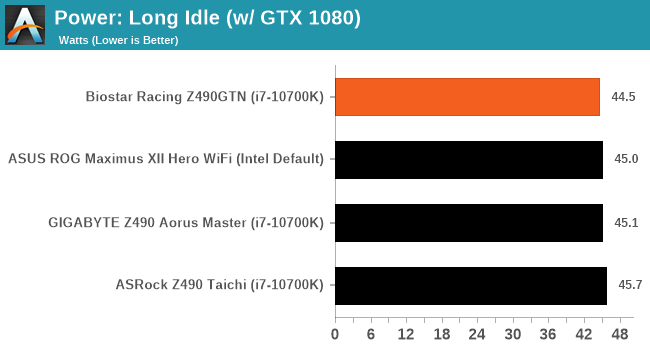
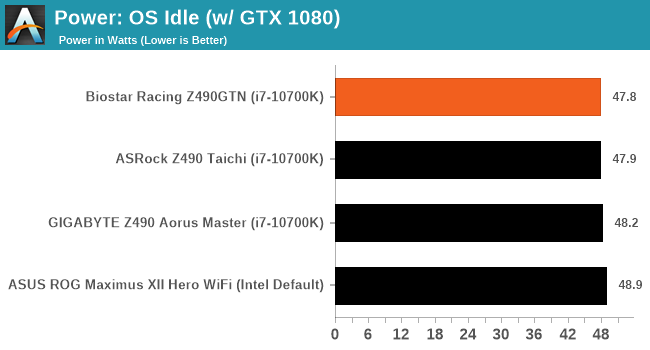
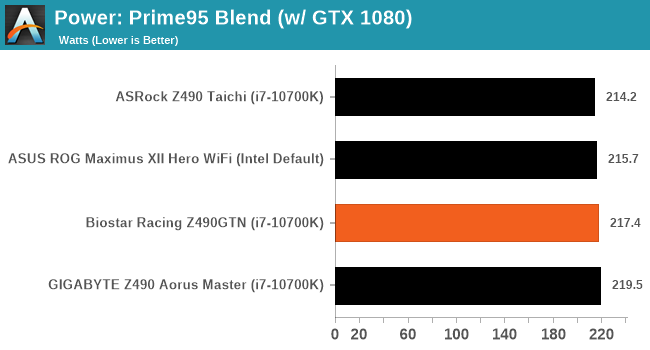
The Biostar wins in our long idle and idle power testing, with a reasonable power draw at maximum load.
Non-UEFI POST Time
Different motherboards have different POST sequences before an operating system is initialized. A lot of this is dependent on the board itself, and POST boot time is determined by the controllers on board (and the sequence of how those extras are organized). As part of our testing, we look at the POST Boot Time using a stopwatch. This is the time from pressing the ON button on the computer to when Windows starts loading. (We discount Windows loading as it is highly variable given Windows specific features.)
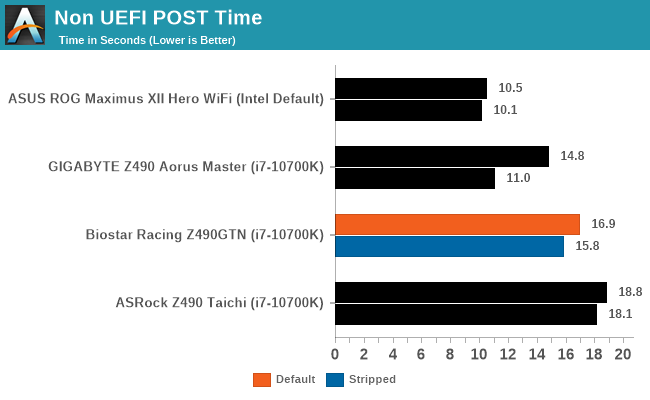
In our non UEFT POST time test, the Biostar performs competitively with other brands. It falls short of the GIGABYTE and ASUS models, but remains ahead of the ASRock.
DPC Latency
Deferred Procedure Call latency is a way in which Windows handles interrupt servicing. In order to wait for a processor to acknowledge the request, the system will queue all interrupt requests by priority. Critical interrupts will be handled as soon as possible, whereas lesser priority requests such as audio will be further down the line. If the audio device requires data, it will have to wait until the request is processed before the buffer is filled.
If the device drivers of higher priority components in a system are poorly implemented, this can cause delays in request scheduling and process time. This can lead to an empty audio buffer and characteristic audible pauses, pops and clicks. The DPC latency checker measures how much time is taken processing DPCs from driver invocation. The lower the value will result in better audio transfer at smaller buffer sizes. Results are measured in microseconds.
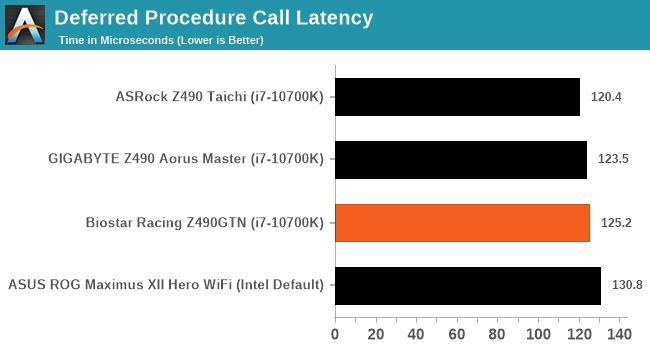
We test DPC latency at the default settings out of the box, and the Biostar does very well and is on par with the majority of models on test.
CPU Performance, Short Form
For our motherboard reviews, we use our short form testing method. These tests usually focus on if a motherboard is using MultiCore Turbo (the feature used to have maximum turbo on at all times, giving a frequency advantage), or if there are slight gains to be had from tweaking the firmware. We put the memory settings at the CPU manufacturers suggested frequency, making it very easy to see which motherboards have MCT enabled by default.
For Z490 we are running using Windows 10 64-bit with the 1909 update.
Update: A Note About Z490 and Turbo
Normally we test our motherboards with out of the box settings. This means that the performance will get boosted based on whatever default algorithm each motherboard vendor implements with regards turbo time and boost power. Intel actively encourages this - the numbers it puts in for turbo time and turbo power are recommendations, rather than specifications, and Intel wants motherboard vendors to engineer their products to the turbo and power that each vendor deems acceptable for their product. As a result, a lot of motherboards will implement an aggressive turbo algorithm.
For this generation, ASUS has done something different. ASUS' enthusiast motherboards offer two different options on first boot: Intel recommendations, or ASUS recommendations. This means that there is a small performance delta between the two, especially for ASUS' high-end motherboards. ASUS has put this into the product based on customer feedback and how motherboard vendors have slowly drifted over the last decade to well beyond what Intel recommends.
For our testing methodology, we try to leave as much as we can on default, because this is part of what makes a motherboard different to any other, and the motherboard vendor has to decide how aggressive it must be. Also, for non-enthusiasts who daren't enter the BIOS, or understand even what turbo or a CPU or what memory channels are, they will just end up with the non-XMP default settings. It is unclear what such a person might select when presented with the ASUS default option.
At this point we have included the results from selecting Intel's recommendations on ASUS' boards. Based on feedback, we are in the process of including both sets of data in our Z490 reviews. We were planning to cover it in depth in our first ASUS Z490 review, but please bare with us while we update our results for this review. We will still cover it in depth in the ASUS review.
Rendering - Blender 2.7b: 3D Creation Suite
A high profile rendering tool, Blender is open-source allowing for massive amounts of configurability, and is used by a number of high-profile animation studios worldwide. The organization recently released a Blender benchmark package, a couple of weeks after we had narrowed our Blender test for our new suite, however their test can take over an hour. For our results, we run one of the sub-tests in that suite through the command line - a standard ‘bmw27’ scene in CPU only mode, and measure the time to complete the render.
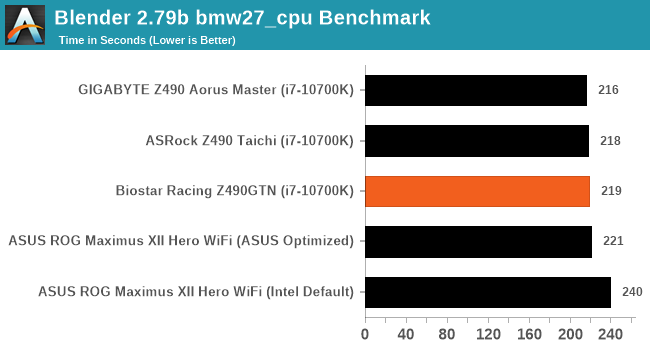
Rendering – POV-Ray 3.7.1: Ray Tracing
The Persistence of Vision Ray Tracer, or POV-Ray, is a freeware package for as the name suggests, ray tracing. It is a pure renderer, rather than modeling software, but the latest beta version contains a handy benchmark for stressing all processing threads on a platform. We have been using this test in motherboard reviews to test memory stability at various CPU speeds to good effect – if it passes the test, the IMC in the CPU is stable for a given CPU speed. As a CPU test, it runs for approximately 1-2 minutes on high-end platforms.
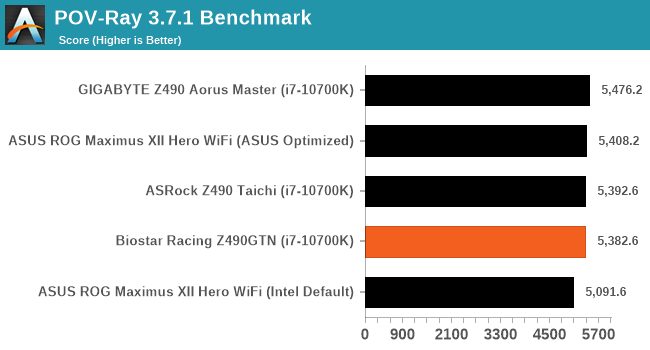
Rendering - Crysis CPU Render
One of the most oft used memes in computer gaming is ‘Can It Run Crysis?’. The original 2007 game, built in the Crytek engine by Crytek, was heralded as a computationally complex title for the hardware at the time and several years after, suggesting that a user needed graphics hardware from the future in order to run it. Fast forward over a decade, and the game runs fairly easily on modern GPUs, but we can also apply the same concept to pure CPU rendering – can the CPU render Crysis? Since 64 core processors entered the market, one can dream. We built a benchmark to see whether the hardware can.
For this test, we’re running Crysis’ own GPU benchmark, but in CPU render mode. This is a 2000 frame test, which we run over a series of resolutions from 800x600 up to 1920x1080. For simplicity, we provide the 1080p test here.
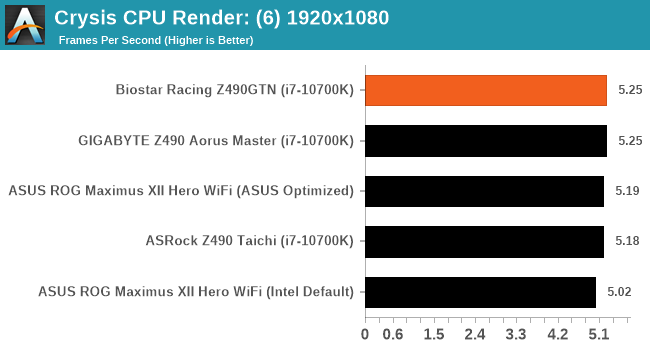
Point Calculations – 3D Movement Algorithm Test: link
3DPM is a self-penned benchmark, taking basic 3D movement algorithms used in Brownian Motion simulations and testing them for speed. High floating point performance, MHz, and IPC win in the single thread version, whereas the multithread version has to handle the threads and loves more cores. For a brief explanation of the platform agnostic coding behind this benchmark, see my forum post here.
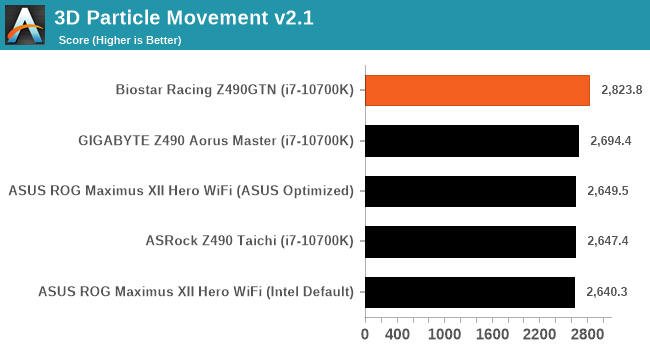
NAMD ApoA1
One frequent request over the years has been for some form of molecular dynamics simulation. Molecular dynamics forms the basis of a lot of computational biology and chemistry when modeling specific molecules, enabling researchers to find low energy configurations or potential active binding sites, especially when looking at larger proteins. We’re using the NAMD software here, or Nanoscale Molecular Dynamics, often cited for its parallel efficiency. Unfortunately the version we’re using is limited to 64 threads on Windows, but we can still use it to analyze our processors. We’re simulating the ApoA1 protein for 10 minutes, and reporting back the ‘nanoseconds per day’ that our processor can simulate. Molecular dynamics is so complex that yes, you can spend a day simply calculating a nanosecond of molecular movement.
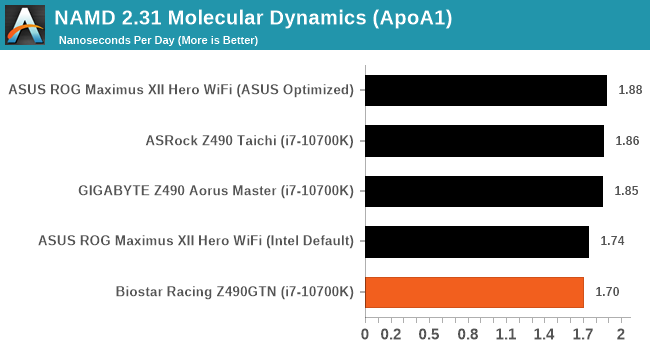
Application Load: GIMP 2.10.4
One of the most important aspects about user experience and workflow is how fast does a system respond. A good test of this is to see how long it takes for an application to load. Most applications these days, when on an SSD, load fairly instantly, however some office tools require asset pre-loading before being available. Most operating systems employ caching as well, so when certain software is loaded repeatedly (web browser, office tools), then can be initialized much quicker.
In our last suite, we tested how long it took to load a large PDF in Adobe Acrobat. Unfortunately this test was a nightmare to program for, and didn’t transfer over to Win10 RS3 easily. In the meantime we discovered an application that can automate this test, and we put it up against GIMP, a popular free open-source online photo editing tool, and the major alternative to Adobe Photoshop. We set it to load a large 50MB design template, and perform the load 10 times with 10 seconds in-between each. Due to caching, the first 3-5 results are often slower than the rest, and time to cache can be inconsistent, we take the average of the last five results to show CPU processing on cached loading.
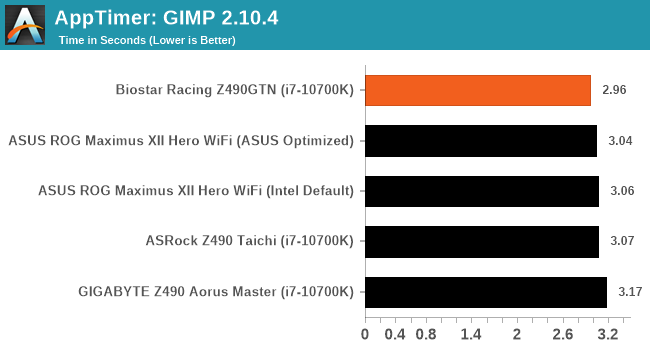
Gaming Performance
For Z490 we are running using Windows 10 64-bit with the 1909 update.
Grand Theft Auto V
The highly anticipated iteration of the Grand Theft Auto franchise hit the shelves on April 14th 2015, with both AMD and NVIDIA in tow to help optimize the title. GTA doesn’t provide graphical presets, but opens up the options to users and extends the boundaries by pushing even the hardest systems to the limit using Rockstar’s Advanced Game Engine under DirectX 11. Whether the user is flying high in the mountains with long draw distances or dealing with assorted trash in the city, when cranked up to maximum it creates stunning visuals but hard work for both the CPU and the GPU.
For our test we have scripted a version of the in-game benchmark. The in-game benchmark consists of five scenarios: four short panning shots with varying lighting and weather effects, and a fifth action sequence that lasts around 90 seconds. We use only the final part of the benchmark, which combines a flight scene in a jet followed by an inner city drive-by through several intersections followed by ramming a tanker that explodes, causing other cars to explode as well. This is a mix of distance rendering followed by a detailed near-rendering action sequence, and the title thankfully spits out frame time data.
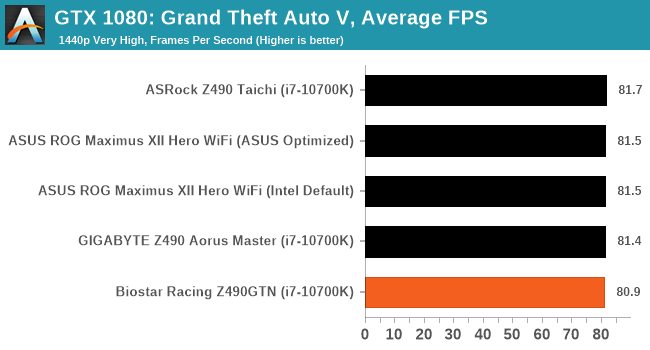
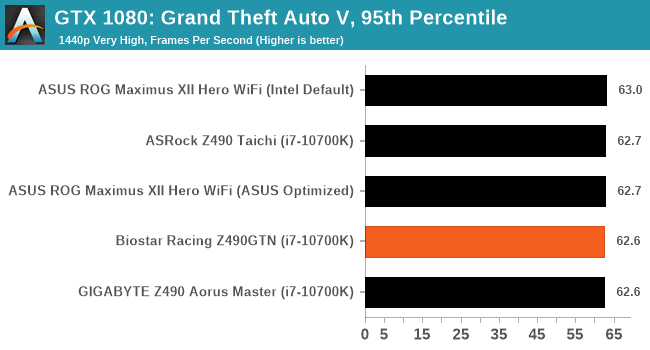
F1 2018
Aside from keeping up-to-date on the Formula One world, F1 2017 added HDR support, which F1 2018 has maintained; otherwise, we should see any newer versions of Codemasters' EGO engine find its way into F1. Graphically demanding in its own right, F1 2018 keeps a useful racing-type graphics workload in our benchmarks.
Aside from keeping up-to-date on the Formula One world, F1 2017 added HDR support, which F1 2018 has maintained. We use the in-game benchmark, set to run on the Montreal track in the wet, driving as Lewis Hamilton from last place on the grid. Data is taken over a one-lap race.
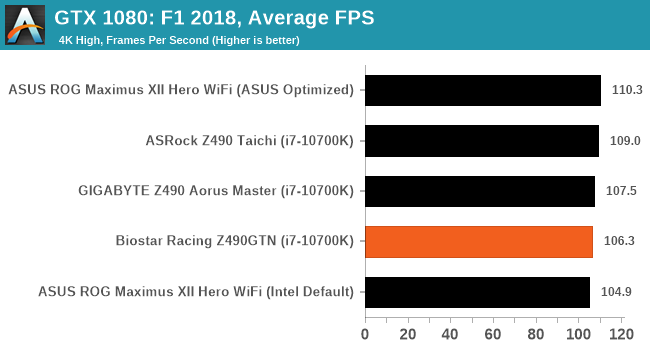
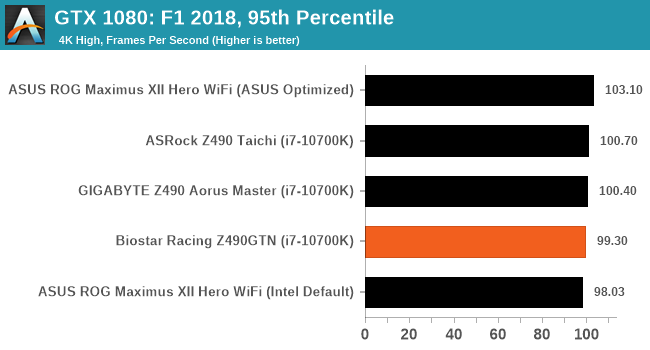
Strange Brigade (DX12)
Strange Brigade is based in 1903’s Egypt and follows a story which is very similar to that of the Mummy film franchise. This particular third-person shooter is developed by Rebellion Developments which is more widely known for games such as the Sniper Elite and Alien vs Predator series. The game follows the hunt for Seteki the Witch Queen who has arose once again and the only ‘troop’ who can ultimately stop her. Gameplay is cooperative centric with a wide variety of different levels and many puzzles which need solving by the British colonial Secret Service agents sent to put an end to her reign of barbaric and brutality.
The game supports both the DirectX 12 and Vulkan APIs and houses its own built-in benchmark which offers various options up for customization including textures, anti-aliasing, reflections, draw distance and even allows users to enable or disable motion blur, ambient occlusion and tessellation among others. AMD has boasted previously that Strange Brigade is part of its Vulkan API implementation offering scalability for AMD multi-graphics card configurations.
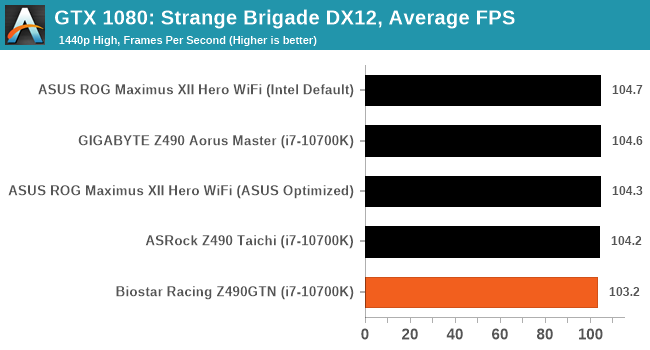
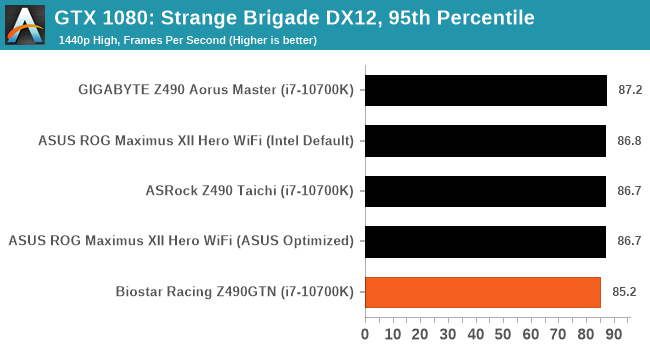
Overclocking
Experience with the Biostar Racing Z490GTN
One of the most talked-about aspects of Intel's 10th generation desktop processors is just how much heat is generated when under full-load. This means that adequate cooling is required, with at least a 240 mm AIO recommended for the Core i7-10700K, and at least a 280 mm AIO for the Core i9-10900K. For smaller boards such as the mini-ITX Biostar Racing Z490GTN, the large amount of heat generated can pose a couple of problems. This is due to the density of the componentry on mini-ITX models, with a much smaller frame to include controllers and less space to dissipate heat from. It can also negate some of the 'free' performance gained by Intel's Thermal Velocity Boost. With a system not equipped with cooling that's up to the job, in some cases, it could cause thermal throttling. Thermal throttling is bad as it reduces clock speed, which in turn will decrease overall performance.
Designed more for users looking to use lower-end Comet Lake processors such as the i3 or i5 models, the Biostar Z490GTN firmware is very easy to navigate with adequate amounts of customization for overclocking. When used with our testbed Core i7-10700K which is essentially a Core i9-9900K chip on steroids, it did perform quite well which in turn is representative of the board's firmware. All of the CPU, memory, and voltage options can be found within the Tweaker menu, with separate sections for each of the different components. Overclocking the CPU is as easy as changing the CPU ratio which can be done in increments of 100 MHz, with the option also overclock the clock generator or base clock frequency. All of the relevant voltage options are located under the Voltage Configuration sub-menu and offers users with all the basic and important voltage options.
When it comes to overclocking memory, kits with onboard X.M.P 2.0 profiles can be done by simply selecting a profile under the Memory profile section. For more advanced memory tweaking options, users can go into the memory sub-menu and enable or disable realtime memory timings, as well as adjust primary and secondary memory latencies. Ardent memory enthusiasts will need to look elsewhere for extreme memory tweaking options, as this model caters to the entry-level of the Z490 market.
Overclocking Methodology
Our standard overclocking methodology is as follows. We select the automatic overclock options and test for stability with POV-Ray and Prime95 to simulate high-end workloads. These stability tests aim to catch any immediate causes for memory or CPU errors.
For manual overclocks, based on the information gathered from the previous testing, starts off at a nominal voltage and CPU multiplier, and the multiplier is increased until the stability tests are failed. The CPU voltage is increased gradually until the stability tests are passed, and the process repeated until the motherboard reduces the multiplier automatically (due to safety protocol) or the CPU temperature reaches a stupidly high level (105ºC+). Our testbed is not in a case, which should push overclocks higher with fresher (cooler) air.
Overclocking Results
Overclocking our Intel Core i7-10700K chip threw up some interesting observations when using the Biostar Racing Z490GTN motherboard. First, there is no overclocking presets for users to choose from, which means they can either let the firmware do its magic with Intel TVB or manually set overclocking settings for better control overclock speeds and voltages. One thing to note in our testing was just how hot the CPU ran in our overclock testing, with a temperature of 93ºC at default settings. It gradually decreased as we tested each of our overclocks in 100 MHz increments in comparison to default, although we did eventually hit a thermal wall when testing 5.2 GHz all-cores.
Another thing to note is how aggressive the VDroop was when manually overclocking. This can be alleviated by changing the load line calibrations options, but for testing purposes, we left it on automatic for the firmware to decide. We found that overclocking proved fruitful for the Z490GTN, which enabled us to squeeze out plenty of extra performance when using our POV-Ray benchmark. This did come at a cost of heat and it would be hard to recommend performing large overclocks on any of the i7 or i9 10th generation processors with this board. We managed to hit thermal throttling at 5.1 GHz with 1.40 V on the CPU VCore, which is a little disappointing, but more a caveat of the form factor, and not entirely on the board's power delivery, which also ran quite hot.
Power Delivery Thermal Analysis
A lot more focus has been put onto power delivery specifications and capabilities, not just by manufacturers, but as a result of users demands. In addition to the extra power benefits from things like overclocking, more efficient designs in power deliveries and cooling solutions aim to bring temperatures down. Although this isn't something most users ever need to worry about, certain enthusiasts are bringing more focus onto each boards power delivery. The more premium models tend to include bigger and higher-grade power deliveries, with bigger and more intricate heatsink designs, with some even providing water blocks on ranges such as the ASUS ROG Maximus Formula series.

The 6+2 power delivery on the Biostar Racing Z490GTN
Testing Methodology
Our method of testing out if the power delivery and its heatsink are effective at dissipating heat, is by running an intensely heavy CPU workload for a prolonged method of time. We apply an overclock which is deemed safe and at the maximum that the silicon on our testbed processor allows. We then run the Prime95 with AVX2 enabled under a torture test for an hour at the maximum stable overclock we can which puts insane pressure on the processor. We collect our data via three different methods which include the following:
- Taking a thermal image from a birds-eye view after an hour with a Flir Pro thermal imaging camera
- Securing two probes on to the rear of the PCB, right underneath CPU VCore section of the power delivery for better parity in case a probe reports a faulty reading
- Taking a reading of the VRM temperature from the sensor reading within the HWInfo monitoring application
The reason for using three different methods is that some sensors can read inaccurate temperatures, which can give very erratic results for users looking to gauge whether an overclock is too much pressure for the power delivery handle. With using a probe on the rear, it can also show the efficiency of the power stages and heatsinks as a wide margin between the probe and sensor temperature can show that the heatsink is dissipating heat and that the design is working, or that the internal sensor is massively wrong. To ensure our probe was accurate before testing, I binned 10 and selected the most accurate (within 1c of the actual temperature) for better parity in our testing.
To recreate a real-world testing scenario, the system is built into a conventional desktop chassis which is widely available. This is to show and alleviate issues when testing on open testbeds which we have done previously, which allows natural airflow to flow over the power delivery heatsinks. It provides a better comparison for the end-user and allows us to mitigate issues where heatsinks have been designed with airflow in mind, and those that have not. The idea of a heatsink is to allow effective dissipation of heat and not act as an insulator, with much more focus from consumers over the last couple of years on power delivery componentry and performance than in previous years.

Biostar Racing Z490GTN undergoing our VRM thermal testing (We close the window during testing)
For thermal image, we use a Flir One camera as it gives a good indication of where the heat is generated around the socket area, as some designs use different configurations and an evenly spread power delivery with good components will usually generate less heat. Manufacturers who use inefficient heatsinks and cheap out on power delivery components should run hotter than those who have invested. Of course, a $700 flagship motherboard is likely to outperform a cheaper $100 model under the same testing conditions, but it is still worth testing to see which vendors are doing things correctly.
Thermal Analysis Results

We measured 83.6°C on the hottest part of the PCB around the power delivery
The Biostar Racing Z490GTN is using a 6+2 power delivery with an ON Semiconductor PCP81229 PWM controller operating at its advertised configuration. It is using ON Semiconductor NCP302155 55 A power stages across both the CPU and SoC phases, with a metal heatsink which doubles up as a rear panel cover. This heatsink only covers the six NCP302155 power stages for the CPU, while the SoC area remains at the whim of natural airflow when installed within a chassis.
Opting for a more real-world scenario than our traditional methods on an open test bench, we found that the Biostar Racing Z490GTN power delivery to run quite a bit warmer than other models on test. A couple of reasons include the boards small mini-ITX form factor, as well as a basic heatsink with not much in the way of mass. It does, however, perform well within the rated spec of the componentry. Although our testing was done on a Core i7-10700K 8-core 16-thread processor, the power delivery is likely to run extremely hot with the Core i9-10900K and we wouldn't recommend taking the risk in pairing up this board with that CPU unless it wasn't going to be pushed beyond reasonable limits.
We observed temperatures of 84°C on our first probe, and 79°C on our second, with a very hot PCB around the CPU socket which we saw 83.6°C using our FLIR thermal imaging camera. We also had to transpose our NZXT Kraken Z63 CPU cooler as the memory wouldn't allow us to install it with the screen mounted horizontally. Overall as we've stated, the temperatures noted remain within the operating specs, but we wouldn't recommend pushing further due to the heat generated.
Biostar Racing Z490GTN Conclusion
We’ve had some great successes over the years with Biostar’s mini-ITX GTN line of motherboards. Every so often we will find a diamond in the rough – a board with good performance and good value for the market that it targets. The mini-ITX motherboard often has to play somewhat safe, given that the market for these boards isn’t as large as the ATX-size market, but also there are both the budget and enthusiast gamers either looking for a cost down option or an optimized low volume small form factor design. Unfortunately Biostar’s Z490GTN is not a diamond in the rough, and comes across as a motherboard that is hard to recommend, especially at the $200 price point.
On the face of it, the board is innocent enough. The subdued neutral color design makes it look good for a non-RGB build, and some of the connector placement, such as the 8-pin 12V CPU power connector and the SATA ports, make a lot of sense where other motherboards in this size have fallen down. There’s PCIe protection, Intel gigabit Ethernet, and even support for legacy devices such as PS/2.
However for the most part there’s nothing special here. The audio chip is a bargain basement ALC892 design, when in this price bracket we should be seeing the ALC1150 or ALC1200. There are no USB Type-C ports, no USB 3.2 Gen2 (10 Gbps) ports, and while there is a space for a Wi-Fi add-in card, it doesn’t come with the system, and for a mini-ITX at $200, it really should.
To give Biostar some kudos, the board does well in our power tests, scoring the lowest value in idle. This should be a factor in most of the mini-ITX motherboards in the market, just for the sake of having ‘less stuff’ on a smaller PCB.

Overclocked i7-10700K to 5.1 GHz
However the thermal performance is where we see issues. The system doesn’t overclock as well as our others, and when placed at 5.1 GHz, the VRM temperatures go above 85ºC. That’s ok, because the CPU is at 99ºC under load and starts to throttle. Compared to the other systems we’ve tested, this is outright abysmal. The benefits of the Z490 chipset are meant to include USB 3.2 Gen2, which isn’t used here, and the ability to overclock, but even with the 8-core CPU (let alone the 10-core CPU), it won’t push as high as the others. Even when in a stable mode, the temperatures balloon past everything else we’ve tested to date. Users who want to go this route will need some super airflow - our tests were in a good airflow case as well.
In short, for $200, we can’t recommend the Biostar Z490GTN. It has some good qualities, but the feature set isn’t competitive for the price, and the performance with an overclocked CPU isn’t there. It might be best partnered with a Core i5-10400 or something similar, but then $200 comes across as too expensive, especially when vital features like overclocking are lost. Users should look at active cooling that also directs airflow over the power delivery, even for the mid-range CPUs.