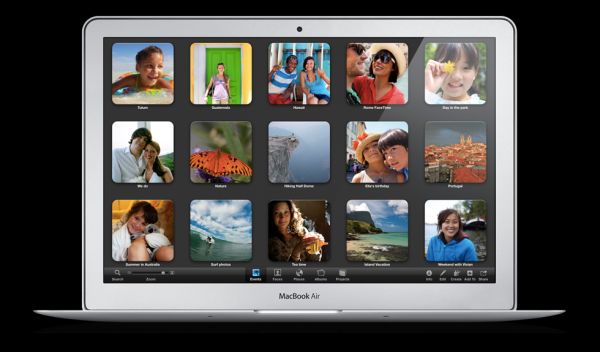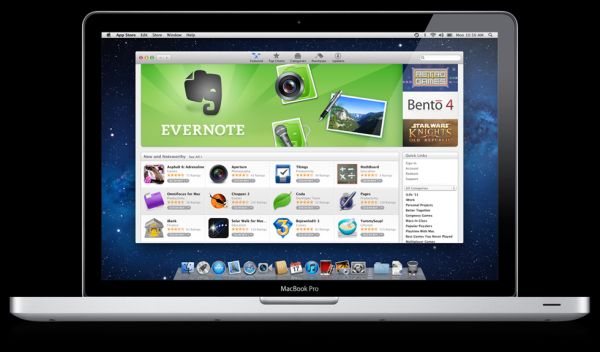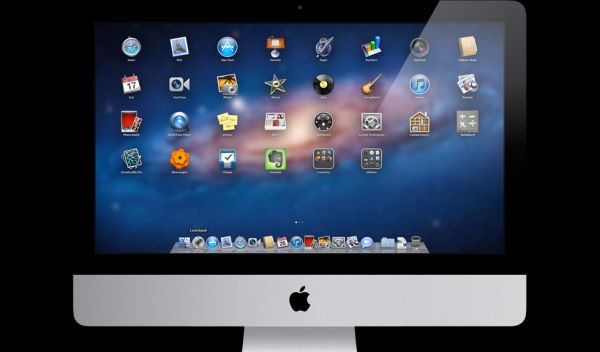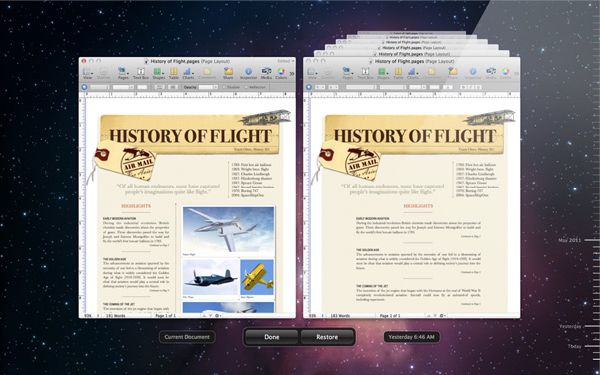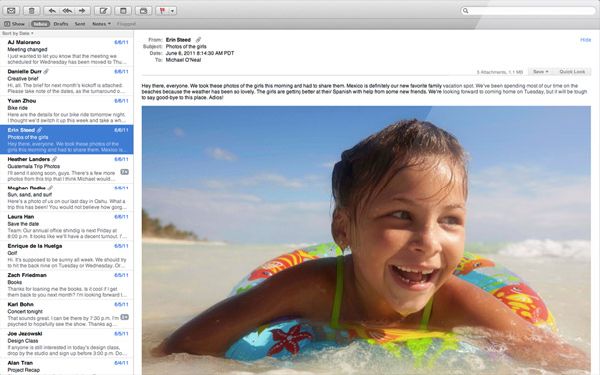Original Link: https://www.anandtech.com/show/4426/wwdc-2011-os-x-107-lion
WWDC 2011: OS X 10.7 Lion
by Andrew Cunningham on June 6, 2011 1:04 PM ESTApple kicked of its Worldwide Developers conference this year with a keynote meant to showcase three of its biggest software undertakings at the moment: Mac OS X, iOS, and iCloud, the latter of which being its new cloud computing service.

Apple covered their new products from oldest to newest, which means that Mac OS X 10.7 was first on the chopping block. Apple's Phil Schiller and Craig Federighi took the stage to demonstrate ten of Lion's purported 250 new features (don't get too excited - things like desktop wallpapers have been counted as new features in the past, so Apple is likely being very generous with its counting here).
I'm going to take you down that list, but because most of it is stuff we've seen before in one form or another in other Apple demos of Lion, I want to front-load the piece with pricing and release information for Lion, since those are the most interesting new facts we got out of Apple today.
Price and Release Date
First: Lion will go for $29, the same price as the current Snow Leopard upgrade, and it will release at some point in July. Pre-Snow Leopard upgrades of the OS were typically priced at $129, with a 5-license Family Pack being available for $199. Next, Lion will be made available only on the Mac App Store as a ~4GB download - there is, as of this writing, no plan on Apple's part to release Lion on a physical disc that you can buy. That $29 App Store purchase is good for all Macs you have registered to your App Store account.
There are, of course, positive aspects and negative aspects to this approach, and there's other stuff that we just don't know: how will this impact businesses and schools who would like to volume-license the OS? How will clean installs be handled, in the case of a crashed hard drive or otherwise trashed OS? What about people with slow or unreliable Internet connections? We'll just have to wait and see.
System Requirements and OS X Server
The first one: System Requirements. This is one of the many areas in which Microsoft and Apple differ in their OS strategy - while Microsoft makes certain recommendations about the type of PC that will give you a good Windows experience, there are very few configurations that will actually prevent the operating system from installing. Apple, on the other hand, prefers to drop support entirely for Macs that it feels are insufficient to run OS X. This goes all the way back to the 10.4 days, when Macs without FireWire were no longer eligible for OS X upgrades.
This time around, the OS will drop support for the 32-bit Core Solo and Core Duo chips shipped with the first Intel Macs in 2006. This is Apple's latest baby step toward a world where Macs use a 64-bit OS, 64-bit programs, and 64-bit drivers by default. They've been pushing this issue slowly but surely for most of OS X's development - indeed, recent Mac Pros and MacBook Pros are already set to use Snow Leopard's 64-bit kernel right out of the box, though most models still default to the 32-bit kernel.
Some have had success hacking the developer releases to run on these processors, but since these computers can only support up to 2GB of RAM, since they were only sold for a few months before being superceded by Core 2 Duo Macs, and since there are already 64-bit only apps in the App Store that won’t install on these older Macs under Snow Leopard, the decision to drop official support for these models is probably a prudent one that shouldn’t impact a huge portion of the OS X userbase (though expect those who it does impact to be very vocal about it).
Lastly, a brief word about Mac OS X Server: Back in the day, Apple's server OS either came preinstalled on the (now discontinued) XServe, or as a separate $999 unlimited-client package installable on any desktop Mac. Then came the $999 Mac Mini Server, which axed the Mini's optical drive in favor of a second internal hard drive - this drove the unlimited-client server software's price down to its current level of $499. In Lion, OS X Server is now an App Store download instead of a separate OS, and it costs $49.99. This is a substantial discount on what was already a substantial discount, and it should help to drive adoption of OS X server by small businesses and schools with a lot of Macs.
Now, on to Lion's new features!
Most of what was shown was stuff we'd seen before in other Apple demos of Lion, but I'll go through all of them for the sake of having all of this data collected into one place.
First, Lion brings new multitouch gestures to the table in an effort to replace mouse-heavy clicking and dragging behaviors. Scrolling, multitouch taps, pinching to zoom, and swiping through multiple photos, web pages, and fullscreen apps. Scrollbars, instead of standing by at all times to be clicked with a mouse, will appear and disappear as needed, as they do in iOS.
Apple has been equipping its Macs with the hardware to do this for awhile - most of its laptops sold since the unibody MacBook Pro refresh in late 2008 have included large, buttonless multitouch trackpads, and the Magic Trackpad introduced in mid-2010 (and offered as an option at no cost with the latest iMac refresh, reviewed here) brings the same functionality to the desktop.
Next, Lion gives developers standard methods for making fullscreen apps, which can run without all of those pixel-eating toolbars and title bars seen in the OS today. This should alleviate my own personal complaints about how much room the standard OS X title and menu bars take up in OS X, especially on the low-resolution screens found in their smaller notebooks.
Most of Apple's built-in programs are going to take advantage of the full-screen feature: this is a list that includes Safari, Mail, iCal, Preview, Photo Booth, iMovie, and iTunes, among others. Toggling between different apps in fullscreen mode and the OS X desktop is accomplished via the aforementioned multitouch gestures.
Apple has also added what it calls Mission Control to aid switching between apps - this feature is a natural extension of the Expose app switcher that first showed up in OS X 10.3. You can see all of your open windows (now grouped by app), as well as your different Spaces desktops and widgets. Fairly heavy Expose users will appreciate the extra organization, and this goes a long way toward making Spaces' multiple desktops manageable.
Next up is the Mac App Store, a Snow Leopard add-on that Apple is pushing extremely heavily in Lion - they boast that the App Store is already beating out brick-and-mortar stores like Wal-Mart and Best Buy in terms of units sold. In Lion, the App Store adds support for in-app purchasing, push notifications, and delta updates, meaning that users can download patches that are just patches, rather than a patched copy of the full app. No word on whether Snow Leopard users will be able to enjoy these features, but Apple doesn't habitually backport core OS features.
Apps purchased in the Mac App Store are automatically added to Launchpad, Apple's fancy-pants name for the iOS home screen that it has added to OS X. Apps in Launchpad can be organized and grouped just as they are in iOS - there's literally nothing new here if you've ever used anything running iOS 4.
Apple didn't mention whether programs installed via traditional means could be added to Launchpad - given how heavily they're pushing the App Store, I'm guessing that they won't allow it. It's in Apple's interest to make non-App Store programs feel like second-class citizens in the OS, even if they don't completely ban the installation of these programs. This gives consumers more reason to frequent the App Store and developers more reason to get their programs in the App Store. This sort of behavior makes me a bit uncomfortable, even though I can name a dozen people right off the top of my head who would be better off if they could only install approved software on their systems - the user is trading control for convenience, and it's up to the user to decide whether that's a trade they want to make.
Getting back on track, the sixth of our ten Lion features is Resume, a feature which allows everything from running programs to the OS itself to remember its last-used state when it's started up. This feature is said by Apple to be "system-wide," meaning that there should be literally nothing that can't be remembered and relaunched in the event of a system shutdown.
In the same spirit of automation, our next feature is auto-saving, which brings to OS X a Google Docs-like attitude toward saving documents: automatically and often, without the need for constant CTRL-S keystrokes or did-you-want-to-save-your-changes prompts. If you don't want a document to automatically save, you can opt out of auto-save by locking it. Apple only demoed this functionality with its own iWork products, but I assume that the APIs will be usable and that the more-widely-used Microsoft Office could take advantage of this service with a few tweaks.
Conclusions
And that's all she wrote! Stay tuned for more on iOS 5 and iCloud, Apple's other big WWDC reveals, later today!