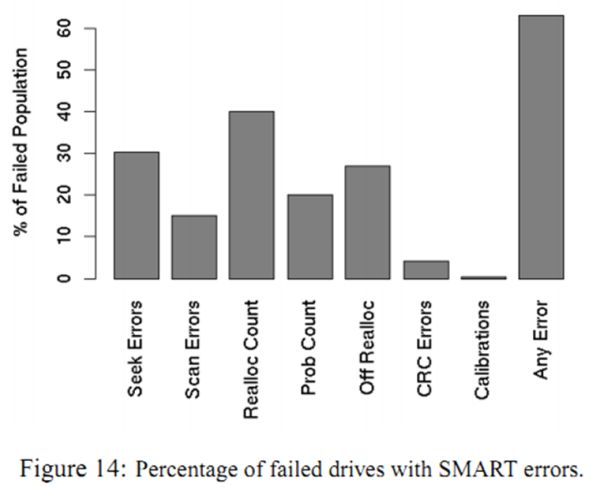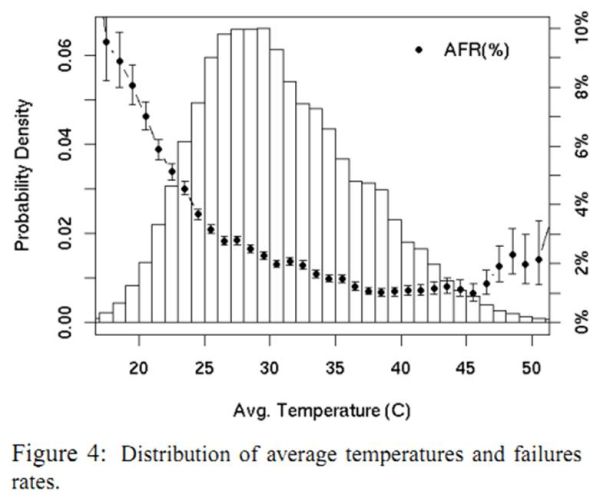Original Link: https://www.anandtech.com/show/4666/file-server-builders-guide
File Server Builder's Guide
by Zach Throckmorton on September 4, 2011 3:30 PM ESTWhat is a file server?
Essentially, a file server is a computer that stores files, is attached to a network, and provides shared access of those files to multiple workstation computers. File servers do not perform computational tasks - that is, they do not run programs for client machines. Furthermore, they do not provide dynamic content like a web server. Still further, file servers are not like database servers in that the former do not provide access to a shared database whereas the latter do. File servers provide access to static files via a local intranet through Windows or Unix protocols as well as over the internet through file transfer or hypertext transfer protocols (FTP and HTTP).
What can you do with a file server?

The primary function of a file server is storage. For the home user, one central storage location can increase overall computing efficiency and reduce overall computing cost. By placing all of your important files in a single location, you do not need to worry about different versions of files you're actively working on, wasting disk space by having multiple copies of less-than-important files scattered on different systems, backing up the right files onto the right backup storage medium from the right computer, making sure every PC in your home has access to the appropriate files, and so on.
From a system builder's perspective, a file server can also liberate your various workstation computers from having to accommodate multiple hard drives, and decrease overall hard drive expenditures. With the rise of SSDs, which offer tremendous performance at a high cost per GB, a file server can free workstations from the performance shackles of platter-based disks - an especially useful consideration for laptops and netbooks, where the small capacity of an SSD is often a deal breaker since these mobile computers usually can house only one drive.
A dedicated file server allows every user in a home - whether they're at home or on the road - to access every file they might need, regardless of which particular device they might be using at any given time. Dedicated file servers also allow you to share your files with friends and coworkers - simply provide them with a URL, a login name and password, and specify what content they can access. For example, maybe you'd like to share your kids' camp photos with the in-laws - but your cloud storage capacity won't fit all of those photos plus all of the other stuff you have stored in your cloud drive locker. Maybe you'd like to share sensitive information with a colleague that you'd rather not upload to a server owned by Amazon or some other third party, but the files are too big to email. Or maybe you'd simply like to access your 200GB library of MP3s while you're holed up in a hotel on business with nothing but your 60GB SSD-based netbook. These few examples are really only the tip of the iceberg when it comes to the utility of a file server.

That said, there are alternatives to a file server for all of these needs. You could dump all of your photos onto a flash drive and give them to the in-laws the next time you see them - but you have to do this every time you want to share more photos - and who knows if you'll get your flash drives back? You could mail a DVD-R to your colleague - but perhaps a DVD-R's ~4GB capacity is insufficient, and snail mail takes days if not weeks to be delivered. If you're on the road, you could just bring along your portable external hard drive - which takes up space, and can be lost or stolen. A file server is a simple, singular solution to all of these problems. Home file servers do not require enterprise-grade hardware and can be very affordable. They can also be made from power-sipping components that won't spike your electrical bill.
What considerations are important in building a file server?
Because the primary role of a file server is storage, this is the most important aspect to think about. How much storage space do you need? Do you want to share 50GB of photos taken on a point and shoot digital camera? 500GB of music? 2TB of movie DVD ISOs? 30TB of mixed media and work-related files? Also, at what rate are your storage demands growing, and how easily do you want to be able to expand your file server?
How easily do you want to be able to administer your files? Many of the more powerful file server operating systems are unfortunately not particularly easy to run for the non-IT professional. However, there are file server OS's that are easy to run. What about being able to recover your files in the event of catastrophe? Placing your files in one computer is tantamount to putting all of your eggs in one basket, which can be risky. What about security? Anything on any sort of network is vulnerable to intrusion. While this guide answers all of these questions, it is aimed at home users and therefore necessarily makes some sacrifices to storage space, administration capabilities, recoverability, and security - simply because home users typically can neither afford nor require professional-grade file server solutions.
Why build a file server instead of using NAS?
Simply put, a NAS (networked attached storage) device is a computer appliance. It is built specifically to provide network-accessible storage. NAS devices typically offer easier administration than file servers (some are a few mouse clicks away from plug and play operability), but are often limited by proprietary software, and are neither as capacious nor as expandable as a dedicated file server. Further, higher-end NAS devices that can house as many hard drives as some of the builds outlined in this guide are more expensive than the file server alternative. Finally, because they are designed with only one purpose in mind, they are not as flexible as a file server, which in a multi-system home, might need to be co-opted into a basic workstation at a later point in time. That said, while NAS devices are outside the scope of this guide, they're worth investigating if you're not already familiar with them.

This guide is laid out differently than my previous builder's guides in that rather than detailing specific systems at specific price points capable of performing specific tasks, it instead discusses options for operating systems and types of components and how these different options are best suited to addressing different needs. That is, maybe you need a lot of storage space but you're not particularly concerned about backups. Or perhaps you don't need much storage space at all but want to use a very straightforward file server operating system. By mixing and matching recommendations to suit your needs, hopefully you'll be able to construct a file server with which you'll be pleased!
While the focus of this guide is hardware, it's worth first briefly discussing home file server operating system options.
Windows Home Server 2011
Microsoft launched its latest version of WHS earlier this year. It can regularly be found for $50 or less when it's on sale. Of all the file server operating systems available, WHS2011 is the easiest to both set up and administer for users familiar with the Windows series of desktop operating systems and less familiar with Unix or Linux. If you've installed and configured Windows XP, Vista, or 7, you can install and configure WHS2011 with a minimal (or even no) extra research. The downside to this ease of use for the home file server novice is, of course, cost - WHS2011 is not free.
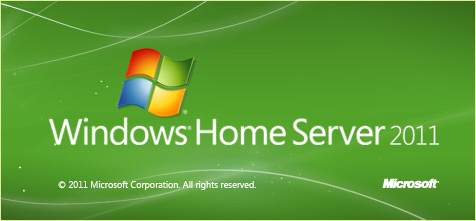
FreeBSD and FreeNAS
FreeBSD is, of course, free. Because it is a Unix operating system, it requires time and effort to learn how to use. While its installation uses an old text-based system and its interface is command line-based, you can administer it from a Windows PC using a terminal like PuTTY. I generally do not recommend FreeBSD to users unfamiliar with Unix. However, if you are intrigued by the world of Unix and are interested in making your first foray into a non-Windows OS, setting up a file server is a relatively easy learning experience compared to other Unix projects.
FreeNAS is based on FreeBSD but is built specifically to run as a file server. It features an intuitive, easy to use web interface as well as a command line interface. Both FreeBSD and FreeNAS support ZFS, a file system like NTFS and FAT32. ZFS offers many benefits to NTFS such as functionally (for the home user) limitless file and partition size caps, autorepair, and RAID-Z. Though it is aimed more at enterprise and commercial users than consumers, Matt wrote an article that has lots of useful information about ZFS last year.
Ubuntu and Samba
Ubuntu is arguably the easiest Linux distribution for Windows users to learn how to use. Unsurprisingly, then, it has the largest install base of any Linux distro at over 12 million. While there is an Ubuntu Server Edition, one of the easiest ways to turn Ubuntu into a home file server is to install and use Samba. (Samba can be used on not only Ubuntu, but also FreeBSD.) Samba is especially useful if you'll have mixed clients (i.e. Windows, OS X, and Unix/Linux) using your home file server. Though FreeNAS certainly works with Windows clients, Samba sets the standard for seamless integration with Windows and interoperability is one of its foci.

Succinctly, WHS2011 is very easy to use, but costs money. Installing Ubuntu and Samba is not particularly difficult, and even if you've never used any type of Linux before, you can likely have a Samba home file server up and running in a morning or afternoon. FreeNAS is arguably a bit more challenging than Ubuntu with Samba but still within a few hours' grasp of the beginner. FreeBSD is potentially far more capable than WHS, Ubuntu/Samba, and FreeNAS, but many of its features are mostly irrelevant to a home file server and its learning curve is fairly steep. When properly configured, all of the above solutions are sufficiently secure for a typical home user. Most importantly, all of these options just plain work for a home file server. An extensive comparison of each OS's pros and cons in the context of a home file server is beyond the scope of this article, but now that we've covered a few OS options worth your consideration, let's get to the hardware!
CPUs
Once again, the primary purpose of a file server is storage. It is not computation prowess nor producing high frame rates in games. All other components, including the CPU, should take a back seat to the hard drives, case, and power supply in the context of a home file server. File servers do not - repeat, do not - need the latest, greatest, more powerful processors to work well. In fact, file serving is not a particularly taxing task, especially not for a home file server that will likely never have to distribute data to more than a handful of clients simultaneously. Therefore, rather than using a powerful and power-hungry CPU, it's a better idea to use a less capable but also less power consuming chip.
From A(tom) to Z(acate)
Intel's Oak Trail (using Atom CPUs) and AMD's Brazos (using Zacate APUs) platforms are both up to the task of file serving. However, neither platform produces a particularly pleasant experience with Windows Home Server 2011. Both platforms take an agonizingly long time to install WHS2011, and neither will be capable of doing much more than simply serving - transcoding video on an Atom or Zacate WHS2011 system is painfully slow. That said, both Oak Trail and Brazos are sufficient to run WHS2011, especially if your file server will be performing only basic tasks like streaming MP3s and storing photos.

My preferred Atom home server motherboard/cpu combo is the ASUS AT5NM10T-I, a passively-cooled, Atom D525 (1.8GHz dual core with Hyper-Threading) solution that sports four SATA ports (rather than the two found on most Intel boards) and a PCIe x4 slot. The PCIe expansion slot is useful for adding a SATA controller card in case you want your file server to house more than four drives. Note it uses laptop SODIMMs rather than standard desktop DIMMs but considering how inexpensive DDR3 is currently, this does not affect the system's cost. One thing to keep in mind when selecting an Atom-based file server: go for the most recent models that are dual cores and have Hyper-Threading - the price premium is very modest and the performance increase is palpable.

ASRock's E350M1 is a more fully-featured Zacate motherboard that includes the E-350 APU (1.6GHz dual core), four SATA ports, an eSATA port (useful for backups), as well as VGA, DVI, and HDMI out ports. While multiple display outputs might not be an important consideration for a file server, more flexibility is always better. At just under $100 through Newegg currently, it is an exceptional value. Its expandability is limited to one PCIe x16 slot, which can also accommodate PCIe x4 and x1 cards - whereas PCIe 'up-plugging' can be hit or miss on different motherboards, I have had excellent success up-plugging on this particular model.
In comparing Atom with Zacate in the context of a file server, the regular laptop or desktop experience paints a useful picture. Atom is barely sufficient. Zacate is sufficient. Zacate's main strength is its integrated GPU, which is not particularly useful for a file server, but its CPU prowess is also substantially better than Atom's. While the Atom CPU officially draws less power on paper (with a TDP of 13W) than than the E-350 APU (at 18W), in practice, the two platforms consume very similar amounts of power both at idle and under loads typical of a file server (which do not tax the E-350's integrated GPU). Given that these platforms are priced similarly, use similar quantities of electricity, and the AMD platform's greater general flexibility, it is difficult to recommend the Atom-based solution given Zacate's substantial performance advantage.
The Sandy Bridge Pentiums
Anand recently reviewed the Sandy Bridge-based Pentiums, some of which have been available now for a few months. These CPUs are excellent home file server processors: they have enough muscle to smoothly run WHS2011 and produce a very pleasant computing experience, they use little power under load, and they are not expensive. The Intel Pentium G620 has become my go-to file server CPU since its release back in Q2. It is the least expensive Sandy Bridge desktop CPU at less than $80, and though its TDP is 65W on paper, in reality, it uses far less power under real world load. It uses even less power than its more powerful yet still juice-sipping Core i3-2100 cousin, and this combination of using not much electricity while being powerful makes it difficult to recommend any AMD CPU that is comparably priced. Unless you are on an extremely tight budget, a G620 makes more sense for a file server than, say, the AMD Athlon II X2 250. You can get an idea of how the G620 and 250 compare by looking at Bench - though since Bench doesn't include the 250, we're using the 255, which is ever so slightly faster than the 250. Pay particular attention to the power usage levels: at idle, the G620 system uses over 20W less than the 250 system, and uses less than 50W less under load.
But what about the lowly, dirt cheap Sempron 145? Its TDP is only 45W and though it's a single core CPU, it's still powerful enough for a file server, even one running WHS2011. Again, though, there's a difference between official TDPs and real world TDPs: my own testing shows that the Sempron 145 also idles nearly 20W higher than the G620. So the same conclusion immediately above also applies: unless you are on an extreme budget, you're better off with the G620 than the 145. These increases in CPU power consumption by the AMD CPUs compared to the Sandy Bridge Pentium translate directly into heat dissipated into your file server's case. Whether this is enough heat to make a difference depends on your case and cooling solutions - but in my experience, it's enough to push hard drive temperatures from the high 30s (Celsius) to to the mid 40s Celsius in especially small cases.
Though power consumption factors prominently in our recommendation of the Pentium G620 over the Athlon II X2 250, it's important to not lose sight of the forest for the trees: a 20W difference in power consumption for a file server CPU is the rough equivalent of leaving a smaller, lower wattage incandescent light bulb like a reading lamp on 24/7 in your home. Ultimately, the decision is simple: is a $25 or more premium for the G620 worth saving 20W+ on your electrical bill over the long haul?

The lilliputian Intel Pentium G620 heatsink and fan is a good indication of the chip's heat output
Motherboards
Whether you use a mini-ITX, micro-ATX, or full-size ATX motherboard will largely be dictated by the size of the case you decide to house your home file server in.
Mini-ITX

Mini-ITX boards sacrifice expandability for small size. Few ITX motherboards have more than four SATA ports, limiting them to use in file servers that will hold maximally 12TB (the largest commercially available hard drives are 3TB). However, most ITX motherboards have at least one expansion slot, which can hold a SATA controller card. There are many LGA 1155 motherboards that are compatible with the Intel Pentium G620, and most have very similar feature sets. However, in a mini-ITX case, board layout becomes critically important. My favorite ITX 1155 motherboard is Giada's MI-H61-01 specifically because its four SATA ports are clustered on the lower right aspect of the board (when it's mounted), right by the front panel connectors and 20 pin ATX power port. Because the four pin CPU power connector is located on the upper left corner, cable management is a breeze and facilitates excellent airflow - everything goes to either the lower right or upper left corners, allowing cables to be run along the top or bottom of the mini-ITX case. The Giada MI-H67-01 has a nearly identical layout and is sometimes less expensive than the H61 board. Though Giada is a newcomer to the North American market and do not have the reputation of older brands like ASUS, for what's it worth, I have used many of these boards in both file server and regular ITX desktop builds and have been completely satisfied by their products. Remember, if you want to build a mini-ITX file server that will have six hard drives, you will need to buy a PCIe SATA controller card with two SATA ports like the SYBA SD-SA2PEX-2IR or Rosewill RC-211.
Micro-ATX
Micro-ATX LGA 1155 boards can sport up to seven total SATA ports (4 SATA II and 3 SATA III), but most come with four or six total SATA ports. As with mini-ITX file server boards, layout is important when stuffing many hard drives into a micro-ATX case. The Biostar TH67B places all six of its SATA ports at the very bottom right-most corner of the board. Unfortunately there are no micro-ATX 1155 options that push the 20+4 pin power connector to either the very top or bottom of the board, but at least this Biostar board has its four pin power connector at the very top.
Full ATX

Cable management is rarely as difficult in a full-size ATX case as it can be in micro-ATX and mini-ITX cases, so board layout is perhaps less important for a full ATX file server motherboard, but it is still a consideration. Ten hard drives can become very messy! ATX 1155 boards max out at 10 ports, however, ten SATA port boards are typically $200 or more, whereas eight SATA port boards like the ASUS P8P67 can be found for as little as $125. Thus, if you absolutely need ten HDDs in your file server, it makes more sense to spend $125 on the board and $25 on a two port SATA controller card than $200 on a ten SATA port motherboard. I like this ASUS board for multiple HDD systems because its SATA ports are mounted perpendicularly to the board facing forward and at about the same height as one PCIe x1 and one PCI slot, so managing the SATA cables facilitates better airflow than if they were coming off of different heights on the board.
RAM
File servers do not need high performance, low latency, high frequency RAM. FreeBSD, FreeNAS, and Ubuntu all run well with 2GB of RAM under loads typical of a home file server, but they do run palpably smoother with 4GB. WHS2011 runs much more smoothly with 4GB. All of the file server OS's run even better with 8GB RAM. As RAM prices continue to fall, 8GB kits have been available for less than $30 (after rebate) regularly. Because RAM prices are so dynamic lately, rather than recommending a specific product, we'll recommend that you shop around! You should be able to find 2GB, 4GB, or 8GB for $5/GB without a rebate or less than $5/GB after rebate.
Now that we've covered CPUs, motherboards, and RAM, the next page discusses cases and PSUs solutions.
As motherboard layout is important in ensuring that airflow is as unobstructed as possible, case design is also critical in facilitating excellent airflow. If you're building a system with one or two hard drives, most cases work fine for a home file server - just make sure there is a fan near the hard drive(s) so it is not sitting in stagnant air. However, if your server requires multiple disks, here are a few cases that work especially well for file servers.
Mini-ITX

Fractal's Array R2 is a nearly perfect home file server case. At less than 14" deep by 10" wide by 8" tall, it occupies little volume. It positions a removable hard drive cage immediately behind a quiet yet powerful 140mm intake fan. The hard drive cage accommodates up to six hard drives using vibration-dampening silicone mounts, and there is also room for a 2.5" drive (either an SSD or HDD). According to my testing, when stuffed with six low-rpm 2TB mass storage HDDs and one SSD (with an Intel Pentium G620 CPU installed), the temperatures of the HDDs hover around 40C even when all drives are under artificial sustained load (using Iometer). The PSU is a custom SFX form factor model, 80+ efficiency 300W unit with ample amps on the split 12V rail to power six HDDs. The PSU features seven SATA connectors and one legacy molex connector, so there are no extraneous molex plugs and enough SATA plugs. Furthermore, the cables are shorter than typical, so excessive cabling does not interfere with airflow. The case itself is constructed of aluminum so it is lightweight, and its overall build quality is very high. It does not have room for an optical drive, but I consider optical drives superfluous for a home file server. If necessary, you can always hook up a USB interface external optical drive. The only drawback of this case and its PSU is the price: at just under $200, it is not cheap. However, the subjective aesthetics, objective functionality of the case and the custom PSU are worth the cost if you want a small but capacious home file server case.
Micro-ATX

As I prefer home file servers that take up as little space as possible, Silverstone's TJ08B-E is a great, smaller micro-ATX minitower. It's less than 16" deep, 9" wide, 15" tall and weighs less than 12 pounds. It can accommodate up to five HDDs plus one SSD. As with the Fractal Array R2, the hard drives are placed immediately behind a front intake fan - though in this case, it's an even larger 180mm unit. The TJ08B-E is flexible in that it can hold a couple optical drives as well as a GPU in case you want to repurpose or multipurpose it. When stuffed with four low-rpm green drives, the temperatures under load don't exceed 45C during sustained transfers. Overall build quality is very good, like most Silverstone cases.
Silverstone makes a diminutive, fully modular PSU that makes working with smaller cases like the TJ08B-E, Lian Li PC-Q08, and others much easier. Silverstone also offers a short cable kit, making the ST50F-P PSU even better suited to SFF cases. Finally, it's clear that Silverstone had smaller multi-HDD systems in mind when designing the CP06 SATA power plug extension cable. This extender connects to a single SATA power plug and then has four SATA power plugs that are spaced closer than usual together, further reducing cable clutter. Though the cost of these accessories adds up, they make an ideal cabling solution very easy to implement. Regardless of whatever PSU you decide to go with, if you use a split 12V rail model, make sure you don't load up one rail with HDDs. If you go with a single 12V rail model, you'll want that rail to be beefy - for example, don't try to put ten HDDs and four case fans on a budget PSU with a 20A 12V rail.
Full Tower
Very few cases can accommodate ten HDDs at stock (without adding adapters), and such cases are not at all small. Full towers also typically offer excellent airflow, and cable management is not very difficult. Fractal's Define XL is one of the least expensive 10 HDD bay full tower cases available. It is well-built, and extra care has been paid to making the case quiet in the form of panel insulation. It is impossible to hear active HDDs inside this case even when you're sitting just a few feet from it (even the notoriously loud VelociRaptors). Further, there are plenty of integrated niceties like adjustable/flexible cable baffles that assist in cable management. Seven of the ten HDD slots are immediately behind fans, with three slots one cage removed from the front intake fans. Even still, the HDDs that aren't right behind the fans stay cool (between 35C and 40C). At around $150, it is an excellent value. Just make sure you don't pair it up with Silverstone's short cable kit!
We've saved the most important aspect of a home file server - the hard drives - for the next and last component page.
Hard drives
One of the most frequently asked questions I hear is 'what's the most reliable hard drive?' The answer to this question is straightforward - the one that's backed up frequently. Home file servers can be backed up with a variety of devices, from external hard drives to cloud storage. As a general guideline, RAID enhances performance but it is not a backup solution. Some RAID configurations (such as RAID 1) provide increased reliability, but others (such as RAID 0) actually decrease reliability. A detailed discussion of different kinds of disk arrays is not within the scope of this guide, but the Wikipedia page is a good place to start your research if you're unfamiliar with the technology.
As for hard drive reliability, every hard drive can fail. While some models are more likely to fail than others, there are no authoritative studies that implement controlled conditions and have large sample sizes. Most builders have preferences - but anecdotes do not add up to data. There are many variables that all affect a drive's long-term reliability: shipping conditions, PSU quality, temperature patterns, and of course, specific make and model quality. Unfortunately, as consumers we have little control over shipping and handling conditions until we get a drive in our own hands. We also generally don't have much insight into a specific hard drive model's quality, or even a manufacturer's general quality. However, we can control PSU quality and temperature patterns, and we can use S.M.A.R.T. monitoring tools
One of the most useful studies on hard drive reliability was presented by Pinheiro, Weber, and Barroso at the 2007 USENIX Conference on File and Storage Technologies. Their paper, Failure trends in a large disk drive population, relied on data gleaned from Google. So while the controls are not perfect, the sample size is enormous, and it's about as informative as any research on disk reliability. The PDF is widely available on the web and is definitely worth a read if you've not already seen it and you have the time (it's short at only 12 pages with many graphs and figures). In sum, they found that SMART errors are generally indicative of impending failure - especially scan errors, reallocation counts, offline reallocation counts, and probational counts. The take home message: if one of your drives reports a SMART error, you should probably replace it and send it in for replacement if it's under warranty. If one of your drives reports multiple SMART errors, you should almost certainly replace it as soon as possible.
From Pinheiro, Weber, and Barroso 2007. Of all failed HDDs, more than 60% had reported a SMART error.
Pinheiro, Weber, and Barroso also showed how temperature affects failure rates. They found that drives operating at low temperatures (i.e. less than 75F/24C) actually have the highest (by far) failure rates, even greater than drives operating at 125F/52C. This is likely an irrelevant point to many readers, but for those of us who live further up north and like to keep our homes at less than 70F/21C in the winter, it's an important recognition that colder is not always better for computer hardware. Of use to everyone, the study showed that the pinnacle of reliability occurs around 104F/40C, from about 95F/35C to 113F/45C.
From Pinheiro, Weber, and Barroso 2007. AFR: Annualized Failure Rate - higher is worse!
Given the range of temperatures that hard drives appear to function most reliably at, it might take some experimentation in any given case to get a home file server's hard drives in an ideal layout.
So rather than answering what specific hard drive models are the most reliable, we recommend you do everything you can to prevent catastrophic failure by using quality PSUs, maintaining optimal temperatures, and paying attention to SMART utilities. For such small sample sizes as a home file server necessitates, the most important factor in long-term HDD reliability is probably luck.
Pragmatically, low-rpm 'green' drives are the most cost-effective storage drives. Note that many of the low-rpm drives are not designed to operate in a RAID configuration - be sure to research specific models. The largest drives currently available are 3TB, which can now be found for as little as $110. The second-largest capacity drives at 2TB generally offer the best $/GB ratio, and can regularly be found for $70 (and less when on sale or after rebate). 1TB drives are fine if you don't need much space, and can sometimes be found for as little as $40.
Conclusion
Home file servers can be enormously useful in a multi-system residence. Adding such a specialty system to a home network is easy, and certain file server operating systems are also very simple to set up and administer. A home file server is also an easy introduction to servers in general. Remember, the primary purpose of a home file server is storage - so rather than building around the CPU or GPU, build a home file server around the HDDs. Home file servers don't need powerful CPUs - instead focus on power savings and adequacy rather than raw processing muscle. While it's difficult - perhaps impossible - to know what HDD models are most reliable, choose your case carefully and take time managing cables so you can maintain optimal environments for your drives. Buy high-quality PSUs so your HDDs are supplied with clean power. And of course, back up your data!
"The files are in the computer. It's so simple!"