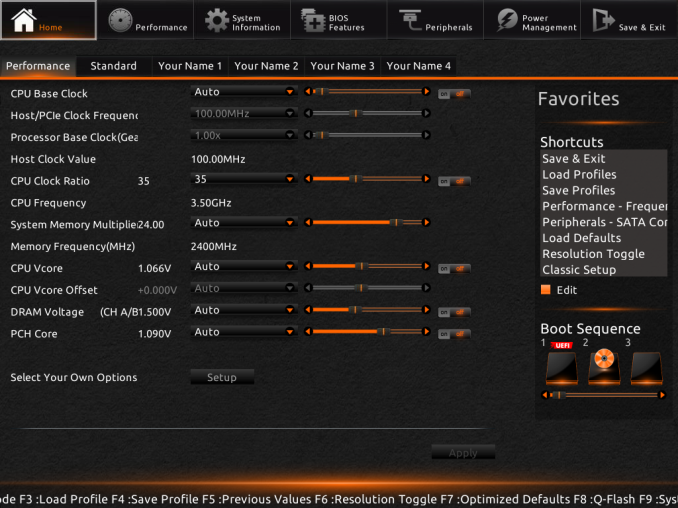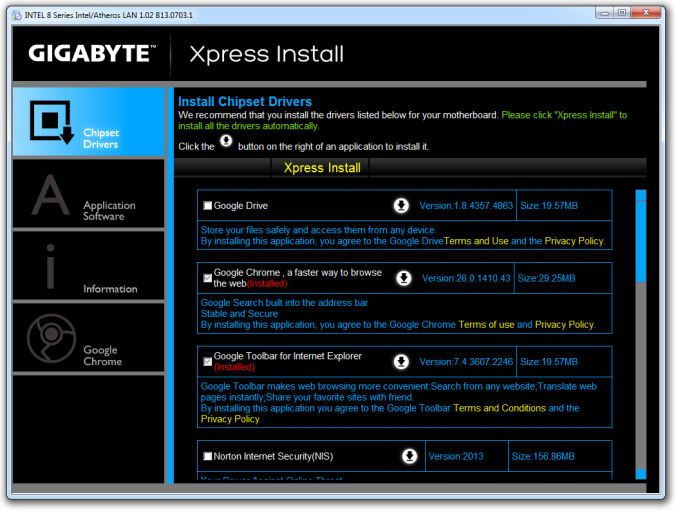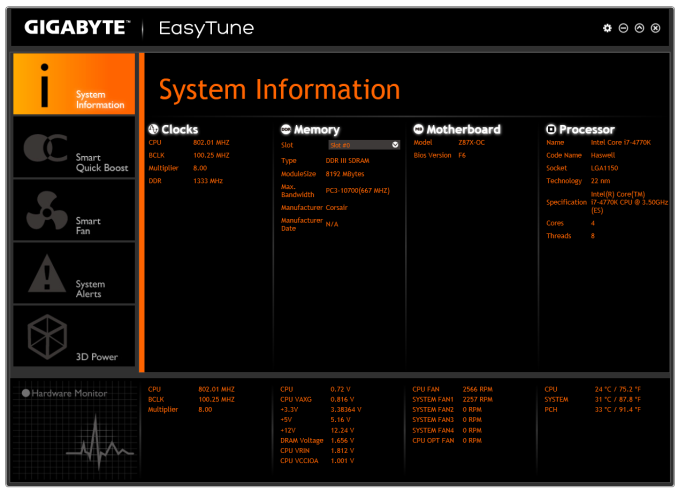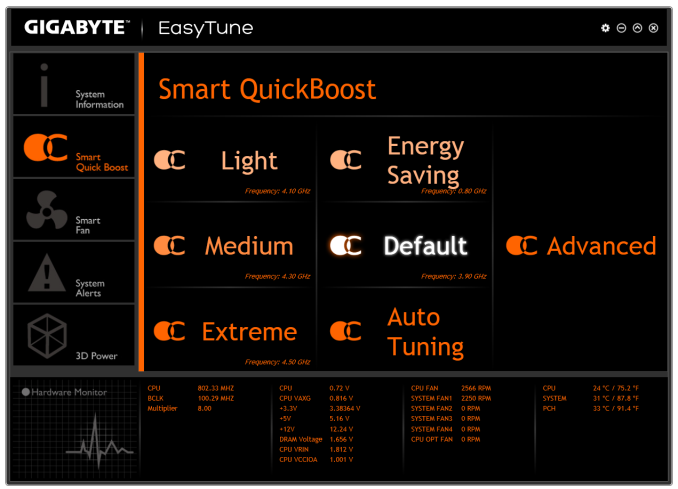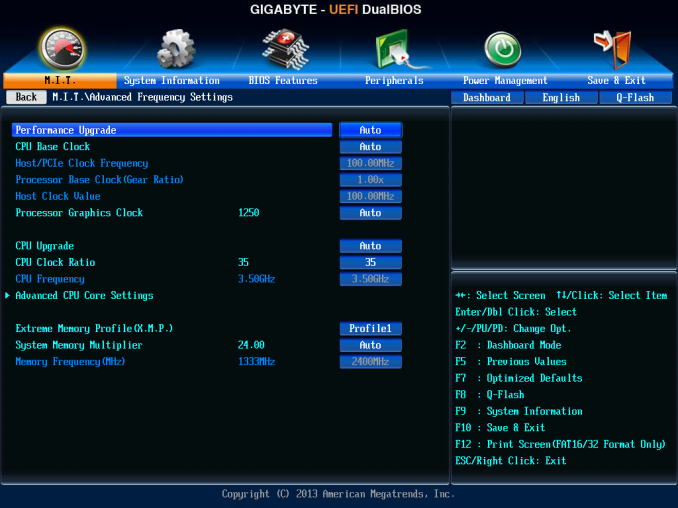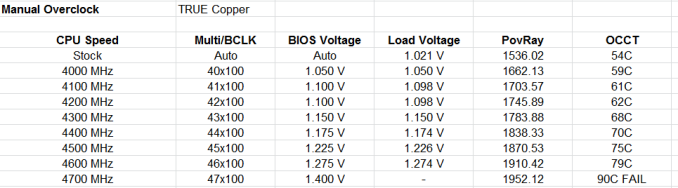Original Link: https://www.anandtech.com/show/7409/gigabyte-z87xoc-review-overclocking-oriented-orange-at-200
GIGABYTE Z87X-OC Review: Overclocking Oriented Orange at $200
by Ian Cutress on October 11, 2013 10:00 AM EST- Posted in
- Intel
- Gigabyte
- Motherboards
- Z87

Last generation saw a new type of product in motherboards: the cheap OC oriented SKU. At $200-250 we had a single option specifically designed for OC. This generation, we have several options around that price point, but the GIGABYTE Z87X-OC which we are reviewing today hits it on the nose, or even with a small discount to $186 from time to time.
The purpose of an overclock oriented motherboard is multi-pronged. One the one hand, at this price point, it provides an outlet for extreme overclockers using sub-zero temperatures to get many of the overclocking features they require. It will have several specific features for this crowd and perhaps even specific hardware – but the BIOS and software are all written with them in mind. The other prong is for Joe Public, who might want a nice overclocked system but still to have all the day-to-day features needed. Joe might not use on-board overclocking buttons or the added hardware, but with a backbone for a daily OC he/she wants something built to withstand.
The Z87X-OC is one of two overclocking oriented boards produced by GIGABYTE this generation – the other is the bigger brother, called the Z87X-OC Force. The OC Force is double the price but features four-way SLI (due to a PLX 8747 chip), twice as many power phases (which are not cheap), added SATA/USB controllers and a combination air/water power phase cooler. The Z87X-OC which we are reviewing today could be considered a cut down version of the OC Force, although the Z87X-OC has that price point purpose that proved so popular with Ivy Bridge and Z77 motherboards. It also features some interesting ideas such as the OC Brace and the OC Ignition switch, both unique to GIGABYTE, an extensive array of overclocking buttons (OC Touch) and an interesting placement for USB ports.
GIGABYTE Z87X-OC Overview
It is hard to pin down what exactly I would want in an overclocking motherboard. There are a number of elements that would be beneficial to a daily overclocked system but not an extreme overclocking (sub-zero) setup and vice versa. The trouble with making an overclocking motherboard is that it has to do both – you cannot sell purely to one crowd. Beyond that, it all comes down to potential compromise and how to deal with it.
With the GIGABYTE Z87X-OC, there are a number of features which fit solely into that extreme overclocker crowd: the OC Touch buttons for on-the-fly overclocking, easy voltage monitoring points, PCIe switches, the OC Brace to align graphics cards properly and OC Ignition to allow the chipset (and GPUs/fans) to remain spinning when the system is turned off. Arguably none of these are of use to most daily setups. However we do get OC Connect (the name for the internal USB ports), a dual BIOS system, overclocking oriented power delivery and a PCIe layout suitable for up to four AMD GPUs (or two NVIDIA in SLI), all of which is beneficial to a daily system.
The poignant part of the Z87X-OC is the price. It comes in at $200 for a lot of extreme overclocking oriented features that do not appear on any other motherboard in this price range (or require spending almost double). There are a few cutbacks for that price, namely the audio codec is an ALC892 (rather than ALC898 or ALC1150 at this price point), there are no additional SATA controllers and for some reason only two of the chipset USB 3.0 ports are used. There are two USB 3.0 hubs for another eight USB 3.0 ports, and it seems GIGABYTE went this way to avoid any issues relating to the early chipset revisions and USB 3.0.
In terms of benchmarking results, there is little to separate the Z87X-OC on performance from the expected norm: we get MultiCore Turbo when XMP is enabled to give a full Turbo mode no matter what the load the CPU has. For our daily overclocking we hit the same speeds as other models due to our limited CPU sample, but the process of getting there was rather easy. GIGABYTE is now fully onboard with their new HD BIOS and EasyTune revisions, designed to make adjusting features easier than before.
If we were to suggest modifications, it would be aimed at getting the BIOS to report in 60Hz rather than 30Hz, and that in order to implement the Auto Overclock tuning I would suggest moving the requirement to install Flash. That being said, the auto overclock ended up being very aggressive, causing the system to overheat and de-clock as a result.
The argument can be made for motherboards in this price range that have more features (more SATA 6 Gbps ports, more NICs, WiFi, better Audio), but ultimately GIGABYTE are aiming more for that extreme overclocking crowd that likes to take temperatures below sub-zero. For them, the GIGABYTE Z87X-OC is geared up to take world records and challenge one or two (or three or four).
Visual Inspection
As mentioned, the first element that strikes me when I look at the Z87X-OC is the orange four PCIe slots, followed by the OC Touch buttons on the top right and the OC Connect USB ports next to the SATA connectors. The heatsinks also exhibit GIGABYTE’s new design for Z87.
With this being an OC oriented board, the socket area is designed to be as empty as possible for sub-zero preparations. The VRM cooler is low profile enough to not interfere with large coolers – part of this comes from using the IR3553 40A ICs in the power delivery, which GIGABYTE are keen to point out run very cool. These are interestingly enough paired with 60A chokes, which seems a little odd if the choke has a larger range than the VRM. I asked GIGABYTE’s experts on the matter, and the answer ultimately comes down to sub-zero cooling. For day-to-day use, the power delivery is unlikely to bump past 25% of the peak capability, and while 40A ICs and 40A chokes might offer a higher peak current under extreme cold, at these temperatures electrical noise is also an issue due to lower resistance, and any temperature loss causes that noise. By using a choke that is designed to output less heat when pushed to the limit, and as 60A chokes are often custom made to the buyer’s requirements (so I am told), it can reduce the potential for noise, albeit under sub-zero cooling only. For the 60A IR3550 ICs, due to their cost, users would require the Z87X-OC Force, the upgraded model.
In order to boost the power delivery to the socket for extreme overclockers there is an 8-pin and an additional 4-pin CPU power connector, whereas in this price bracket we usually get a single 8-pin. Fan headers are abundant, with the Z87X-OC having eight in total and five being in the socket area. At the top we have a 4-pin CPU_Fan and a 4-pin CPU_OPT, the latter being designed for AIO liquid cooling setups. To the right of this is a 3-pin, below the VRMs is a 4-pin and below the 24-pin ATX connector is another 3-pin for the socket area. The final three headers are on the bottom of the board, all 4-pin.
The memory slots use a single sided latch mechanism, which I happen to like although I have seen forum issues where users do not push the memory fully down or miss the click of ensuring the memory is seated properly. For motherboards like the Z87X-OC that have a PCIe x16 as the first full length slot, I would suggested going with single sided latches otherwise a GPU can get in the way when trying to properly adjust memory.
OC Touch
One of the big features of this generation of GIGABYTE overclocking motherboards are the OC Touch buttons, along with voltage read points, PCIe switches and BIOS selection.
With these buttons extreme overclockers can overclock on the fly, switch BIOSes to one that is more suited to a benchmark, drop the memory to stock levels without adjusting the rest of the settings, enable/disable PCIe switches to remove instability and for Win8 overclocking go straight to BIOS while still having a fast boot sequence. So while these buttons are great, the issue I had was that unless you knew for sure which button was which, it was a little frustrating to bend over the board and try and read the PCB writing to discern one option from the next. GIGABYTE has made a large effort to ensure a lot of writing on the PCB to make it easier, although due to space limitations there are a few arrows pointing to options further away. Perhaps some sort of plastic overlay might be easier?
Below the OC Touch is our Intel USB 3.0 header, shaded red, and then the SATA ports. GIGABYTE are using six from the PCH, all SATA 6 Gbps, leaving the two FlexIO ports optional with PCIe 2.0 as the PCIe option. Below the SATA ports are two USB 2.0 headers, part of the OC Connect feature, which are for overclockers to plug in USB keys / peripherals. If an overclocker has their setup to their left, in order to plug in a USB they have to stretch over to the rear IO in order to do so, which could cause something to move that should not. There is another use for these USB ports – software that requires a USB dongle license (such as Cubase) can be placed here inside the case so others cannot remove it / think it is a USB stick.
The chipset heatsink exhibits GIGABYTE’s new heatsink design, this time in orange, and it grooved with a few fins to help with heat dissipation. Underneath this is the usual array of bottom IO headers – from left to right: front panel audio, 4-pin fan, COM, USB 2.0, USB 2.0, 4-pin fan, USB 3.0, 4-pin fan, and finally the front panel header.
In terms of the PCIe layout, GIGABYTE has gone with the full complement possible from Z87 without using a PCIe switch – x8/x4/x4. This means the first slot is PCIe x16, and the third slot is for the next x8 card. Between the two is the x4 causing an x8/x4/x4. The fourth PCIe slot on the bottom of the board is a PCIe 2.0 x4 from the PCH, meaning we have an “x8/x4/x4 + x4” setup. For gaming:
- CrossFire has no PCIe lane restrictions, and can run quad-CFX at x8/x4/x4 + x4
- SLI requires an x8 from at least the CPU or a PLX, so we are limited to two-way SLI
One of the criticisms that come from motherboards with an x8/x4/x4 layout is that when using two-way SLI, nothing can be used in the third slot otherwise it disables SLI (by shifting the second GPU down to x4). In GIGABYTE’s layout on the Z87X-OC, users can have two-way SLI using PCIe lanes from the CPU and still use the x4 from the PCH for sound/RAID/other PCIe cards.
The final element of the visual inspection is the Rear IO panel, which throws up a couple of surprises of its own. The first is the big orange button, known as the OC Ignition button. This button, when depressed, ensures that the chipset is still powered when the machine is switched off but still plugged in. This allows the fans connected to the headers as well as GPU fans to keep spinning, letting the system cool down / remove moisture in a sub-zero setup between boots.
(There has been a small issue raised regarding a couple of Corsair power supplies and OC Ignition. With the early revision (2012, wk34) AX760i/AX860i PSUs there is a signal compatibility issue with OC Ignition, which can cause the system to not power on or in rare cases shutdown without warning. Neither GIGABYTE nor Corsair are officially commenting on the subject, but a fix is available which GIGABYTE will repair through RMA and GIGABYTE is implementing on new batches of motherboards. This would suggest that it is a GIGABYTE fault, limited to these power supplies, but other boards have exhibited similar behavior with these power supplies. For fuller details, this thread has information.)
Aside from OC Ignition, the rear IO is a little different by supporting two HDMI ports (both outputs). By switching from a DVI to a HDMI saves space on the rear IO, making sense when fitting in custom features like OC ignition. Also of note is the audio codec – a Realtek ALC892. At this price bracket we have ALC1150 enabled motherboards, or even ALC898, which are both shown to have higher dynamic range and marginally better distortion numbers. The reason is purely cost for the OC features, where extreme overclockers are not fussed about the codec. Audiophiles notice the difference, and GIGABYTE likes to direct these users to the G1 range of motherboards built with audio in mind.
OC Brace
The final hardware feature which is not on the motherboard directly is the OC Brace included in the box. This addition is designed to be put on a motherboard to allow overclockers to set up their GPUs properly with spacing, rather than having them all fall into each other (useful if you’re managing 3kg copper pots). The OC Brace went through several rounds of design in order to make it able to be quickly fitted, have the back place of the GPU in the right location and for nothing to scratch each other. I used it while testing in my review, and I would happily use it again. I found it a little annoying to put on the motherboard (I kept dropping screws) but once applied it did make it easy to keep GPUs correctly spaced. The only downside is for users that already have a bench table (DimasTech, CoolerMaster etc.) that already have this functionality, or already have something in place of the mounting holes.
Board Features
| GIGABYTE Z87X-OC | |||||||
| Price | Link | ||||||
| Size | ATX | ||||||
| CPU Interface | LGA-1150 | ||||||
| Chipset | Intel Z87 | ||||||
| Memory Slots |
Four DDR3 DIMM slots supporting up to 32 GB Up to Dual Channel, 1333-3000 MHz |
||||||
| Video Outputs |
2 x HDMI DisplayPort |
||||||
| Onboard LAN | Intel | ||||||
| Onboard Audio | Realtek ALC892 | ||||||
| Expansion Slots |
3 x PCIe 3.0 x16 (x16, x8/x8 or x8/x4/x4) 1 x PCIe 2.0 x4 (from PCH) 1 x PCIe 2.0 x1 2 x PCI |
||||||
| Onboard SATA/RAID | 6 x SATA 6 Gbps (PCH), RAID 0, 1, 5, 10 | ||||||
| USB 3.0 |
2 x USB 3.0 (PCH) [1 header] 8 x USB 3.0 (Renesas uPD720210) [6 back panel, 1 header] |
||||||
|
Flex IO x+y+z = 18 |
|
||||||
| Onboard |
6 x SATA 6 Gbps 2 x USB 3.0 Headers 2 x USB 2.0 Headers 2 x USB 2.0 Ports 8 x Fan Headers 1 x COM Header OC Touch Power/Reset Buttons |
||||||
| Power Connectors |
1 x 24-pin ATX Connector 1 x 8-pin CPU Connector 1 x 4-pin CPU Connector 1 x 6-pin PCIe Connector |
||||||
| Fan Headers |
2 x CPU (4-pin) 6 x SYS (3 x 4-pin, 3 x 3-pin) |
||||||
| IO Panel |
2 x USB 2.0 6 x USB 3.0 OC Ignition 2 x HDMI DisplayPort Intel NIC Audio Jacks (Realtek ALC892) |
||||||
| Warranty Period | 3 Years | ||||||
| Product Page | Link | ||||||
As the Z87X-OC is all about offering overclock options to those that will use them, there has been a compromise or two when it comes to the hardware options. Primarily it is to do with the audio codec, being only the ALC892, as well as the lack of additional SATA controllers. The Z87X-OC uses two USB 3.0 Renesas hubs rather than all the USB 3.0 ports from the PCH – reasons seems to point towards that these hubs do not have the USB 3.0 issue of B2 PCH models.
Despite this, overclock options are the main point of the Z87X-OC: OC Touch, OC Brace, OC Connect and the IR3553s. GIGABYTE also like to point out their black caps, part of the Ultra Durable 5 PLUS ethos, rated at 105C for 10000 hours. There is extra gold on all the connectors on board (socket, power connectors, PCIe slots, DRAM slots), good for overclockers that are constantly changing hardware.
GIGABYTE Z87X-OC BIOS
We dissected the new GIGABYTE HD BIOS back with our review of the Z87X-UD3H, including their new HD mode designed to me more informative for enthusiasts and power users. The Z87X-OC differs initially in the color, moving to an orange hue indicative of the OC range of motherboards from GIGABYTE. Features worth reiterating include the customizable menus for enthusiasts to pool the important features of the BIOS, the ability to implement changes immediately or after boot, and that classic mode is retained for users that prefer it. The older classic mode also contains additional information about each setting and the pertinence to how the feature works.
Fan speeds are still presented in the older PWM/ºC format (which means more power to the fan per degree, which doesn’t always translate to a higher fan speed) which needs to change, and there is some text clipping in the new mode. One other update GIGABYTE should consider is (if possible) move to a 60Hz mode in the BIOS rather than 30Hz. It would improve the user experience such that the text at the bottom would move smoother and the mouse movements too. The BIOS has been configured for Deferred Procedure Call Latency, with our test showing under 100 most of the time (peaking to ~150 at times).
GIGABYTE Z87X-OC Software
Again, we covered GIGABYTE’s range of Z87 software back in our review of the Z87X-UD3H, including the new installation methods as well as the new version of EasyTune. The new version of EasyTune has been requested for a while (the old one was looking dated and needed new features), and this new model allows for all of GIGABYTE’s apps to be under one central ‘App Center’. Within this are options for automatic overclocking, fan controls (GB still need to produce graphs of RPM vs ºC from the data they collect), BIOS update tools, USB Blocker, EZ Setup (SRT, RST), ON/OFF Charge, TimeClock and 3D Power.
GIGABYTE’s app tool has options of three different color modes due to their three different lines of motherboards (channel = blue, overclocking = orange, gaming = green), although the software starts off in blue mode and has to be modified. There are a couple of minor points worth mentioning – while the installation CD runs through the driver installs silently, the system restarts and the CD has to be loaded again to install the GIGABYTE software. I would prefer if the CD automatically came up again after the driver install in order to do this. Also, the driver CD asks to install Norton Internet Security and the GIGABYTE update tool also suggests downloading and installing it every time. I would rather the package made this an optional installation, and gave the option to ‘never suggest this update’ in the update tool.
GIGABYTE Z87X-OC In The Box
Over the ~3 years I have been reviewing motherboards at AnandTech, I very rarely come across a motherboard package (on the Intel side) under $250 that has not made a compromise or two in the box package. Sometimes there is a USB 3.0 bracket at this price range, but as this is an OC board so there should be some OC related paraphernalia.
In the box we get:
OC Brace (with screws)
Rear IO Shield
Manual
Driver CD
SLI Bridge
Crossfire Bridge
Four SATA Cables
V-Check Point Cables

It is still nice to see a Crossfire bridge inside a motherboard box! Typically SLI is all we get, due to the different bundling policies of AMD/NVIDIA. On the OC side we see the Brace and voltage check point cables to bolster the offering, and finally a set of SATA cables.
GIGABYTE Z87X-OC Overclocking
Experience with GIGABYTE Z87X-OC
GIGABYTE overclocking is always a little odd for some reason. Despite the new graphical BIOS design, my brain prefers to go back and use the ‘classic’ mode for adjusting settings, just because of the deeper color contrast.
In terms of 24/7 stable overclocking, the OC specific additions to the Z87X-OC are more left in the BIOS and software rather than the OC Touch buttons – the point of a stable system is not one you boot into then manually adjust the frequencies. Through EasyTune, three OC modes are offered, most of which worked on our sample.
For manual overclocking, our CPU is more often the bottleneck as with other Z87 reviews – 4.6 GHz is easily achieved but too much voltage is needed to push it beyond this. At 1.4 volts the system gets too warm under our stress tests to warrant further stability testing. Nonetheless, we were able to boot at 5.1 GHz, albeit unstable, suggesting that with more voltage and the right cooling that this is possible.
Methodology:
Our standard overclocking methodology is as follows. We select the automatic overclock options and test for stability with PovRay and OCCT to simulate high-end workloads. These stability tests aim to catch any immediate causes for memory or CPU errors.
For manual overclocks, based on the information gathered from previous testing, starts off at a nominal voltage and CPU multiplier, and the multiplier is increased until the stability tests are failed. The CPU voltage is increased gradually until the stability tests are passed, and the process repeated until the motherboard reduces the multiplier automatically (due to safety protocol) or the CPU temperature reaches a stupidly high level (100ºC+). Our test bed is not in a case, which should push overclocks higher with fresher (cooler) air.
Automatic Overclock:
For our automatic overclocks, we skipped straight into the EasyTune software, under the Smart Quick Boost Tab:
We get five main overclock options which gave the following results:
The ‘Light’ setting rebooted the system to 4.1 GHz (41x100), which under load gave 1.064 volts on the CPU and a PovRay score of 1706. Unfortunately this was not enough voltage for our sample to sustain a 5 minute OCCT stress test.
The ‘Medium’ setting rebooted the system to 4.3 GHz (43x100), which under load gave 1.264 volts on the CPU and a PovRay score of 1785.38. The peak temperature reported in our OCCT stress test was 77ºC.
The ‘Extreme’ setting gave 4.5 GHz (45x100) at the same load voltage as Medium, 1.264 volts. This resulted in a PovRay score of 1867.32 and an OCCT peak temperature of 78ºC.
The ‘Energy Saving’ mode causes the CPU to idle speeds at any loading, meaning 800 MHz (8x200. This gave a peak voltage of 0.883 volts on the CPU and a PovRay score of 317.30. The OCCT stress test gave a peak temperature of 38ºC.
The final setting, ‘Auto Tuning’, requires flash to be installed. When it gets going, the program stress tests the system for stability, raising the multiplier. When the system had finished, we had a graduated turbo result, giving 5.0 GHz in single core mode and 4.8 GHz in multithreaded mode, with the BIOS set to 1.545 volts. This is quite an alarming voltage for an i7-4770K, as shown in our stress tests where the CPU would rise above 91ºC and the system would reduce the clock speed to compensate. We got a PovRay score of 1779.53 (~4.35 GHz average) and the OCCT stress test failed with a BSOD.
Manual Overclock:
For our manual overclocking, while the OC Touch buttons are available, in order to get a rock stable 24/7 overclock we headed to the BIOS. Due to my eyesight not enjoying the variable contrast of HD mode, I usually skip into the classic mode for the overclocks:
As with other Z87 overclock testing, we start with 40x100 on the CPU at 1.000 volts. If this is unstable (PovRay + 5 min OCCT), the voltage is raised by +0.025. If it is stable, we make a note of the voltage/multiplier combination and raise the multiplier by one. Ultimately the limit is how comfortable the temperatures are. Here are the results:
Ultimately our main limitation is with our CPU sample. The *good* i7-4770K CPUs that end up in highly overclocked prebuilt systems can pass 3DMark Vantage at 4.8 GHz with 1.25 volts, which apparently indicates a 1 in 25 CPU. Our CPU seems to top out at 4.6 GHz, with anything higher than that needing an insane voltage to keep stable. We were able to boot into Windows at 5.0 GHz, although this was not stable under load.
Many thanks to...
We must thank the following companies for kindly providing hardware for our test bed:
Thank you to OCZ for providing us with 1250W Gold Power Supplies.
Thank you to G.Skill for providing us with memory kits.
Thank you to Corsair for providing us with an AX1200i PSU, Corsair H80i CLC and 16GB 2400C10 memory.
Thank you to ASUS for providing us with the AMD GPUs and some IO Testing kit.
Thank you to ECS for providing us with the NVIDIA GPUs.
Thank you to Rosewill for providing us with the 500W Platinum Power Supply for mITX testing, BlackHawk Ultra, and 1600W Hercules PSU for extreme dual CPU + quad GPU testing, and RK-9100 keyboards.
Thank you to ASRock for providing us with the 802.11ac wireless router for testing.
Test Setup
| Test Setup | |
| Processor |
Intel Core i7-4770K Retail 4 Cores, 8 Threads, 3.5 GHz (3.9 GHz Turbo) |
| Motherboards |
ASRock Z87 Extreme6/AC ASRock Z87 OC Formula/AC ASRock Z87M OC Formula ASUS Z87-Pro Gigabyte Z87X-UD3H Gigabyte Z87X-OC MSI Z87-GD65 Gaming MSI Z87 XPower MSI Z87I |
| Cooling |
Corsair H80i Thermalright TRUE Copper |
| Power Supply |
OCZ 1250W Gold ZX Series Corsair AX1200i Platinum PSU |
| Memory |
GSkill TridentX 4x4 GB DDR3-2400 10-12-12 Kit Corsair Vengeance Pro 2x8 GB DDR3 2400 10-12-12 Kit |
| Memory Settings | XMP (2400 10-12-12) |
| Video Cards |
ASUS HD7970 3GB ECS GTX 580 1536MB |
| Video Drivers |
Catalyst 13.1 NVIDIA Drivers 310.90 WHQL |
| Hard Drive | OCZ Vertex 3 256GB |
| Optical Drive | LG GH22NS50 |
| Case | Open Test Bed |
| Operating System | Windows 7 64-bit |
| USB 2/3 Testing | OCZ Vertex 3 240GB with SATA->USB Adaptor |
| WiFi Testing | D-Link DIR-865L 802.11ac Dual Band Router |
Power Consumption
Power consumption was tested on the system as a whole with a wall meter connected to the OCZ 1250W power supply, while in a dual 7970 GPU configuration. This power supply is Gold rated, and as I am in the UK on a 230-240 V supply, leads to ~75% efficiency > 50W, and 90%+ efficiency at 250W, which is suitable for both idle and multi-GPU loading. This method of power reading allows us to compare the power management of the UEFI and the board to supply components with power under load, and includes typical PSU losses due to efficiency. These are the real world values that consumers may expect from a typical system (minus the monitor) using this motherboard.
While this method for power measurement may not be ideal, and you feel these numbers are not representative due to the high wattage power supply being used (we use the same PSU to remain consistent over a series of reviews, and the fact that some boards on our test bed get tested with three or four high powered GPUs), the important point to take away is the relationship between the numbers. These boards are all under the same conditions, and thus the differences between them should be easy to spot.
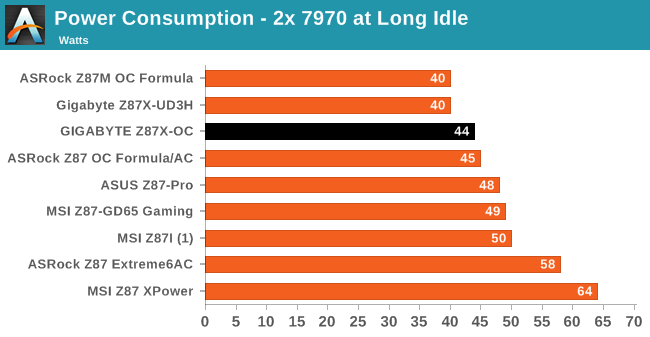
No big shocks from the GIGABYTE in power consumption, falling in the batter half of the field and under 500W for our dual GPU gaming test.
Windows 7 POST Time
Different motherboards have different POST sequences before an operating system is initialized. A lot of this is dependent on the board itself, and POST boot time is determined by the controllers on board (and the sequence of how those extras are organized). As part of our testing, we are now going to look at the POST Boot Time - this is the time from pressing the ON button on the computer to when Windows 7 starts loading. (We discount Windows loading as it is highly variable given Windows specific features.) These results are subject to human error, so please allow +/- 1 second in these results.
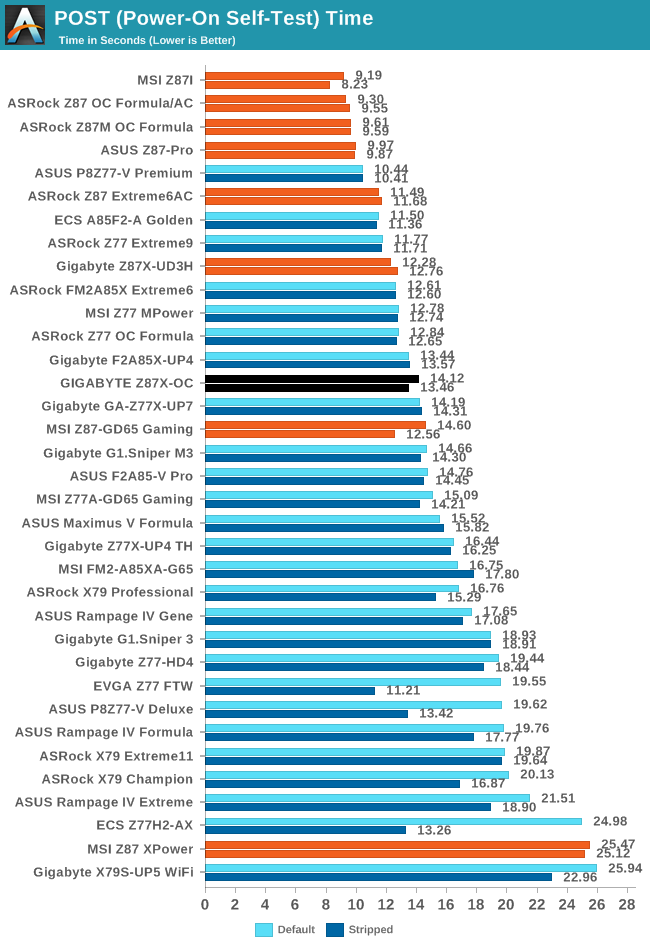
POST time for the Z87X-OC is a little longer than I would have liked (ideally we prefer under 12 seconds). I would have said that the additional USB 3.0 controllers might have been to blame, but the stripped boot option which disables these controllers only saved 2/3 of a second. However the numbers do coincide with a fair number of other GIGABYTE boards, including the Z77X-UP7.
Rightmark Audio Analyzer 6.2.5
In part due to reader requests, we are pleased to include Rightmark Audio Analyzer results in our benchmark suite. The premise behind Rightmark:AA is to test the input and output of the audio system to determine noise levels, range, harmonic distortion, stereo crosstalk and so forth. Rightmark:AA should indicate how well the sound system is built and isolated from electrical interference (either internally or externally). For this test we connect the Line Out to the Line In using a short six inch 3.5mm to 3.5mm high-quality jack, turn the OS speaker volume to 100%, and run the Rightmark default test suite at 192 kHz, 24-bit. The OS is tuned to 192 kHz/24-bit input and output, and the Line-In volume is adjusted until we have the best RMAA value in the mini-pretest. We look specifically at the Dynamic Range of the audio codec used on board, as well as the Total Harmonic Distortion + Noise.
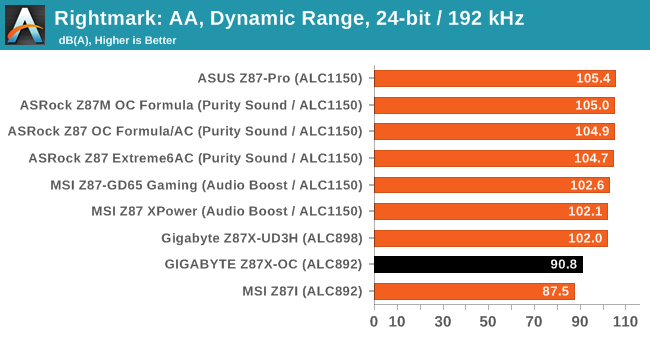
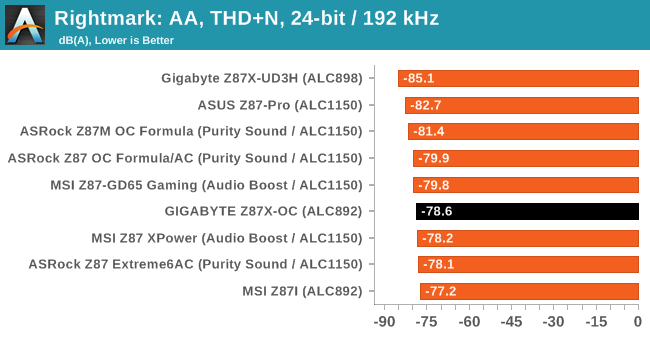
While the ALC892 falters in dynamic range, the harmonic distortion of GIGABYTE solutions seems to be on the preferable side, especially when their ALC892 and ALC898 solutions score above other ALC1150s.
USB Backup
For this benchmark, we run CrystalDiskMark to determine the ideal sequential read and write speeds for the USB port using our 240 GB OCZ Vertex3 SSD with a SATA 6 Gbps to USB 3.0 converter. Then we transfer a set size of files from the SSD to the USB drive using DiskBench, which monitors the time taken to transfer. The files transferred are a 1.52 GB set of 2867 files across 320 folders – 95% of these files are small typical website files, and the rest (90% of the size) are the videos used in the WinRAR test. In an update to pre-Z87 testing, we also run MaxCPU to load up one of the threads during the test which improves general performance up to 15% by causing all the internal pathways to run at full speed.
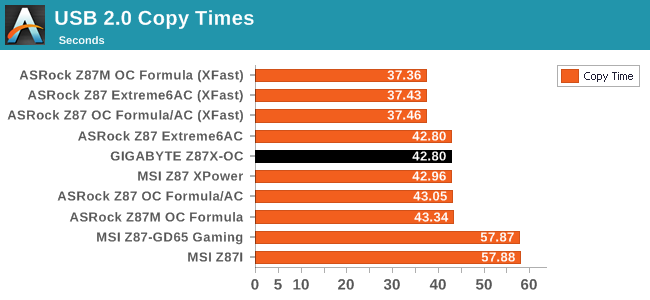
Nothing out of the ordinary in USB 2.0 - the system scores similar to other non-boosted Z87 motherboards and does not have the issue that plagues certain MSI models.
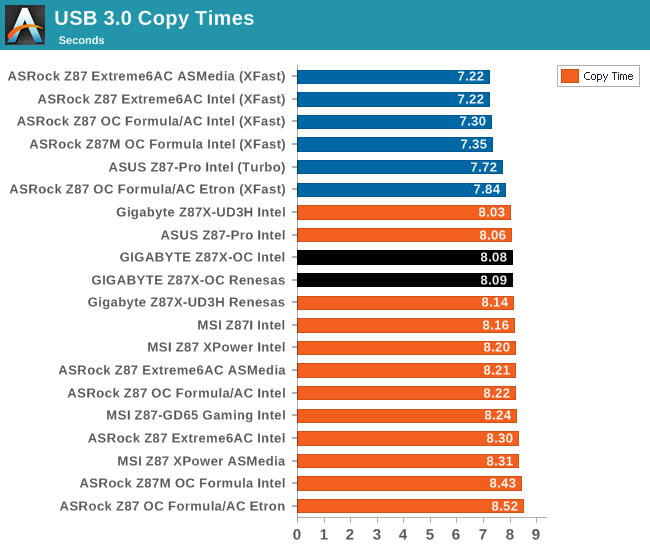
Similarly with USB 3.0, the Z87X-OC, on both the Renesas and Intel controllers, performs well.
DPC Latency
Deferred Procedure Call latency is a way in which Windows handles interrupt servicing. In order to wait for a processor to acknowledge the request, the system will queue all interrupt requests by priority. Critical interrupts will be handled as soon as possible, whereas lesser priority requests, such as audio, will be further down the line. So if the audio device requires data, it will have to wait until the request is processed before the buffer is filled. If the device drivers of higher priority components in a system are poorly implemented, this can cause delays in request scheduling and process time, resulting in an empty audio buffer – this leads to characteristic audible pauses, pops and clicks. Having a bigger buffer and correctly implemented system drivers obviously helps in this regard. The DPC latency checker measures how much time is processing DPCs from driver invocation – the lower the value will result in better audio transfer at smaller buffer sizes. Results are measured in microseconds and taken as the peak latency while cycling through a series of short HD videos - less than 500 microseconds usually gets the green light, but the lower the better.
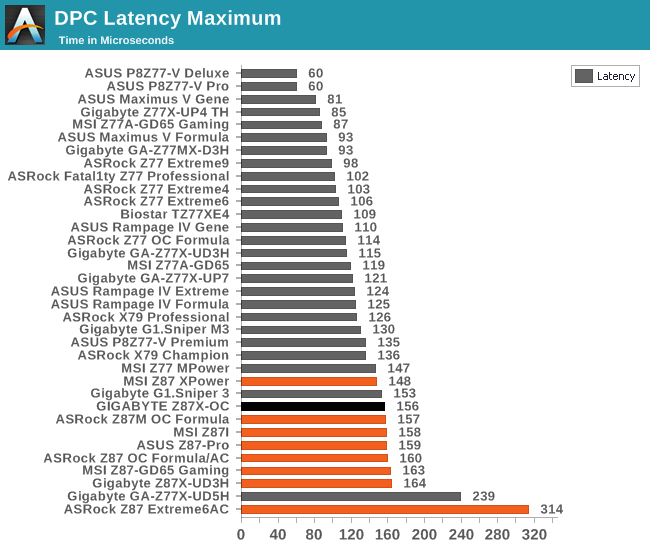
Once again our peak DPC Latency test for a Z87 motherboard performs around the 150 microsecond mark. For the most part, the Z87X-OC was under 100 microseconds easily, however as we record the worst case scenario, this seems to peak at ~150 for any Z87 unless there is a BIOS issue.
Readers of our motherboard review section will have noted the trend in modern motherboards to implement a form of MultiCore Enhancement / Acceleration / Turbo (read our report here) on their motherboards. This does several things – better benchmark results at stock settings (not entirely needed if overclocking is an end-user goal), at the expense of heat and temperature, but also gives in essence an automatic overclock which may be against what the user wants. Our testing methodology is ‘out-of-the-box’, with the latest public BIOS installed and XMP enabled, and thus subject to the whims of this feature. It is ultimately up to the motherboard manufacturer to take this risk – and manufacturers taking risks in the setup is something they do on every product (think C-state settings, USB priority, DPC Latency / monitoring priority, memory subtimings at JEDEC). Processor speed change is part of that risk which is clearly visible, and ultimately if no overclocking is planned, some motherboards will affect how fast that shiny new processor goes and can be an important factor in the purchase.
For reference, the Z87X-OC does enable MCT and thus we get the full 40x multiplier on our i7-4770K at any CPU load (except idle).
Point Calculations - 3D Movement Algorithm Test
The algorithms in 3DPM employ both uniform random number generation or normal distribution random number generation, and vary in various amounts of trigonometric operations, conditional statements, generation and rejection, fused operations, etc. The benchmark runs through six algorithms for a specified number of particles and steps, and calculates the speed of each algorithm, then sums them all for a final score. This is an example of a real world situation that a computational scientist may find themselves in, rather than a pure synthetic benchmark. The benchmark is also parallel between particles simulated, and we test the single thread performance as well as the multi-threaded performance.
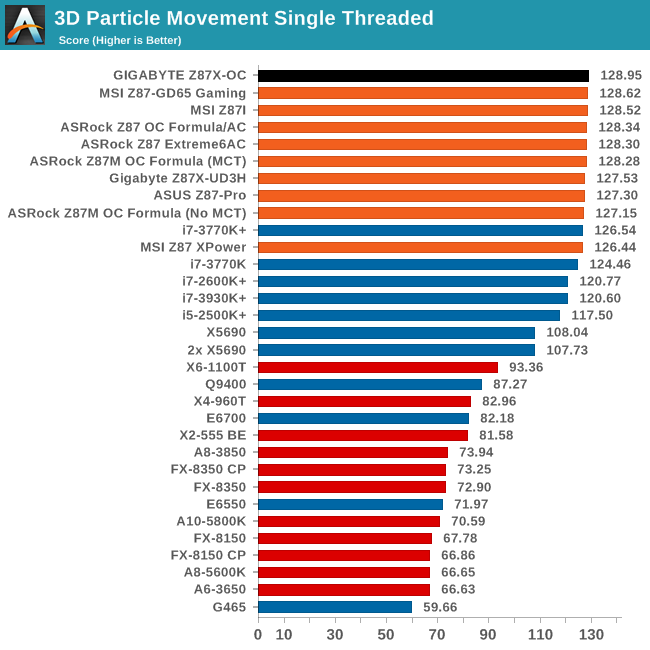
The 3DPM-ST test is often a good indicator of pure efficiency in floating point loads. The GIGABYTE Z87X-OC scores the best result we have seen with Z87 on this test.
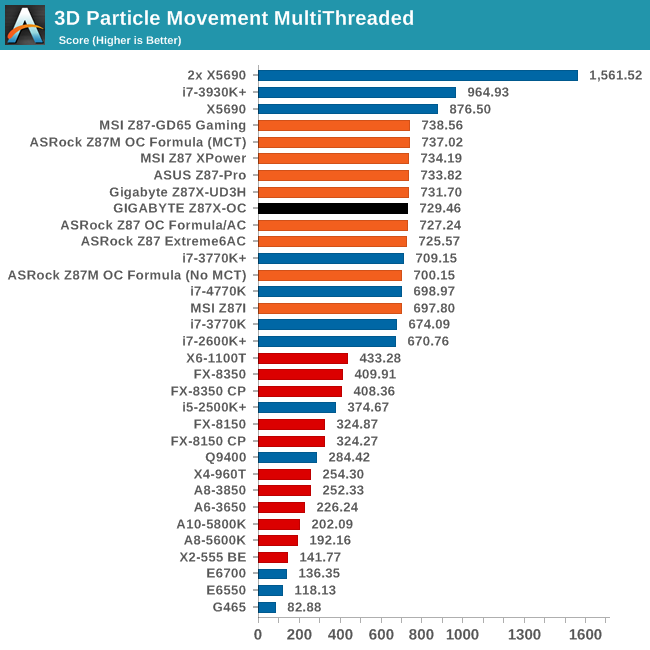
3DPM does not scale perfectly with threads, but Intel processors have the tools to deal with eight floating point calculations at once. The GIGABYTE seems not to retain the efficiency from the single threaded test, but still scores indicative of an MCT enabled motherboard.
Compression - WinRAR 4.2
With 64-bit WinRAR, we compress the set of files used in the USB speed tests. WinRAR x64 3.93 attempts to use multithreading when possible, and provides as a good test for when a system has variable threaded load. WinRAR 4.2 does this a lot better! If a system has multiple speeds to invoke at different loading, the switching between those speeds will determine how well the system will do.
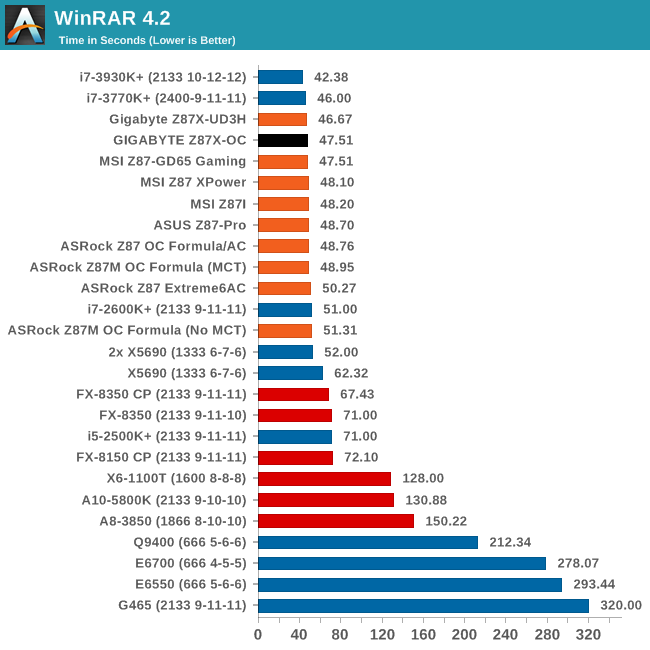
GIGABYTE motherboards are taking the top Z87 ranks in our WinRAR test which usually rewards memory efficiency as well as CPU efficiency.
Image Manipulation - FastStone Image Viewer 4.2
FastStone Image Viewer is a free piece of software I have been using for quite a few years now. It allows quick viewing of flat images, as well as resizing, changing color depth, adding simple text or simple filters. It also has a bulk image conversion tool, which we use here. The software currently operates only in single-thread mode, which should change in later versions of the software. For this test, we convert a series of 170 files, of various resolutions, dimensions and types (of a total size of 163MB), all to the .gif format of 640x480 dimensions.
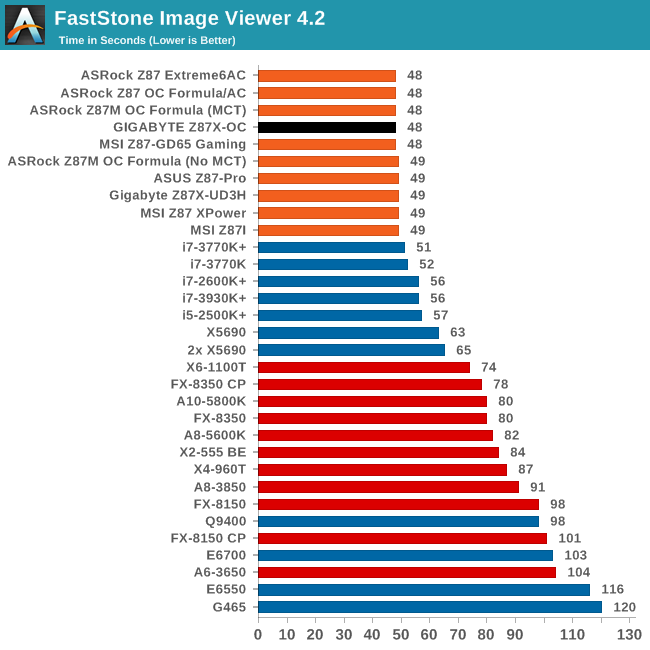
No surprises with Faststone - all Z87 motherboards scoring 48-49 seconds.
Video Conversion - Xilisoft Video Converter 7
With XVC, users can convert any type of normal video to any compatible format for smartphones, tablets and other devices. By default, it uses all available threads on the system, and in the presence of appropriate graphics cards, can utilize CUDA for NVIDIA GPUs as well as AMD WinAPP for AMD GPUs. For this test, we use a set of 33 HD videos, each lasting 30 seconds, and convert them from 1080p to an iPod H.264 video format using just the CPU. The time taken to convert these videos gives us our result.
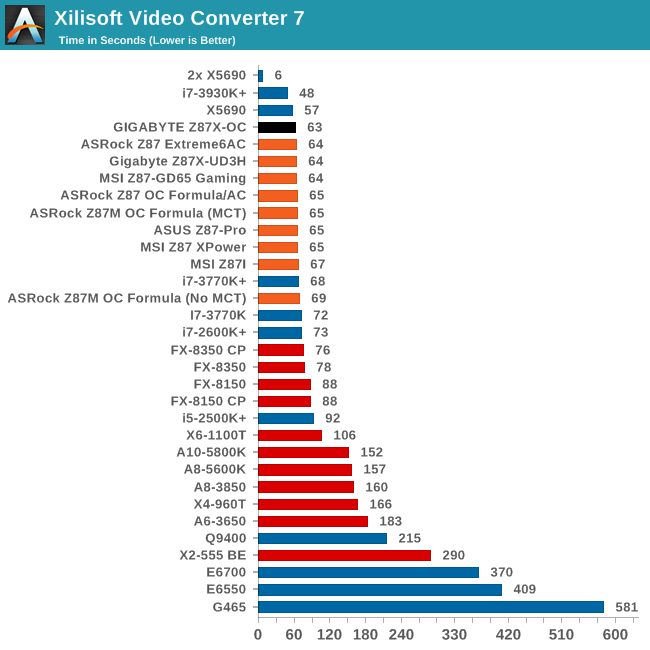
The Z87X-OC manages to pull out a small lead over the other Z87 motherboards in this test, and four seconds (6.3%) over the MSI Z87I.
Rendering – PovRay 3.7
The Persistence of Vision RayTracer, or PovRay, is a freeware package for as the name suggests, ray tracing. It is a pure renderer, rather than modeling software, but the latest beta version contains a handy benchmark for stressing all processing threads on a platform. We have been using this test in motherboard reviews to test memory stability at various CPU speeds to good effect – if it passes the test, the IMC in the CPU is stable for a given CPU speed. As a CPU test, it runs for approximately 2-3 minutes on high end platforms.
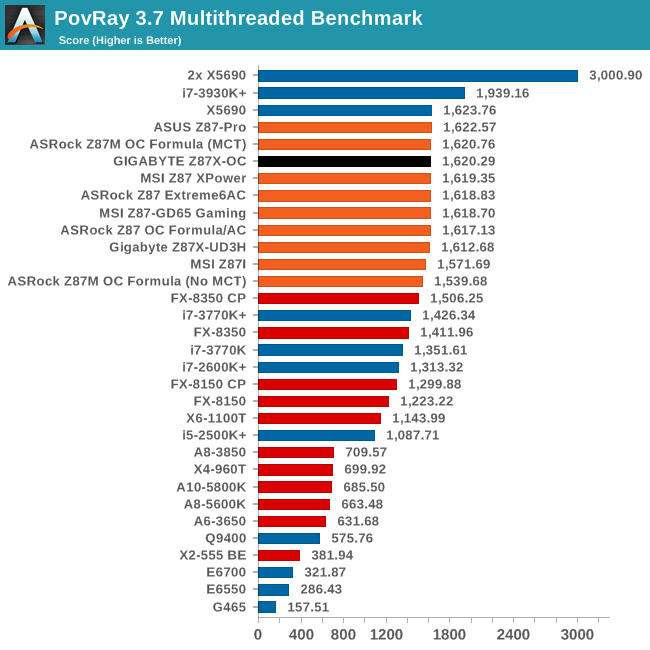
PovRay is another indicator of what systems can keep a top speed sustained - here the GIGABYTE seems unflustered by any background processes.
Video Conversion - x264 HD Benchmark
The x264 HD Benchmark uses a common HD encoding tool to process an HD MPEG2 source at 1280x720 at 3963 Kbps. This test represents a standardized result which can be compared across other reviews, and is dependent on both CPU power and memory speed. The benchmark performs a 2-pass encode, and the results shown are the average of each pass performed four times.
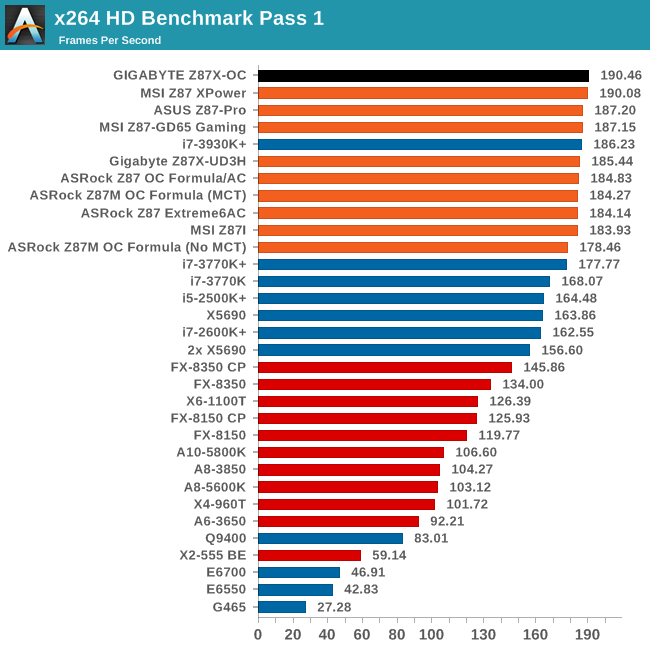
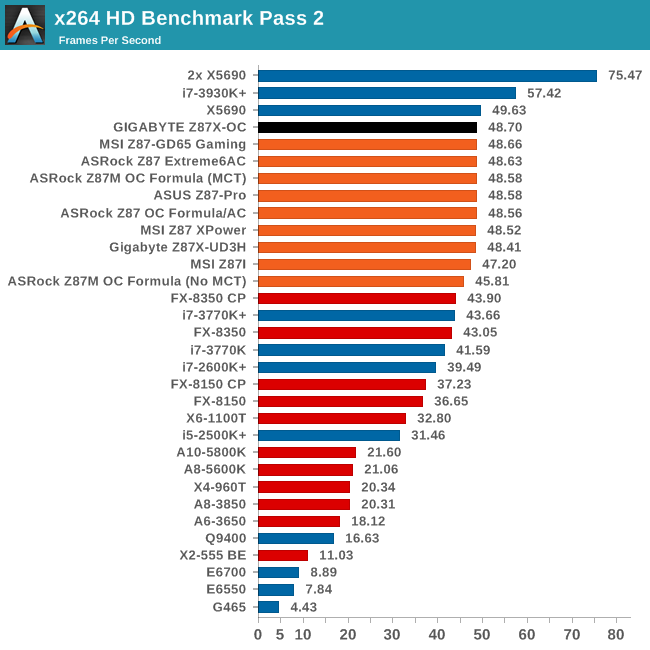
The Z87X-OC sets very good scores in our x264 test, both in Pass 1 and Pass 2.
Grid Solvers - Explicit Finite Difference
For any grid of regular nodes, the simplest way to calculate the next time step is to use the values of those around it. This makes for easy mathematics and parallel simulation, as each node calculated is only dependent on the previous time step, not the nodes around it on the current calculated time step. By choosing a regular grid, we reduce the levels of memory access required for irregular grids. We test both 2D and 3D explicit finite difference simulations with 2n nodes in each dimension, using OpenMP as the threading operator in single precision. The grid is isotropic and the boundary conditions are sinks. Values are floating point, with memory cache sizes and speeds playing a part in the overall score.
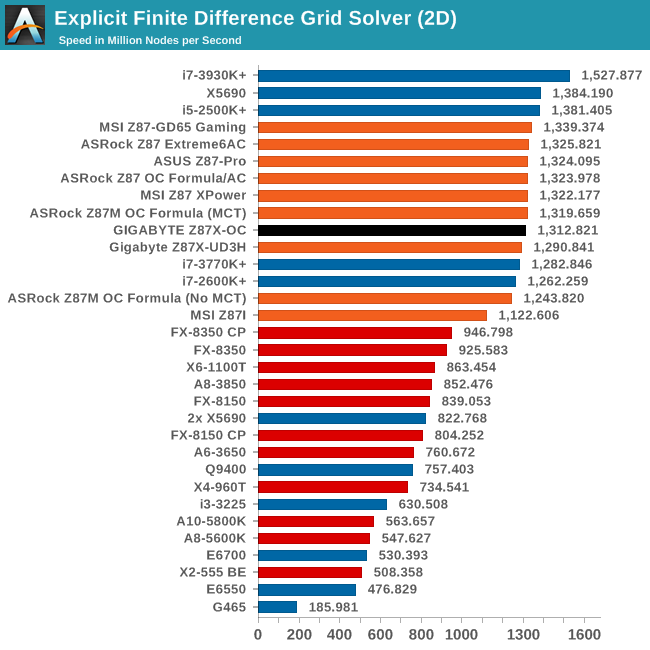
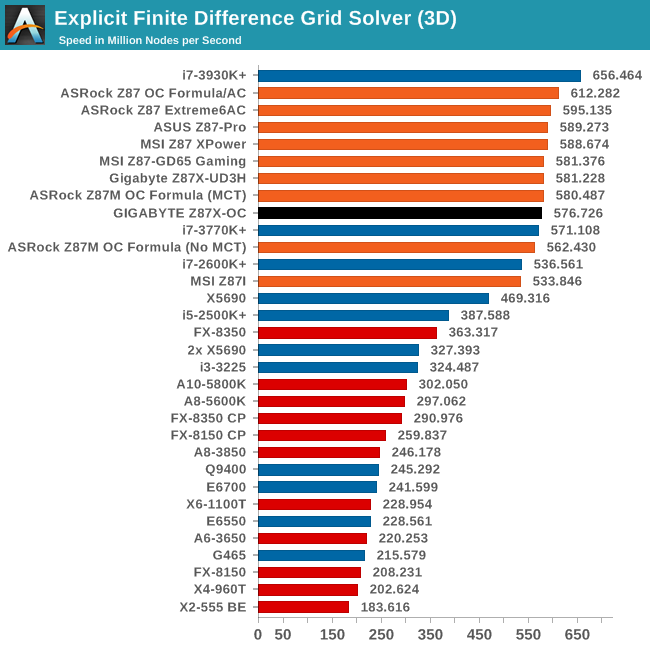
Interestingly enough the Z87X-OC is not a great performer at our explicit grid solvers that rely a lot on multi-level cache transfers.
Grid Solvers - Implicit Finite Difference + Alternating Direction Implicit Method
The implicit method takes a different approach to the explicit method – instead of considering one unknown in the new time step to be calculated from known elements in the previous time step, we consider that an old point can influence several new points by way of simultaneous equations. This adds to the complexity of the simulation – the grid of nodes is solved as a series of rows and columns rather than points, reducing the parallel nature of the simulation by a dimension and drastically increasing the memory requirements of each thread. The upside, as noted above, is the less stringent stability rules related to time steps and grid spacing. For this we simulate a 2D grid of 2n nodes in each dimension, using OpenMP in single precision. Again our grid is isotropic with the boundaries acting as sinks. Values are floating point, with memory cache sizes and speeds playing a part in the overall score.
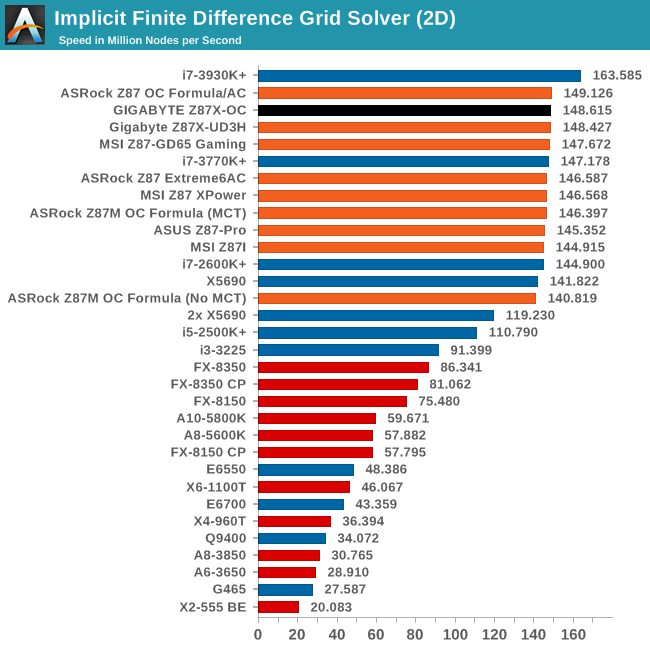
Despite the issues with the explicit solvers, when it comes to implicit calculations the Z87X-OC is near the top end again.
Point Calculations - n-Body Simulation
When a series of heavy mass elements are in space, they interact with each other through the force of gravity. Thus when a star cluster forms, the interaction of every large mass with every other large mass defines the speed at which these elements approach each other. When dealing with millions and billions of stars on such a large scale, the movement of each of these stars can be simulated through the physical theorems that describe the interactions. The benchmark detects whether the processor is SSE2 or SSE4 capable, and implements the relative code. We run a simulation of 10240 particles of equal mass - the output for this code is in terms of GFLOPs, and the result recorded was the peak GFLOPs value.
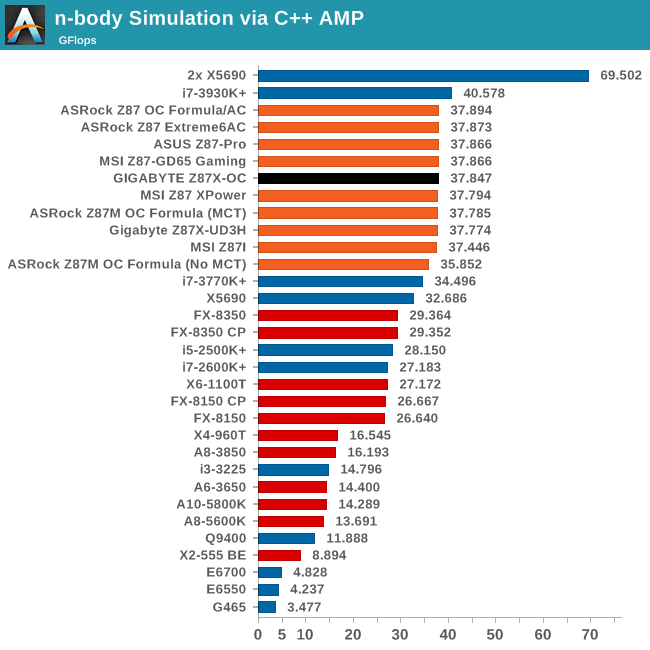
Metro2033
Our first analysis is with the perennial reviewers’ favorite, Metro2033. It occurs in a lot of reviews for a couple of reasons – it has a very easy to use benchmark GUI that anyone can use, and it is often very GPU limited, at least in single GPU mode. Metro2033 is a strenuous DX11 benchmark that can challenge most systems that try to run it at any high-end settings. Developed by 4A Games and released in March 2010, we use the inbuilt DirectX 11 Frontline benchmark to test the hardware at 1440p with full graphical settings. Results are given as the average frame rate from a second batch of 4 runs, as Metro has a tendency to inflate the scores for the first batch by up to 5%.
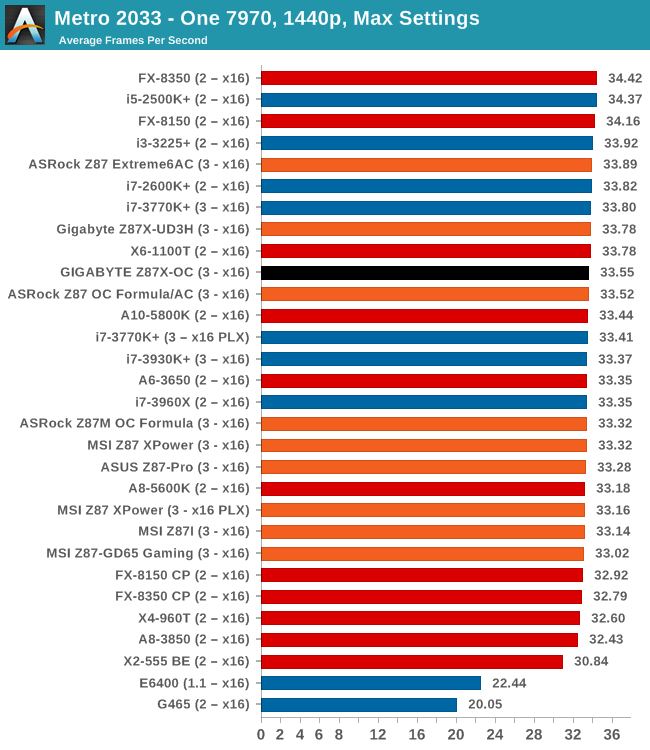
| Metro 2033 | 1 GPU | 2 GPU | 3 GPU |
| AMD | |||
| NVIDIA |
Dirt 3
Dirt 3 is a rallying video game and the third in the Dirt series of the Colin McRae Rally series, developed and published by Codemasters. Dirt 3 also falls under the list of ‘games with a handy benchmark mode’. In previous testing, Dirt 3 has always seemed to love cores, memory, GPUs, PCIe lane bandwidth, everything. The small issue with Dirt 3 is that depending on the benchmark mode tested, the benchmark launcher is not indicative of game play per se, citing numbers higher than actually observed. Despite this, the benchmark mode also includes an element of uncertainty, by actually driving a race, rather than a predetermined sequence of events such as Metro 2033. This in essence should make the benchmark more variable, but we take repeated in order to smooth this out. Using the benchmark mode, Dirt 3 is run at 1440p with Ultra graphical settings. Results are reported as the average frame rate across four runs.
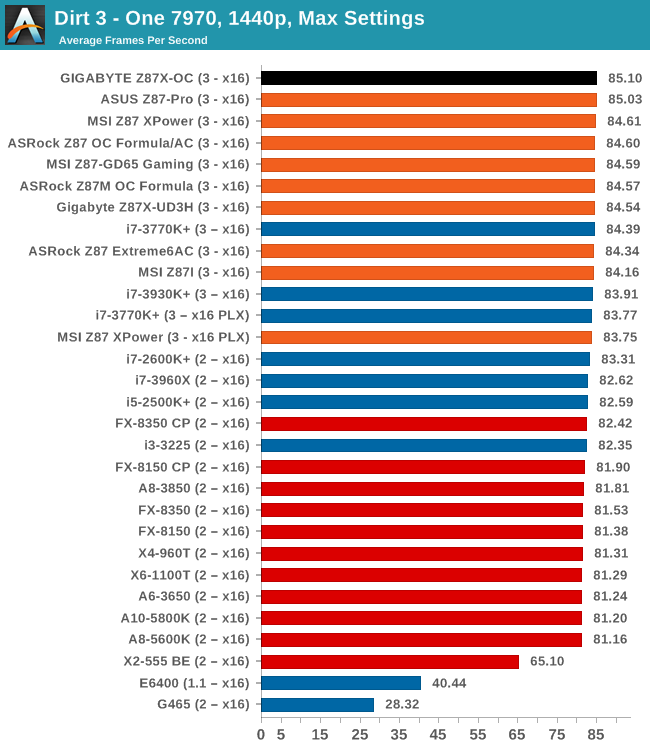
| Dirt 3 | 1 GPU | 2 GPU | 3 GPU |
| AMD | |||
| NVIDIA |
Civilization V
A game that has plagued my testing over the past twelve months is Civilization V. Being on the older 12.3 Catalyst drivers were somewhat of a nightmare, giving no scaling, and as a result I dropped it from my test suite after only a couple of reviews. With the later drivers used for this review, the situation has improved but only slightly, as you will see below. Civilization V seems to run into a scaling bottleneck very early on, and any additional GPU allocation only causes worse performance.
Our Civilization V testing uses Ryan’s GPU benchmark test all wrapped up in a neat batch file. We test at 1080p, and report the average frame rate of a 5 minute test.
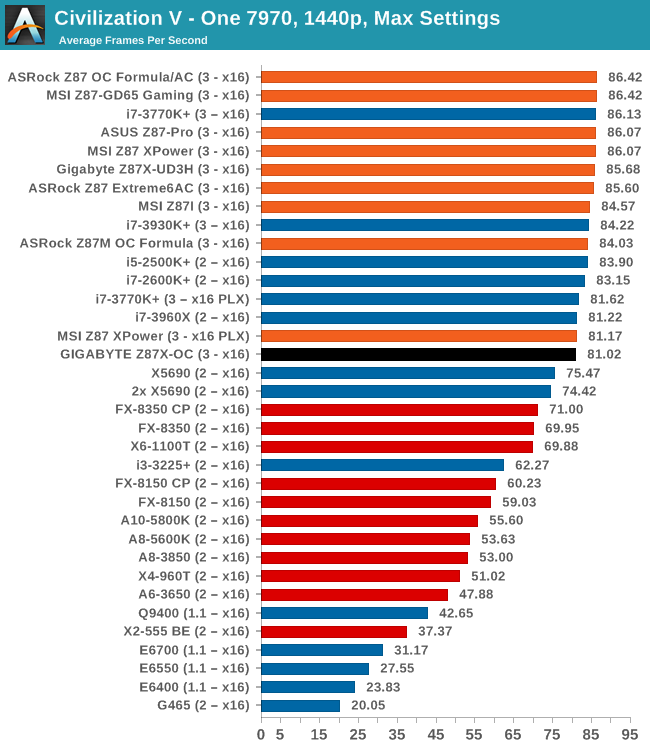
| Civilization V | 1 GPU | 2 GPU | 3 GPU |
| AMD | |||
| NVIDIA |
Sleeping Dogs
While not necessarily a game on everybody’s lips, Sleeping Dogs is a strenuous game with a pretty hardcore benchmark that scales well with additional GPU power due to its SSAA implementation. The team over at Adrenaline.com.br is supreme for making an easy to use benchmark GUI, allowing a numpty like me to charge ahead with a set of four 1440p runs with maximum graphical settings.
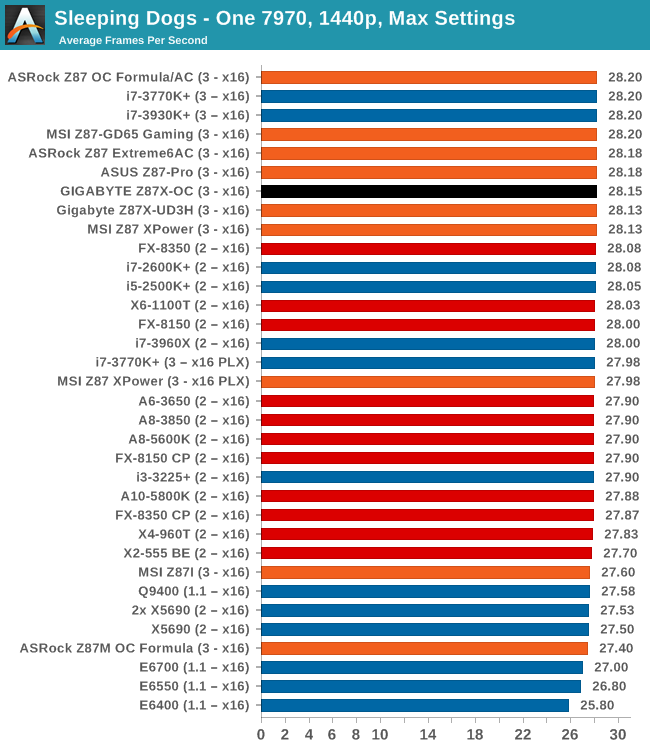
| Sleeping Dogs | 1 GPU | 2 GPU | 3 GPU |
| AMD | |||
| NVIDIA |
Gaming Conclusions:
Due to the PCIe layout, the system performs x8/x4/x4 in tri-CFX mode with the additional x4 PCIe 2.0 slot from the chipset available for other cards (RAID, Audio, Network, Capture Card). Unfortunately we have a card doing RMA right now meaning that four-way CFX was not testable, but we can see the benefits of x8/x4/x4 over x8/x8 + x4 in tri-CFX mode.
GIGABYTE Z87X-OC Conclusion – Silver Award
When I interviewed Jackson Hsu (Product Manager at GIGABYTE) at Computex this year, he explained that one of his proudest recent achievements was the sales figures for the Z87X-OC, with the first production run being sold out (to distributors) before launch. I had a chance to play with the motherboard at the GIGABYTE OC Lab event after Computex for a couple of days, and was rather impressed at the level of functionality it offered for overclocking, as well as the twinning with the price. Typically a motherboard that allows four-way CrossFire, an array of OC buttons, voltage read points and IR3553-type power phases is more expensive than $200. I was eager to get this motherboard in for a critical analysis.
As far as running through the test suite, the Z87X-OC never missed a beat and went through our tests without a hitch. The Z87X-OC implements a form of MultiCore Turbo giving maximum multiplier performance, ensuring it sits near the top of our benchmarks. Overclocking options via the software, aside from manually using the OC buttons, typically supplied enough voltage for our i7-4770K sample, with a one menu option adjustment straight to 4.5 GHz. In manual tweaking we were able to get 4.6 GHz stable (a limitation of our CPU) and even see 5.0 GHz using the OC buttons.
Aside from the copious orange, the most telling aspect of the Z87X-OC is the four full length PCIe slots. Due to lane allocations, this gives the board a PCIe 3.0 x8/x4/x4 with PCIe 2.0 x4 coming from the chipset. As SLI requires a minimum 8 lanes from the CPU (or a PLX), the OC is limited to two way SLI – as CrossFire does not have this limitation, four way CFX is possible. It is rare to see four-way on a motherboard in this price bracket.
As this is a motherboard designed for overclockers, there are a range of features that in-home users might never be interested in. First is the OC Brace, a formed bit of metal to help overclockers hold in graphics cards on open test beds. I used this to good effect while testing and overclocking, although with the board in a case it doesn’t do much. Next is the OC Touch buttons, which are useful for overclocking on the fly for records, but in a case they will not be used. The OC Ignition button is designed to keep power supplied to the fans when the motherboard is turned off, which might have little use in a case again, although in hot climates it might be worth using this feature after a session in order to cool components quicker. The USB ports near the SATA ports were designed for overclockers to not have to reach around to the Rear IO, but they have a secondary use more common in server systems – for software license dongles to be left inside the machine.
For home users/gamers, the Realtek ALC892 audio codec is easily bested (in spec) by other motherboards in this price range, and one of the compromises made by GIGABYTE to hit this price point. Despite this, the Z87X-OC comes with IR3553 40A ICs and 60A chokes, both highly rated for their cool running, as well as a more expensive socket due to the high gold content (ensuring lower impedance and slower wear and tear).
There are a couple of issues worth mentioning – the Driver CD has to be reloaded to install software, Auto Tuning requires Flash to be installed, the BIOS seems a little jerky due to it being 30 Hz rather than 60 Hz and the new HD BIOS does not like the raft of 1440p monitors hitting the market. There is also an incompatibility issue with a couple of Corsair power supplies – when using the early revision (2012, wk34) AX760i/AX860i PSUs, the motherboard may fail to turn on or in rare cases shutdown. While both the motherboard and the PSU conform to 8-series specifications, the issue has been narrowed down to a signaling error between the two on the part of OC Ignition. GIGABYTE has offered to fix motherboards via RMA, although the latest production should have the fix in place.
(Addendum: I have just been informed by the GIGABYTE AU rep that the boards on sale in Australia/NZ should already have the fix. This means the rest of the world should be getting the stock in and if you get an older one it is more due to the seller's stock levels than anything else.)
Despite this minor teething problem with a new feature, the Z87X-OC is a competitive OC motherboard that offers more than just about any other on the market for its price. For new extreme overclockers wanting to test overclocking features under sub-zero temperatures, GIGABYTE have you covered. As a daily machine the Z87X-OC offers four-way CFX, an Intel NIC, eight fan headers, an extra USB 3.0 controller, onboard USB ports and IR3553 ICs for cooler operation.
The main comparison will be with the Z77 OC Formula of last generation (was $240), or the Z87M OC Formula ($190 at time of review). The Z87X-OC is a worthy opponent, being a full sized motherboard for $200 with plenty of OC extras. The Z87M OC Formula beats the GIGABYTE on the audio codec, making it perhaps more suitable perhaps for casual gaming use, although in our stock tests the Z87X-OC was often the frame rate winner, especially in multi-AMD GPUs. So far in our Z87 testing, the Z87X-OC has been the overclocking motherboard to buy in the $200 bracket - the added features and functionality make the Z87X-OC suitable for extreme OC, as well as taking a number of top 10 results in the global OC rankings (1, 2, 3, 4, 5). For users that have their own soundcard / RAID card and want tri-CFX, along with the inclusion of eight fan headers, could make the Z87X-OC into a nice home system as well. One potential avenue for improvement would be to move up and include a combination air/water VRM cooler like the Z77 OC Formula did for a bit more.
GIGABYTE offers a very impressive package in the Z87X-OC, one that users moving into the more budget oriented overclocking scene should jump on. There is very little that competes in terms of price/package in the overclocking scene. For this I would like to give the GIGABYTE Z87X-OC our Editors’ Choice Silver Award.
GIGABYTE Z87X-OC
AnandTech Editors’ Choice Silver Award