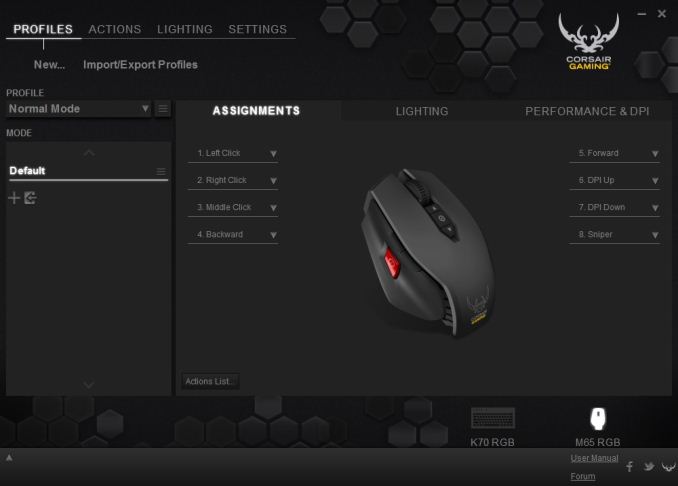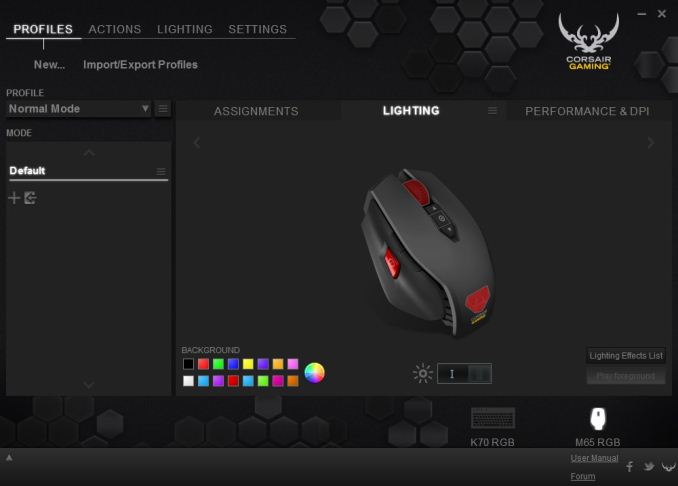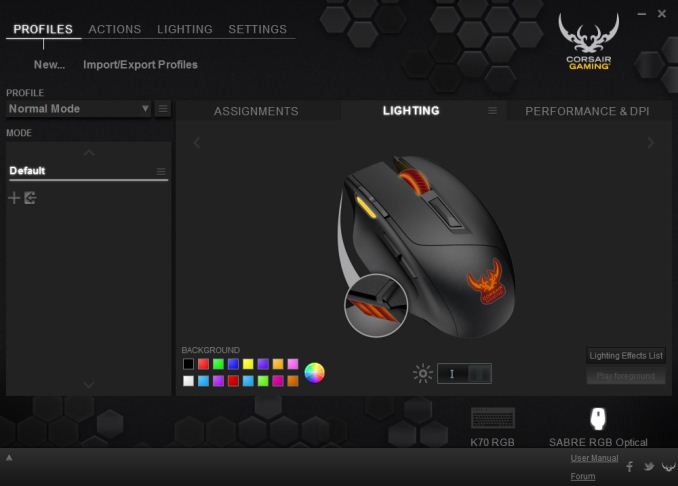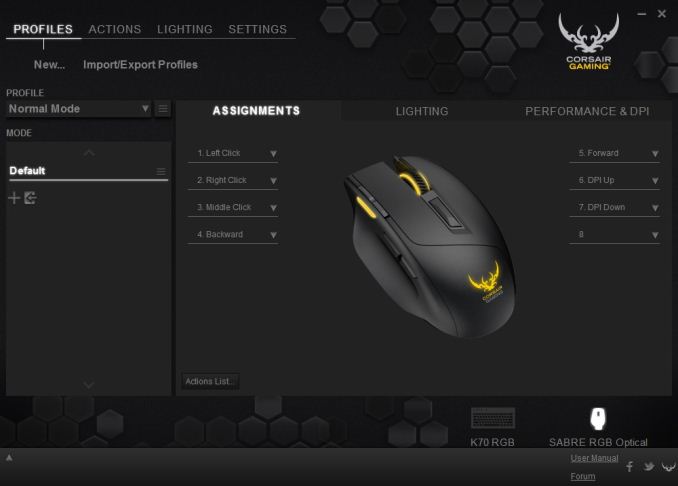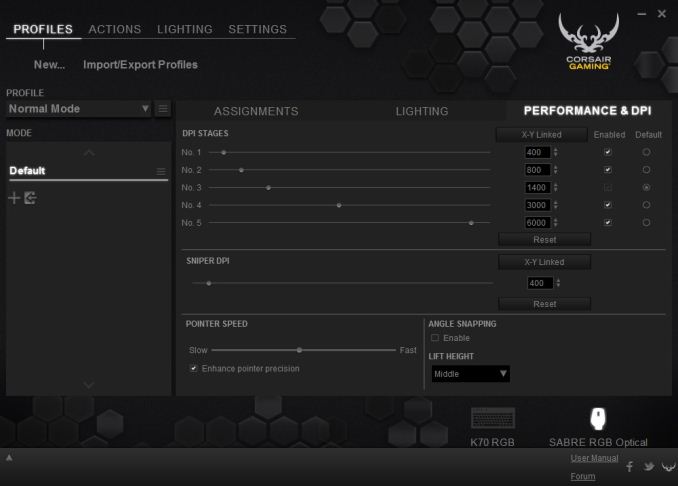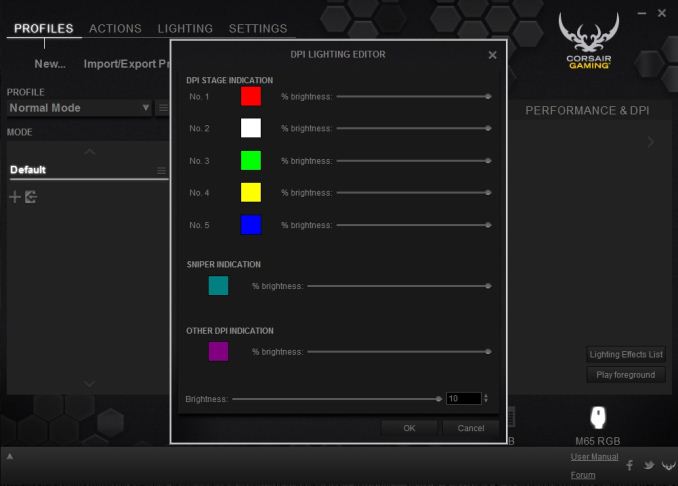Original Link: https://www.anandtech.com/show/9229/corsair-gaming-mice-keyboards-overview-k65-k70-k95-m65-sabre
The Corsair Gaming Keyboards and Mice Range: An Experiential Test
by E. Fylladitakis on May 14, 2015 10:00 AM EST- Posted in
- Peripherals
- Gaming
- Corsair
- Mice
- Mechanical Keyboards

Several months ago, we had a thorough review of the Corsair Gaming K70 RGB mechanical keyboard. It was perhaps the most anticipated keyboard in history, amassing feverish hype months prior to its release on gaming forums. The release of the keyboard also marked the creation of a subsidiary company which would focus solely on gaming peripherals. The new division was baptized "Corsair Gaming", brought in its own marketing logo and focuses on the development of high performance gaming peripherals. In that sense, Corsair has never seemed to be a company that feared expansion and diversification. They initially started as a memory products manufacturer after all, infiltrating market after market, paving the way to the very broad products lineup and global presence that the company has today. The creation of a completely new division just for the peripherals could depict a demonstration of how much faith Corsair has that they can become a major global player in that segment of the market.
The K70 RGB also was perhaps the only keyboard in existence to collect so many negative comments about the newly found subsidiary company logo. So wrathful were Corsair's supporters regarding the new logo that even petitions pleading the company to maintain the old logo were created. That aside, the K70 RGB for the most part lived up to its hype, which was a serious accomplishment to begin with.
Today, we briefly examine the rest of the Corsair Gaming RGB series: the K65 RGB tenkeyless mechanical keyboard, the K95 RGB mechanical keyboard, the M65 RGB laser gaming mouse and the Sabre gaming mouse. Although they look very similar to the K70 RGB, there are notable differences between the keyboards that this article seeks to identify. The M65 RGB is a high performance gaming mouse designed with FPS gaming in mind, and the Sabre was first introduced shortly after Corsair Gaming was founded, ditching the "FPS-specific" design of the M65 RGB for a universal approach.
Following our thorough review of the K70 RGB, Corsair supplied us with samples of the K65 RGB and the K95 RGB, its smaller and larger siblings respectively. The size of their boxes hints the great length difference between these three keyboards. Visually, Corsair Gaming (re)designed the packaging to match the yellow/black color theme of the newly found brand. As for protection, the packaging is more than sufficient to protect the keyboards during shipping.
As expected, the K65 RGB is basically a tenkeyless version of the K70 RGB. It shares the brushed aluminum body construction, with the switches attached directly on it, lacking a surrounding frame. With the exception of the media/lighting keys near the top of the keyboard, a Cherry MX RGB switch can be found beneath every key. The K65 RGB is available only with Red switches, which might disappoint those who type a lot / prefer blue switches.
Due to the limited length, Corsair had to remove the volume wheel and most of the media keys. A mute button took the place of the Windows key lock button, which has been relocated to the far right. Two short media keys replace the metallic volume wheel, providing usable (but not quite as practical) volume control.
The cable of the K65 RGB is thick and rather stiff, covered with quality nylon braiding. It also cannot be removed from the keyboard. People who opted for this keyboard as a solution for more convenient frequent transportation may be somewhat disappointed by that. On the other hand, the robustness of this design is leagues apart from most keyboards that are using removable cables, especially those with micro-USB connectors.
Same as the K70 RGB, the K65 RGB has a stiff plastic switch next to the exit point of the braided cable for variable polling rates. This function will be useless with modern systems but may enhance the compatibility of the keyboard with older systems and certain devices, such as cheap KVM switches. There are four polling rates available: 1ms, 2ms, 4ms or 8ms (lower is faster). There is also a fifth mode, the "BIOS" mode, which converts the K65 RGB to a generic keyboard, disabling the media keys and all advanced features.
Strangely for a tenkeyless design, Corsair also decided to include a full-length wrist rest with the K65 RGB. The corona-treated plastic of the wrist rest feels very soft to the touch, adding extra comfort for short to medium term typing. For long term typing, it will not help very much, as the wrist rest is far too short compared to the height of the keys. As with the vast majority of keyboards, there are two plastic legs beneath the K65 RGB for increasing the tilt. Unlike with the K70 RGB, there are no adjustable feet near the front of the keyboard.
While the K65 RGB is a limited, more compact version of the K70 RGB, the K95 RGB is the exact opposite. Corsair's flagship keyboard has 22 keys more than the K70 RGB, enhancing its role as a gaming keyboard. Eighteen of those keys are macro-dedicated keys, located in groups of six to the left side of the keyboard. It is unlikely that the vast majority of the population will need as many macro keys. Considering the fact that the keyboard is fully programmable and other keys can the repurposed to execute macros, as well as that the macro keys also change between different modes, the number of macros that the K95 RGB can hold in a single profile is practically infinite.
The K95 RGB shares the same design with the K65 RGB and the K70 RGB, with the keys directly attached on the black brushed aluminum body. The only dissonance is that the extra area for the macro keys is plastic, not aluminum, and the difference is easily discernible by naked eyes. For these extra keys, Corsair expanded the plastic bottom part of the body, trying to simulate the appearance of the brushed aluminum. With the difference being obvious and considering the immense price tag of the keyboard, we expect that many will not be very happy about this.
Four extra keys are located above the ESC key, with the first initiating on-the-fly macro recording and the other three are by default used to change modes/profiles. A LED ring surrounds the macro recording key, blinking while a macro is being recorded. By comparison, the lack of these keys on the K70 RGB is rather limiting, as the user cannot manually switch modes and or profiles without sacrificing another key. You can set the profile to change automatically once the game is launched, and link different profiles to each game, but again you would not be able to change profiles or modes without repurposing a key. With the K95 RGB, you can still link profiles to initiate automatically once a game starts, but these three keys allow the direct switching between at least three modes without having to sacrifice a key.
All of the main keys and the eighteen extra macro keys have Cherry MX RGB switches installed beneath them. Unlike the K65 RGB, the K95 RGB is also available with Brown switches, not only Red. As Brown switches are very popular among typists and casual/all-around users, the K95 RGB is obviously targeted at a much wider audience than just gamers. The K95 RGB also retains the volume adjustment wheel at the top right side of the keyboard. A sound mute key is right next to the wheel and four standard media keys just underneath it. As these keys are very short, it will take some time for the user to learn not to hit the keys at the top row of the numpad.
As with the smaller keyboards, the K95 RGB too has a full-length wrist rest. Unlike with the smaller versions, this time two thumbscrews secure it on the keyboard, although the standard plastic clips will definitely be enough for most people. The soft, plastic wrist rest of the K95 RGB still shares the same issues with the other two keyboards. It is far too short compared to the height of the keycaps, making it rather difficult to type while the wrists are resting on it.
The same polling rate selection switch can also be found at the back of the K95 RGB, as well as the same thick, stiff and strong braided cable. Sadly, there are no USB ports at all. For a keyboard like the K65 RGB, the lack of a USB hub is reasonable and acceptable. However, the lack of a single port on the K95 RGB is very strange and rather inconvenient. There is plenty of room to install a couple of USB ports and the price of the keyboard just does not justify such omissions. On a keyboard such as this, the presence of USB ports is highly important, as it allows gamers to connect their mice or professionals to easily access external devices. The only reasonable explanation for this is that the two USB ports that this keyboard has would not be able to provide enough current to feed a USB hub.
Both the K65 RGB and the K95 RGB are using the same Cherry MX RGB switches, exclusively made for Corsair (for the time being, at least). These are the same Cherry MX RGB switches that were showcased in the more thorough K70 RGB review. Summarizing, they have the ability to output any RGB color (16.7 million colors total). Due to their position, the top character of the keycap will always be much brighter than the bottom one. Lighting customization is superb. From simply per-key illumination and type lighting to the creation of every lighting effect a user can imagine, Corsair's CUE software can do it.
My experience with the Corsair Gaming K65 RGB was somewhat mixed. It felt as if the keyboard had tremendous potential but lacked the capacity to deliver it. Having a fully programmable tenkeyless keyboard can be an excellent tool for those that lack desktop space but it is an unnecessary hindrance for everybody else. The lack of any extra keys means that for every macro and special command a main key has to be sacrificed, even for the manual switching of modes and profiles. The removal of the numpad just magnifies this issue. If the user wants to use different profiles for games and applications, these should be tied to the application itself, with Corsair's CUE software switching the profile automatically once the game or application starts. Still, automatic switching to a custom profile with many keys repurposed to serve in-game functions can still be problematic, as there are instances where the user needs to switch back to a standard layout within a game. This is especially true with MMO games, where the gamer needs to switch to a normal layout and type, then roll back to the custom layout to access all the macros and advanced commands for in-game actions. To counter this, I had to program two modes in every custom profile, one for in-game functions and one for standard typing, and sacrificed the Pause key to cycle through the two modes. Since I use keyboards to type for very long periods, the K65 RGB was relatively tiring. This was not due to the tenkeyless design, which is rather easy to get used to, but because of the Cherry MX Red switches. The linear, soft switch is just not ideal for typing and the difference is apparent if you have been using a keyboard with MX Brown switches for a long period.
Then, after a few days of using the K65 RGB, it was time to give the K95 RGB a try. The K95 RGB remained on the desk for over a month, and it remains still. Yes, the Cherry MX Red switches are no less tiring than with the K65 RGB, but the K95 RGB is far more functional and versatile. It even makes the K70 RGB, which lacks any macro and profile/mode switching keys, feeling as an incomplete product. What extra tiredness the MX Red switches of the K95 RGB induced, the presence of the numerous macro keys reduced it three times over. At first, such a number of macro keys seem useless. To some people, the very existence of macro keys feels useless. This could not be further from the truth. Once you get used to their presence and you spend the time to perform the initial programming, you will have a very hard time getting this keyboard off your desk. This does not only involve gaming but professional applications as well.
I only programmed a single game profile in the K95 RGB, three profiles for complex professional applications and one standard profile for casual use. As far as the game is concerned, being an online action RPG, the bulk of the macro keys were used to insert common text messages. More complex actions, such as the almost instant switch of skills and items, were programmed into the F keys, which are of no use in that particular game and right above the numeric keys that the game is using. This allowed the perseverance of the stock layout of the main keyboard, allowing us to stop and chat or type a quick message without having to switch the mode/profile at all. For the professional applications, repetitive but relatively complex commands that usually require more than four clicks to execute were programmed to the macro keys of each individual profile. After the learning curve of the first few days, this approach visibly increased my productivity by reducing (sometimes even halving) the time it required to perform certain tasks. At the hands of a skillful professional, such as an architect or a programmer, the K95 RGB can be a formidable tool, allowing the execution of complex commands or the insertion of repetitive code in an instant.
The packaging of Corsair Gaming mice is also based on the yellow/black color theme of the division. It is possible to lift the front cover of the packaging, revealing the size and shape of the mouse, which is exceptionally convenient for a more effective selection when browsing in a store.
As its name suggests, the M65 RGB is just a redesigned version of the very popular Vengeance M65. With the exception of the lighting and the sensor, it is not all that different than the Vengeance M60 either, which has been released nearly 3.5 years ago. Physically, the only difference is the change of the company logo, which is now illuminated as well. Those that did not like this logo enough to start a petition to remove it will definitely not be thrilled to have a large, illuminated version of it right in front of their mouse.
Even though its appearance could be misleading, with the M65 RGB looking very fragile, it actually is a very solid construction. The plastic parts are of very high quality and they cover only the top and the sides. These plastic covers, alongside with all of the hardware, are attached on an aluminum frame. The USB cable is braided but relatively soft, so it should not get in the way while using the mouse.
Omron, a very reputable manufacturer, supplies the switches of the main buttons. Three buttons can be seen on the left side of the mouse. Two are the rather typical "back-forward" buttons and the large red button with the crosshairs is the "Sniper button". Three more are just in front of the scrolling wheel, by default used to change between DPI settings. All of these buttons, including the main and the scroll wheel buttons, can be reprogrammed via the software.
Beneath the mouse, large Teflon feet can be seen attached to the aluminum frame, as well as weight-adjustment screws. There are three screws, each of which has another circular weight beneath it. This allows for six weight adjustment steps, as the user can easily reattach the screw after removing the ring weight. Furthermore, the location of the screws allows for the weight adjustment at specific points. For example, removing the bottom screw and weight will make the front side of the mouse lighter. The total adjustment range is just 20.5gr though, which is not going to make a terrible difference.
The M65 RGB is a "FPS-specific" mouse, designed solely with FPS gaming in mind. However, as it is fully programmable as well, it can be easily repurposed for other uses. The "Sniper" button, which by default temporarily decreases the DPI to enhance aim while shooting in a FPS game, can be reprogrammed to perform any action of high importance in a particular game. For example, it can be used to run a macro that would quickly swap an armor/weapon in an action RPG, or to select a specific units group in an RTS. It can even be used to insert certain repetitive commands in CAD applications. If there is no need for a large number of extra buttons to cover the important aspects of the games/applications of the user, the M65 RGB will be doing the job.
There are three RGB LED lights on the M65 RGB. One is beneath the metallic scroll wheel. The second is beneath the middle button of the group at the front of the scroll wheel. Finally, the third is behind the semi-transparent Corsair Gaming logo. Their color can be set to be any color of the RGB scale and effects can be programmed as well. In addition, they can be tied to modes/profiles, serving as a visual indicator of which one is active.
Corsair Gaming moved away from the character-number naming scheme with their first newly introduced product - the Sabre. Unlike the M65 RGB, the Sabre is not designed so as to be targeted at a specific group of gamers but towards the gaming community as a whole. Still, the ergonomic design means that it will be usable only by right-handed users, or at least by those who do use the mouse with their right hand. It also is available in two versions, one with a laser 8.200 DPI sensor and one with an optical 6.400 DPI sensor. In this review, the version with the optical sensor is shown.
The entire shell of the Sabre is corona-treated plastic, making it very smooth and comfortable to the touch. At the same time, it provides satisfactory grip that is necessary for a high performance mouse. It is not large, making it a very suitable choice for people with small hands. It should also be very comfortable with most kinds of grips, although a palm grip will most likely be a little problematic for those that have long fingers, complicating access to the extra buttons to the left of the main button. A claw grip probably is the most ideal for this design.
Aside from the standard mouse buttons and the wheel, there are five more programmable buttons on the Sabre. Two are located to the left side of the mouse, working as back/forward buttons by default. Two more are to the left of the main mouse button, by default used to move between DPI levels. The fifth button is at the front of the scroll wheel and performs no action by default.
Flipping over the Sabre reveals all of the differences this design has over the older M65 RGB in an instant. There is no aluminum frame nor any means of weight adjustment. Very large gliding pads and the eye of the optical sensor are everything of importance at the bottom of the Sabre. Lacking an aluminum frame, the Sabre is noticeably more lightweight, which apparently is something that Corsair was aiming for. To balance the mouse, the designer cleverly removed part of the frame around the scroll wheel area, making sure that the Sabre will not feel overly heavy towards the rear.
There are four lighting "areas" on the Sabre. The first one is the company logo at the front of the mouse, the LED of which is very bright and can be very annoying if the mouse is within the visual field of the user, as long as there is no hand on the mouse at least. The second is a stripe to the left of the DPI selection buttons, changing colors as the DPI levels change. The third is at the rear of the mouse, subtly projecting a little color on the desk but it is greatly underpowered in comparison with the front light and barely visible. Finally, the wheel itself is the fourth area, in the form of two halos. All of the lighting and any effects can be changed via Corsair's Utility Engine (CUE) software, the same software that the company is now using for most of their keyboards and mice.
Corsair's mice are fully programmable, sharing the same CUE software as that of the keyboards. If you own both a Corsair keyboard and a mouse, the CUE software will recognize both and profiles will be applicable to both devices. This also means that profile switching will affect both devices at the same time. Modes on the other hand are not linked and switching a mode on one device does nothing to the other. The options and possibilities of the CUE software are practically endless, especially so for a mouse with just a few buttons. All of the functions and effects that may be programmed for a Corsair keyboard, the mice can be programmed to do as well.
Only the three main programming screens are different when programming a profile for a mouse in the CUE software. The sections for actions, lighting effects and general settings remain identical. The Assignments and Lighting tabs are nearly identical as well, as the only thing that changes is the illustration of the device itself on the screen. Action and lighting selections are straightforward if they are already programmed, otherwise the interface will bring up the respective editor. Only the DPI lighting color section of both mice is a little different. Since there is more than one color for each DPI setting, the software will display an error if any single color is selected from the palette. Right clicking on the DPI button and selecting "Edit Lighting" brings up the lighting editor, where the lighting color of each different DPI setting can be selected.
The Performance & DPI tab is a section with mouse-specific settings. These settings are the number of DPI stages, the "Sniper" DPI setting, the pointer speed and the lift height. The user can also turn on/off angle snapping and enhanced pointer precision. By default, the DPI values of both directional axes are linked but that can be disabled and different values can be entered for the X (left-right) and Y (up-down) axes.
I used the M65 RGB for a few days in order to draw conclusions. It turned out to be a rather comfortable and highly adaptable mouse. I prefer heavy mice so I kept all of the weights installed and the M65 RGB felt just about right even after hours of use. Even though I do not play any FPS games, I repurposed the "Sniper" button to execute a small macro of high importance in an action MMORPG game that I do occasionally play. The stock action of the "Sniper" button however did help me with another task - to perform more precise mouse movements in complex CAD drawings. When I try to draw manually, often by clicking and dragging, sometimes the complexity of the design and the stock sensitivity of a mouse make it difficult to place the cursor exactly where it should be.
As I prefer heavy mice, the contact with the Sabre was not very favorable at first. The Sabre is a very lightweight mouse and feels very light even in the weakest of hands. Still, after a few hours, I got used to the low weight of the mouse. The design of the mouse however could be very problematic for some. It is clearly designed and shaped for a claw grip. If you are used to a palm grip or even if you have long fingernails and cannot really grasp the mouse with your fingertips, the Sabre will most likely feel alien in your hand. It also is all but impossible to access the two extra buttons next to the main left button properly if you go with a palm grip, no matter how short your fingers are. Those issues aside, assuming that a claw grip is the way to go, the Sabre feels and performs very well. I could not spot any practical difference between the optical sensor in the Sabre and the laser sensor of the M65 RGB, with the exception that the Sabre had a lower maximum DPI setting. Still, the maximum DPI was much higher than necessary, as figures over 2000 rarely have any practical use. The programmability makes it almost as versatile as the M65 RGB. I say almost because there are only two buttons accessible by thumb. Having three to six thumb buttons is very convenient and especially for gaming. For example, due to the lack of a third thumb button, I had to relocate the programmed macro in the "Sniper" key of the M65 RGB to another button. The difference was obvious in-game, as the split second that I wasted lifting my finger from the main button to hit the macro often became the difference between life and death. These shortcomings however are heavily based on habits and preferences, which obviously do not apply to everybody. In terms of performance and quality, the Sabre was a fine product.
One thing that I had to counter with both mice was the lighting. The wheel/forward projection light of either mouse was usable to visually check the profile that the mouse has switched to, as the profiles can be tied to automatically change when certain applications launch. The front light though, the one under the logo, was either not visible because my hand was on the mouse or it was strongly intrusive whenever I stopped to take a breath. In both cases, I disabled the front light of the mice entirely for comfort.
Conclusion & Closing Thoughts
After a thorough review of the K70 RGB at the time of its release and a quick review of their most important keyboards and mice today, a better overall assessment can be made for Corsair's new Gaming division.
The keyboards undoubtedly are what made Corsair's peripherals known worldwide in such a short time. It has not been long since the release of the Vengeance K60 and K90. Although these were rather simple keyboards at the time, lacking any groundbreaking features, without lighting and even with rubber dome keys onboard, the design and quality helped Corsair to push into the peripherals market. Upgrade after upgrade, Corsair added lighting and made them fully programmable. Today's versions, the K65 RGB, K70 RGB and K95 RGB are all cutting-edge products, with per-key RGB lighting and programmability, exceptional quality and excellent software. All three keyboards come with Cherry MX switches. Brown, Blue or Red is the option for the K70 RGB and K95 RGB, while the K65 RGB is only available with Red.
Just because their core design is similar and they share the same software, it does not mean that these three keyboards are the same. In fact, it may not be an exaggeration to say that the K95 RGB is the only "complete product" of the three and that the other two keyboards are just cropped versions of it. Of course, neither the K70 RGB nor the K65 RGB is a bad keyboard. However, as we pointed out in both our detailed review a few months back and in this article, the K70 RGB is missing just a few keys that are essential on such an advanced design. Even without any extra keys for macros, the K70 RGB would be perfect if there were at least a couple of keys for profile/mode cycling. Profiles can be tied to a game but then it is not possible to switch modes without sacrificing at least one key. This problem is greater in the case of the K65 RGB, where there are even fewer keys to sacrifice.
In games, especially any online game where chatting/messaging is a must, the ability to roll back and forth between a standard keyboard layout and a reprogrammed board with gaming commands is essential. Thus, the presence of the macro keys and keys dedicated for the switching of modes/profiles and macro recording makes the K95 RGB far more suitable for gaming. With the ability to choose between Red, Blue or Brown switches and the presence of numerous macro-dedicated keys, the K95 RGB is a great choice for gamers but an even better choice for professionals. Actually, professionals tend to desire the presence of numerous macro keys more than gamers do. For example, programmers use them to insert commonly used code and architects to initiate complex CAD commands. The only major problem of the K95 RGB is the price tag. With a street price of $190 including shipping, the K95 RGB is one of the most expensive consumer keyboards available. It is not hard to imagine that enthusiasts would see the high price of such a keyboard as an investment but the K95 RGB is definitely not a keyboard that will appeal to the average person.
Still, the K70 RGB will be a very satisfactory choice for the average gamer and possibly professionals who do not rely on the use of macros. In most cases, even those who use multiple modes/profiles and want to switch between them will be satisfied by sacrificing keys that they do not use. The most common approach is to sacrifice the multimedia keys and have the back/forward keys to go through modes, the play key to cycle between profiles and the stop key to revert the keyboard back to its original layout. However, with a street price of $170 including shipping, it is very hard not to recommend the spending of $20 more to get the K95 RGB instead.
The K65 RGB has a smaller target group in mind - those that do want/need a very advanced keyboard but they do not have much desk space for it. It may be a little challenging to use many advanced functions simultaneously with the K65 RGB but everything is possible. It could very well be programmed to function as a normal keyboard and automatically switch to a particular gaming profile once a game has been started. Then, multiple modes can be programmed and cycled through using whichever keys are useless for in-game functions. It may be a little inconvenient with a small keyboard such as this but it definitely is possible. However, as it does not come with Brown or Blue switches, it probably is not the most effective choice for writing books. Typing long texts with Red switches is not very effective. Even though the switches are soft, most people still find them very tiring compared to the Brown version. Another issue with the K65 RGB is that it has been released as part of a cooperation agreement with Best Buy and they exclusively retail it within the States. Even though a single store monopolizes this keyboard, the price is reasonable, at $130 including shipping. SCAN has it available in the UK as well, although the retail price of 120 GBP is very steep.
Moving on to the mice, everything becomes even simpler. The M65 RGB is just an upgraded version of the older M65, a very popular product. It was initially purposed to complement Corsair's gaming mechanical keyboards, as the first mechanical keyboards Corsair produced (i.e. the Vengeance K60) were leaning towards FPS gamers as well. Today, even though the M65 RGB is an "FPS-specific" design that already is a few years old, Corsair's upgrades make it a very formidable product. The M65 RGB is very well designed and made, with great quality components and with a good laser sensor. The weight felt just about right for a good gaming mouse and can be slightly adjusted if the user wants to. It also is fully programmable and its profiles can be tied to particular games, allowing easy adjustment to any kind of game. The presence of a thumb key will not prevent anybody from playing a RTS or RPG game. On the contrary, the ability to repurpose allows the opportunity of having an extra command/function of actual usefulness in any type of game. With a price of $65 including shipping, the M65 RGB is neither a steal nor overpriced but it will meet heavy opposition, mainly from Logitech's renowned G502 Proteus Core. Only MMO gamers might find it lacking, as they often require at least four to six programmable keys on the left side of the mouse.
The newest product of Corsair Gaming, the Sabre, is easier to class. The ergonomic, simple design of the mouse hints the desire of the company to pull away from products that focus on specific groups of gamers. It is a lightweight, fully programmable mouse, designed to be appealing to a broad range of users. It is cheaper than the M65 RGB as well, retailing for $50 including shipping (laser version). The optical version should be similarly priced as well but no major seller appears to have it in stock at the time of this review. It is not a better product than the M65 RGB or capable of competing with high-end products of other manufacturers, but Corsair aims the Sabre at the middle range of the market, where the bulk of gamers exists, depending on people who generally are willing to pay something extra for a good gaming mouse but do not want to reach too deep within their pockets for it.
The CUE software is the universal and perhaps the most important feature of all Corsair Gaming peripherals. It is a well-written software with myriads of options, satisfying the new user and the seasoned expert alike. Lighting customizability for any of these devices is practically boundless, to the point that most people would argue about it being uselessly advanced. That is not far from the truth, as it would probably serve no purpose for a long or overly flashy lighting effect to start once a key has been pressed while gaming. Naturally, the vast majority of the people would be looking (and should be focusing) on the screen, not the keyboard or the mouse. Then again, others argue that it does not hurt for the capability to be there. This way, the devices can be adjusted to the specific needs of even the most unconventional user. Corsair also launched the "RGBShare" service, an online lighting profile browsing and sharing feature for Corsair RGB devices, where users can browse, view and download lighting effects, as well as share their own.
Each of these five Corsair Gaming products (three keyboards, two mice) is designed with a specific target group in mind and all generally are more than capable to compete in today's ferocious market. However, it goes without question that these are simply not enough to cover the whole market. Now that Corsair has its own gaming division, it is highly unlikely that they will rest on just five products. It is also very unlikely that they started a completely new division with the release of virtually just one brand new product, the Sabre. With a company as aggressive as Corsair, it is not difficult to foretell the release of new gaming-related products in the near future. Whether these products will be new budget-friendly products, upgrades of older designs or new high-end gaming equipment, such as advanced wireless mice, only time will tell.